How to Print Locked PDF Files Easily
• Filed to: PDF Security
The use of the PDF files is one of the best ways to ensure that the data is transferred. The PDF files are developed keeping in mind the usage of a common computer geek. Since inception there are many users that have made PDF an integral part of their everyday tasks. The best way to make sure that the PDF files are safe is to password protect or secure them. At times it is not a good step and therefore unlocking is required. It is all done just to retrieve the content of the PDF files. There are many ways print locked PDF files using PDFelement Pro and the programs which are developed in this regard get the best results. The ways and means which are generally used are very common. Such files are also unlocked for printing purposes. The hard copies which are obtained are sufficient and therefore it is preferable way of obtaining the content.
How to Print Locked PDF Files Easily
The Best Tool to Print Locked PDF Files
PDFelement Pro is the best program which can be used to print locked PDF files with ease and satisfaction. The PDF can be watermarked, shared and redact using the program. The best part of the program is the intuitive interface which is very easy to use. The users of the program are highly contented and it is all because of the work which it performs. The OCFR PDF is another function which has been embedded within the program. The program is highly advanced and therefore highly recommended.
How to Print Locked PDF Files
Step 1. Import PDF to PDFelement Pro
Once the installation is complete you will see the main interface. Click the "Open File" button on the main interface to import the PDF file to the program. Or click the "File" button to import the file. The option of open or open recently should be selected to import the file. The file can also be dragged and dropped to import it.

Step 2. Convert PDF to Other File Format for Unlock
Click the "Convert" button so that all the available formats can be seen. The option tab should be used to select the page range and subset if required.

Once the option has been changed the "Convert" button on the right side toolbar should be clicked so that the program starts the conversion.
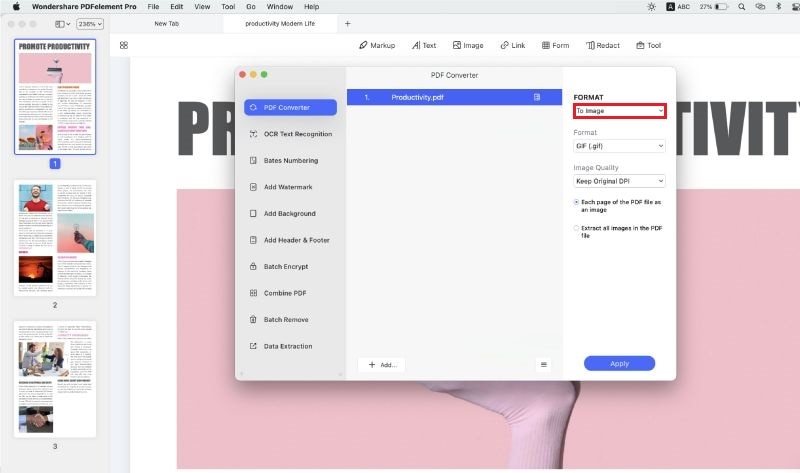
To convert multiple PDFs in batch, you can select "Convert" > "Add Files" to add multiple files to the program. It is also known as the batch processing for which the program is known. From the left tab the required format as well as language should be selected. Once it is done the convert button should be hit to start the conversion.

Step 3. Print Secured PDF Files
To print secured PDF files you can select the "Print" option from the "File" menu on the upper left corner.
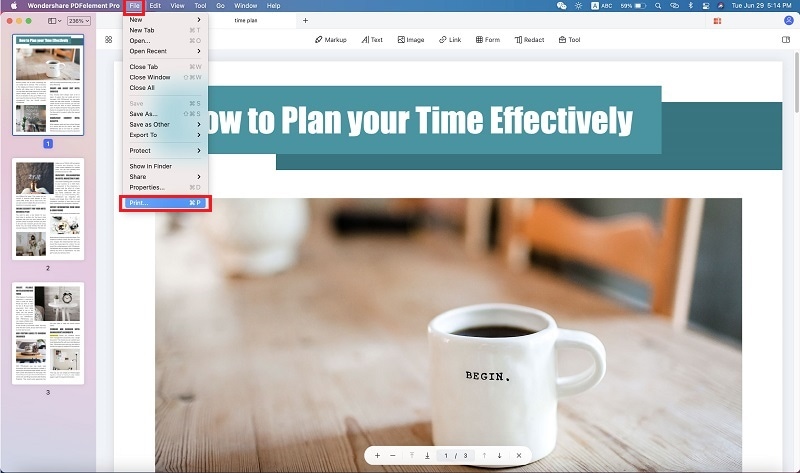
Select the requirements in the window that pops up according to your needs. Click the show details to ensure that more settings are changed if required. Once it is done click print to get the hard copy of the document and this also finish the process.
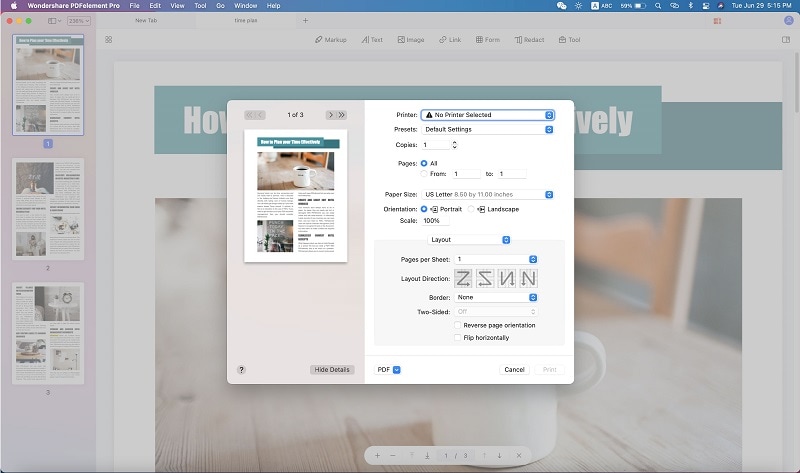
Why Choose PDFelement Pro to Print Locked PDF
When you want a PDF converted to Microsoft Word. PDFelement Pro is the best program which is very easy to use. There is no requirement of any PDF knowledge to get the program worked. The PDF related options of the program are great. It also means that the best options are embedded within the program. The interface of the program is also a positive point of the program.
The main features of PDFelement Pro:
- It comes with sticky notes, drawing tools, text box, mark up tools, and so much more.
- Add notes to a PDF on Mac with this software and your text analyses will be more productive.
- From a dropdown menu on the Tools option, you can access and even customize any of these note taking tools. This makes the program as one of the most unique.
- It provides you many PDF editing tool to edit, convert, create, secure, OCR and share PDF files.






Ivan Cook
chief Editor