How to Remove Password from PDF Online
• Filed to: PDF Security
There are plenty of people caught between a rock and a hard place looking for removing passwords from PDF online. While the internet is flooded with solutions, most of them are unfortunately underwhelming and worsen your situation. Curating the long list on the internet can confuse you further. As a user, you need a solution that is tailored for you. Fortunately, there is a sure fix to this problem of removing password from PDF online. In this article, we will give you a complete guide on how to remove password protection from PDF online.
How to Remove Password from PDF Online
HiPDF is an excellent online PDF tinker tool that allows users to remove passwords from PDF online seamlessly. This online platform is equipped with many tools that make it an obvious choice for plenty of people and organizations. Besides the array of excellent features, HiPDF is easy to use, fast, secure, and free to use. With just a few clicks, you can easily remove password from your PDF online and proceed to do other tasks like edit, annotate, convert, share, and perform OCR to unlock texts on your PDF.
How to Remove Password From PDF Online
Step 1. Navigate to the hiPDF homepage and proceed to the Unlock PDF page.
Step 2. Click the “CHOOSE FILE” button and browse the PDF file that you want to remove the password. Once selected, click “Open” to upload it. When the PDF file is uploaded, you will see a notification that the file is protected. Enter the password in the respective password field and hit the “UNLOCK” button.
Step 3. When the password is successfully removed, you will see a message that “Your PDF file is now unlocked.” Proceed to click the “Download” button to fetch the unlocked PDF file to your device.
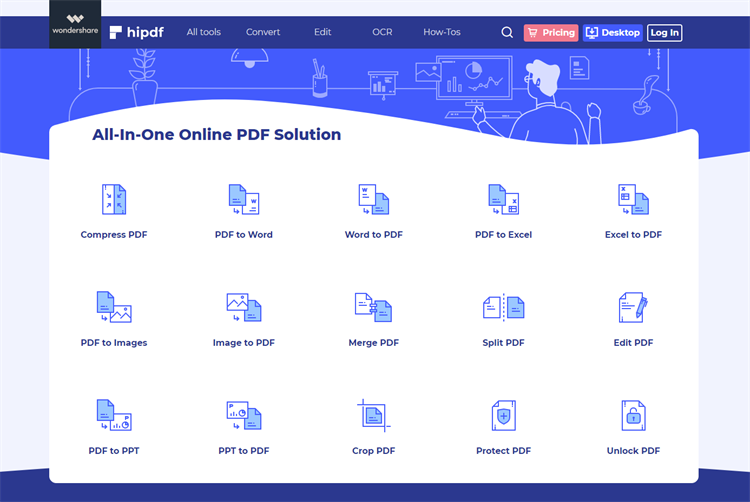
How to Unlock PDF on the Desktop
PDFelement is undoubtedly the best PDF solution tool used by plenty of companies and organizations across the globe. This tool is heavily decorated with excellent features that help transform the way you work with PDF files. These features include creating, convert, compress, protect, annotate, edit, print, share, create forms, edit forms, import and export form data, organize, and unlock text on images using OCR. This amazing tool is feature-rich and fast, affordable, compatible with many devices, and has a low learning curve.
How to Remove Password from PDF on Desktop
Step 1. Open PDF file
The first step is to open PDFelement on your computer. Once the primary window is displayed, proceed to click the “Open File” button. Upon clicking, you will be taken to the file directory window to choose the PDF file to remove password protection. Simply select the respective PDF file and hit the “Open” button within the file explorer window. Before the document opens on PDFelement, you will be prompted to enter the respective protection password. Enter the correct password and your PDF document will open on the PDFelement interface.

Step 2. Convert protected PDF to PDF
With the PDF file now open, the next step is to remove the password. Go to the “File” menu and choose the “Properties” option from the drop-down menu. The “Properties” window should now display. Select the “Security” tab from this properties window and then click the “Permissions” button at the bottom center to display the “Security” window. On the “Security” window, uncheck the “Open Password” checkbox and delete the respective password. Once deleted, click the “Save” button at the bottom to effect the changes.
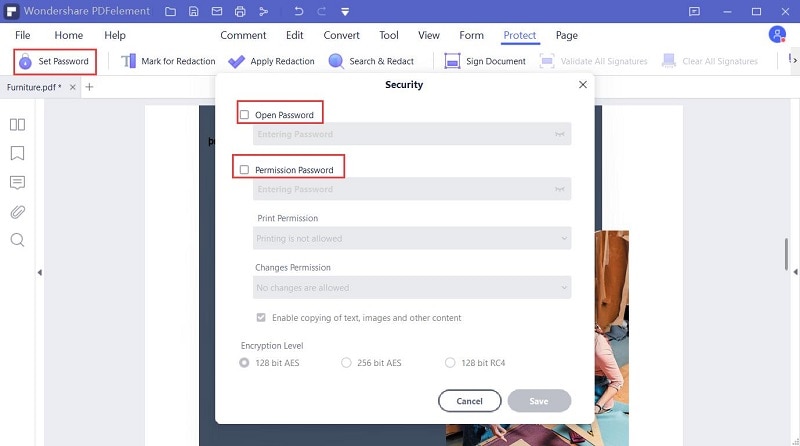
Step 3. Save normal PDF File
Once the password protection is removed, you can proceed to save your PDF file normally. Simply navigate to the “File” menu, then choose “Save” or “Save As” options.

Other Tools to Remove Password from PDF Online
1. Smallpdf
Smallpdf is a good tool to remove password from PDF online. With this program, you can instantly remove PDF passwords if the encryption is strong. Being a browser-based application, Smallpdf works across all platforms. Since your files are traveling online, they are deleted one hour after processing for security reasons.
How To Remove Password From PDF Online
Step 1. First, visit Smallpdf unlock PDF page, then click the “CHOOSE FILE” button and upload the PDF file.
Step 2. When the PDF file is uploaded, check the checkbox to remove the PDF protection and hit “Unlock PDF!”
Step 3. You will then be asked to provide a password to unlock the PDF. Enter the password and click “REALLY UNLOCK.”
Step 4. The decryption process will start immediately. When done, click the “Download” button to fetch the file to your computer.
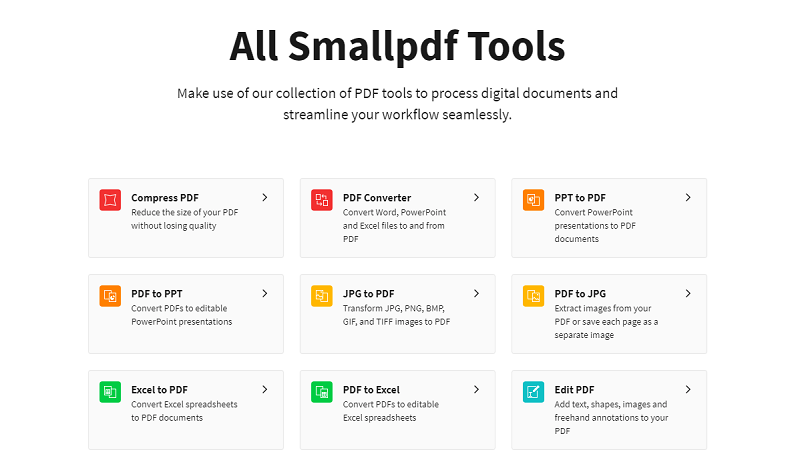
2. iLovepdf
iLovepdf is another online program worth using to remove passwords on PDF online. It allows users to remove password security to use their PDF seamlessly freely. The program is simple, safe, and enriched with other useful features. You can upload files from Google Drive, Dropbox, and local computers.
How To Unlock PDF Using iLovepdf
Step 1. Visit the iLovepdf unlock PDF page and click the “Select PDF files” button. Follow the on-screen instructions and upload the PDF file.
Step 2. Once uploaded, click the “Unlock PDF” button.
Step 3. Enter the password and click “Send.”
Step 4. Click the “Download” button to fetch the file into your device.
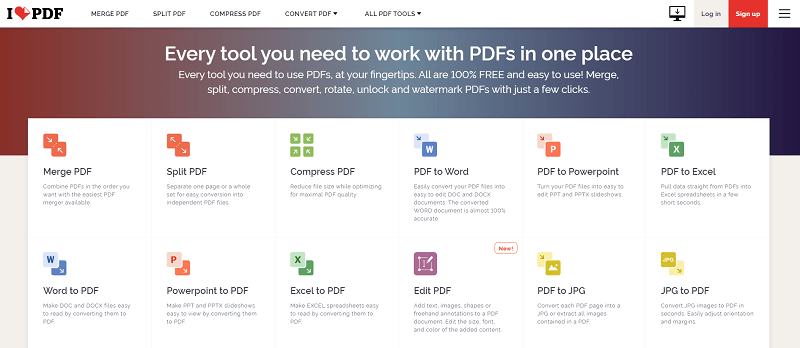
3. Soda PDF
Soda PDF is an easy-to-use web-based program that allows users to remove password from PDF online. The good thing about Soda PDF is that it is simple, easy to use, and free. You can remove the PDF security and edit with ease.
How To Remove Password from PDF Online Using Soda PDF
Step 1. Visit the Soda PDF password unlock page and click the “CHOOSE FILE” button.
Step 2. On the next page, enter the password and click the “UNLOCK” button.
Step 3. Finally, click the “Download File” button to download the unlocked PDF file.
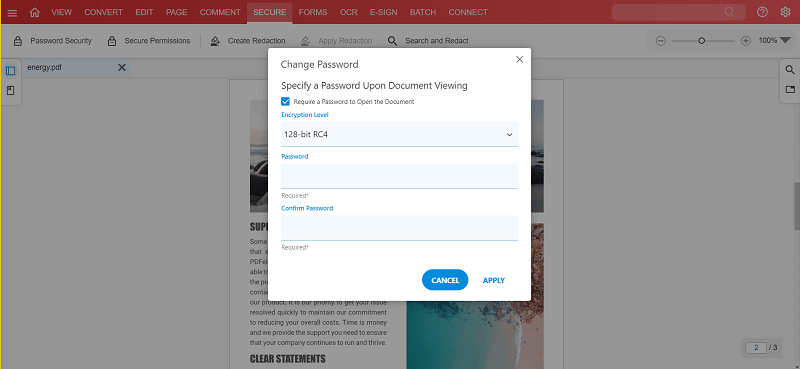





Ivan Cook
chief Editor