How to Save PDF without Password
• Filed to: PDF Security
PDF files are the most preferred document and a password is implemented on important files to protect data from getting misused. However, it is inconvenient if you have to open a password-protected file frequently and need to access its data or to print it or edit it. In this situation, it is best to save a PDF without a password to access it hassle-free. For that, you should know how to save PDF file without password. This article gives you insight into how to save password-protected PDF without a password with PDFelement, a powerful PDF editor.
How to Save PDF without Password
PDFelement Pro is a power-packed PDF editor that is built to make your PDF editing easy. You can easily edit, convert, create, merge, compress, sign & secure PDF in just a few clicks. When it comes to password-protected PDF files, PDFelement offers to implement two types of PDF password protection, in an easy-to-follow steps and is well capable to remove and save password-protected PDF without a password as per the need of the user.
Here is a precise, step-by-step process on how to save PDF without a password:
Step 1: Open password-protected PDF file
Launch PDFelement Pro and click the 'Open Files' button to select the password-protected PDF or you can drag and drop the file. As soon as you click to open a password-protected file, a password window will appear. Enter the correct password that was set to restrict open access to the PDF file and click on the 'OK' button. If the password you entered is correct, the PDF will open up and you can access the content of the PDF file freely.
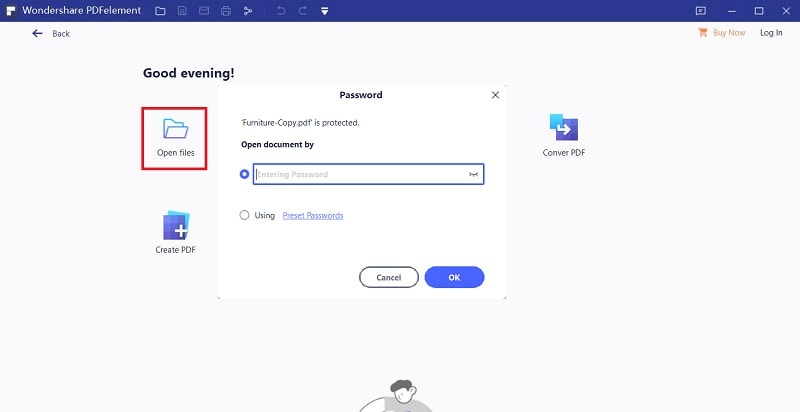
Step 2: Choose Set Password
Now that you can open the file, to delete the 'Open Password', navigate to the 'Protect' button from the main menu toolbar and then click on 'Set Password' on the security settings, uncheck the Open Password that is set and click 'Save' button.
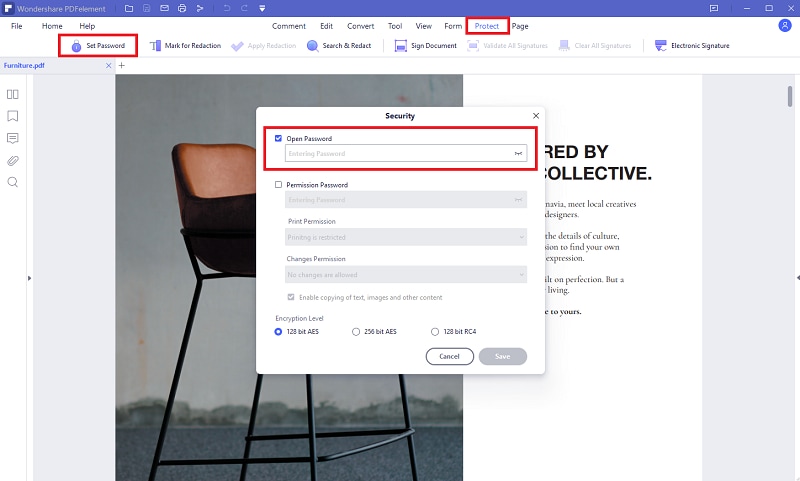
Step 3: Save PDF without password
Now your file has been unlocked and the PDF password is deleted from the PDF. Save the PDF without a password, click on the 'Save' icon from the quick menu tab to save and apply all the changes made.





Ivan Cook
chief Editor