2 Simple Ways on How to Unencrypt PDF Files
• Filed to: PDF Security
To unencrypt PDF files means that if any security protocols which are applied to the PDF files then these are removed. It means that the PDF files are accessible and any user can access it with ease. It also allows the users to read and print such files so that the content can be distributed. The question arises why PDF files are encrypted. The main thing which is related to the fact is the idea of safety and security which is very important and therefore should always be applied to secure PDF contents that are sensitive in nature. Such encryption also means that the users can get the PDF locked so that the contents remain hidden. It can also happen as a result of the PDF file transfer when the process is to be made safer and securer. It also ensures the fact that more than one PDF files can be encrypted and stored. PDFelement Pro can help you unencrypt PDF.
Part 1. The Easiest Way to Unencrypt PDF Files
The Best Tool to Unencrypt PDF Files
The PDFelement Pro is the best program which can be used to get the work done with ease. There are several advantages of using this program. The program can perform all the PDF related functions and therefore can be regarded as one stop shop for all PDF file related tasks. The program is highly advanced and therefore meets all modern PDF related standards. The PDF files can be unencrypted on Mac if this tool is used. No other tool works as good as this program and it is an established fact.
How to Unencrypt PDF Files Using PDFelement Pro
The program is very easy to use and therefore can be regarded as one of the best tools which can be found online. The program is highly stable and continuous improvements are done with the updates which are released by the developers. The functionality of the program is simple and therefore it means that anyone can use it with ease and as per the PDF related demands. The process and the related steps are very easy to implement. The phases which are to be followed in this regard are as below.
Step 1. Import a PDF File to the Program
From the official website you can download and install the program. Once done launch it so that the main interface appears. The "Open File" button can be clicked to browse for the file that is to be unencrypted. The file can be chosen from the window which opens as dialogue box.

Step 2. Convert PDF to Other Format
Under the "Convert" tab there are number of options which can be used to convert and unencrypt the locked PDF files. The files can be converted to Word, PPT, excel and the list goes on. The options of conversion and the page range can be selected from the right bar of the interface.

Once the settings are changed and ones matching the needs are selected it is advised to click convert button to proceed. This will start to convert and unencrypt PDF files easily.
Multiple unencrypted files can also be used be decrypted using this program. The batch processing can easily be found on the homepage. The path to be followed is Convert > add files and from the dialogue box multiple PDF files can be added to the program. Once the settings are changed as per desire it is advised to click convert to decrypt batches of PDF files by conversion method.

Step 3. Save the unencrypted PDF
Once you've unencrypted PDF file easily. You can go to "File" button and choose the "Save" option to save the unencrypted PDF file easily.

Why Choose PDFelement Pro to Unencrypt PDF Files
The PDFelement Pro is one of the best as it serves the purpose for all PDF users regardless of their queries. The PDF file management has never been as easy as it is with this program. Apart from PDF decryption there are several other features which can be used to manipulate the PDF files. Some features of the program are as under.
Main features of PDFelement Pro:
- Editing PDF has been made very easy with this program. It ensures that the PDF text is edited as per font style required by the user.
- The OCR of this program is awesome. The OCR embedded in this program is awesome and is developed as per latest trends.
- The PDF can be annotated, stamped and handwritten using this program. The complete annotation section is highly usable.
- The PDF can be secured with ease. By using this program the PDF can be password protected, redact, watermarked and share with ease.

Part 2. How to Unencrypt PDF Files Online for Free
Small PDF is a program that can be used online to decrypt any form of PDF file. All the known versions of PDF files can easily be decrypted using this program. It is highly stable and can be accessed from anywhere in the world as there is no installation required. The interface of the program is also easy to understand and makes PDF decryption as fun filled activity. Every known issue related to PDF file encryption can be resolved if this tool is used efficiently and as per a proper process.
How to decrypt file using Small PDF
Step 1: From the official website you can access the main interface of the program. Then the file can either be dropped to the main interface or can be chosen from the computer. It can also be chosen from dropbox or Google Drive.
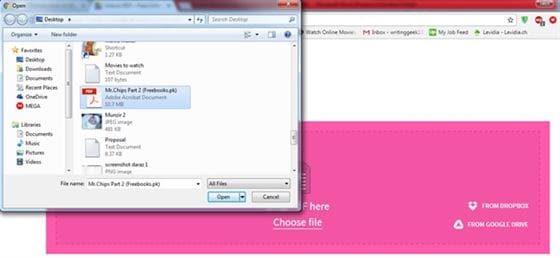
Step 2: Once the file has been chosen the uploading starts. The process is very slow so you need to wait a bit till it finishes. After the upload has been completed you need to select the option and press unlock PDF to finish the process in full.
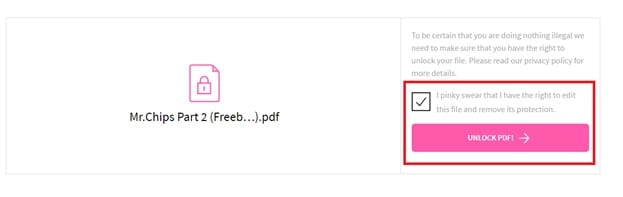
Step 3: Download the unlocked file to the desired location once the unlock has been completed.
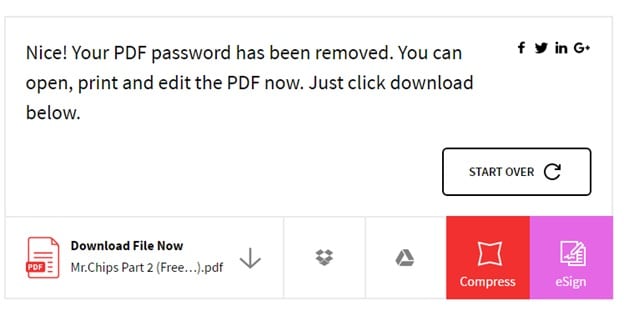
Common issues on unencrypt PDF files online
Below are the 5 issues which are related to PDF decryption while the process is followed online:
1. The security of PDF files is compromised
It is one of the most common issues which are related to the PDF files while they are encrypted online. For the same reason the experts forbids online PDF decryption tools.
2. The online PDF decryption tool does not find the PDF file
It might be a temporary issue and refreshing the page helps in most of the situations.
3. The PDF decryption is very slow and takes a lot of time
If the server slots are full then it might be the issue faced. The proxy can be enabled or the user should try after sometime to get the issue resolved completely.
4. The cloud PDF decryption is not working
Again it is one of the most common issues faced. The customer support should be contacted to get the work done.
5. The PDF password cannot be removed at all
The network congestion and the site maintenance are the main issues which are responsible for this. The user can try again after sometime and can also contact customer support for the issue.





Ivan Cook
chief Editor