Guide on How to Unlock PDF with Smallpdf
• Filed to: PDF Security
Smallpdf is one of the best online tools to unlock PDF. However, it suffers from several drawbacks and cannot be useful, especially when dealing with quantity and quality. If you are using the Smallpdf unlock option and need an Smallpdf to unlock alternative, then fret no more because it is not a hard nut to crack. The trick is simple, know the best Smallpdf unlock alternative and take the way you unlock PDF to another level. This article walks you through a step-by-step guide on how to unlock PDF with Smallpdf and its alternative.
How to Unlock PDF with Smallpdf Alternative
PDFelement Pro is the cherry on top PDF tool suitable for academic, financial, legal, medical, and any other institution or organization processing PDF files. PDFelement is enriched with tons of unique features that seamlessly transform the way you interact with your PDF. With this program, you can print, create, edit, convert, protect, annotate, compress, perform OCR, create forms, and organize PDF. The list is long. Besides the features, this program is famous for its super-fast speed, ease of use, intuitive interface, compatibility, affordability, and support for a broader range of file formats.
Step 1. Open Password-Protected PDF File
Usually, the first step is to launch PDFelement for access to the primary window. When the primary window is displayed, click the “Open file” icon, and the program will take you to the file directory window. Now browse for the PDF file you want to unlock, select it and hit “Open” to import the PDF file to the PDFelement window. Also, you can import the PDF file using the drag and drop method. Before opening the PDF file, the program prompts you to enter the respective password. Simply key in the correct password and press “OK” to access your PDF file.
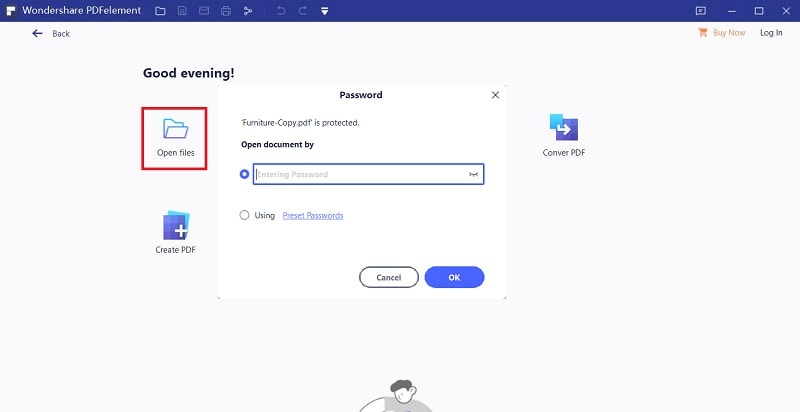
Step 2. Unlock PDF
If the password you entered is correct, the PDF file should open. The next thing is to go to the toolbar and select the “Protect” tab. from the subsequent menu, click the “Set Password” option and the “Security” window will be displayed. Make sure the “Open Password” and “Permission” checkboxes are disabled. Also, delete the respective passwords so that you unlock PDF. Click the “Save” button within this Security window to unlock your document.
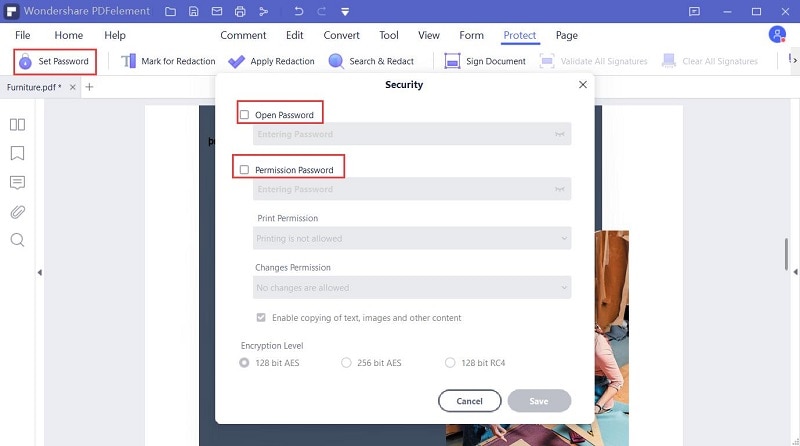
Step 3. Save Unlocked PDF
Now that your document is unlocked, the remaining task is to save these changes. Navigate to the “File” menu, then select the “Save” option. The changes you have made to your document will be effected so that they don’t get discarded when you exit the program.

How to Unlock PDF with Smallpdf
Smallpdf is one of the best online tools to unlock PDF files. This program is simple but effective and reliable. Users can source files from the local computer, Dropbox, and Google Drive. Also, you can simply drag and drop your file. Again, the Smallpdf unlock PDF process is fast, especially with small files. Although it is not the best option when dealing with bulk and sensitive files, it is still worth trying.
How to unlock PDF using Smallpdf
Step 1. Start by visiting the Smallpdf "Unlock PDF" page using your preferred browser. Once you get into this page, click the “SHOOSE FILE” button, and the file explorer window will open. Choose the PDF file that you want to unlock, then click “Open” to import it to the program’s interface. Also, you can drag and drop the respective PDF file or upload it from Dropbox and Google Drive.
Step 2. When the PDF file is uploaded, you should see the file name on the interface. Proceed to click the “Unlock PDF” button.
Step 3. Now enter the correct password and hit the “REALLY UNLOCK” button to trigger the PDF unlock process. Wait patiently as the program unlocks your PDF.
Step 4. When the PDF unlock process is complete, the “DOWNLOAD” button should appear. Click this button to get your unlocked PDF file on your device.
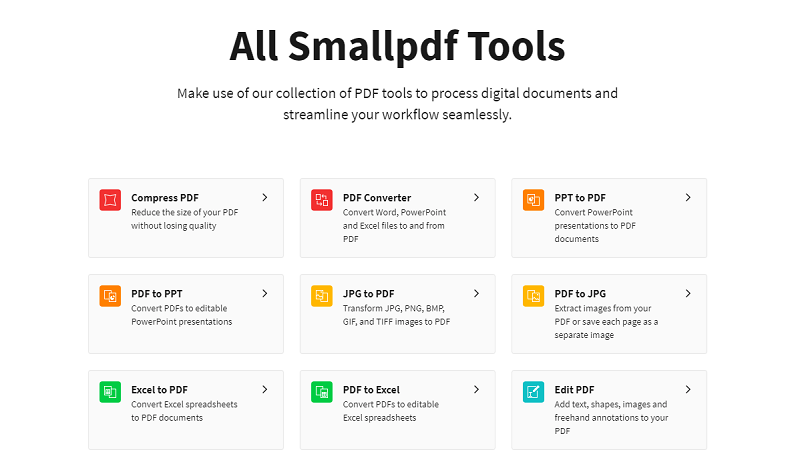
How to Unlock PDF with Smallpdf Alternative
HiPDF is a popular and excellent Smallpdf unlock PDF tool. This program is equipped with several good features that make it top of the online PDF software. This makes it suitable for several categories of tasks. The good thing about HiPDF is that it is a no-brainer tool. You don’t need an expert to unlock your PDF file. Again, you don’t have to worry about the safety of your data. With this tool, your data is removed from HiPDF servers after processing. hiPDF is fast and works across all operating systems. Since PDF processing takes place over the cloud, you can access and use HiPDF irrespective of location and time.
How to Remove Password from PDF Online
Step 1. Using your browser, go to the Hipdf unlock PDF page. Locate and click the “CHOOSE FILE” button to access the file explorer window. Here, choose the PDF file that you want to unlock and click “Open” to import it to the program’s interface.
Step 2. Once the PDF file is uploaded, you will see the file’s name with the warning “File protected.” Again, there is a notification informing you that the PDF file is protected and that you need to enter the password to unlock it. Simply enter the correct password and click the “UNLOCK” button.
Step 3. The program will immediately commence the removal of the password on the locked document. When the process is complete, a notification that “Your PDF file is now unlocked” will appear alongside the “Download” button. Hit the “Download” button to get the unlocked PDF file to your device.
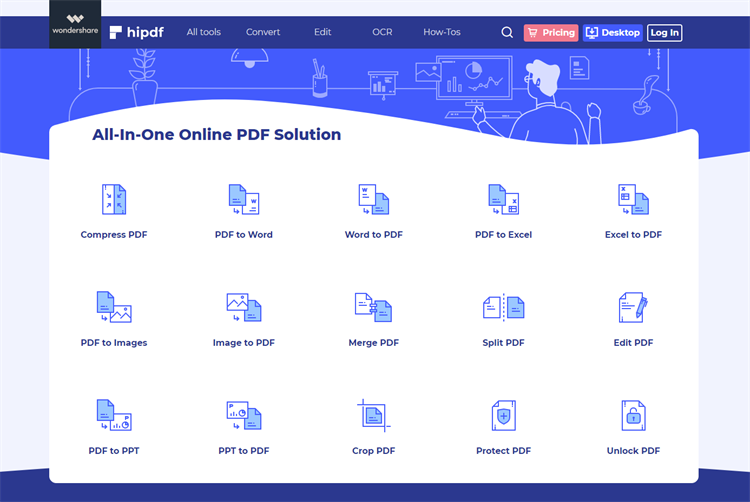





Ivan Cook
chief Editor