3 Easy Ways on How to Unsecure PDF Files
• Filed to: PDF Security
PDF files are one of the most aspects of any system. It is the best ever file format which is highly reliable as it is directly developed by ISO. The PDF files can also made safe and secure as the contents which are embedded within are the ones which are highly sensitive. These files can then be exported to devices and distributed to the intended users. The ways and means by which these files are transferred vary. The other devices on which these files are opened might have different safety and security protocols. If such protocols are not fulfilled then the PDF password protection cannot be removed at all. Be able to unsecure PDF files is very important as the contents are to the unlocked as well. There are many programs which can be used to get the work done with ease. Some of these are recommended and some are not so choice should be made accordingly.
- Part 1. The Easiest Way to Unsecure PDF Files
- Part 2. How to Unsecure PDF Files with Google Chrome
- Part 3. How to Unsecure PDF Files Online
Part 1. The Easiest Way to Unsecure PDF Files
The Best Unsecure PDF Software
The PDFelement Pro is the best program which can be used to Unsecure PDF Files. The use of the program is not limited to password unlocking of PDF files. From format change to the form creation of the PDF there are numerous viable technologies which are embedded within. There are many issues related to PDF which can easily be handled while using this program. The PDFelement has been regarded a lot by the users and the ratings are high. It is all because of the intuitive uses of the program.
Step-by-step Guide on How to Unsecure PDF Files Using PDFelement Pro
Step 1. Import PDF to the Program
You can download the program from the official website. Once the installation is completed the program should be launched to get to the main interface. To import the files the open file button can be pressed. It is in the bottom left corner of the main interface.

From "File" menu the PDF files can be imported by selecting open option. Alternatively the drag and drop feature of the program can also be used to import the PDF file.
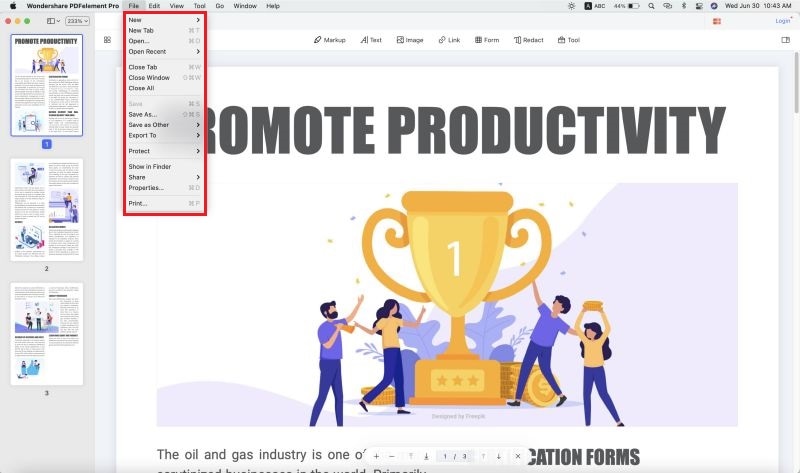
Step 2. Convert PDF Files to Other File Formats
Once the file has been imported the "Convert" option should be selected. The desired format list can be seen. From the left panel the page range and subset should be chosen.

Once the options have been set the "Convert" button on the right side toolbar should be pressed so that the program starts converting the file.

Convert PDFs in Batch: The conversion of PDF batch can also be done. The "Convert" > "Add Files" option should be chosen to add multiple PDF files to the interface. In the same manner the options should be set and the files can be converted:

Step 3. Save the Unsecured PDF Files
To save the unsecured PDF file, you can go to the "File" tab in the upper left corner. Then you can choose the "Save" or "Save as" option to save the unsecured PDF file with ease.

Why Choose PDFelement Pro to Unsecure PDF Files
The PDFelement Pro is a program that can be used to edit, OCR, convert and create PDF. The PDF files can also be used to Markup PDF files. The PDF form creation has never been as easy as it is with this program. The program can also be used to stamp PDF files.
The main features of PDFelement Pro:
- The PDF pages and text can be edited easily by using this program.
- PDF annotation, stamping, drawing and markup has been made easy and simpler.
- The PDF can be converted to PPT, PPTX, Pages, EPUB and a wide range of other formats.
- The PDF forms can be created and extracted using this program.
- More than one PDF files which are lengthy can be combined to form one.

Part 2. How to Unsecure PDF Files with Google Chrome
The process which is to be followed in this regard is follows. It is not a well-known process but surely is an effective one. It should be followed to get the best results which are in line with the demands of the users.
Step 1. First of all the PDF should be secured. The lock icon should be there. The file should be saved to the system and new Google Chrome browser should be used. Drag and drop the file to Google Chrome.
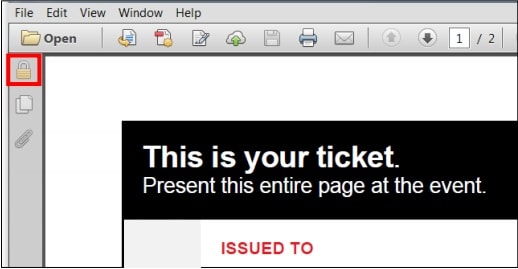
Step 2. The PDF will open in the Google Chrome browser even if it is secured. Right click to select the "Print" option. The save as option should be clicked to ensure that the destination is changed.
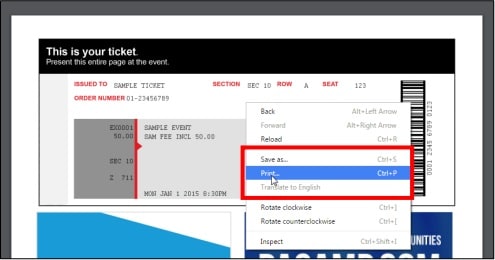
Step 3. Save the file to the required destination. The file name should be changed if desired. Press save to store the file. 9. When the new file is opened it will not be secure at all. This also completes the process in full.
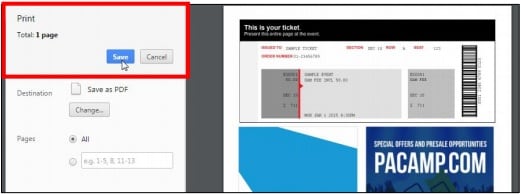
Part 3. How to Unsecure PDF Files Online
There are also many online PDF tools that allow you to unsecure PDF files online. Small PDF is a free online PDF password remover. With the help of this tool, you can unsecure PDF files online. Below are the easy steps to unlock PDF files easily.
- Step 1. Access the main interface of the online PDF tool from its official website. And then you can click to upload your secured PDF files to the online tools.
- Step 2. After the file has been imported to the tool, you can select the option and click on the "Unlock" button to start to unsecure PDF files online.
- Step 3. And then the tool will provide you an access to download the unsecured PDF file. You just need to click on the "Download" button to download and saved the unlocked PDF document easily.
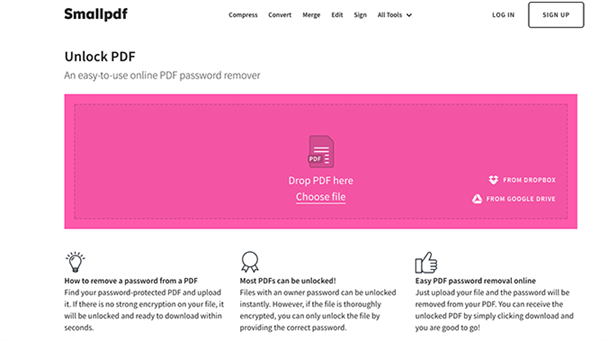





Ivan Cook
chief Editor