How to Insert Images with Bluebeam
When it comes to inserting images into PDF, you should always think about a PDF editing tool that will allow you to do that easily. Here in this article, we will talk about inserting images with the Bluebeam Revu editing tool. Along with that, you will also get to know about PDFelement (or PDFelement for Mac), a good competitor of Bluebeam Revu that makes it easier to insert images in any PDF file. Anyhow, let’s tell you how to use Bluebeam add image to PDF.
- Part 1. How to Insert Images with Bluebeam
- Part 2. How to Insert Images into PDF with Bluebeam Alternative: PDFelement
Part 1. How to Insert Images with Bluebeam
If you are looking for a tutorial guide for Bluebeam Revu insert image, then you have come to the right place. Here in this section, you will get to learn everything about how to insert images in your Bluebeam Revu PDF editing software. Bluebeam Revu also lets you edit texts of your PDF file, change the font size, change the layout, and more. Not just this, with this tool, you will get to add, delete, rotate, and also extract pages of your PDF file. Here’s your step-by-step guide to doing it.
Step 1: Launch the tool on your computer and and open the PDF file. Go to 'Markup', click on the 'Image' option or else press the 'I' letter on the keyboard. Once done, you will see the dialog box appearing.

Step 2: When the dialog box appears, you will be able to insert the image on the PDF file. To do that, you need to click on 'Open'.
Step 3: You can edit the image if you want, you can put it back to default size, you can also click on the image tool cursor as well on the document to make a few changes.
Step 4: Once you are happy with the changes that you make, like you have fit it in the space that you would like, you can click on the save icon to save the document. Not just this, you can also rotate the image if you would like.
Part 2. How to Insert Images into PDF with Bluebeam Alternative: PDFelement
If you have been using Bluebeam Revu, you can also think about another good alternative that makes the inserting images into any PDF document quickly. You can use PDFelement to help you to insert image in PDFs, and it allows you edit PDF files just like on your Word document. In addition, you can use the Bluebeam Revu alternative tool to add annotation, add notes, use the advanced OCR feature to edit scanned PDF document, create new forms, extract data efficiently, and more. PDFelement Pro is a superb alternative to Bluebeam Revu.
1. Why choose PDFelement
PDFelement is a fantastic PDF editor that you can use to add image to PDF, it has advanced features too. You are assured of an intuitive platform that will make it easy to navigate the platform and complete tasks quickly and accurately.
Highlight features:
- PDFelement allows you to add images to your PDF file easily and also quickly make changes to your PDF document. Large image files are supported in PDFelement without affecting the speed of the platform.
- PDFelement has an OCR plugin feature that makes it possible to recognize and edit scanned PDF texts and images. It is multilingual and you can choose the language you need. Your scanned document is converted into your preferred file format be it Excel, Word, or PowerPoint.
- PDFelement allows interactive editing of your PDF file and you can make adjustments to your PDF file. You can capture the attention of your readers by highlighting texts in your PDF file.
- PDFelement allows you to add image signatures to PDF files since nowadays e-signatures are legit and are used often therefore eliminating the hassle of traveling to sign paper signatures. Image signatures can be signed anywhere and at any given time.
2. Tips on How to Insert Images into PDF with PDFelement
For those who want to learn the easiest way to insert an image using PDFelement pro, go through this know-how guide to insert any image in your PDF file now.
Step 1: To begin with, you will first have to download PDFelement Pro on your computer. This software is available for both Windows and Mac. Now launch the software and click 'Open File' to import the PDF where you would like to insert the PDF file to.

Step 2: Once you are done importing the PDF file to the software, you can drag and drop or else click 'Edit' > 'Add Image' to open the file folder and choose the image that you want to insert. And you can also edit the picture if you wish. For example, you can crop the image, rotate it, fix its ratio, replace the image if you would like, and more, the editing feature will enable you to do many things to the PDF file.
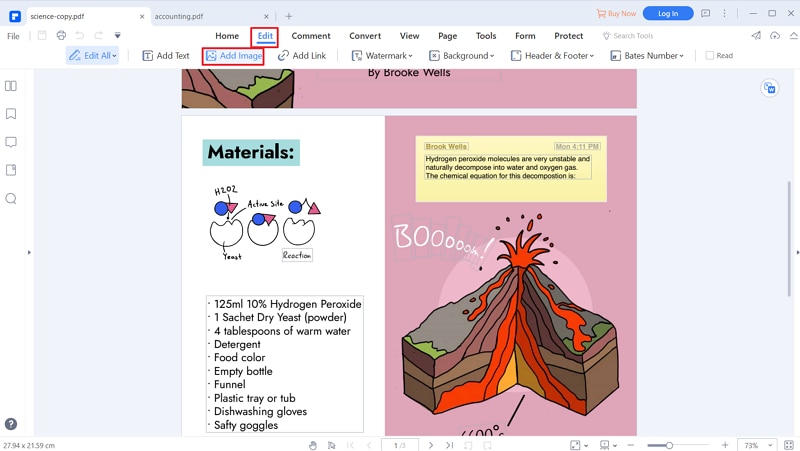
Step 3: After you are done inserting the image, and you are okay with the editing process, click on the 'Save' option, the changes will be saved on your PDF file.
Conclusion
To sum up, this article has illustrated a step-by-step guide to use Bluebeam add image to PDF and PDFelement and why you should choose PDFelement (or PDFelement for Mac) for your editing needs. Both Bluebeam and PDFelement have powerful features for professional PDF editing and they are distinct as shown below:
Comparison |
PDFelement |
Bluebeam |
|---|---|---|
| Pricing | Perpetual license is $99. | Perpetual license is $349. |
| Speed | It is faster to navigate and perform editing tasks with fewer steps involved. | It involves many steps to perform a specific task for example the process of creating a stamp involves many steps. |
| Design | User-friendly interface and design with a dashboard to help you manage your tasks. A first-time user will find PDFelement easy to use and does not require training. | The design and interface may seem complex to a first-time user of the platform. |
| Files | Accurate file rendering. | Converting documents results in extra line, page breaks, and spaces. |
| Annotation | Unique annotation like wave tool. | Has the usual annotation features. No wave tool. |
When it comes to adding the image to PDF files Bluebeam does a great job. PDFelement has simplified the process into 3 easy steps and therefore a worthy competitor to Bluebeam. PDFelement comes with a user-friendly platform with advanced features and stands out today as a great choice for editing PDF documents.



Ivan Cook
chief Editor