Cannot Save PDF Form in Adobe Acrobat? Fixed!
Encounter the problem of "Cannot save PDF form in Adobe Acrobat? No worry! Follow this manual for fathom can't spare PDF structure in Adobe Acrobat after information editing. To solve the issue better, you need a superior Adobe Acrobat alternative: PDFelement Pro .
Why Cannot Save PDF Form in Adobe Acrobat?
You may experience issue of "cannot save PDF form while trying to save the data entered in PDF forms using Adobe Acrobat". It is a common issue that most of the users face and they realize it only when then have already entered the data and try to save it.
The problem of "cannot save PDF file after editing in Adobe Acrobat" mainly comes with the free Adobe Reader X which can't support to save PDF form file even though it lets you enter the data. This is a common reason for getting the error unable to save PDF form files when you try to save it. You either have to use the Adobe Acrobat Pro X to save the PDF form or save the filled form to a server using a lifecycle product! You can try to make a fillable PDF form without Adobe Acrobat.
The Best Tool to Save PDF Form
PDFelement Pro - The Best Tool to Fill and Save PDF Form
So how do you get to save your PDF forms or edit the PDF files? You need to use other flexible tools available in the market for windows or Mac platforms as you need. Here we highly recommend you to use PDFelement Pro as an alternative solution to fill and save PDF form. This PDF editor not only helps you to edit, secure, convert and share PDF. You can also create PDF forms and fill out PDF forms with ease.
How to Save PDF Form with Data
Filling up a PDF form and saving the data is quite simple with PDFelement Pro for Mac. All you need to do is follow these basic advances and you will never find a good pace spare pdf structure mistake here!
Step 1. Import PDF to the PDFelement Pro
Install and launch the PDFelement Pro program. Click "Open Files". Select the form file you want to fill from where you have saved it.

Step 2. Fill in PDF form with data
Input the details in the Text Fields. For interactive PDF form, you can click the "Form" tab and directly fill in PDF form with data. For non-interactive PDF form, click the "Form" tab, and click "Add Text Field" to make PDF form fillable.
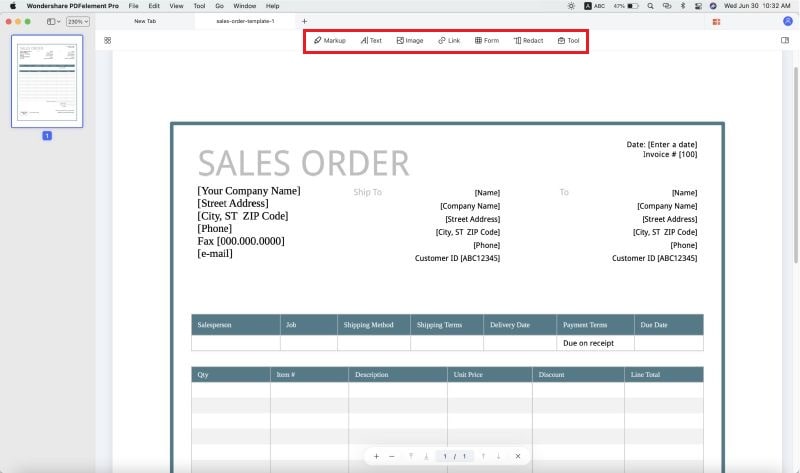
Step 3. Save PDF form after editing
Once you have filled the form, click on "File" > "Save As". Type in the file name to save the filled form with data, and select the folder in which you want to save it. Finally, click "Save" on your Right-hand corner of the screen.
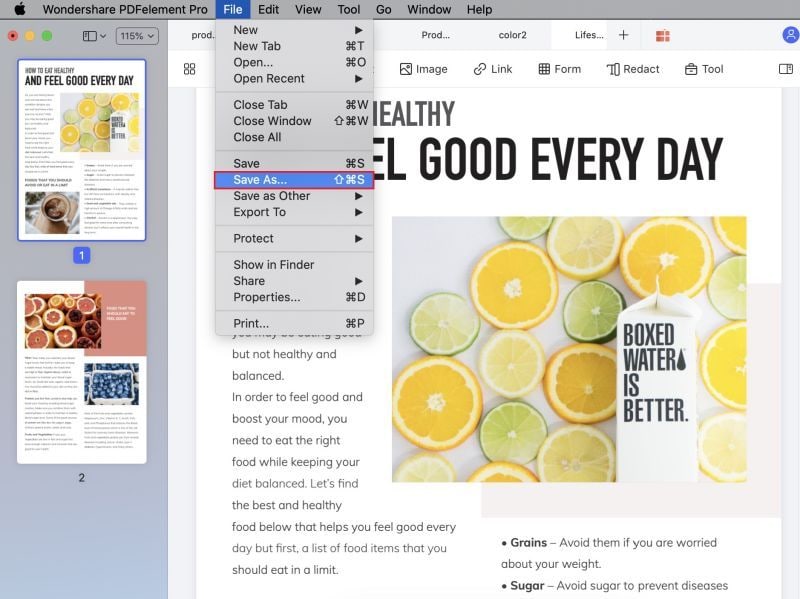
Step 4. Import and export form data
PDFelememt Pro enables you a simple way to import or export PDF form data. You can go to the "Form" tab and navigate to the right side pannel and click "Import Data" to import the data to your PDF.

Why Choose PDFelement Pro:
- You can fill out interactive and non-interactive PDF forms and save easily. And it allows you to extract form data from multiple PDF files and edit PDF form.
- With PDFelement Pro, there will be no more can't save PDF form messages to bother about. It allows creation and update of PDF forms easily.
- It allows the multiple editing options allows you to edit PDF files as ease as a breeze.
- You can create a PDF file, edit it and even convert it into the desired format easily with PDFelement Pro.
- It even brings to life your scanned PDF documents with OCR. It is an optional plug-in which can be purchased separately.
- You can also highlight the text and input comments. There are advanced markup options also to say it with style.
- You can password protect your PDF files and keep them safe. You can also digitally sign your PDF files making it all the more authentic.
- Sharing has never been as easier before. With iSkysoft PDF Editor Pro, you can easily share the PDF files with Google Drive, Dropbox or direct email options.






Ivan Cook
chief Editor