How to Make a Fillable PDF Form without Adobe Acrobat
Adobe Acrobat is an excellent PDF program that comes with great editing features. One of its popular functions is the ability to make fillable PDF forms with various form tools. However, if you don’t have a full copy of Adobe Acrobat, you may not be able to use it. In this article, we discuss the best Adobe Acrobat alternative software and online programs that you can use to make a fillable PDF without Adobe Acrobat easily.
- #1 Make a Fillable PDF without Adobe Acrobat
- #2 Make a Fillable PDF Form from Blank Document
- #3 Make a Fillable PDF in Word
- #4 Create Fillable PDF Forms Online for Free
Method 1: Make a Fillable PDF without Adobe Acrobat
PDFelement Pro is among the best Adobe Acrobat alternatives for creating a fillable PDF on both Windows and Mac devices. This powerful editing tool allows you to fill out PDF forms and edit PDF form data effortlessly. It also allows users to make a fillable PDF without Adobe Acrobat quickly and easily.
Step 1. Download PDFelement Pro
To make a fillable PDF without Adobe Acrobat on Mac, you need to download PDFelement Pro firstly.
Step 2. Choose PDF Templates
PDFelement Pro provides you with the most commonly used PDF form templates, which can be downloaded for free. The form templates are designed for various categories such as Business, Employment, Education and Housing, Health, Finance, Law, and Travel. You can download your preferred PDF form template to get started.
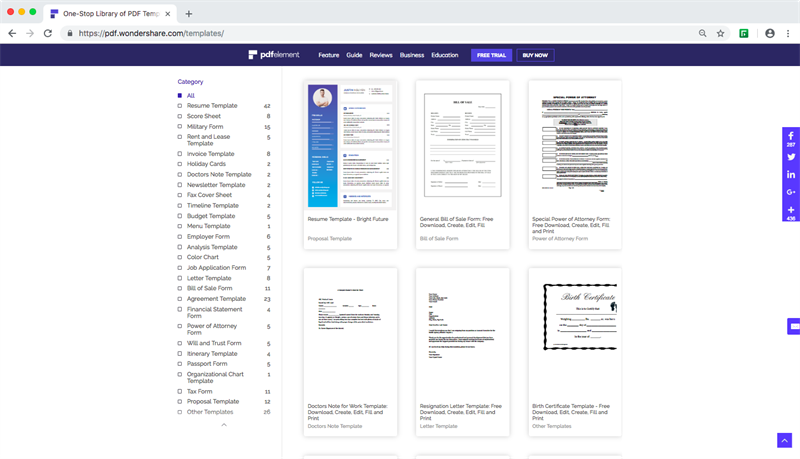
Step 3. Make a Fillable PDF Forms
Open your downloaded PDF template on PDFelement Pro, go to 'Form' on the left toolbar, you can click 'Text Field' to add text and to make a fillable PDF file. Double-click the text box, a general menu will appear; you can change the properties as you want. And you can also add a check box, radio button, dropdown, list box, button and digital signature.
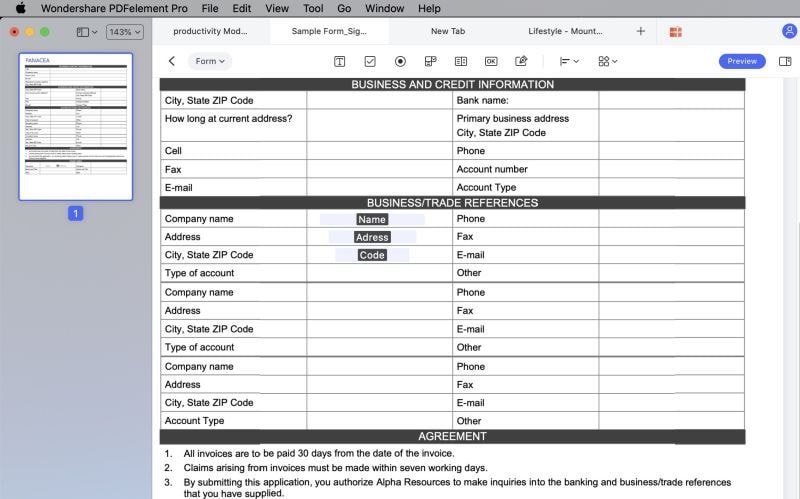
Step 4. Edit Fillable PDF Forms
If you want to edit the fillable PDF form, click 'Text' and select the text box you want to edit. To the top of the Edit area, a text font menu and a color menu will appear. You can edit the fillable PDF as needed.
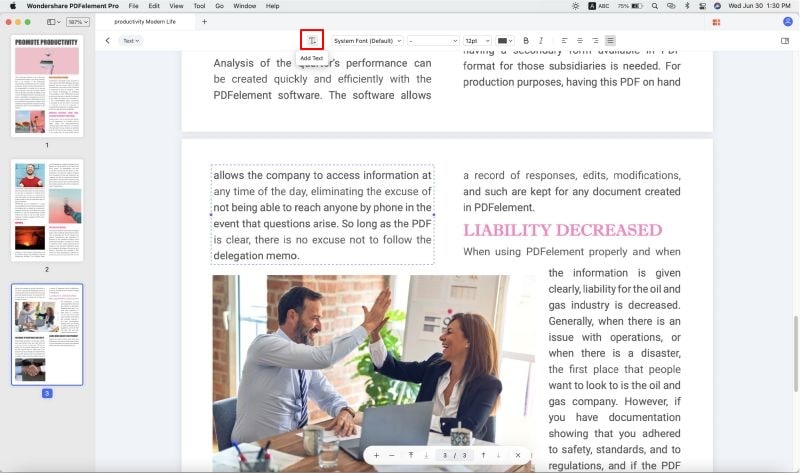
Tip 1. PDFelement Pro can also help you create a fillable PDF form easily.
Tip 2. It would be easily and quickly to fill and sign PDF form using PDFelement Pro.
Method 2: Make a Fillable PDF Form from Blank Document
Step 1. Create a Blank Document
Open PDFelement Pro on Mac and create a new blank PDF file by clicking on 'File' > 'Create' > 'Blank Document.'
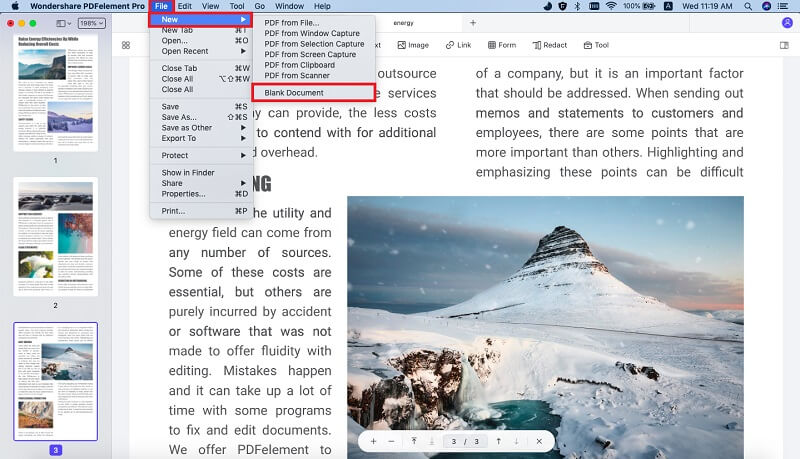
Step 2. Make a Fillable PDF without Adobe Acrobat
From the 'Form' menu, you can create a fillable PDF on Mac by choosing tools like 'Text Field,' 'Check Box,' 'Radio Button,' 'List Box,' etc. After you have added all the elements you need, you can align or distribute fields on the right side menu window.
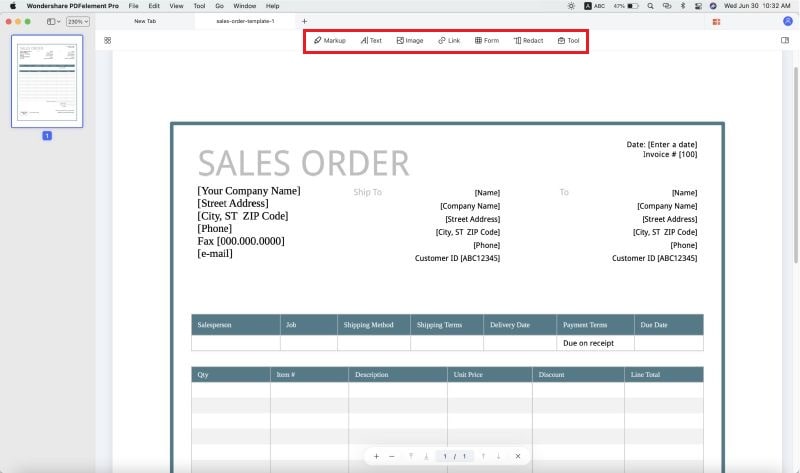
Step 3. Fill PDF Form
After you create your fillable PDF form, you can enable the 'Text' option in the left toolbar, which allows you to fill out the fields. It also provides several functions such as 'Add Image,' 'Link,' 'OCR,' 'Watermark,' and more. It is a convenient and professional fillable form creator that meets all your form requirements.
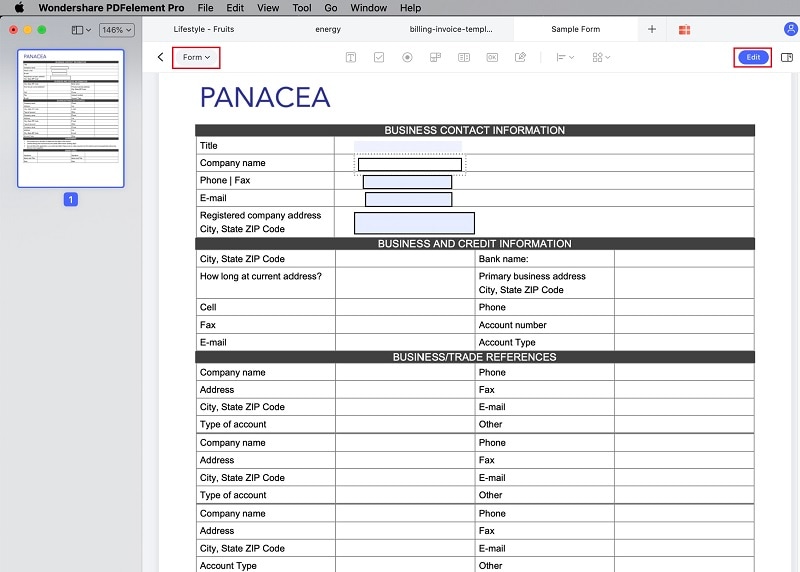
Method 3: Make a Fillable PDF in Word
Word is also an excellent PDF form creator as it can help you create high-quality fillable forms. You just need to start with a template. Here is a detailed step-by-step guide on how to make a fillable PDF in Word.
Step 1. Open Fillable Template in Word
Open the form template that you want to make into a fillable PDF form in Word.
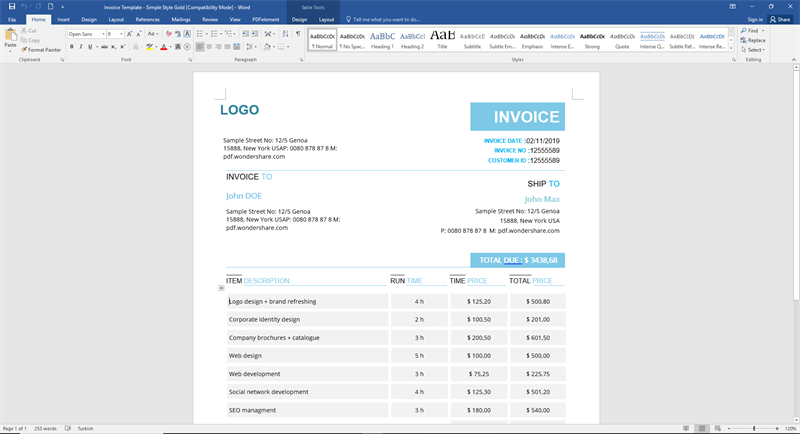
Step 2. Convert the Template to PDF File
Go to 'File' > 'Print' and ensure that 'Wondershare PDFelement' is selected as the printer. Click on the 'Print' button.
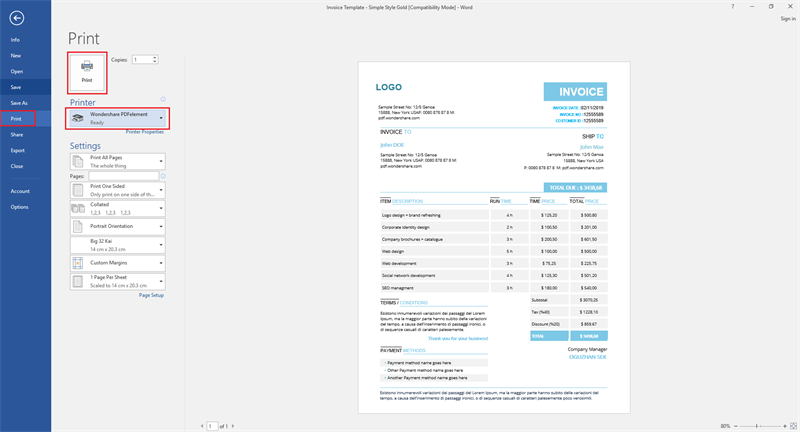
Step 3. Open the Template in PDFelement Pro
The fillable PDF you created will then open automatically in PDFelement Pro.
Step 4. Fill the PDF File
Click on the 'Form' button to make the PDF fillable without Adobe Acrobat. Then you can use the tools on the 'Form' menu to edit your fillable PDF.
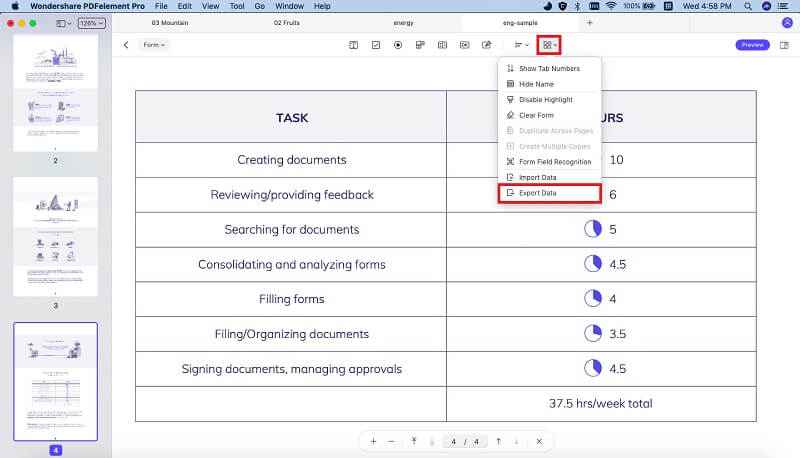
Method 4: Create Fillable PDF Forms Online for Free
Jotform is an online PDF form tool that allows users to create fillable PDF forms easily. You can choose from over 8,000 templates or create a fillable PDF form from scratch using the form builder tool. You can then export your form and share it with recipients as a fillable PDF form.
Step 1. Launch your browser and visit jotform.com.
Step 2. Click on 'Create a fillable PDF form.' A pop-up window will appear with two options for making PDF form online (Classic Form or Card Form).
Step 3. Click on 'Create PDF Form' to develop a fillable PDF form from scratch. In the next tab, you can view and edit form fields. Jotform includes all the form field options you might require.
Step 4. Once you have created the fillable PDF form, you can save it to your computer.
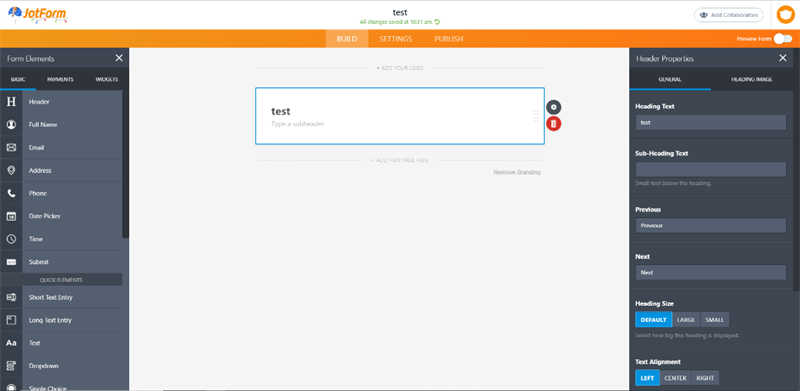





Ivan Cook
chief Editor