Three Methods to Help You Create a Fillable PDF
You often come into contact with PDF forms seeking to collect data from you. Some forms are interactive meaning they have tables and boxes where you fill the information. Yet some others are non-interactive meaning you have to create your own spaces for filling in the required information. The question in both cases is always how to create a fillable PDF. The truth is that creating fillable PDF is not a very difficult task if you have the right tools. To help you this article will show you two important methods you can use to create fillable PDFs.
Part 1. Create a Fillable PDF with PDFelement Pro
One of the most important tools you can use to create fillable PDF is the PDFelement Pro. If you have been wondering "how do I create a fillable PDF' then with this tool your problems are over. PDFelement Pro is a professional PDF processing tool designed to carry out all the processes involved in using a PDF file. You can use this tool to create PDF files, edit PDF form, format PDF and most importantly create PDF with fillable fields. Simply follow these steps:
Step 1: Create a blank file
Click on the 'File' icon on your PDFelement Pro window and then select 'New'. Now click 'File Name' to give your file name and then specify the 'Size' and 'Pages' then click on the 'Blank' button.
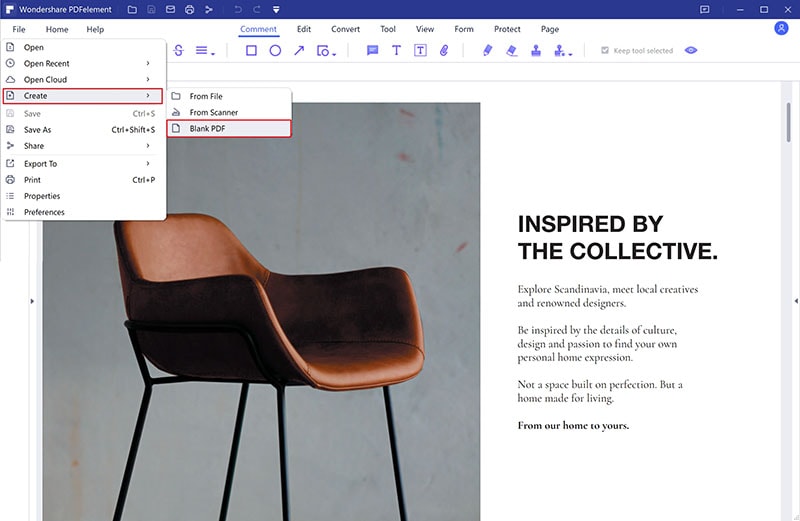
Step 2: Create a fillable PDF form
Start by clicking the 'Form' button on your PDFelement window and then click 'Form recognition' then add a checkbox, text field, combo box, radio button, and push button. Finally, close form for editing.
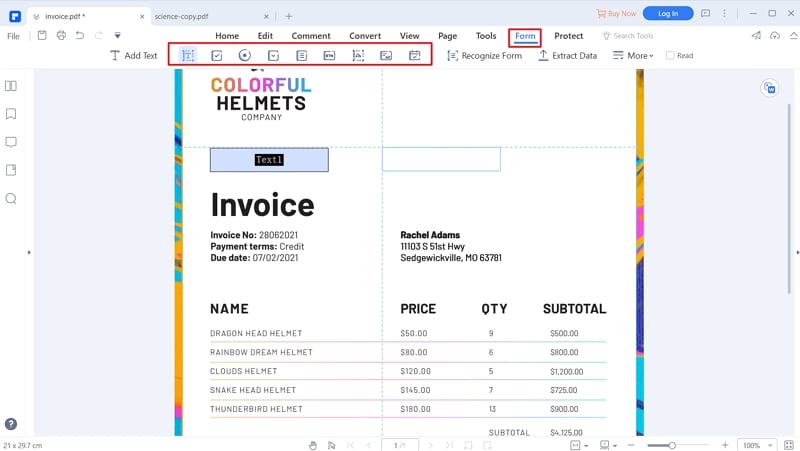
Step 3: Fill PDF form
Now fill in the PDF form with the right text and boxes are required then save for future editing
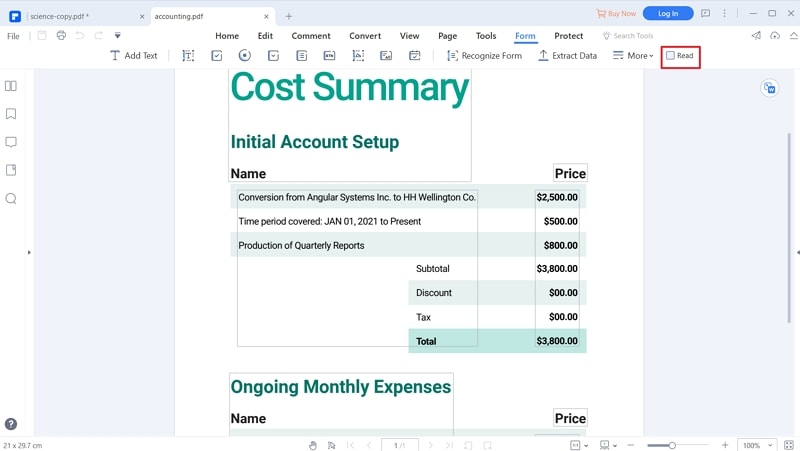
Part 2. Create a Fillable PDF with Adobe Acrobat
Without saying it will be unacceptable to discuss how to create a fillable PDF form without talking about Adobe Acrobat which is the native PDF tool. To create a PDF form using Adobe Acrobat follow these steps:
Step 1: Open your Adobe Acrobat
Simply click on 'Tools' and then select the 'Prepare Form' button
Step 2: Create a fillable PDF
Now select the file you want to use to create a fillable PDF from your computer. Adobe Acrobat will analyze the file and then automatically add the required fields
Step 3: Edit your Fillable File
Using the tools on the top toolbar adjusts and modifies the various aspects of your file by adding new fields and removing others as you want. This is an important step as your file should make sense.
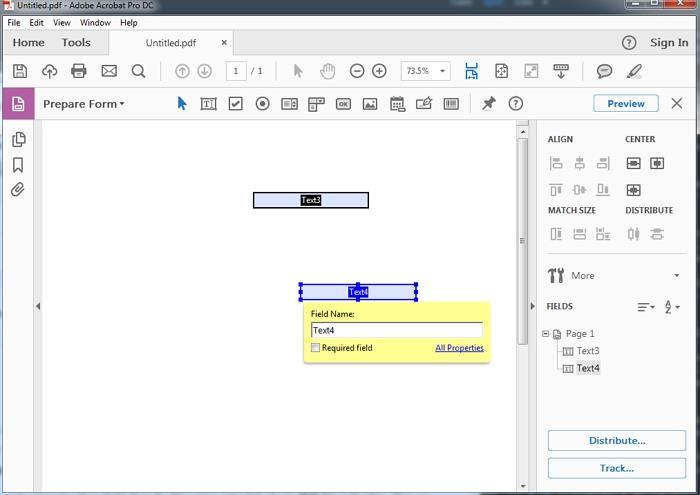
Meanwhile, we provide a guide on how to fix the problem of saving PDF form in Adobe Acrobat.
Part 3. Create a Fillable PDF from Word
If you have a Word document from which you want to create a fillable PDF form the easiest and the best way to do it is to use the PDFelement pro too. To do this, follow these steps:
Step 1: Create a PDF file
Simply open your Word document file, then click 'File' and select Print. Choose 'Wondershare PDFelement' as your printer and then select 'Print'. This will turn your Word document into a PDF file.
Step 2: Create your fillable PDF
Now open your PDF file using the PDFelement Pro tool. Once this is done, click on the 'Form' button and create a fillable PDF for you.
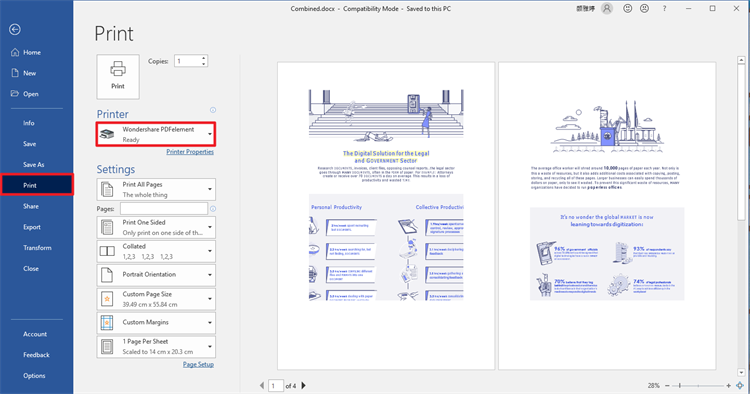
The Best Tool to Create a Fillable PDF – PDFelement Pro
From the above discussion, it is clear that the best tool to use when creating a fillable PDF file is the PDFelement. The number one reason why you should use this tool is that it is easy to use and will allow you to create fillable PDF files from many different document formats. In addition, it allows for easy editing of PDF which means that should you want to update your fillable PDF file or even extract data from filled forms then this is the tool you will need.





Ivan Cook
chief Editor