How to Fill and Sign PDF Forms
PDFs are very convenience for sharing documents. But when it comes to fill and sign PDF forms, somebody will confuse about how to fill and sign PDF. Unless the file or form was generated in a manner that allows editing, you often have little option to fill it out by hand. Addition of text will not be possible because PDF is not raw text like a Word document. The good news is that there is a way that you can optimize the PDF files to fill and sign PDF documents with PDFelement Pro.
The Easiest Way to Fill and Sign PDF Forms
PDFelement Pro can lend you a hand to fill and sign a PDF form on Windows and Mac. With the help of this multi-function PDF editor, you can easily fill an interactive or a non-interactive PDF form with ease. After this, you can place your signature anywhere on a PDF file as you needs. Following the steps below to fill and sign a PDF form on Windows and Mac.
Step 1. Import PDF form to PDFelement Pro
First, you need to download the application and install it on your computer. Then, you will need to open the PDF document that you want to fill and sign by simply clicking the 'Open File' button in the bottom left corner of the screen. This will take you to the local PDF folder where you will choose the file and then click on 'Open' to open it.

Step 2. Fill out PDF forms
To fill out PDF forms, you need to go to 'Form' on the top toolbar. If the PDF form is interactive form, PDFelement Pro will automatically detect all fillable fields and check boxes, and you only need to type your responses. In addition, you will be reminded 'Highlight Fields' or 'Disable Highlight'. Click the highlight fields, you can fill out the PDF forms.
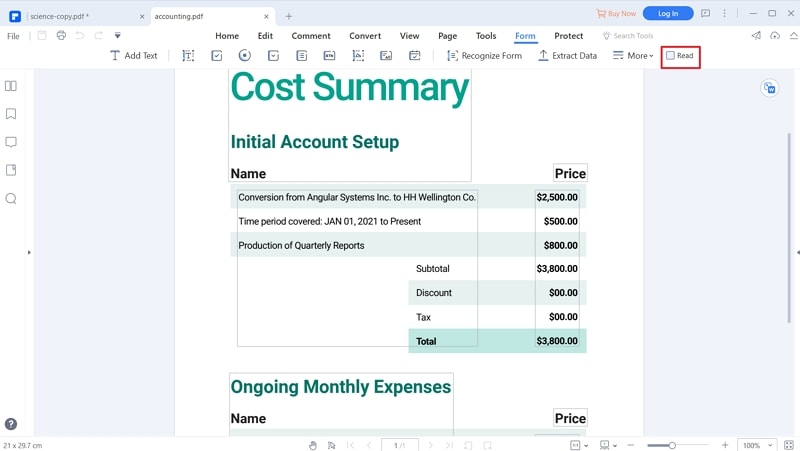
To fill out non-interactive forms, you will need to go to the 'Form' tab and then click on 'Form Recognition', it will help you to auto recognize and create interactive form fields. And there are some PDF form tools to help you create a fillable PDF form, such as text field, check box, radio button combo box and more. When you created an interactive form, click 'Close Form Editing' and you can begin to fill out PDF forms.
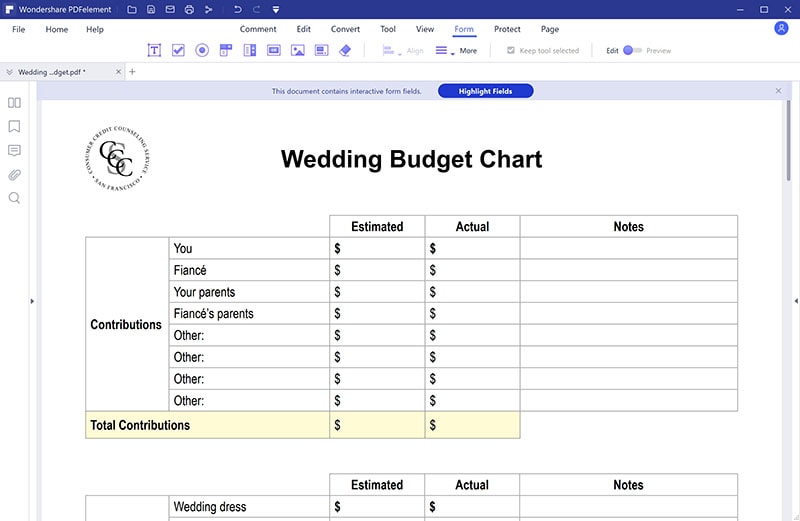
Step 3. Sign PDF Form
Go to 'Protect' and then click on the 'Sign Document' button. Place signature box where you would like the signature to appear and then double-click on the signature box to fill signature. Adjust it accordingly until it appears the way you want it to.
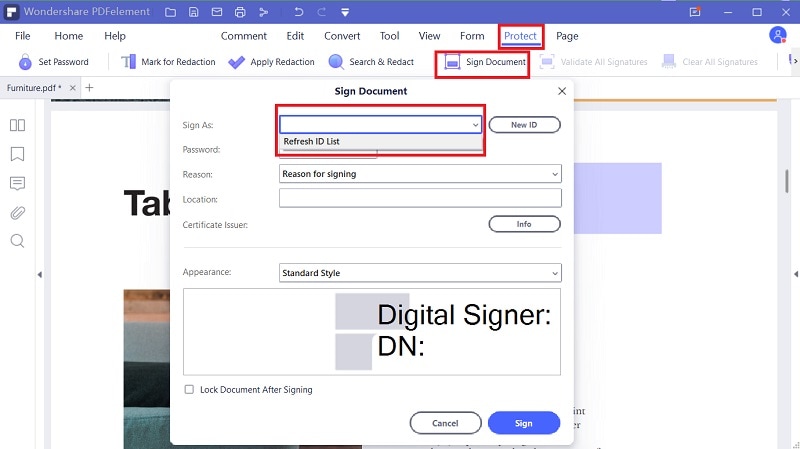
PDFelement Pro - The Best PDF Form Filler form Windows and Mac Users
While there are several ways that you can use to fill and sign PDF forms, the best one is using PDFelement Pro. This application will bestow you full control over your PDF files. With it, you will be able to conduct everything, including simple tasks such as inserting, deleting, cropping, rotating, extracting, splitting and complex tasks such as background changing and adding watermarks. You will be able to edit your PDF form without going through the well-known hassles. Apart from editing, you can also use this application to convert and annotate PDF files very easily.
Key Features of This PDF Form Filler
- It gives you full control over your PDF files just like any other professional editor.
- With this PDF form creator, you can easily fill out, create and sign a PDF form.
- The text editing options have been optimized, something that eliminates the well-known hassles.
- It has a fabulous, user-friendly interface that enables you to use it with ease even if you are a beginner.
- It allows you to convert your PDF files to other editable formats. And provides a feature to help you convert Word to PDF form.
- It allows you to protect your documents with a full password to prevent unauthorized people from accessing it.





Ivan Cook
chief Editor