How to Edit Password Protected PDF
• Filed to: PDF Security
Password-protected PDF means that the PDF is secured by the owner no edits or changes can be made depending on the password that is set. There are two sorts of passwords set on the PDF. Open password, which means the user needs a password to view it. And permission password is mostly set to limit the users from modifying a PDF like to edit, print, copy, etc. If you want to know how to edit protected PDF, we'd like to recommand an easy and friendly PDF editor - PDFelement to help you edit password-protect PDF.
How to Edit Protected PDF Using PDFelement
PDFelement Pro is indeed the best PDF software out there to provide you with all the PDF help. The program configured top-rated features at your fingertips that simplify your PDF experience. Users can create, convert PDF, edit, annotate, protect, annotate, do OCR, and share PDFs. One of its top features is its ease of use and advanced features which makes it the first voice of hundreds of businesses that deal with PDF on a daily basis. Businesses range from small to medium-sized operations to enterprise-level organizations all are benefited by PDFelement. Here we will explore how to edit password-protected PDF on PDFelement. The most recommended software to access and edit password-protected PDF.
Situation 1: Edit Protected PDF with an Open Password
In the first solution, we will learn how to edit a protected PDF file that is secured by an open password.
Step 1: Open the protected PDF file
Download and install PDFelement. To edit the password-protected PDF, you need open it by clicking on 'Open Files' icon. You will be asked to enter the password of the PDF to open it. Enter the right password and click 'OK'.
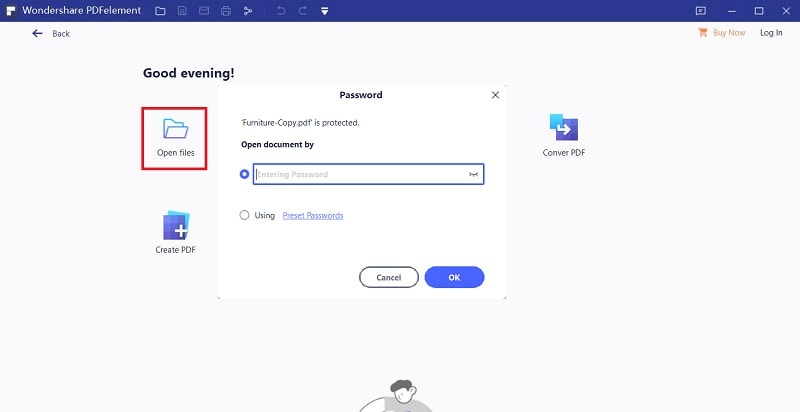
Step 2: Edit protected PDF file
With the successfully open, you can see a set of options on the top toolbar. To edit a password-protected PDF file, click on the 'Edit' tab and toggle the slider at the left. This will enable file editing. With these different editing tools, you can change the PDF text color, text font, text size, and you can also add image, add link to PDF.
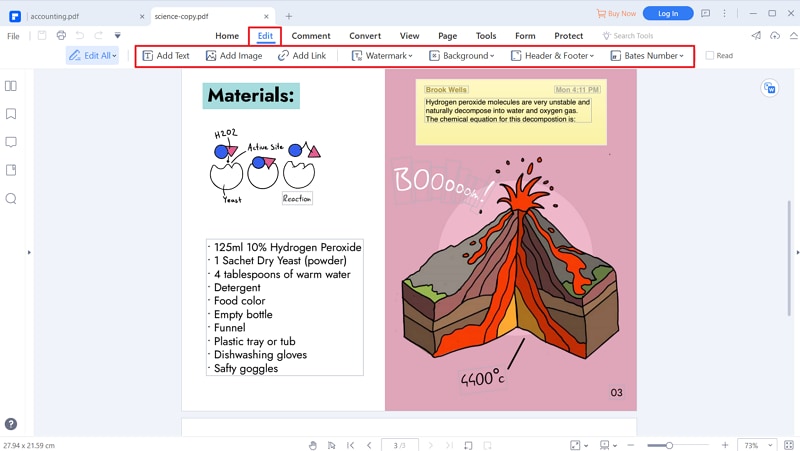
Situation 2: Edit Protected PDF with Permission Password
In this section, we will learn how to edit a protected PDF that is secured by a permission password.
Step 1: Enter the permission password
After enabling edit mode. Another window will pop up, this is because the document is permission password protected and you are requested to enter a valid password to remove the restriction. Enter the permission password in the 'Entering Password' box and click 'OK'.
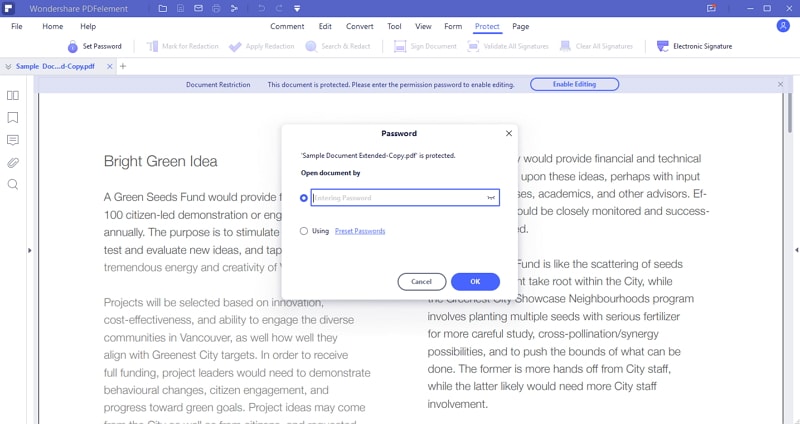
Step 2: Remove the permission password
Once you have entered the correct password, the file is accessible on the main interface. The next step is to remove the permission password. For that go to the 'Protect' menu again and select the 'Set Password' option. A 'Security' dialog box will appear. Now, delete the set password and uncheck the 'Permission Password'. Press the 'Save' on the security window to remove the permission password from the file.
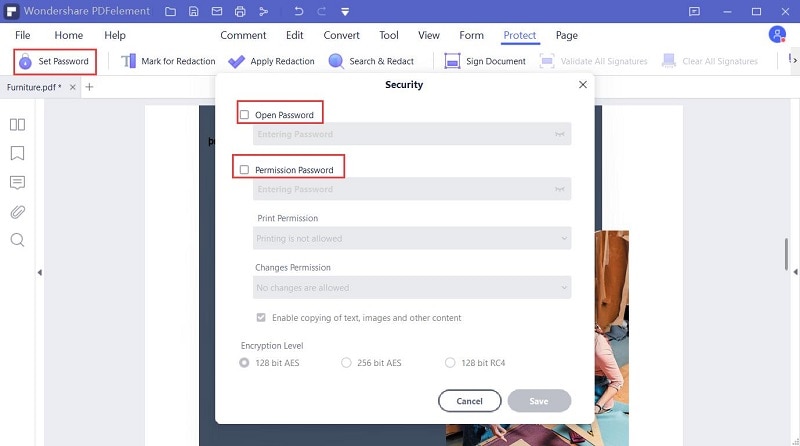
Step 3: Edit protected PDF
To edit your PDF, go to the top toolbar and click the 'Edit' tab and drag the 'Edit' slider to enable the edit mode. PDF is editable now, edit as per your requirement.
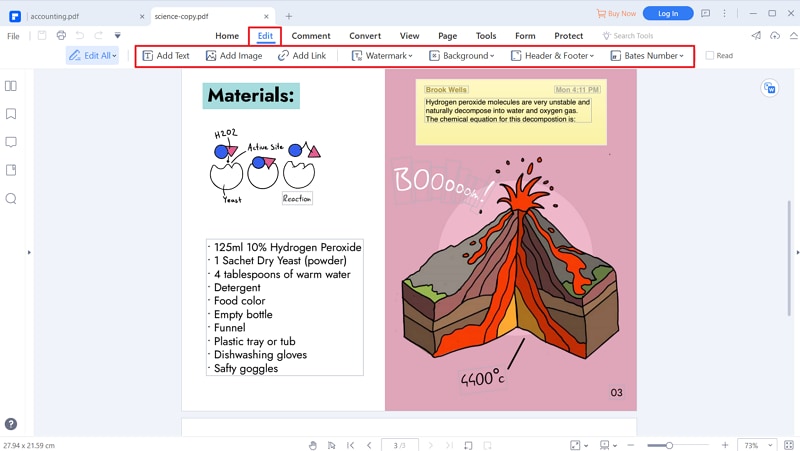
Step 4: Save the PDF
To save the new editing done on the PDF, go to the 'Quick Access Menu' and select the 'Save' icon. Else you can use the Save shortcut to save the changes.





Ivan Cook
chief Editor