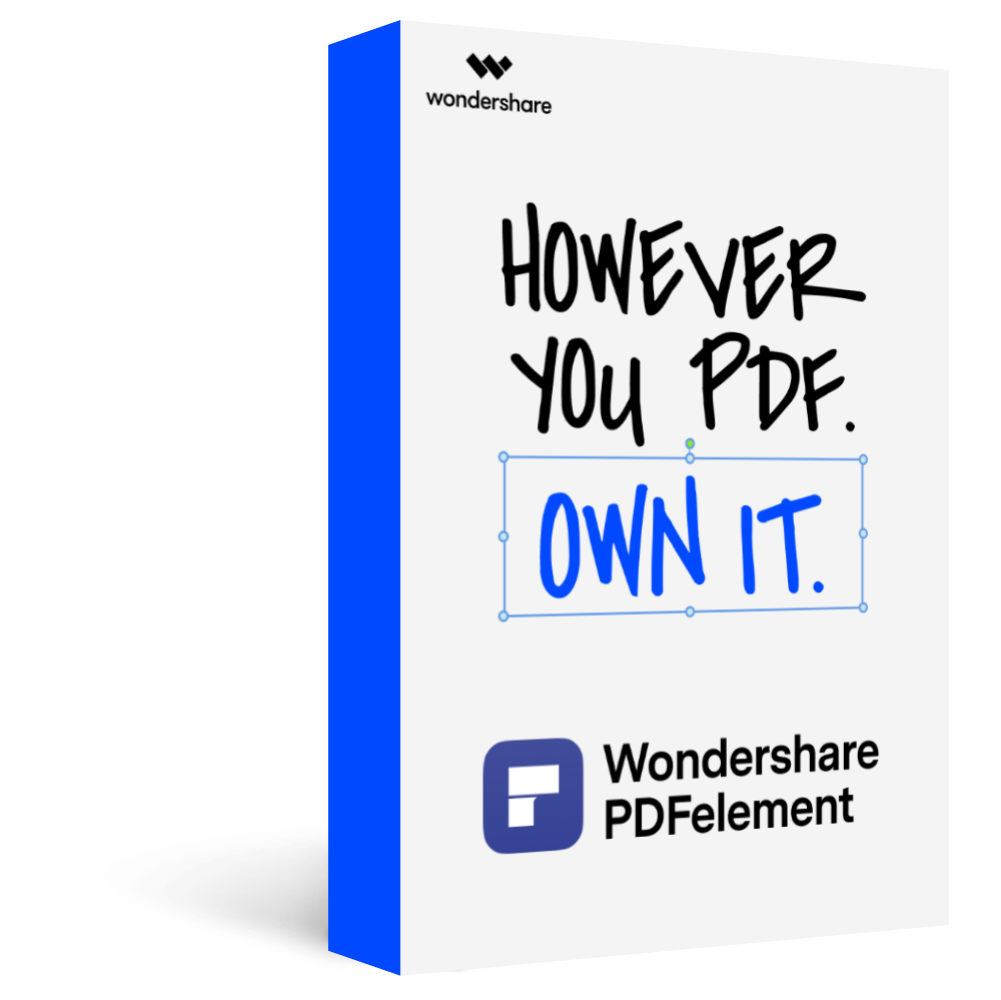"How do I convert an image to Visio?"
"What file formats can Visio import?"
Generally, PDF files are not supported by Visio. To resolve this issue, convert PDF to Visio supported formats is a useful solution when you need to open PDF in Visio. There is a wide range of file types that can be opened and imported into Visio. These file types include .jpg, .png, .dwg, .dxf, .tiff and more. Let's read this article below to learn how to use PDFelement Pro to make it possible.
In this article
Method 1. Convert PDF to Visio Supported Formats
It is maybe difficult to find a tool to convert PDF to .vsdx in urgency. Then you can to convert PDF to Visio supported formats, image formats like .svg, .png, .jpg, .bmp and .gif are all supported by Visio. So we can convert PDF to an image format and then import it to Visio.
Step 1Download and Launch PDFelement Pro
Make sure you have download and installed PDFelement Pro to help you convert PDF to Visio.
Step 2Convert PDF to Visio via JPG or PNG
Launch PDFelement Pro, and click 'Open File' to open the PDF document you want to convert. Go to 'Convert' on the top toolbar, choose 'To Image', then select the image format you want to convert. You can choose .jpg, .png, .tiff or .bmp which can be import and open in Visio. When you select the proper format, choose a folder to save the converted file.
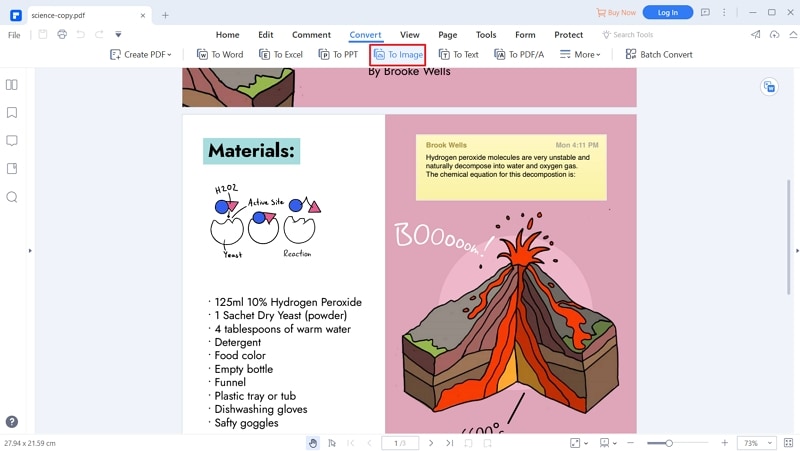
Step 3Open the Image File in Visio
Create a new Visio file by draging and droping the image file into Visio. Or you can go to the 'Insert' tab, click 'Pictures', choose the image you want to open in Visio, then click 'Open'.
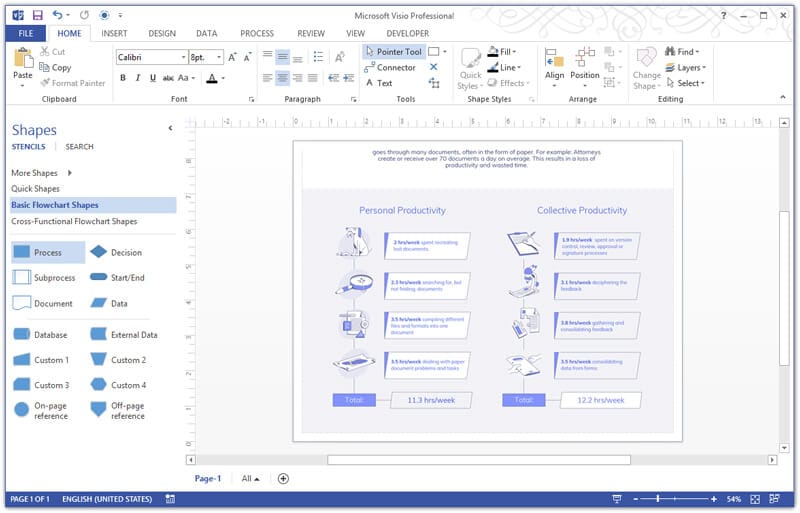
PDFelement Pro
Download and try PDFelement Pro below, which can help you import PDF to Visio.
Method 2. Convert PDF to Visio Online
HiPDF is a convenient and useful online PDF converter tool. So it is easy to convert PDF to image with Hipdf. Here, we'll use this online conversion tools, Hipdf, to convert PDF to Visio online free.
Step 1Visit Hipdf Online Converter
HiPDF is an online PDF to Visio converter, you need to open your browser and visite its official site.
Step 2Convert PDF to Visio Online
Choose 'PDF to Images'. Then choose the image format you want to convert. Upload your PDF document and click 'Convert'.
Step 3Open the DWG file in Visio
Launch Visio, then click 'File' > 'Open' > select the image document and open it in Visio.
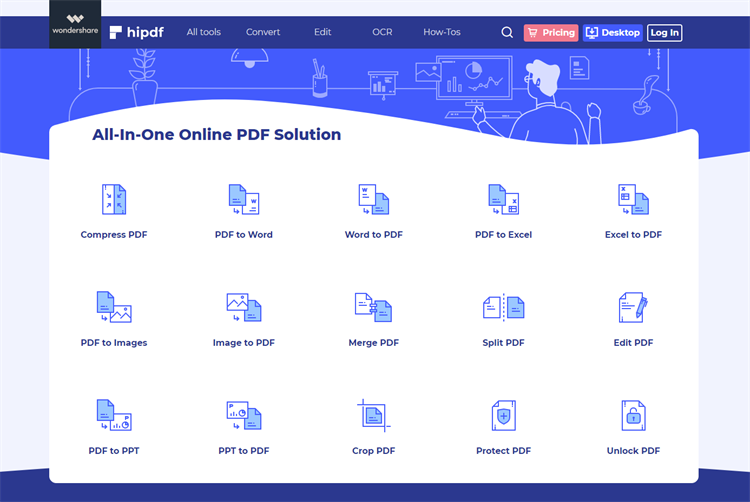
Tips: What Format Types are Supported by Visio
Visio has a rich set of built-in design tools to allow users to design flowcharts, Gantt charts, logic diagrams, mind maps, network diagrams, organizational charts and engineering designs on the software. Visio supports over 20 files formats, there are some normal file formats you can choose:
1. AutoCAD drawing file formats (.dwg, .dxf)
2. Compressed Enhanced Drawing Elements (.emz)
3. Enhanced drawing (.emf)
4. Interchangeable Image File Format (GIF)
5. JPEG file interchangeable format (.jpg)
6. Portable Web Graphics (.png)
7. Scalable vector graphics drawing (.svg, .svgz)
8. Marked image file formats (.tif, .tiff)
9. Windows Bitmap (.bmp, .dib)
10. Windows image elements (.wmf)