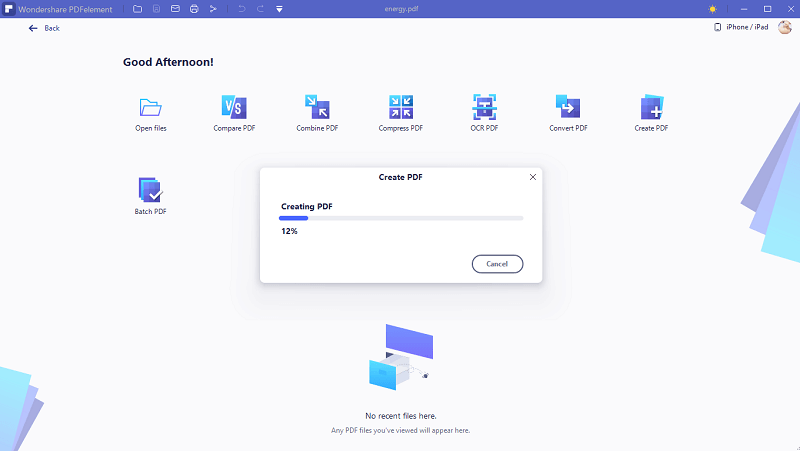If you want to convert multiple JPG files into PDF and do not have time to spend hours manually doing it one by one. You came to the right place. In this article, we will tell you how to convert JPG to PDF with Sejda in seconds, also the best alternative software, PDFelement.
How to convert JPG to PDF using Sejda
Sejda is a PDF editor that includes features of PDF editing, creating new documents, editing existing documents, changing font and text size, etc. You can also add annotations, shapes and create drawings. It comes in paid as well as free versions, with both desktop and online editions.
Let’s convert your JPG to PDF with Sejda.
Step 1. Open Sejda JPG to PDF converting tool. Click 'Upload' and select files from your PC. Or you can drag and drop files to the page also works. You can also pick PDF files from Dropbox or Google Drive too.
Step 2. By default, images are placed on an A4-sized PDF page. Click the Page size dropdown to change it and select the size that you want.
Step 3. Select the page orientation on the basis of image dimensions, either portrait or landscape.
Step 4. If you do not add image margins, the image will fill the whole available space on the page. Select the drop-down and add margins of 0.5” or 1”.
Step 5. Reorder pages by dragging the thumbnails with your mouse to the correct location.
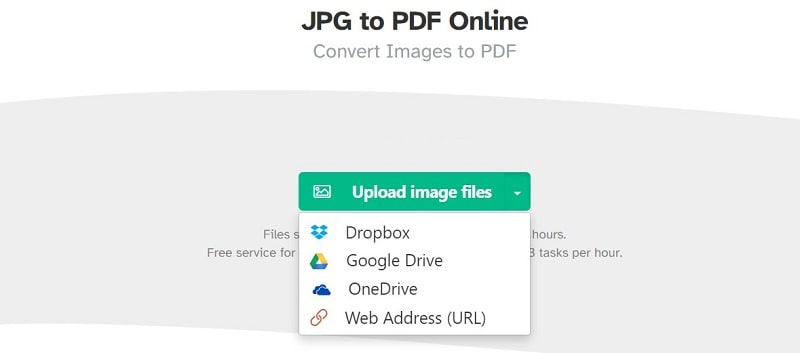
Advantages and Disadvantages of Using Online Tools like Sejda
Advantages of Using Online Tools:
• Flexibility: Online PDF tools offer the flexibility to make changes, preview changes, and download a PDF file directly to your computer. Moreover, you can access PDFs from anywhere on the Internet.
• Used on a variety of devices: Online tools can be used on various devices, including desktops, laptops, tablets, smartphones, and more.
Advantages of Using Online Tools:
• Online Tools Are Less Accurate: These automated online tools are less accurate than their human counterparts and less likely to be tailored to individual needs.
• You may have to pay for the online tools.: While you may use some online tools for free, most require a paid membership to write effectively. These paid memberships can cost anywhere from $5-10 per month.
Alternative to Sejda – PDFelement
It is an all-in-one smart PDF editor, which offers the easiest way to create, edit, convert, annotate, sign PDF documents on every device. It is the best Sejda Alternative to maximize your document productivity.
Some of its main features are:
• New distinctive UI and interaction design.
• It provides the easiest way to create a PDF from multiple textures.
• It provides the fastest way to convert PDF to word, ppt, excel image, HTML, and more.
• Allows you to protect PDFs with digital signature, password, and redaction without any hassle.
Here's a guide on how to convert JPG to PDF with PDFelement:
Step 1. After launching PDFelement, click the "Create PDF" button in the home window.
Step 2. In the pop-up window, you can browse and select a JPG/JPEG file from your local drive and choose "Open". Once the "Open" button is clicked, the conversion process will begin.