If you are one of them and want the best way to do Zamzar Excel to PDF, just relax because it is a straightforward process. In this article, we give you a simple guide on how to convert Excel to PDF with Zamzar and its alternative.
Zamzar is one of the most popular online platforms to convert PDF files to and from other formats. This program has a simple interface, and users can navigate with ease. It allows users to convet Excel to PDF and other popular formats, including documents, images, videos, and audio formats. With Zamzar Excel to PDF, you can upload your source files from your local computer or via a URL link. The maximum size of the file you can upload is 500MB. Zamzar Excel to PDF is a straightforward process. With just three steps, you have your output file.
Convert Excel to PDF with Zamzar in Four Steps
Converting Zamzar Excel to PDF has never been a challenging task. As aforementioned, the process is straightforward and can be done by anyone. The steps below illustrate how to perform Zamzar Excel to PDF.
Step 1. Using your browser, go to Excel to PDF Zamzar page.
Step 2. Here, click the “Add Files” button and follow the onscreen instructions to add the target Excel file.
Step 3. Once the Excel file is uploaded, click the “Convert Now” button.
Step 4. The conversion should begin immediately. When it is done, click the “Download” button to fetch the converted file to your device.

Advantages and Disadvantages of using Online tools Like Zamzar
Zamzar online tool has several benefits and drawbacks, as explained below.
Advantages
It is free.
It is easy to use.
You don’t have to download or install it.
It works across several devices as long as they have a browser.
Disadvantages
You can only upload a file size of up to 500 MB.
Uploading files online makes them more vulnerable to hackers.
Downloading converted files can bring along malicious programs that can damage your device and files.
It has limited features.
It requires an internet connection.
Convert Excel to PDF with Zamzar Alternative – PDFelement
PDFelement Pro is a powerful PDF tool that makes it seamless for users to interact and process PDF tasks. This tool is equipped with several excellent features, making it a first-choice for plenty of people and organizations. PDFelement enables users to convert, create, edit, annotate, protect, perform OCR, and share PDF files. This program is fast, affordable, easy to use, and compatible with plenty of devices, supports batch conversion and a wide range of file formats.
How to Convert Excel to PDF with PDFelement
Step 1 Open Excel File in PDFelement
After installing PDFelement, launch it on your device to access the primary window. Here, locate and click the “Create PDF” button. Upon clicking, the program will land you on the file explorer window. Choose the Excel file that you want to convert to PDF. Once you have selected the file, click the “Open” button.
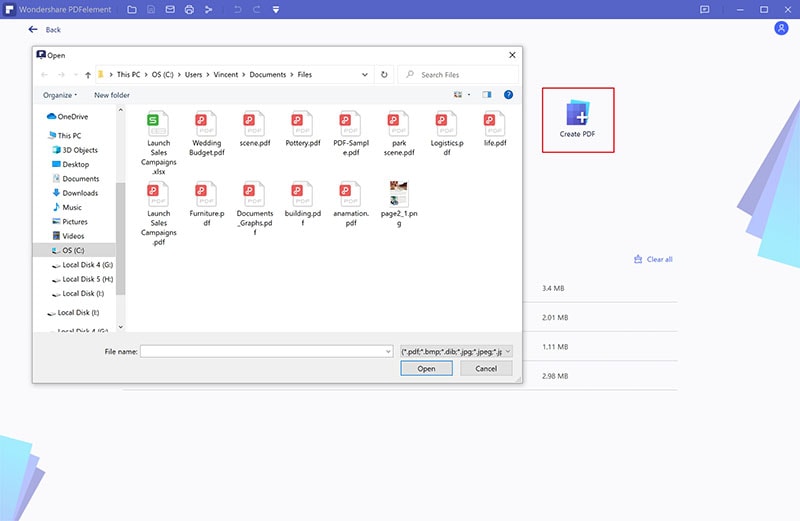
Step 2 Convert Excel File to PDF File
When you click the “Open” button, PDFelement will automatically initiate the selected Excel to PDF conversion. Monitor the progress on the background and wait until it is completed. Again, PDFelement will open the file on the PDFelement window. Just proceed to File>Save to save the changes on your new PDF document.
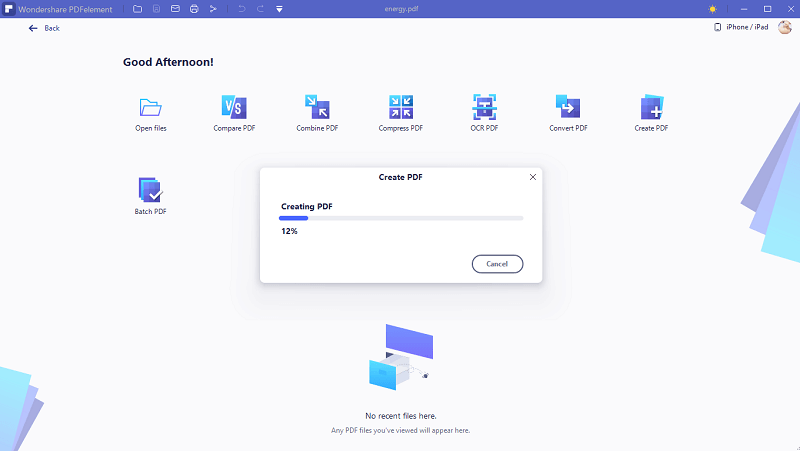
PDFelement has plenty of top-grade features that transform your PDF tasks. The key features of PDFelement include:
• Convert PDF to and from virtually any file format.
• Edit PDF texts, links, images, and drawings.
• Perform PDF OCR to make texts on scanned PDFs and images to be both editable and searchable.
• Protect PDFs with passwords, digital signature, and redaction features.


