While working on your demonstration, you may require to convert PDF to PowerPoint, but it would be difficult to edit the PPT file if it converted from a scanned PDF file. Then you may need a tool to convert scanned PDF to editable PPT. There are abundant options available on the Internet. The greatest one is PDFelement, which has high excellence, reasonable, and highly skilled tool. Read on this article, it will show you how to easily convert PDF editable PPT with PDFelement.
How to Convert PDF to Editable PowerPoint
PDFelement may be the best PDF editor and PDF converter. It provides features for editing, converting files, comments and collaboration, and OCR. It offers grade PDF functionalities and perpetual licensing. PDFelement is the PDF editor used to create, edit, convert and sign PDF documents across desktop, mobile, and web.
Step 1 Upload PDF document
Download the PDFelement program from the application store. Install and launch the program. Click on the “Open files”. Search and upload the desired file in the main interface.
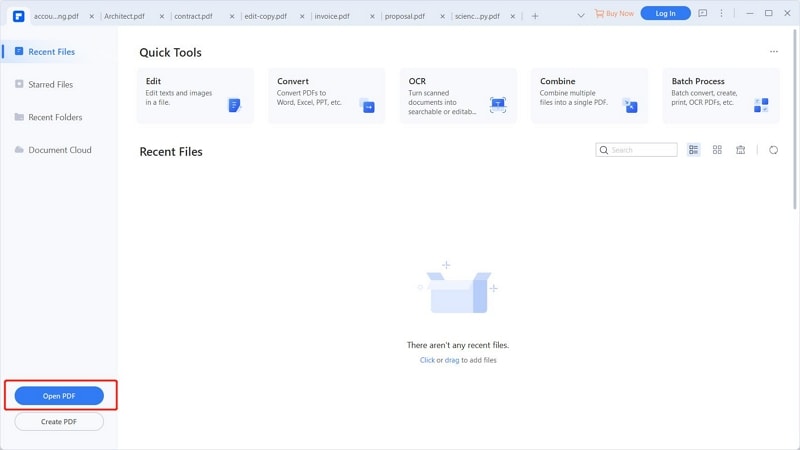
Step 2 Download OCR plugin
When you open a scanned PDF file document in the PDFelement program, you will get the notice to perform OCR to make the file into an editable format. To start the OCR process, you need to download the OCR plugin. Click on the download button and download the OCR plugin first.

Step 3 OCR PDF to editable text
After downloading the OCR plugin, you will get the OCR pop-up window. Pick the accurate language of your PDF document content to complete the OCR process. In the pop-up window, tap on “Scan to editable text” and select the Page range. Choose the language of the PDF file document and click on “Apply” to start performing the OCR.
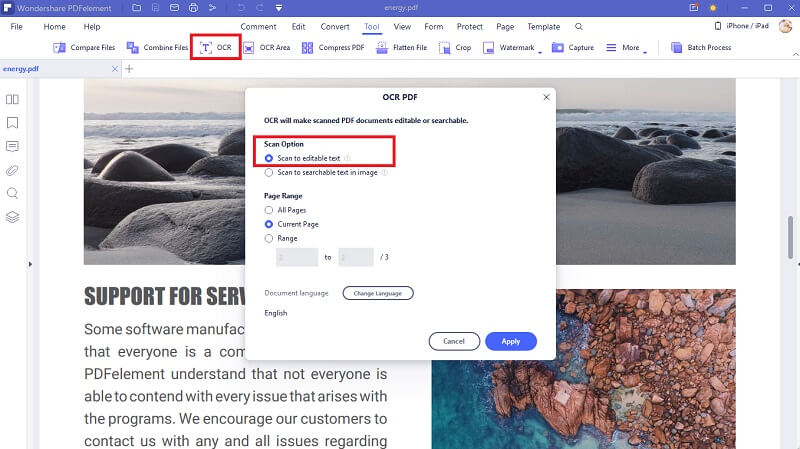
Step 4 Edit PDF (Optional)
After making the PDF file document editable, click on the “Edit” present on the top of the device screen. Here, you can make the desired changes to the PDF file document. You can add text, add images, etc. You can edit the properties and can make changes according to yourself.
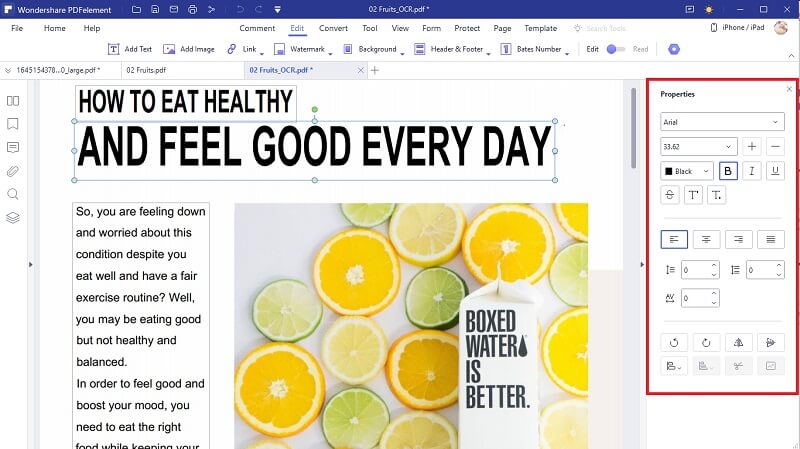
Step 5 Convert PDF to editable PPT
After performing the OCR process, the newly created PDF file document is already editable. go to the "Convert" tab on the top of the screen and click on the "To PPT" button on a ribbon bar. A pop-up window will appear on the screen to set up the conversion process. Set the properties in this window as you require. Then click on the "Convert" button on the bottom right corner when you've set the properties. It will help you to convert PDF to PPTX document files.
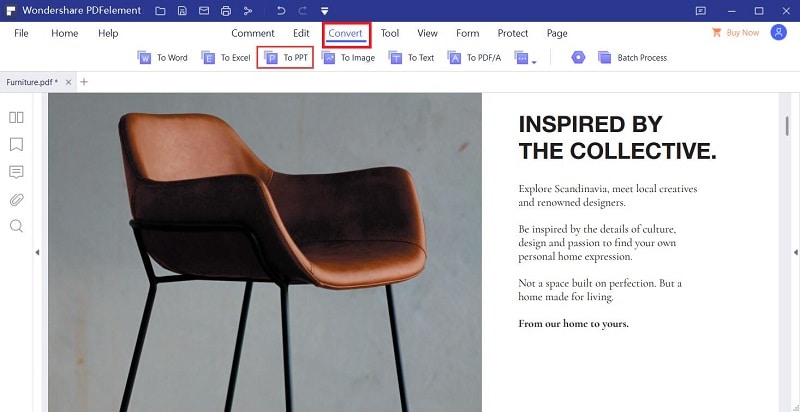
How to Convert PDF to Editable PPT in Adobe
PDF to PowerPoint conversion online in Adobe Acrobat DC creates and saves your presentation file. Adobe Acrobat can turn your PDF file into a PPT file or the PPTX file format in seconds on desktop, using online services, or on your phone. Use the Acrobat PDF to PowerPoint converter in any browser — you only need an internet connection to use the online service. The PDF converter tool conserves the document formatting, so your content will look as expected on the Mac or Windows operating systems.
Step 1. Click on the “Select a file” button below, or you can drag and drop a PDF file into the drop zone.
Step 2. Select the PDF file you want to turn into a PPTX file and open it in a tool. Acrobat automatically upload and convert the file from PDF to PPT.
Step 3. Now the file is converted into PPT file and you can easily download the converted PowerPoint file or you can sign in to share the file.



