This article explores how learning to translate Japanese PDFs to English can unlock a world of immersion in the rich culture and literature of Japan.
Say that you’re a student studying Japanese literature. Maybe even a business professional dealing with Japanese partners. Or, you’re just an avid manga or Japanese light novels reader. You’ll definitely know that the right tools to translate Japanese PDFs into English can be a game-changer.
In our increasingly globalized world, bridging language barriers is more important than ever. One such situation arises when you have a PDF document in Japanese that you need to understand in English. This article will guide you through five of the best tools for translating PDFs from Japanese to English, making the process simpler and more efficient.
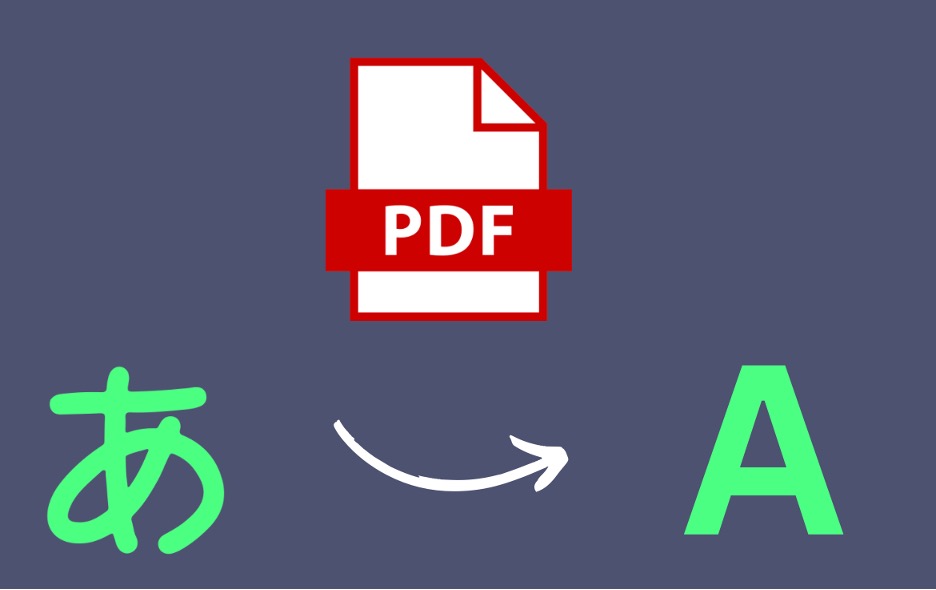
In this article
Part 1. Wondershare PDFelement – All-Around, AI-Equipped PDF Editor
PDFelement Pro is a standout solution for translating PDFs from Japanese to English, offering more than just essential document viewing. Packed with advanced features, PDFelement becomes an all-in-one PDF app, making it a game-changer for those needing accurate translations. Here is why it’s your go-to choice.
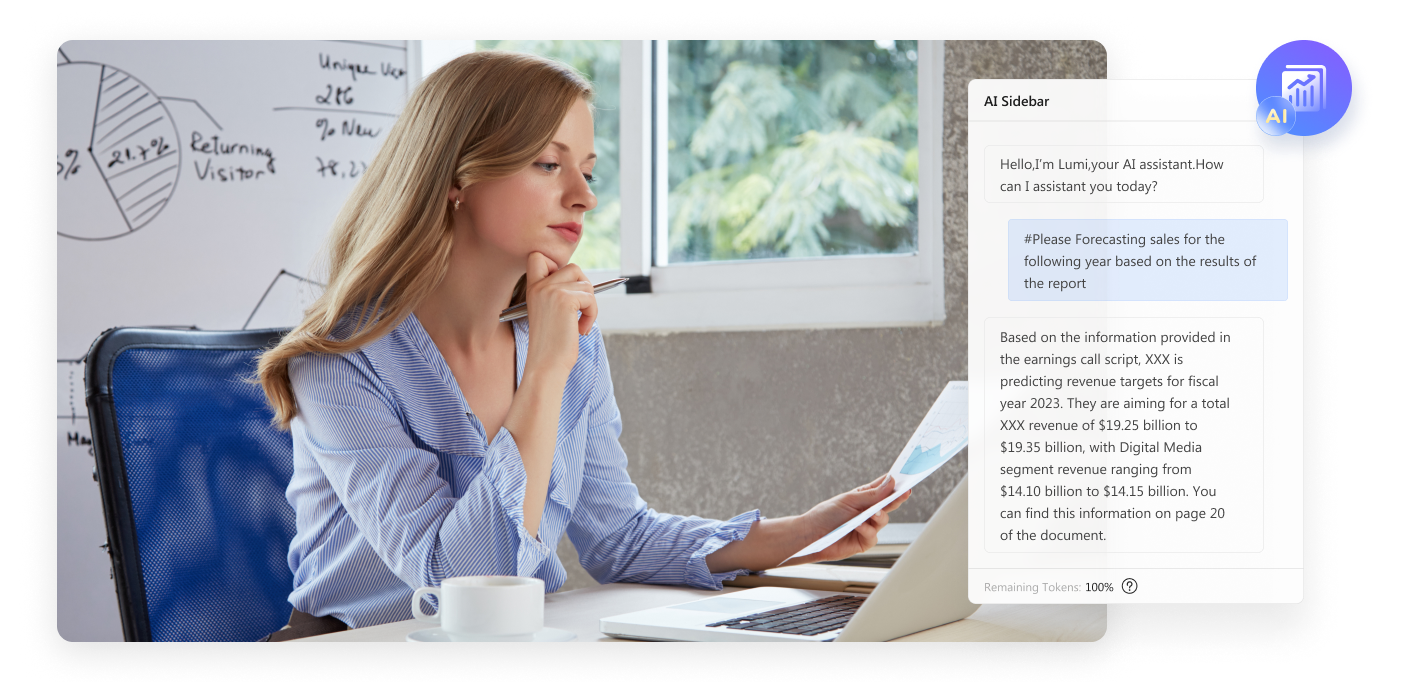
- AI-powered translation. Backed by major providers like Microsoft and iFlytek, PDFelement’s AI tool ensures high-accuracy translations for over 100 languages, facilitating seamless global communication.
- Comprehensive PDF features. PDFelement goes beyond translation, offering an AI chatbot, batch PDF tools (Compress/Organize PDF), and essential annotation features, enhancing document management and editing.
- User-friendly interface. Designed for easy navigation, PDFelement ensures a user-friendly experience, allowing seamless access to its features.
- Cross-platform capability. Accessible both online and offline, PDFelement caters to users across various platforms.
- Scanned document translation. Leveraging Optical Character Recognition (OCR) technology, PDFelement excels in translating scanned documents, enhancing accessibility.
- In-document translation feature. A unique feature lets users translate directly within the PDF, eliminating the need for external tools.
- Collaboration features. PDFelement functions as a comprehensive PDF editor with collaboration tools, facilitating teamwork.
Using PDFelement for Japanese to English PDF Translation
Now that you know about Wondershare PDFelement’s prowess, please look at how to utilize it to translate Japanese PDFs to English. The instruction will help you unlock the language barrier and enjoy Japanese documents or media easily.
Step 1: Download and install PDFelement on your computer. Next, launch the app. Log in using your Wondershare, Google, Facebook, Microsoft, or Twitter account. Afterward, click on “AI Tools” > “Translate PDF.” Choose English as the desired language for translation. Initiate the translation process by clicking the “Translate” button.
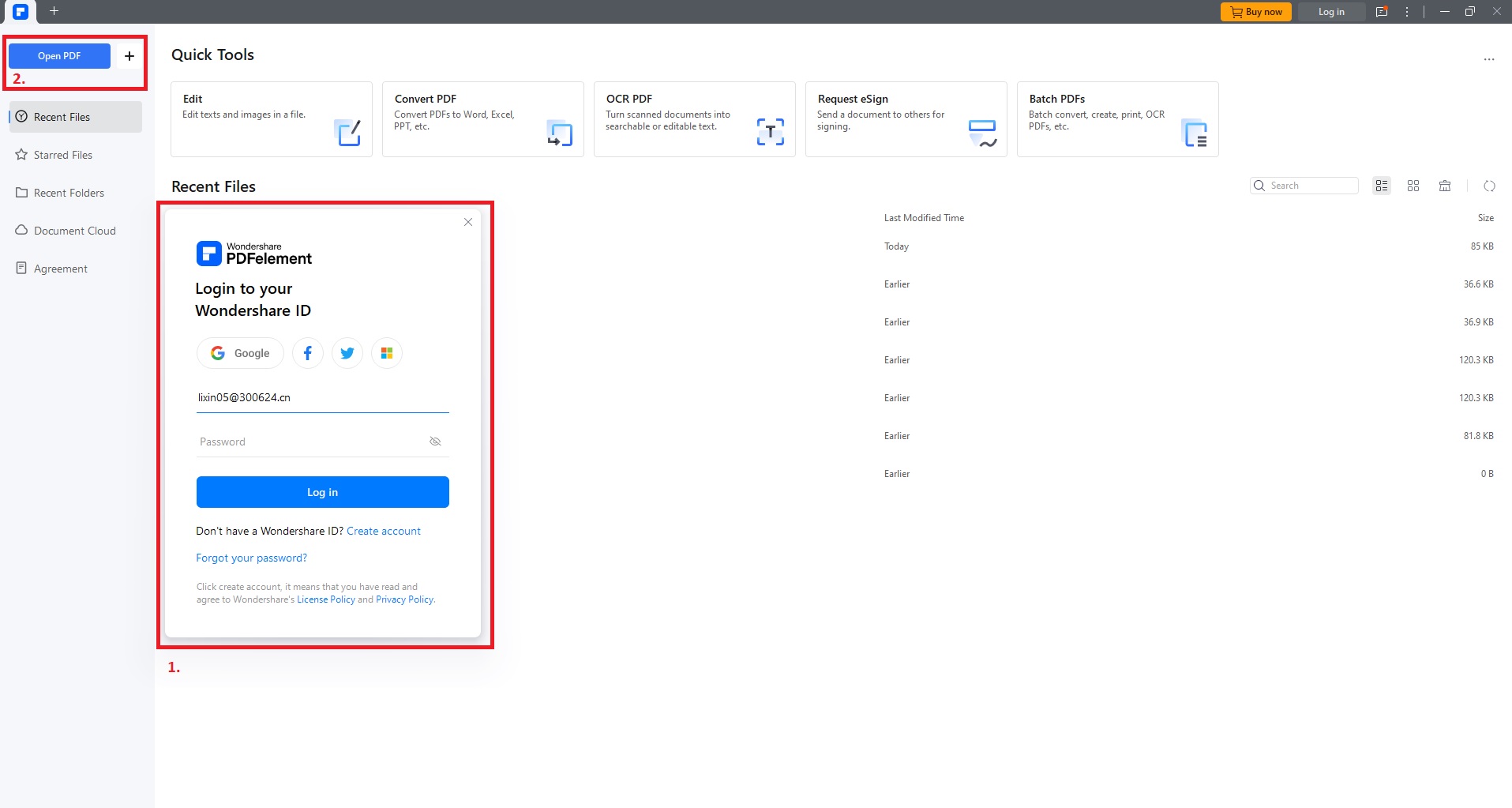
Step 2: After opening the Japanese PDF, click on “AI Tools” > “Translate PDF.” Choose English as the desired language for translation. Start the translation process by clicking the Translate button.
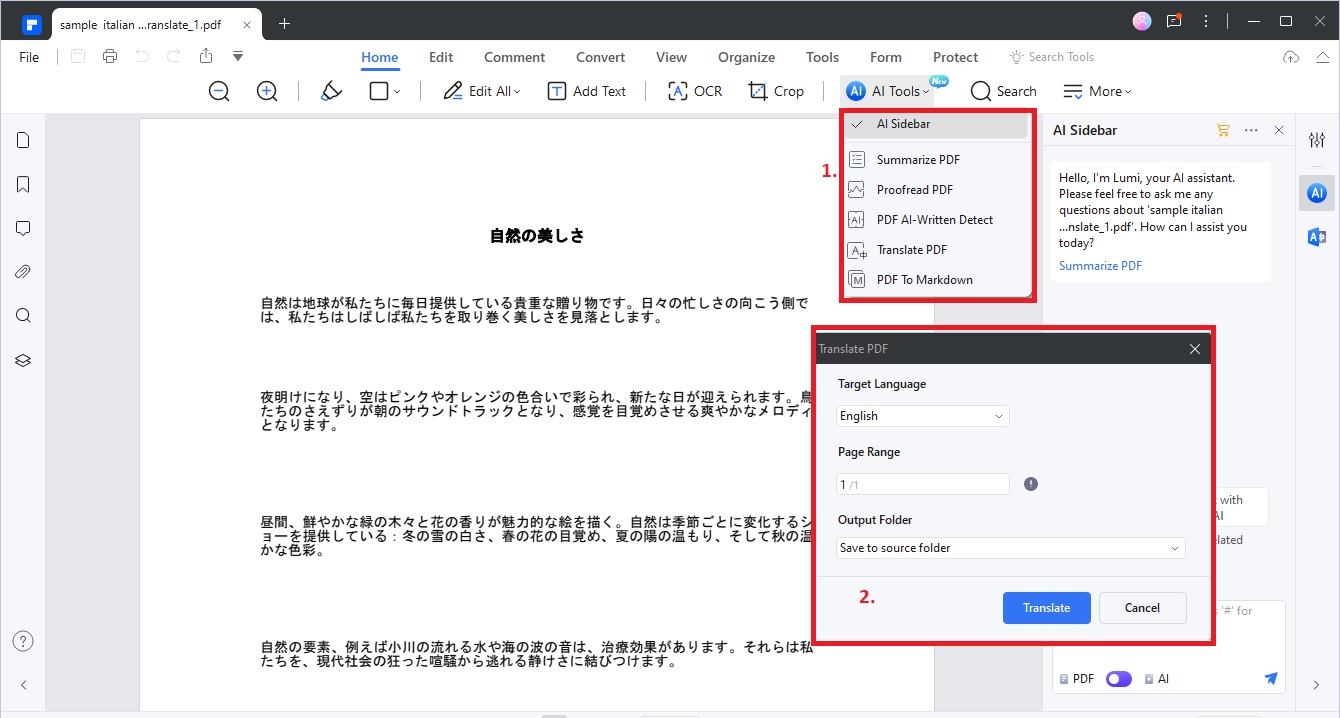
Step 3: Wait for PDFelement to translate your Japanese PDF to English. Once finished, examine the translated file. When you’re done reviewing, click “File” > “Save As” or “Export To” to save the file in your preferred format.
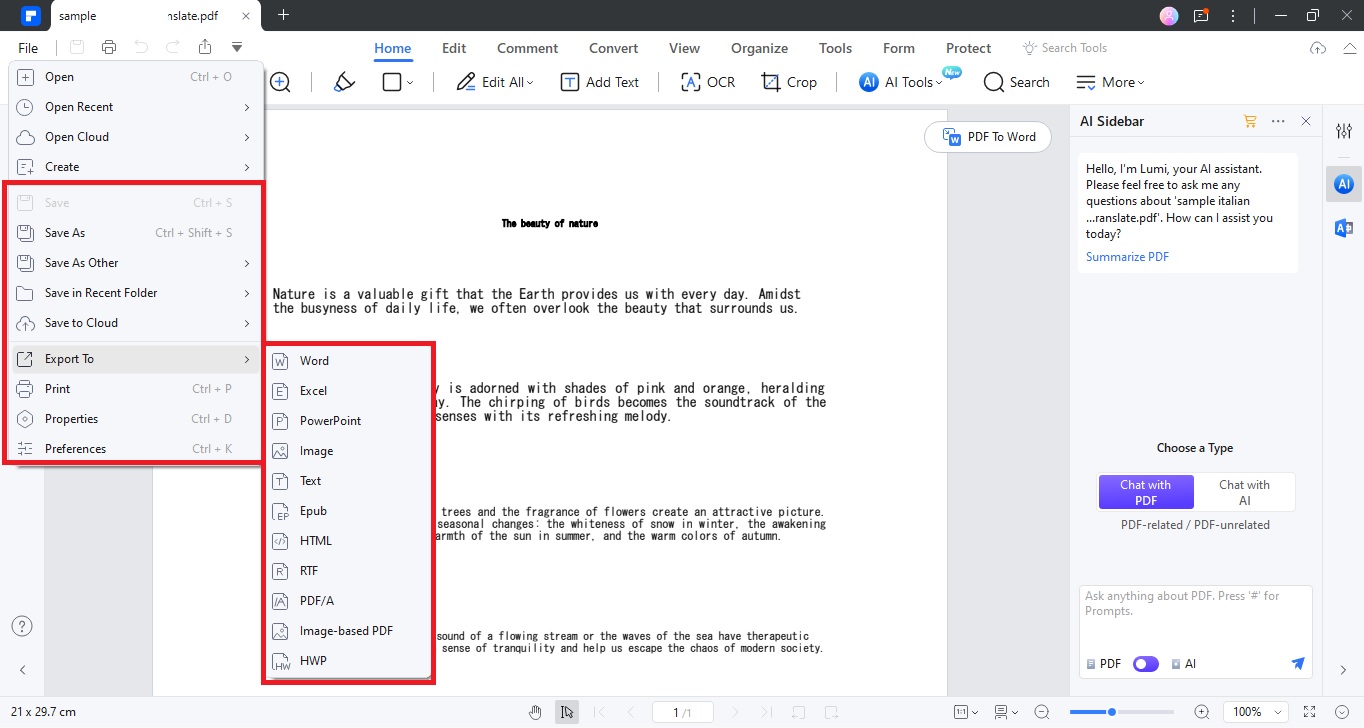
Note: You can also translate specific Japanese text to English by clicking “AI Translate” on the menu. Follow the steps:
Step 1: Launch PDFelement. Open your PDF file. Copy the text you wish to translate, then paste it onto the “Translate” icon on the interface’s right side. Wait for the AI tool to provide the translation in the AI sidebar.
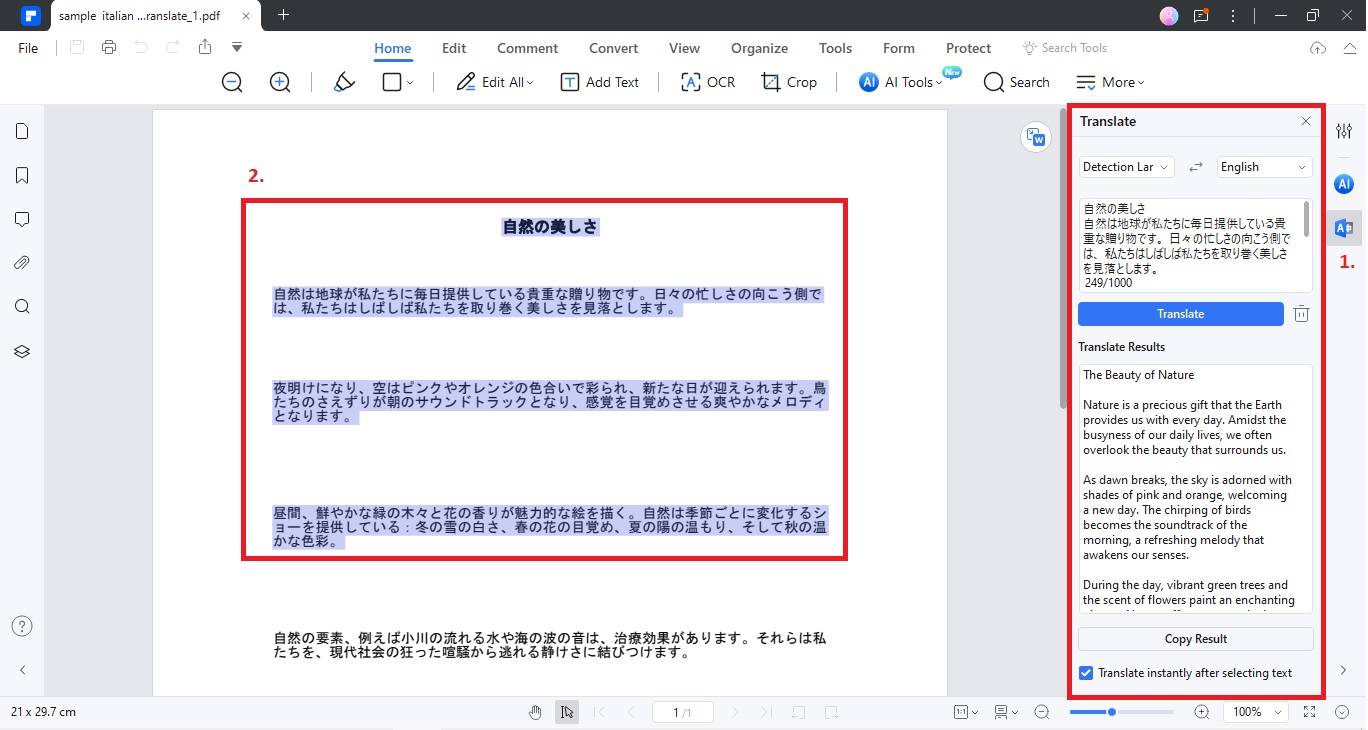
Step 2: Let PDFelement’s AI finish translating the chosen Kannada text into English. Once the translation is complete, save the file using the standard methods.
Note: If your document isn’t in PDF format, you can use the “Create” button. Simply generate a PDF from the original document. Using the function guarantees a seamless transition into the translation process within seconds.
Part 2. Google Translate – The Premiere Online Translation Tool
Google Translate is a widely embraced language tool, simplifying cross-language communication with its swift and efficient translation services. Renowned for its accessibility, this tool requires no software downloads and seamlessly operates on major and minor web browsers such as Chrome, Firefox, and Safari.
Using Google Translate to translate PDFs from Japanese to English is straightforward. Access Google Translate through the app or website, where it seamlessly integrates into the Google ecosystem, ensuring users can easily navigate the translation feature. Opt for the document upload option, select the PDF document, and specify the ‘from’ language (Japanese) and the ‘to’ language (English).
Then, wait for your finished and translated PDF.
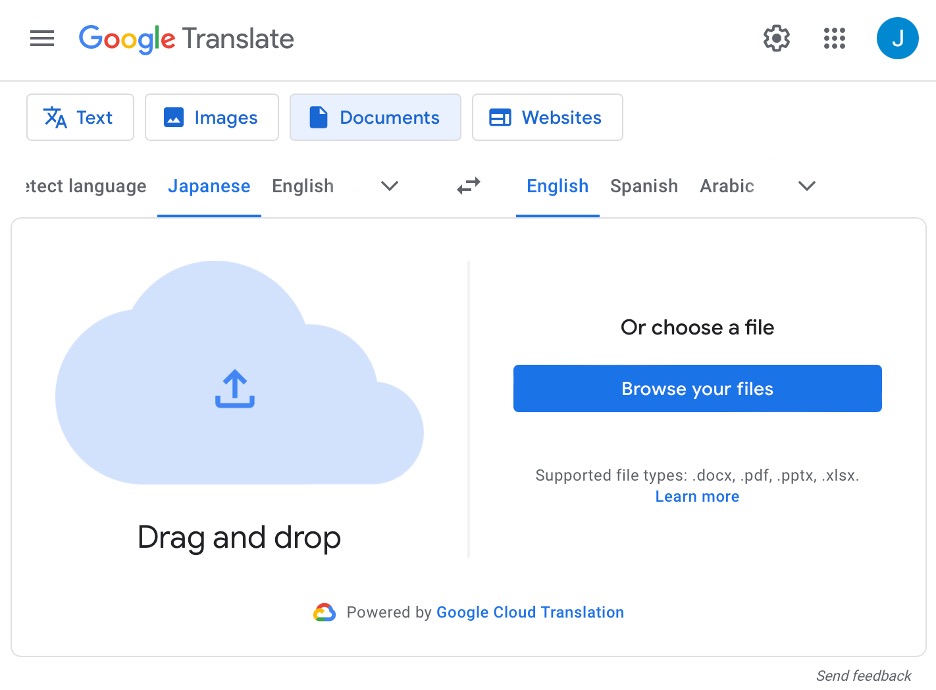
This user-friendly approach makes Google Translate a go-to tool for those looking to efficiently break down language barriers in PDFs. Whether dealing with intricate texts or quick translations, Google Translate provides a convenient and accessible solution for transforming Japanese PDFs into comprehensible English content.
Part 3. Microsoft Edge Co-Pilot (Bing) – Browser-Based Translator & AI Assistant
Microsoft Edge, powered by Bing, is not just a web browser. It’s also a powerful tool for translating PDF documents from Japanese to English. Here’s a quick guide on how to use it:
Open your Japanese PDF document in Microsoft Edge. Then, once it loads, you can open the Co-Pilot of Microsoft Edge. Just ask it to translate the document into any language you want, and you should receive your results.
The impressive thing is it’s powered by AI, so it can most likely understand cultural or contextual nuances better.
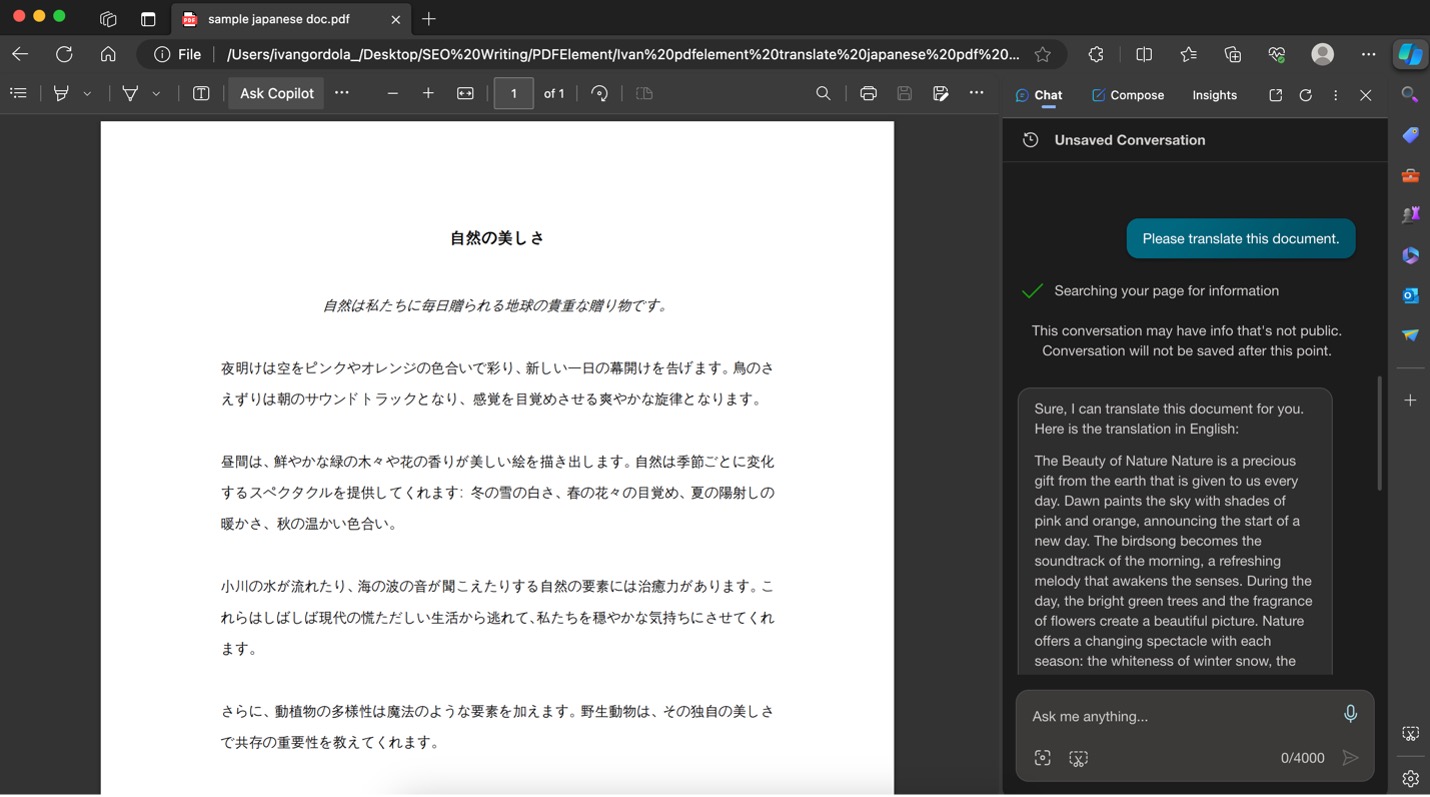
And there you have it! Your Japanese PDF is now in English, all thanks to the power of Microsoft Edge and Bing AI. This feature is incredibly useful for quick translations, and best of all, it’s completely free and built into your browser. No additional downloads or installations are necessary.
Part 4. ChatGPT by OpenAI – Premiere All-Around AI Chatbot
ChatGPT, powered by OpenAI and improved with the GPT-4 upgrade, is a top-notch AI tool for understanding and translating languages. It’s designed to be simple and efficient and good at making sense of complicated sentences while keeping the original tone and context. Give it a passage and ask the chatbot to translate it.
Note that the extra features from the GPT-4 upgrade even allow you to upload Japanese PDFs directly for translation to English.
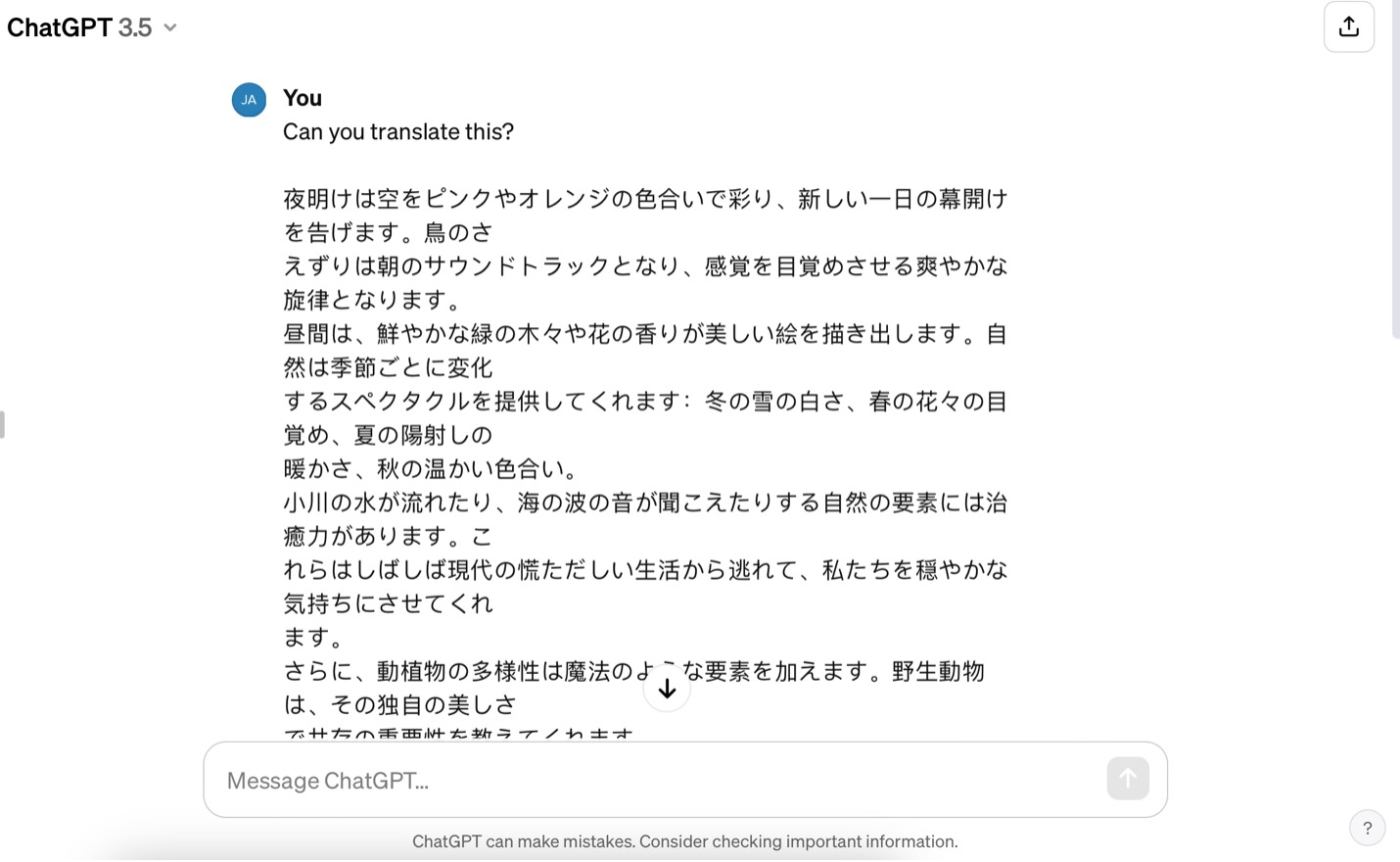
One of the best things about ChatGPT is that it can translate quickly, which is helpful for people who urgently need help with language. Whether you’re dealing with complex texts or just trying to get the gist of a document, ChatGPT makes the process smooth and easy, helping you get past any language hurdles.
Part 5. Reverso – Comprehensive Online PDF Suite
If you’re looking for another tool to translate Japanese PDFs to English easily, Reverso is your go-to tool. Unlike basic word-for-word translation, Reverso understands the context of sentences, providing more accurate and natural translations. While it’s widely recognized for its text translation features, Reverso also excels in document translation, making it a dependable choice for French PDFs.
To utilize Reverso for Japanese-to-English translation, just set the target language to English and upload your Japanese PDF to the website.

Reverso’s strength lies in its ability to grasp the nuances of language, ensuring that the translated content retains its natural flow. Whether you’re dealing with complex sentences or technical documents, Reverso’s context-aware translation offers a reliable solution.
Part 6. DocTranslator – Dedicated PDF Translation Tool
Another option for straightforward PDF or document translation is DocTranslator. Here, you upload a document and let the tool translate it. It prides itself on preserving document formatting and adjusting translations for accuracy. You might notice that the word count becomes different at times because DocTranslator learns the document’s nuances and contexts before translating it.
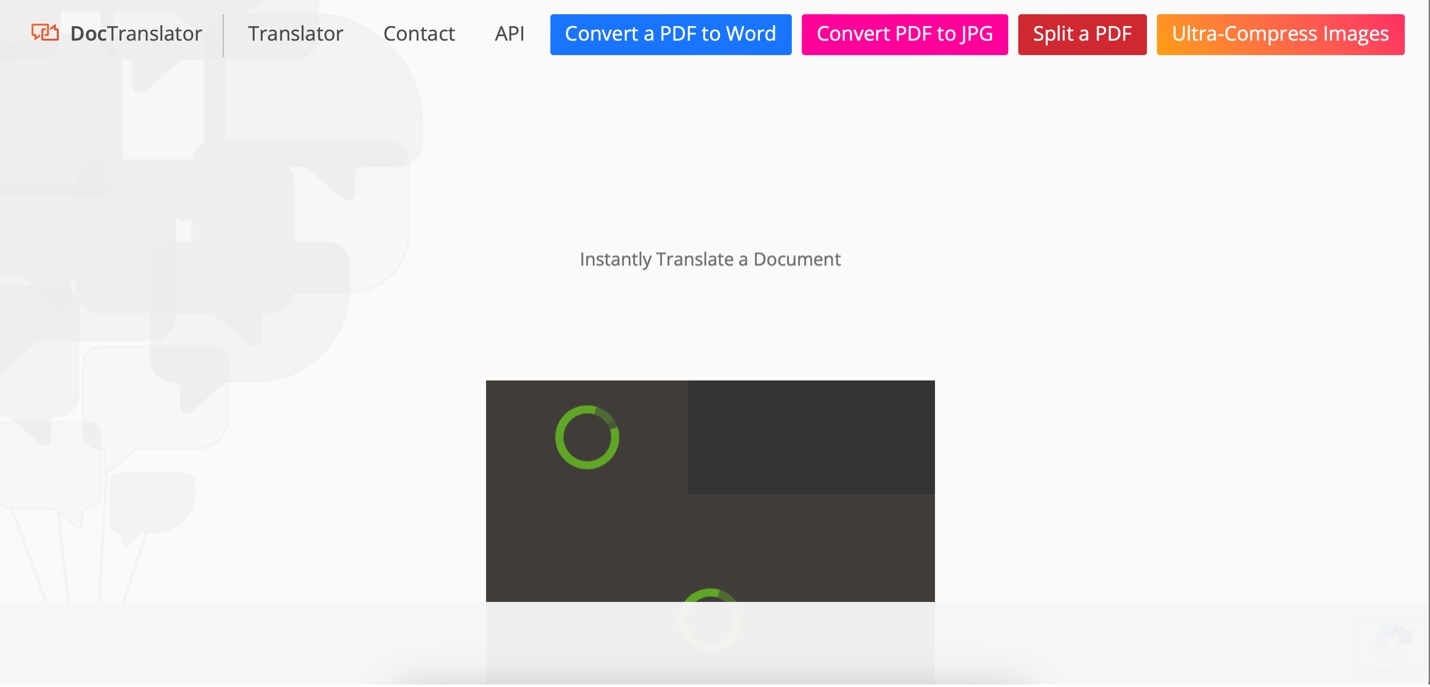
Part 7. Choosing the Right Japanese PDF to English Translator
Selecting the right translator can significantly impact the quality of the translated content and overall user experience. In this section, you’ll be given essential tips to help you choose the most suitable Japanese PDF to English translator for your needs.
- Accuracy is key. Look for a translator with a track record of producing accurate translations. Accuracy ensures that the essence and details of the original Japanese text are preserved in the English translation.
- User-friendly interface. Opt for a translator with a user-friendly interface. A simple and intuitive design enhances usability, making the translation process smoother, especially for users with varying levels of technical expertise.
- AI integration. Prioritize translators that leverage Artificial Intelligence (AI) technology. AI enhances translation quality by understanding Japanese context, idioms, and nuances, resulting in more coherent and natural English translations.
- Speed and efficiency. Choose a translator that provides quick and efficient results. Time is often of the essence, and a speedy translation process ensures you can swiftly access the English version of your Japanese PDF.
- Compatibility and accessibility. Ensure the translator is compatible with various devices and accessible online and offline. This flexibility allows users to translate Japanese PDFs conveniently, regardless of location or preferred device.
The Role of AI in Translation
Artificial Intelligence plays a crucial role in elevating translation quality. AI tools, such as those integrated into translation software, enhance understanding of context, idiomatic expressions, and language nuances, leading to more refined and contextually accurate translations.
For an optimal Japanese PDF to English translation experience, consider using Wondershare PDFelement. This versatile tool combines user-friendly features with AI-powered translation capabilities, ensuring accuracy and efficiency. PDFelement’s commitment to enhancing language translation makes it a reliable choice for users seeking a seamless and high-quality translation journey.
Conclusion
Translating Japanese PDFs to English isn’t just about words; it’s like opening a door to a whole new world. You get to understand another culture, like reading a secret code. Plus, it’s a cool way to start learning Japanese.
Wondershare PDFelement is like your magic wand for this journey. It’s super easy to use, like having a friendly helper, making the whole language adventure more fun. So, if you’re ready to unlock the mysteries in those Japanese PDFs, Wondershare PDFelement is your go-to TOOL.


