This article simplifies everything regarding how to create an editable PDF form using the right tool - PDFelement.
With the rapidly evolving data field's needs, it is important to create a PDF form that can be edited easily. This way, you save the time and energy of restarting another PDF because of a few intended changes. If you are handling professional or important PDF forms, it is important to use an up-to-par tool to create editable PDF forms. Fortunately, this article walks you through a detailed guide on how to create an editable PDF form.
How to Create an Editable PDF Form
PDFelement is a powerful all-in-one PDF solution used by many companies, individuals, and organizations across the continents. This amazing tool is enriched with several excellent features that transform how you interact with PDF. With PDFelement, you can easily edit, convert, create, print, organize, compress, annotate, protect, share, and perform OCR to unlock texts on your scanned PDF. PDFelement is fast, reliable, secure, affordable, compatible with many devices, and supports nearly all file formats.
How to Create an Editable PDF Form with PDFelement
PDFelement allows users to seamlessly create an editable PDF form from scratch, as illustrated below.
Step 1 Create a Blank PDF
To begin with, open PDFelement and proceed to its interface. Navigate to "File," then choose "Create" followed by the "Blank PDF" option.
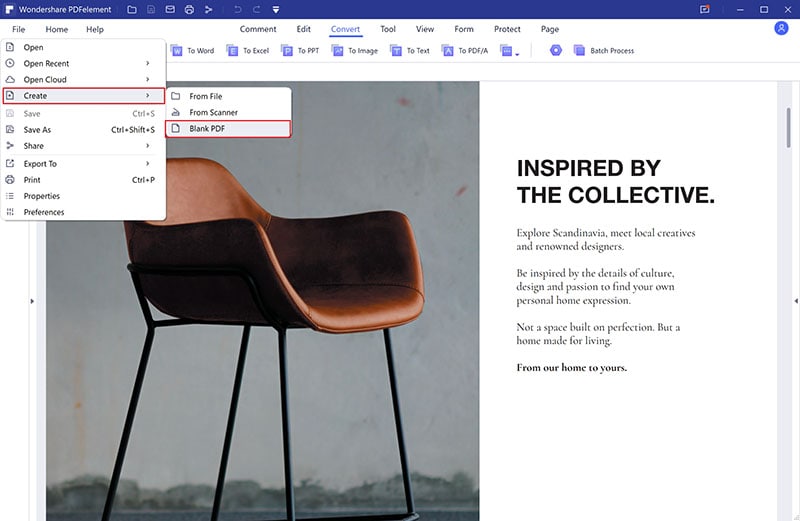
Step 2 Add Form Field
Now, the program will display a blank PDF on its interface. You need to add form fields to your blank PDF to create an editable PDF form. Go to the "Form" section and choose the field icons displayed below it. Depending on your preferences, you can choose text field, radio button, comment box, combo boxes, and item list.
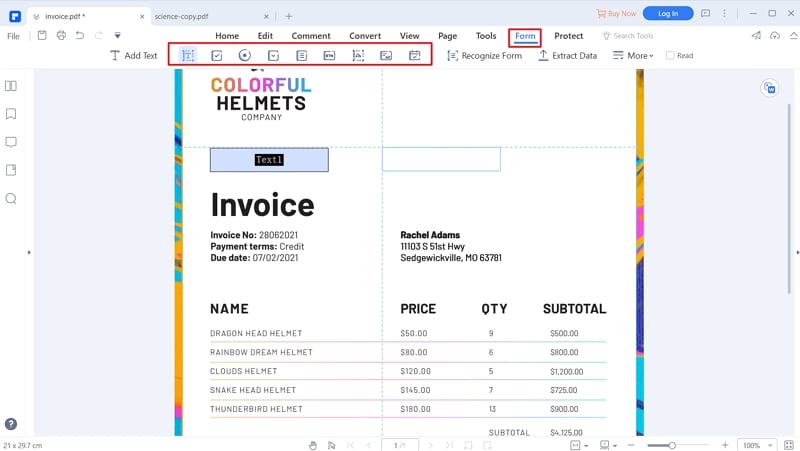
Step 3 Change Form Properties
With the desired form fields added, you can choose to edit the properties of the individual form fields. Right-click on the target form field, then choose "Properties." Select the aspects you want to change from the "Properties" dialog box and edit them.
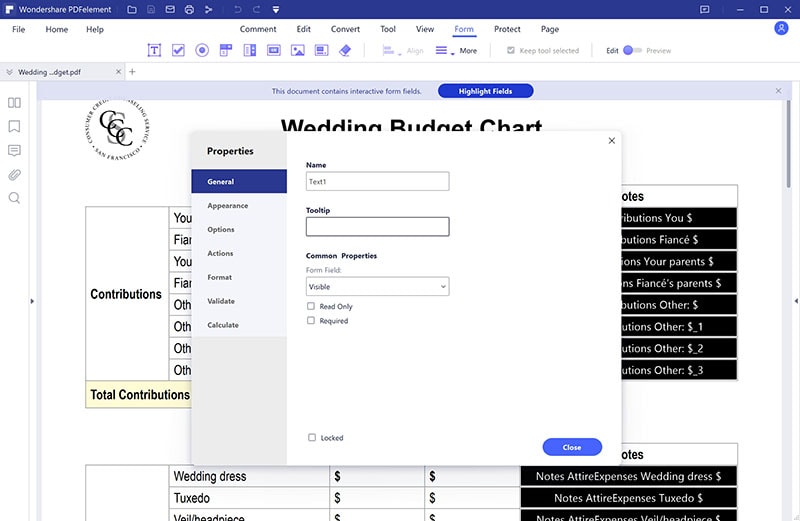
Step 4 Change Form Action
You can change the form action on the "Properties" dialog box. Simply click the "Actions" tab to display the "Add an Action" dialog. Hit "Add" then enter a link url and click "OK" to confirm. Hit "Close" to exit the dialog window when you are done.
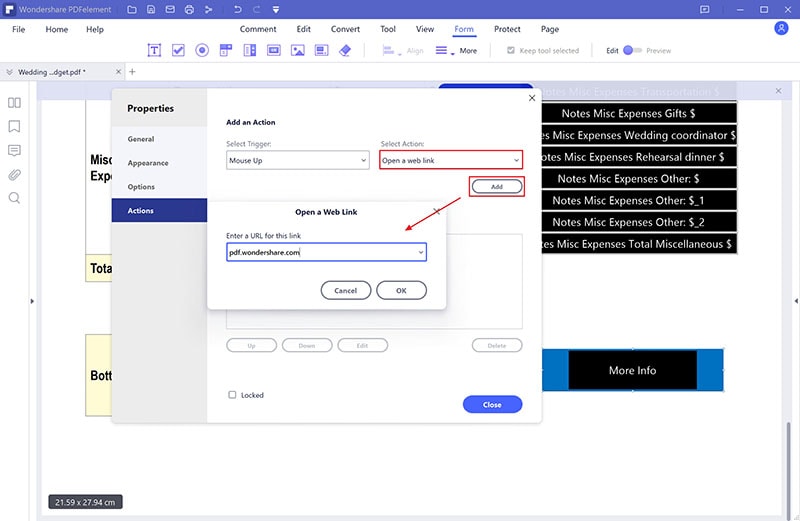
Step 5 Preview the PDF Form
You can now put your PDF form in preview mode. Just click the "Form" tab and drag the "Edit" slider to activate the "Preview" mode.
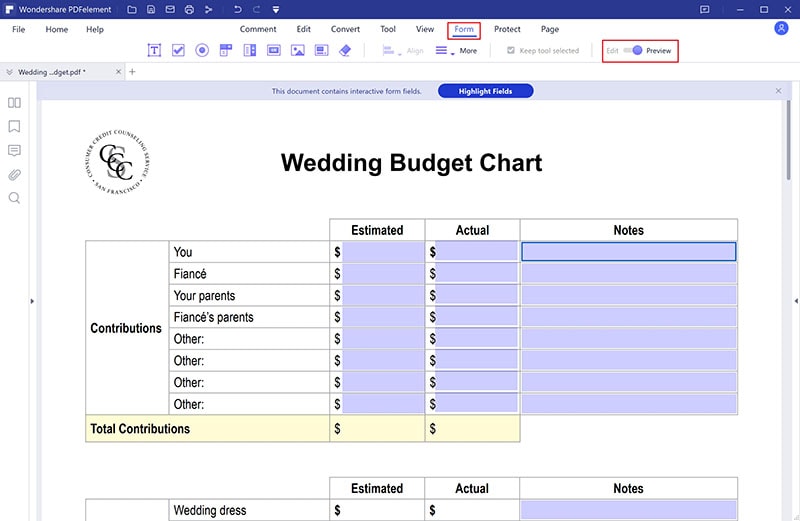
Step 6 Save PDF Form
Finally, you need to save your PDF form changes. Simply go to the "File" section and choose "Save."
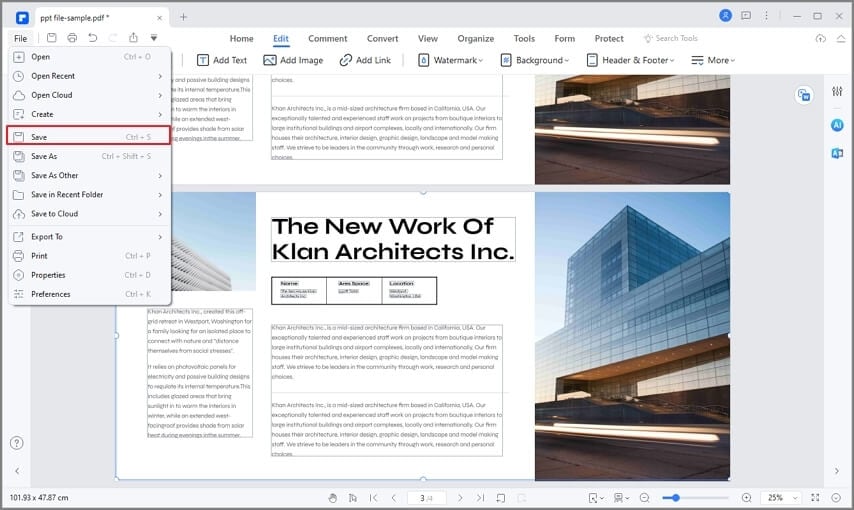
4 Reasons to Choose PDFelement to create an Editable PDF Form
As aforementioned, PDFelement is a powerful all-in-one PDF tool in the market. With millions of people choosing it, it means there are many reasons people go for PDFelement. These reasons include.
• PDFelement is equipped with many features, including annotate, edit, create, protect, convert, share, and perform OCR.
• This program has super-fast processing and rendering speed.
• PDFelement is compatible with nearly all devices and file formats.
• This program has a free trial version and an affordable premium version.


