This article highlights how English to Kannada PDF translation abilities broaden your horizons, enabling you to access a wider range of documents, articles, and literature.
In a world with many languages, imagine having a PDF in English but needing to understand it in Kannada, a language full of cultural richness. Kannada reflects India’s diverse linguistic history, deep roots, and unique expressions.
Since English is widely used globally, having a good PDF English-to-Kannda translation tool is crucial. This article introduces three methods to easily translate PDFs, making sure language differences don’t get in the way of sharing important information.
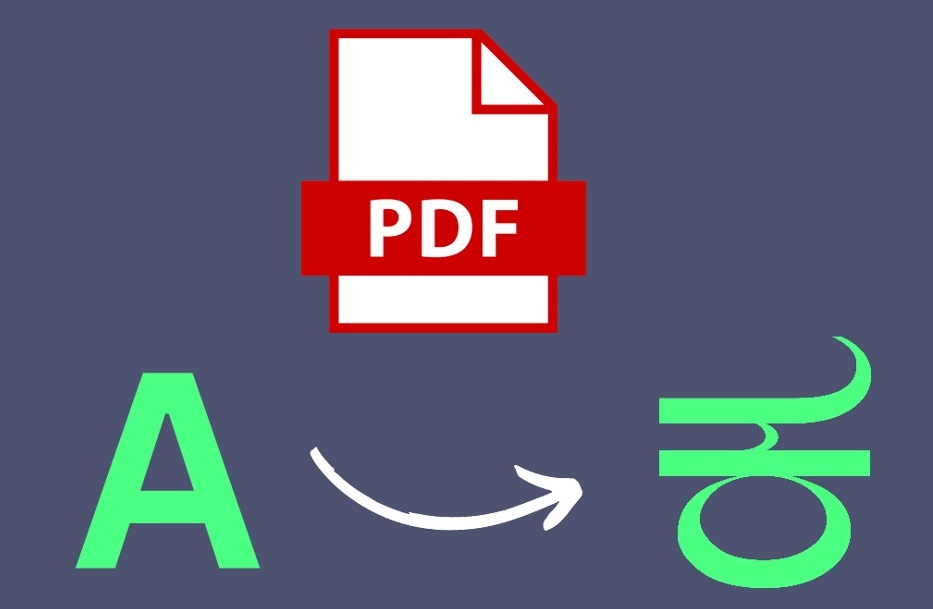
Method 1: Translating PDFs From English to Kannada With PDFelement
PDFelement Pro is an exceptional solution for those seeking English-to-Kannada translation in PDFs. A comprehensive PDF tool, PDFelement integrates advanced features beyond simple document viewing.
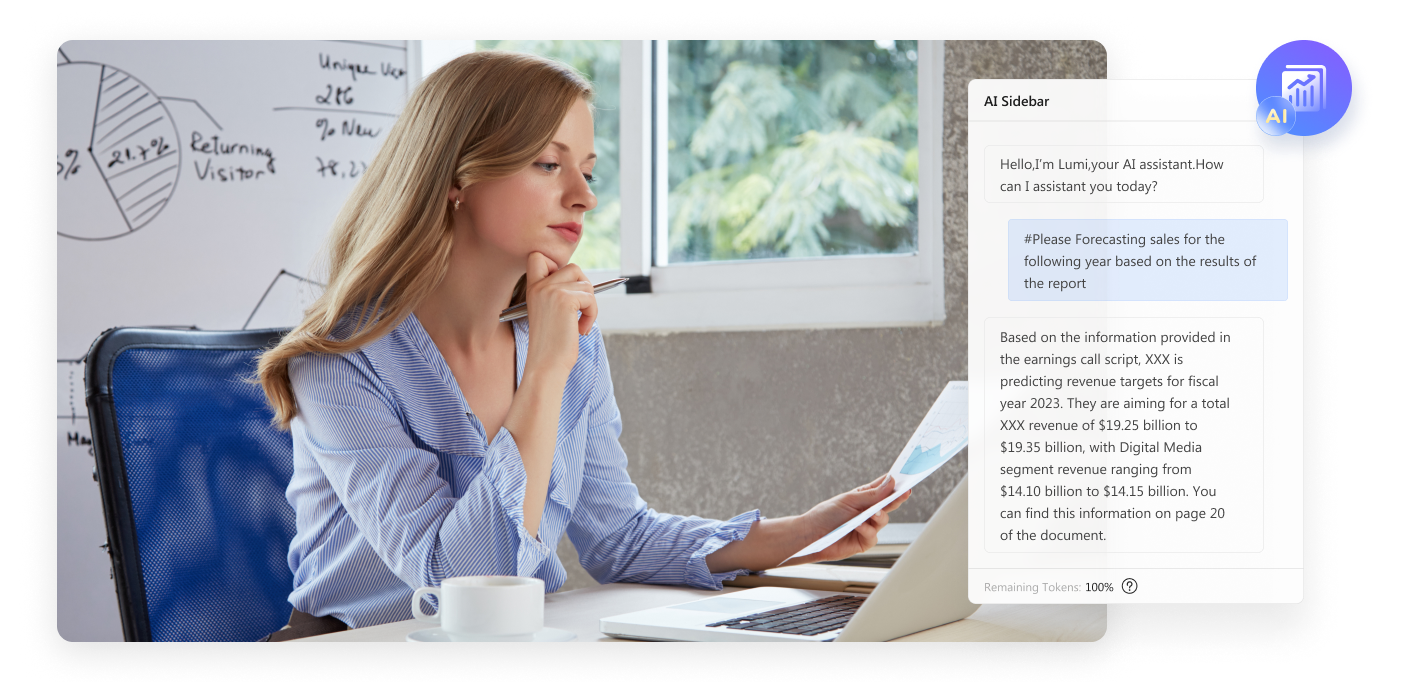
Key Features of PDFelement for English to Kannada Translation
PDFelement is not your average PDF editor. As mentioned, it has several features that allow you to translate PDFs directly. Pair it with its other key features; you’ll have an all-in-one PDF app. You’ll never need another PDF editor again. Here are its key features:
- AI-powered translation. PDFelement employs an AI translation tool supported by major providers like Microsoft and iFlytek, ensuring high-accuracy translations crucial for diverse purposes. With the capability to translate over 100 languages, PDFelement has become an indispensable tool for global communication.
- A diverse suite of features. PDFelement offers a comprehensive suite of features designed to elevate document management and editing. This includes an AI chatbot/assistant, batch PDF manipulation tools like Compress/Organize PDF, and the essential annotation tools you’d expect from a powerful PDF editor.
- User-friendly interface. Crafted with user-friendliness in mind, PDFelement ensures easy navigation, allowing users to access features seamlessly.
- Cross-platform capability. Accessible both online and offline, PDFelement caters to users across various platforms.
- Scanned document translation. Wondershare PDFelement uses Optical Character Recognition (OCR) technology. Thus, it excels in reading and translating scanned documents.
- In-document translation feature. A unique feature that enables users to translate directly within the PDF document. You don’t have to access any other tool.
- Collaboration features. The program doubles as a comprehensive PDF editor with collaboration tools so you can work with your team or friends.
Utilizing PDFelement for English to Kannada Translation
If you’re interested in using Wondershare PDFelement, follow the steps provided below:
Step 1: To start, download and install PDFelement on your computer. After installation, open the application. Then, sign in using either your Wondershare, Google, Facebook, or Twitter credentials. Click “Open PDF” from the homepage and locate your PDF in Kannada.
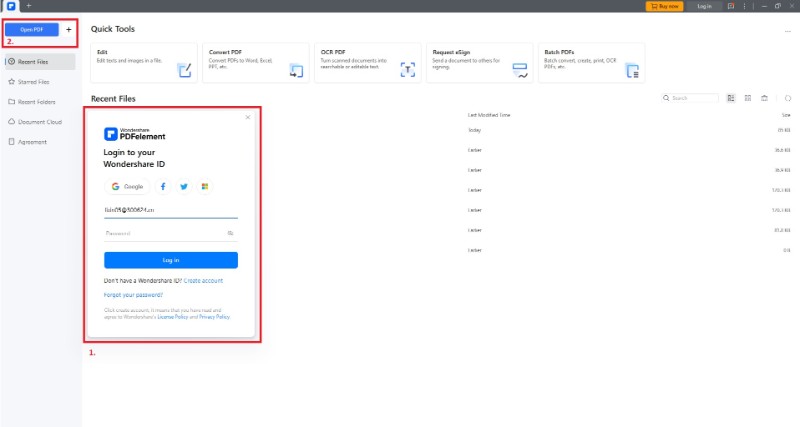
Step 2: After opening the PDF, click “AI Tools” > “Translate PDF.” Choose Kannada as the desired language for translation. Start the translation process by clicking the “Translate” button.
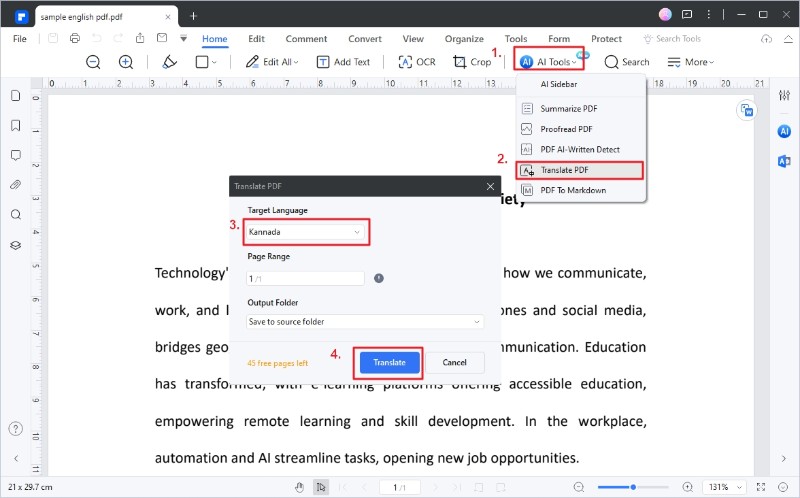
Step 3: Wait for PDFelement’s AI to complete the translation process. Once finished, examine the translated PDF from English to Kannada.
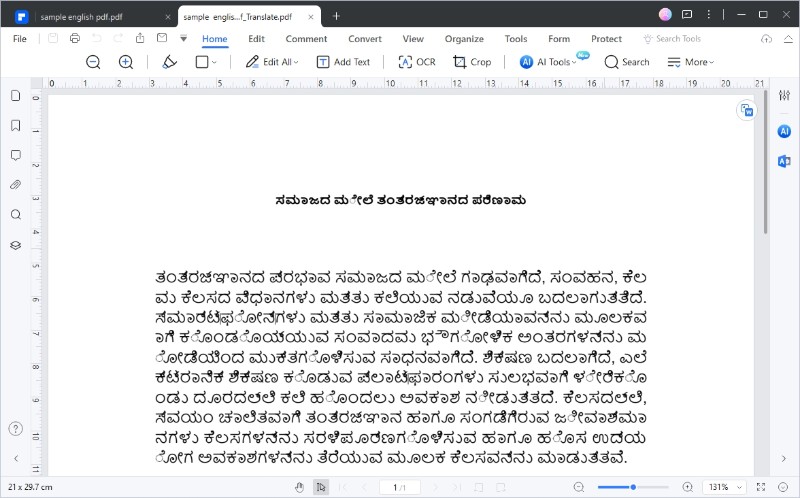
Note: You can also translate specific text by clicking “AI Translate” on the menu. Follow the steps:
Step 1: Launch PDFelement and open your PDF document. Copy the text you wish to translate, then paste it onto the “Translate” icon on the interface’s right side. PDFelement’s AI will promptly provide the translation in the AI sidebar.
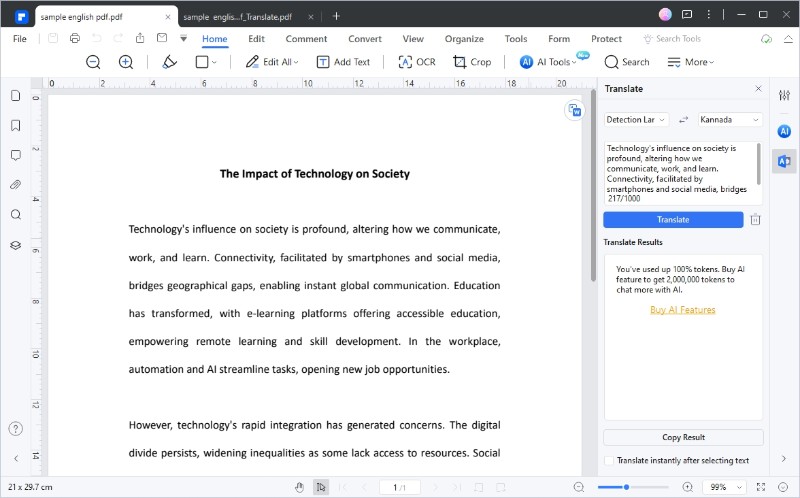
Step 2: Let PDFelement’s AI finish translating the chosen English text into Kannada. Once the translation is complete, save the file using the standard methods.
Note: If your document isn’t in PDF format, use the “Create” button to generate a PDF from the original document. This function guarantees a seamless transition into the translation process within seconds.
Using OCR With AI Translate
Keep in mind that Wondershare PDFelement offers OCR tools to translate scanned documents as well. To proceed, navigate to “Tools” > “OCR” and upload your scanned document. Finally, use the AI tools for translation, as outlined earlier.
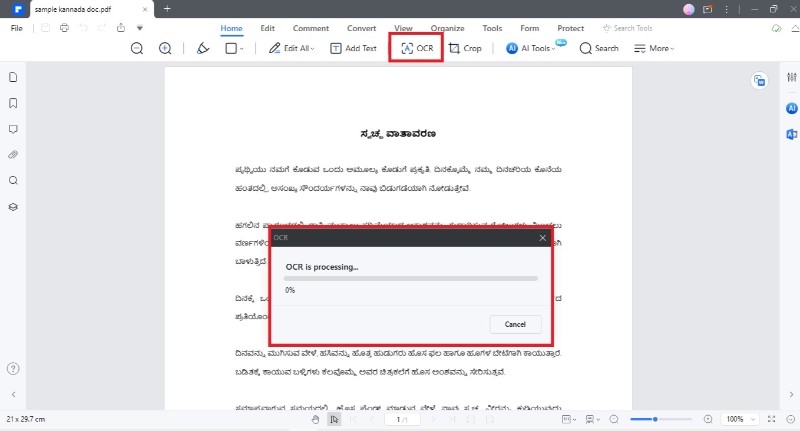
Method 2: Translating English to Kannada With Google Translate
Google Translate is a widely used language tool that effectively helps people communicate across languages. It has gained fame for its quick and easy translation services, catering to texts of different lengths and complexities.
One standout feature of Google Translate is its universal accessibility. It works seamlessly on all major and minor web browsers like Chrome, Firefox, Safari, and more. The best part is that you don’t need to download any software. Just visit the website and start translating.
Utilizing Google Translate for PDF Translation
The process of harnessing Google Translate’s capabilities for translating PDFs from English to Kannada is simple:
Step 1: Access Google Translate through the app or website. The tool seamlessly integrates into the Google ecosystem, ensuring users can easily navigate the translation feature.
Step 2: Opt for the document upload option within Google Translate.
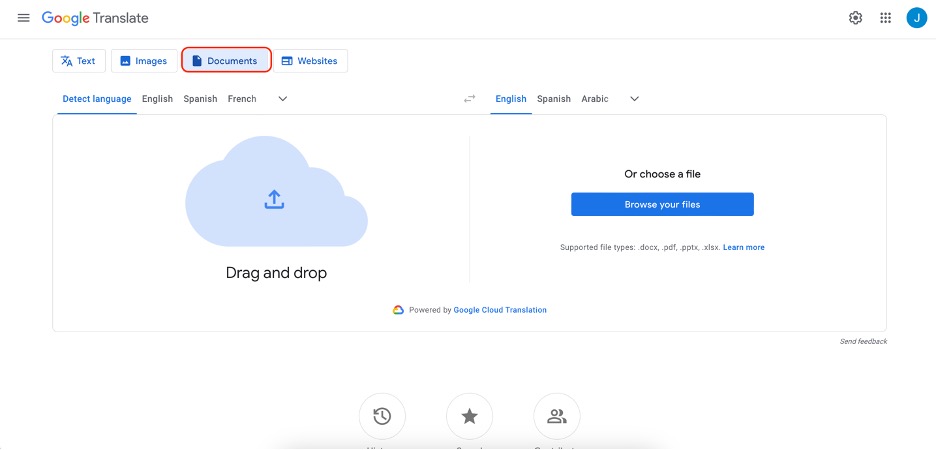
Step 3: Select the PDF document you wish to translate. Indicate the ‘from’ language (English) and the ‘to’ language (Kannada) to guide the translation process accurately. Then, click “Translate.”
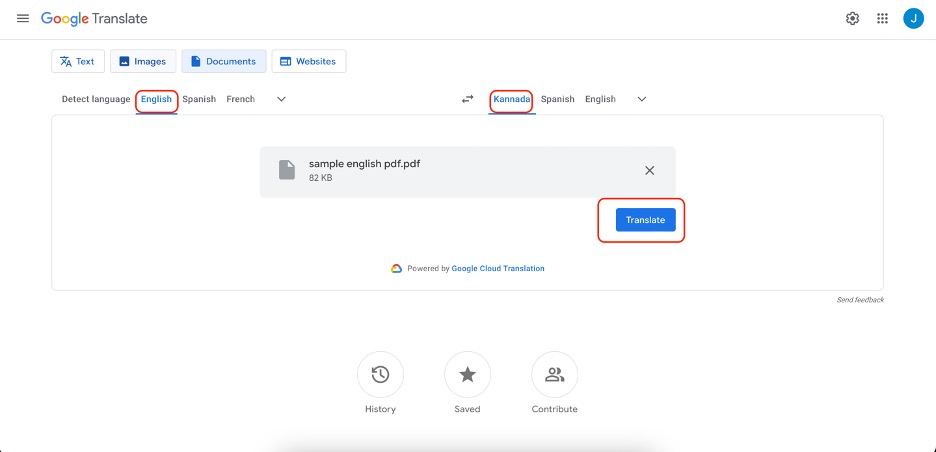
Step 4: Google Translate will process the document and provide you with options to either “Download translation” or “Open translation.”
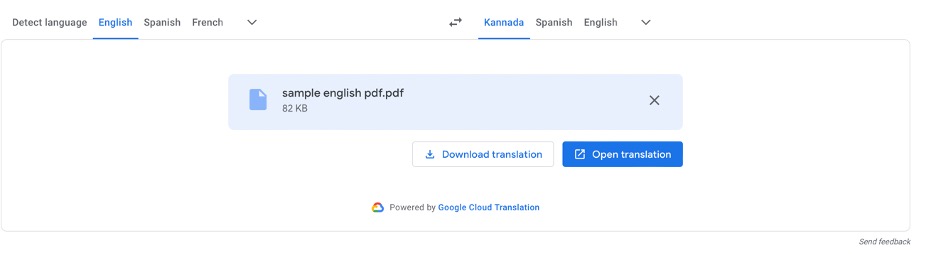
Method 3: Online Tools To Translate PDFs From English to Kannada
When you dive into online document translation tools, you’ll find several options designed specifically for translating PDFs from English to Kannada. These tools are great for people who want to avoid downloading applications to their computers. They work through a simple interface, making the translation process easy.
With these tools, users can effortlessly upload their English PDFs, choose Kannada as the target language, and start the translation. The tools use advanced translation algorithms and sometimes human expertise to provide a translated version that accurately maintains the original formatting and layout. Here are two examples:
DocTranslator
Renowned for its straightforward and efficient service, DocTranslator facilitates quick PDF uploads. It supports various languages, including English to Kannada translations. Its commitment to maintaining the original layout and formatting is worth mentioning, especially for students and researchers alike.
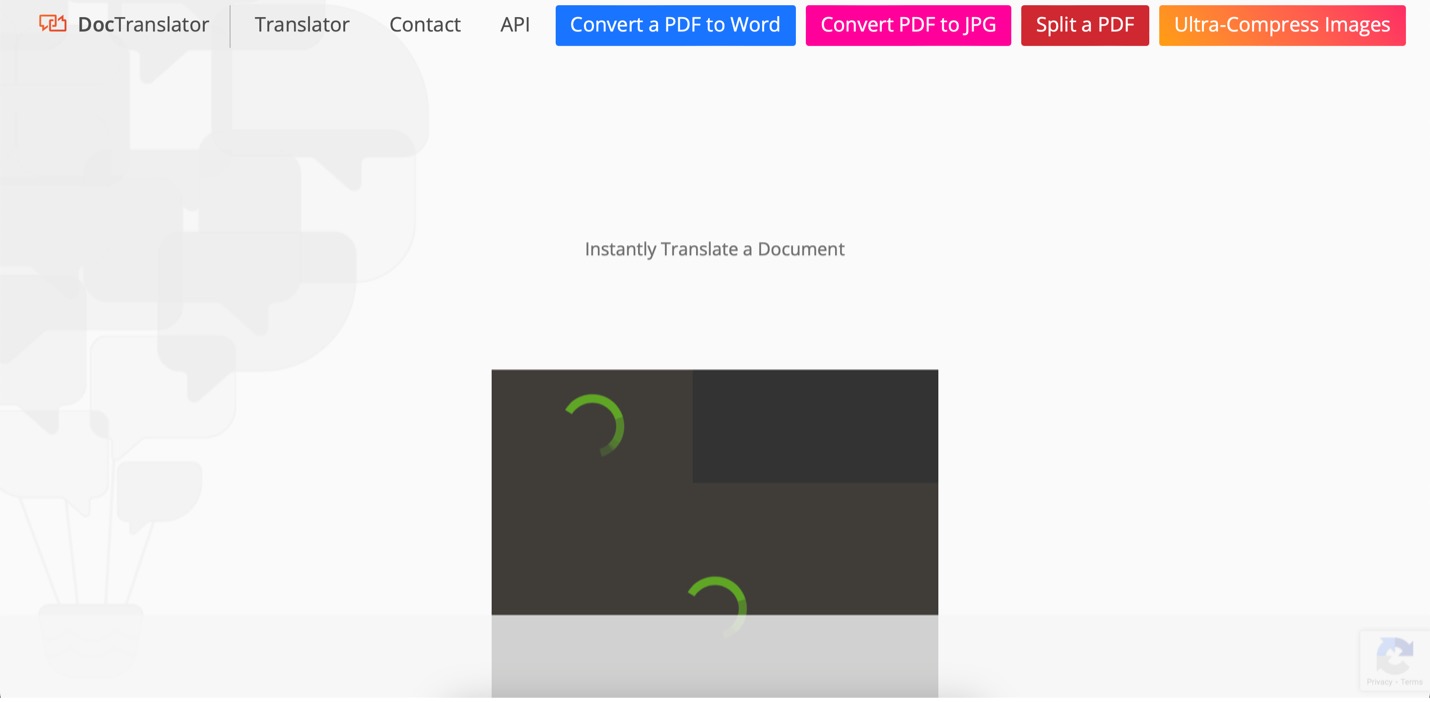
Shabdkosh
As a dedicated dictionary and translation tool catering to both English and Indian languages, Shabdkosh presents a valuable resource for translating PDFs. Its specialized focus on these languages ensures accurate and contextually relevant translations.
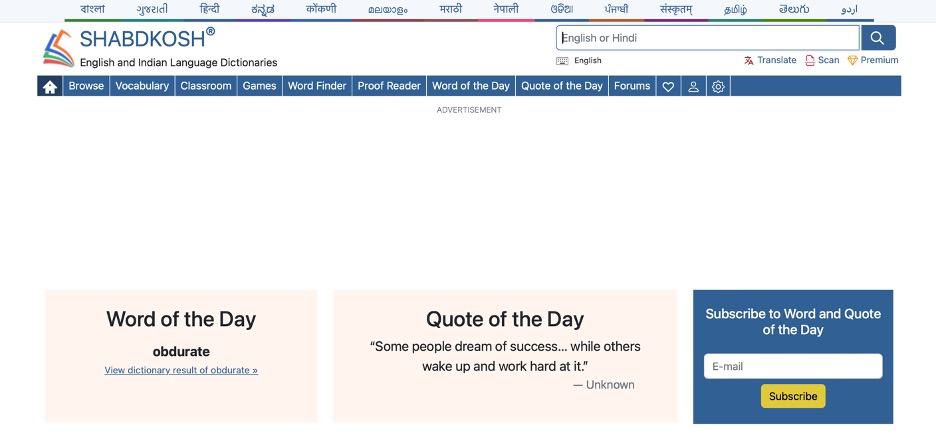
In summary, these online document translation tools offer a convenient and efficient way to translate English PDFs into Kannada, catering to users who prefer a lightweight and accessible solution without additional software downloads.
Tips To Ensure Correct English to Kannada PDF Translation
Embarking on the translation journey from English to Kannada within PDF documents demands precision and an understanding of the unique challenges posed by this format. PDFs often encompass diverse content, from text to images, making accurate translation paramount.
Here are tips to ensure a correct and seamless English-to-Kannada translation within the PDF context.
- Preserve document formatting. Maintain the original formatting of the PDF to ensure that the translated content aligns seamlessly with the visual elements. This is crucial for documents with complex layouts.
- Verify image text extraction. If the PDF includes text within images, use Optical Character Recognition (OCR) tools to extract and translate the text accurately. Ensure that the translated text integrates well with the images.
- Choose Unicode fonts. Opt for Unicode fonts to avoid compatibility issues between English and Kannada scripts. This ensures that the Kannada text appears correctly and uniformly across various devices and platforms.
- Ensure language encoding compatibility. Confirm that the PDF document’s language encoding supports Kannada characters. This step is vital to prevent character distortions or errors during translation.
- Consider interactive elements. Verify that the translated content remains functional if the PDF contains interactive elements like forms or hyperlinks. Adjustments may be necessary to ensure a seamless user experience.
- Review translated metadata. Inspect the metadata of the PDF, such as titles and descriptions, to ensure that the translated information accurately reflects the document’s content and purpose.
- Utilize translation memory tools. Employ translation memory tools to maintain consistency in terminology across PDFs and future translations. This ensures coherence and reliability in translated content.
- Address text expansion. Kannada text often requires more space than English—account for potential text expansion to prevent layout issues, particularly in constrained-space documents.
- Engage with native Kannada speakers. Collaborate with native Kannada speakers, especially during the review stage. Their insights can provide valuable feedback on linguistic nuances and cultural appropriateness.
- Test across devices. After translation, test the PDF on various devices to ensure the translated content displays correctly, maintaining its original quality and layout.
Embarking on English to Kannada PDF translation requires a meticulous approach. Utilize Wondershare PDFelement as your companion in translating PDFs from English to Kannada – it already bears some of the tips presented in this section in its mind, so you’ll have fewer things to worry about.
Conclusion
But translating a PDF from English to Kannada (a language spoken in parts of India) accurately requires careful attention. It involves preserving the document’s format, ensuring text from images is correctly extracted, and ensuring the compatibility of language encoding. Wondershare PDFelement is recommended as a helpful tool for this task.
Integrating PDFelement enhances the translation process, making it smooth and culturally sensitive. By following these strategies and using PDFelement, you can navigate the challenges of PDF translation and achieve clear and precise results in bridging language gaps.


