This article equips you with four practical methods for translating Kannada to English PDFs, making your documents multilingual and ensuring clarity.
Kannada is a Dravidian language. The dialect is spoken by the majority of the Indian state of Karnataka’s inhabitants. The people in the area boast a rich literary tradition and cultural heritage. With over 40 million native speakers, Kannada is vital in connecting communities. The language also preserves regional identity. Today, the demand to translate Kannada to English PDFs is at an all-time high.
Technology has given rise to many tools that can facilitate Kannada to English PDF translation. Online services like Google Translate can convert Kannada PDFs to English in seconds. Delve into the article as it explores three alternative approaches for translating Kannada to English PDFs. Explore the page, as it also discusses each method’s strengths and limitations. Choose the most suitable solution for your needs.

In this article
Part 1. Convert Kannada PDF to English With Four Methods
Discover four effective methods to convert Kannada PDFs to English in this comprehensive guide. Learn efficient strategies for seamless language translation. Ensure clarity and accessibility for your documents.
Method 1: Using a Dedicated Tool – Wondershare PDFelement
PDFelement Pro is a dedicated tool that offers an intuitive approach to translating Kannada to English. The app provides a smooth experience for accurate and well-formatted translations. Here’s a step-by-step guide on how you can use PDFelement for Kannada to English translation:
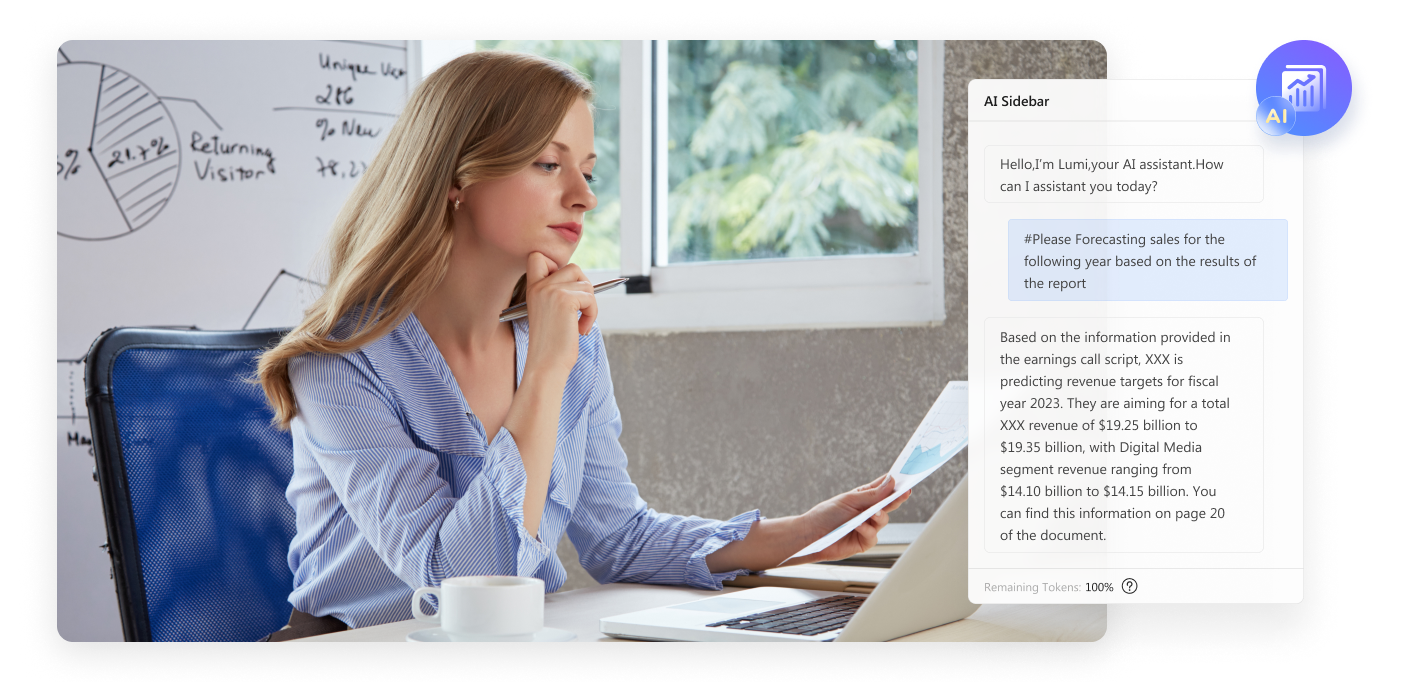
Step 1: Download and install Wondershare PDFelement on your computer. Next, launch the app. Log in with a Wondershare, Google, Facebook, Twitter, or Microsoft account. Click “Open PDF” and choose the file for Kannada to English PDF translation.
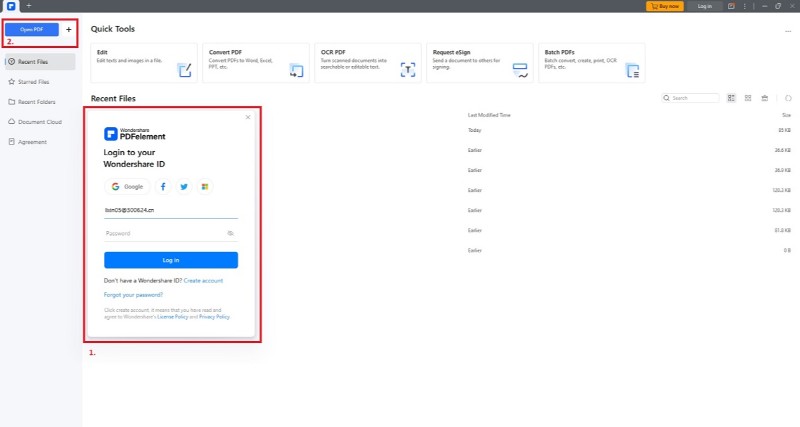
Step 2: Upon opening the PDF, go to “AI Tools” > “Translate PDF” and select English as your target language for translation. Start the translation by clicking the “Translate” button.
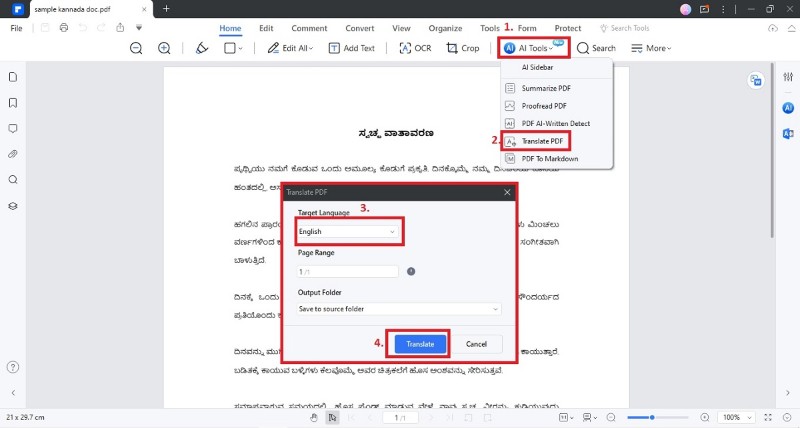
Step 3: Wait for PDFelement’s AI to finalize the translation. After completion, review the Kannada-to-English translated PDF. If content, select “File” > “Save As” or “Export To.” Choose your desired file format, and share the translated PDF file.
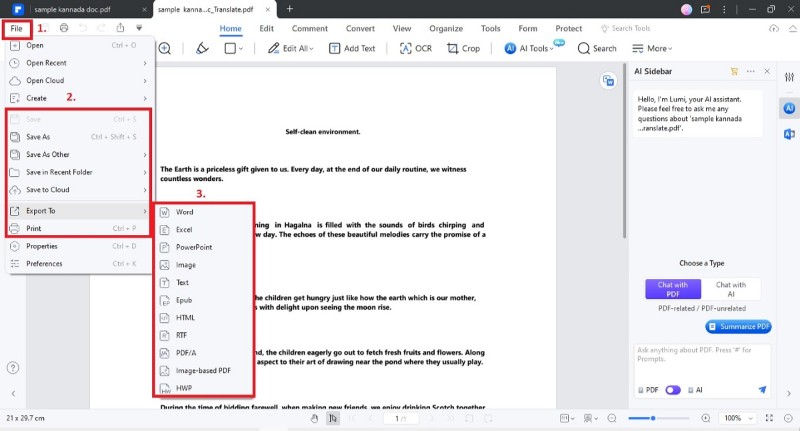
How To Translate a Specific Text From Kannada to English
For those seeking to translate specific Kannada text to English, follow these steps:
Step 1: Open your PDF in PDFelement. Copy the desired text and paste it onto the “Translate” icon on the right side of the interface. PDFelement’s AI will automatically display the translation in the AI sidebar.
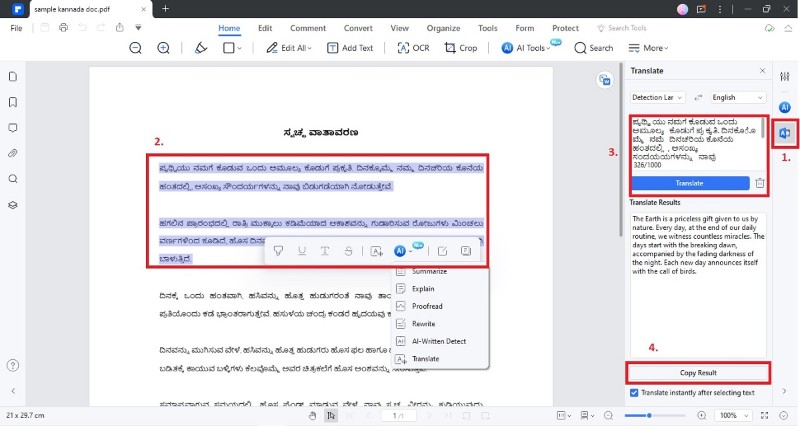
Step 2: Allow PDFelement’s AI to complete translating the selected Kannada text to English. Once done, save the file using the usual steps.
Note: If the document is not in PDF format, you can use the “Create” button to generate a PDF from the original document. This feature ensures you can proceed with the translation steps in seconds.
Method 2: PDF Translate Kannada to English With Microsoft Word
You can also have a hassle-free way of translating Kannada PDFs to English with Microsoft Word. This straightforward method ensures accessibility and convenience. Follow these three simple steps:
Step 1: Launch Microsoft Word and open the Kannada PDF file. Select “Open” from the File menu. Choose the PDF file saved on your computer to be translated. Click the “OK” button to allow Word to convert the content into an editable format.
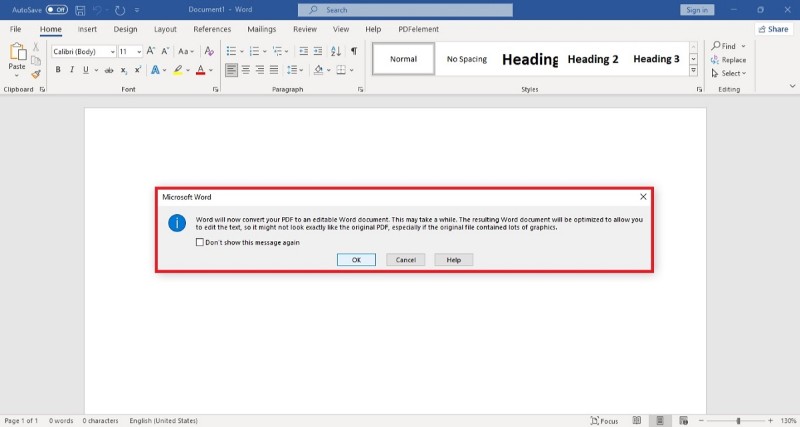
Step 2: Go to the “Review” tab. Click “Translate” and wait for the dropdown to appear. Click on the “Translate Selection” or “Translate Document” depending on your need. In the “From” dropdown, select “Kannada,” and in the “To” dropdown, choose “English.” Click “Insert” to add the translated text to your document.
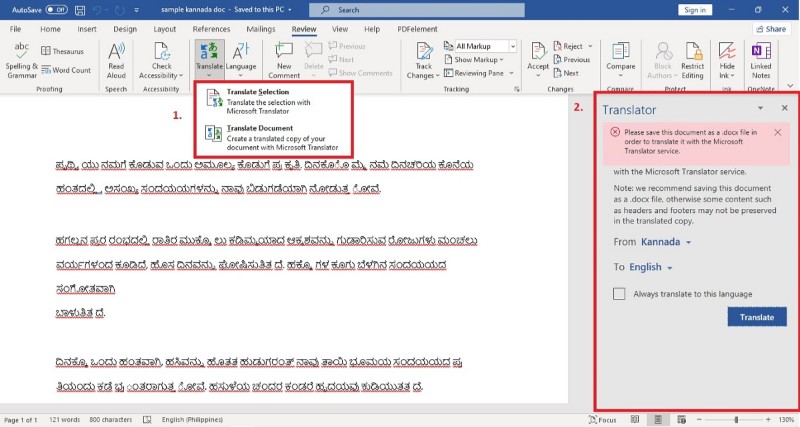
Step 3: Review the translated content. Make any necessary adjustments for accuracy. Once satisfied, save the document. You now have your Kannada PDF to English translation using Microsoft Word.
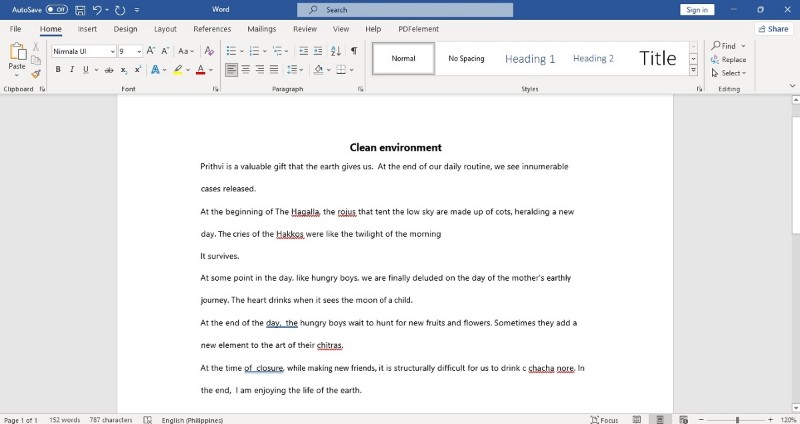
Method 3: Translate PDF Document From Kannada to English Online
Translating Kannada documents to English online is another proven method. Follow the steps to achieve accurate and efficient results:
Step 1: Open the PDF file that you need to translate. Next, visit the online platform and go to the designated translation section.
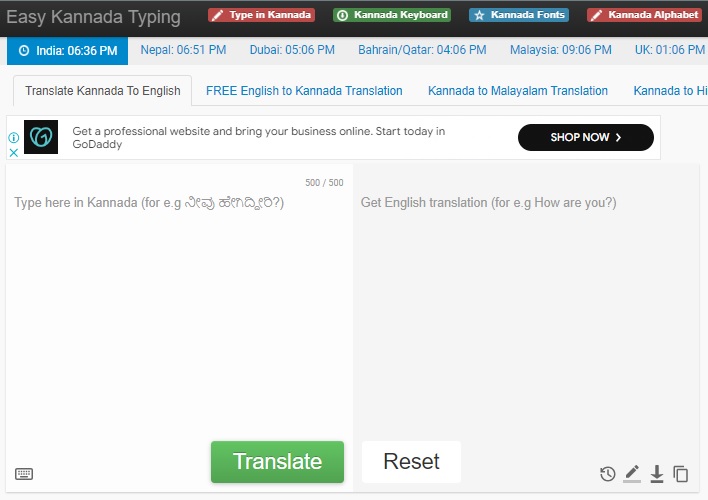
Step 2: Copy the whole text or a specific section on your PDF. Paste the Kannada text you wish to translate into the provided text box. Ensure your content is clear and represented for optimal results.
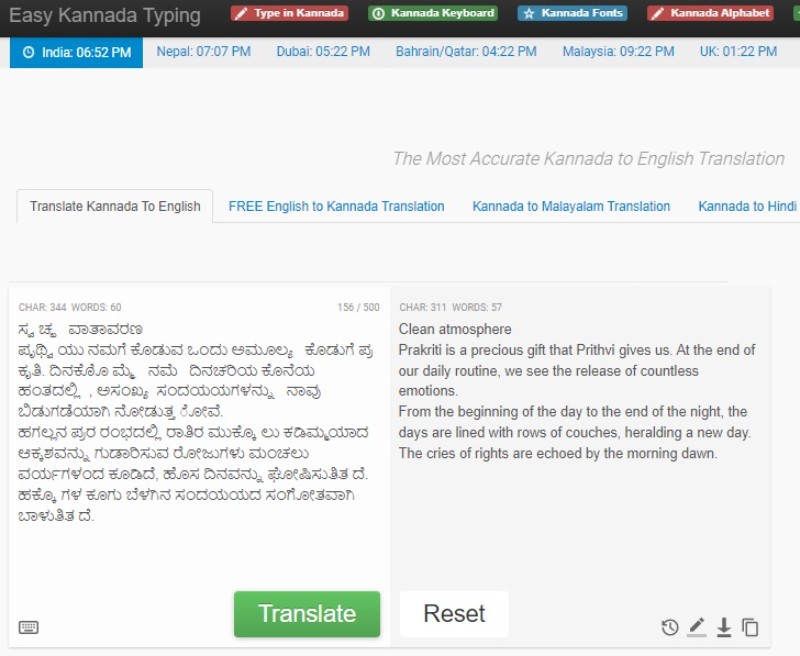
Step 3: Review the translated content to confirm accuracy. Once done, you can copy the translated text or download the text to a file.
Method 4: Translate Kannada to English Using Google Translate
While Google Translate excels in translation, reviewing the results is advisable. Follow these three simple steps:
Step 1: Begin by going to Google Translate. Choose “Kannada” as the source and “English” as the translation.
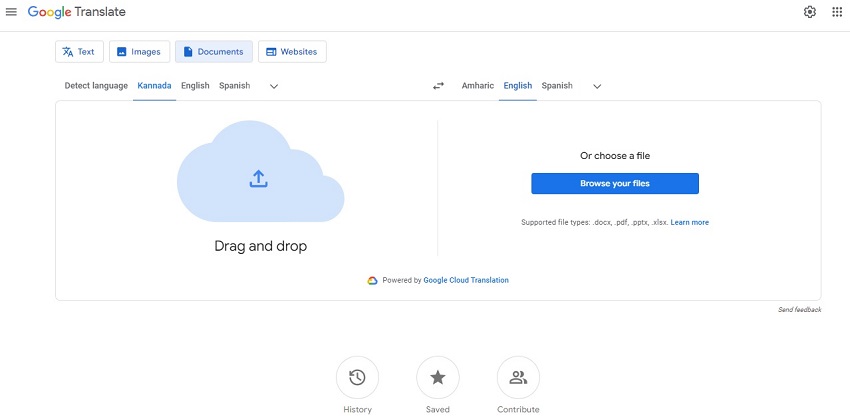
Step 2: Click “Browse your files” and upload your PDF document. Alternatively, you can use the drag-and-drop function to upload your PDF file. Click the “Translate” button and wait for Google Translate to process the translation.
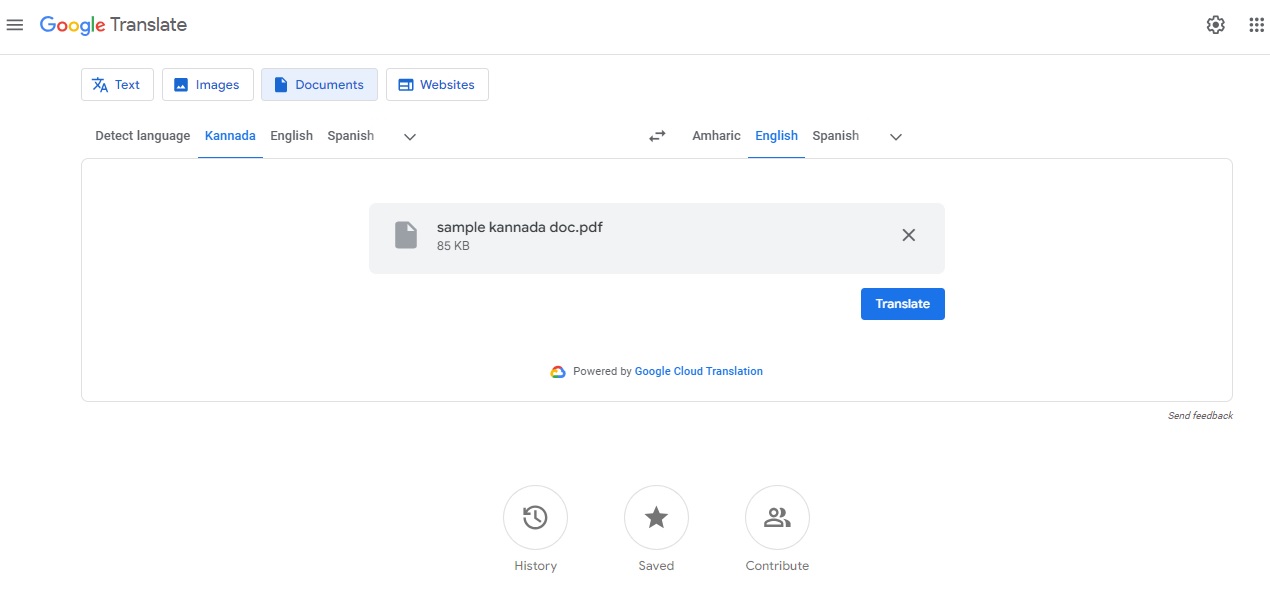
Step 3: Review the translation for accuracy by clicking “Download translation” or “Open translation.” When satisfied, save your translated document.
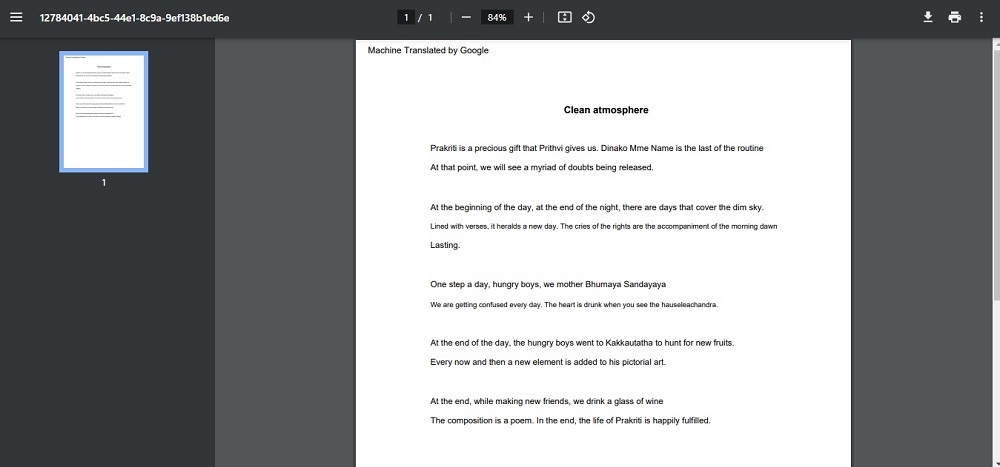
Part 2. Choosing the Best Method for Translation
Selecting the most suitable translation method depends on specific requirements and preferences. Here’s a brief overview of each method and the scenarios where they excel.
Using a Dedicated Tool – Wondershare PDFelement
PDFelement is Ideal for comprehensive translations of entire Kannada PDF documents. Having a dedicated app with extensive features preserves formatting.
Pros
Seamless translation of entire documents
Emphasis on maintaining original formatting for visual consistency
User-friendly with both document and sentence-level translation options
Cons
Require purchase for full access to advanced features
Using Microsoft Word
Word is well-suited for users comfortable with Microsoft Word’s interface and seeking an integrated translation solution.
Pros
Familiar interface simplifies navigation
Allows for reviewing and editing translated content within the document
A practical choice for users already proficient in Microsoft Word
Cons
Complex formatting in PDFs may not be fully retained during translation
Using an Online Translation Tool
Online translation tools are suitable for quick translations of shorter Kannada documents. It works well, especially when you prefer no software installations.
Pros
Accessibility from any device with internet connectivity
Quick and straightforward for smaller documents
No need for software installations
Cons
Accuracy may vary, especially for nuanced or technical content
Using Google Translate
Google Translate is ideal for rapid translations. It also offers the convenience and accessibility you need.
Pros
Widely accessible and free to use
Quick translation results
Suitable for general content and quick understanding
Cons
May not capture subtle nuances accurately
The quality of the translation may vary based on the complexity of the text
Conclusion
Exploring methods to translate Kannada to English PDFs has distinct advantages and limitations. While Word and online tools offer accessibility, PDFelement stands out for its comprehensive approach. It maintains formatting for a seamless translation. Despite the potential limitations, PDFelement’s precision makes it a preferred choice.
However, if PDFelement is unavailable, Google Translate is a great alternative for quick translations. It’s important for users to consider potential accuracy variations. For a robust and reliable translation experience, having a dedicated app ensures clarity and accuracy in Kannada to English translation PDF conversions.


