This article gives you the best DOCX to PDF converter online and the all-in-one offline DOCX to PDF converter-PDFelement.
DOCX file is a popular and highly-used file format for a plethora of works. However, it is not without drawbacks. Users with older versions of Word cannot open DOCX files. Again, reading and sharing DOCX files can become a little problematic across other devices. This is why people are going for PDF format. To do this, you need a good online DOCX to PDF converter. Fortunately, there are several online DOCX to PDF converters to seamlessly fix your problem. While it is tricky to find the right one, this article makes your work easier by curating the best DOCX to PDF converter online tools.
The Best Ten Online Docx to PDF Converter
Many people have realized the benefits of online DOCX to PDF converter tools. However, it would help if you had a good online DOCX to PDF converter for a good experience. Here, we look at the top 10 online DOCX to PDF converter tools to bank on.
1. HiPDF
HiPDF is a popular and effective DOCX to PDF online converter tool. This free converter is used by droves of people across the globe owing to the ease of use, speed, support for a wide range of files, and the several features it offers. When converting your DOCX files, HiPDF guarantees file security and privacy.
How to Convert Docx to PDF Using HiPDF
Step 1. Using your browser, navigate to hiPDF Word to PDF page.
Step 2. Click the “CHOOSE FILE” button and upload the target DOCX file.
Step 3. Hit the “Convert” button.
Step 4. Click “Download” to fetch your new PDF file when the conversion is over.
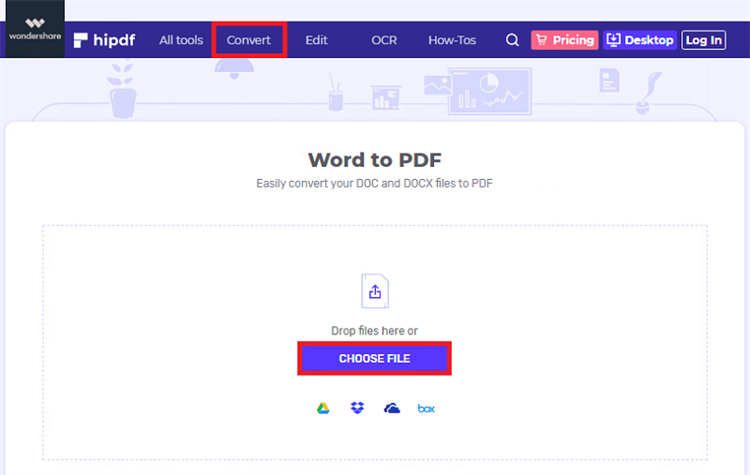
2. Smallpdf
Smallpdf is another excellent online DOCX to PDF converter. This tool converts word files to PDF for free. The process is simple and fast. The good thing with this program is that all file transfers are fully encrypted. Again, the system detects and removes the uploaded files after one hour. When the file is converted, you can fetch it to your device, save it to Dropbox or Google Drive.
How to Convert DOCX to PDF using Smallpdf
Step 1. Visit SmallPDF DOCX to PDF page.
Step 2. Drag your DOCX file to the interface, and the program will automatically convert it to PDF.
Step 3. Once the conversion process is completed, hit “Download File” to fetch your new PDF file.
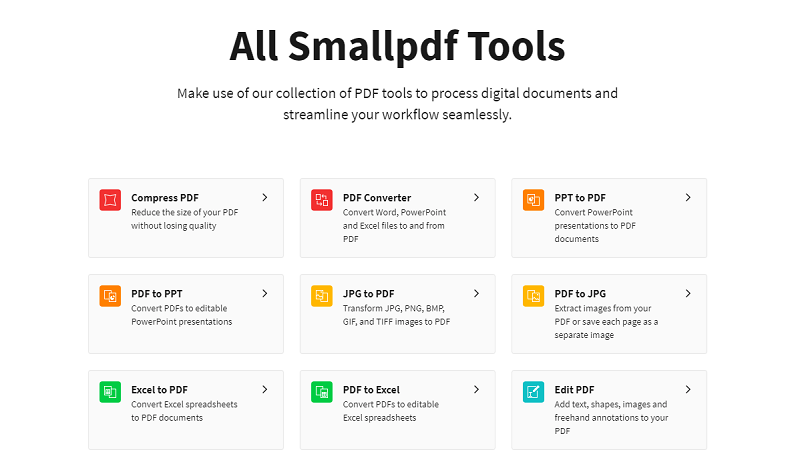
3. Online2pdf
Online2PDF is a simple yet free online DOCX to PDF converter. Although its interface is not appealing, it still does the conversion pretty well. Users can upload up to 20 files simultaneously, provided the combined files should not exceed 150 MB. Again, the maximum file limit is 100 MB.
How to Convert DOCX to PDF using Online2PDF
Step 1. Go to Online2PDF DOCX to PDF page and click the “Select files” button. Follow the on-screen instructions to upload your DOCX file.
Step 2. When the DOCX file is uploaded, click “Convert.” When the conversion is complete, your PDF file is downloaded automatically.
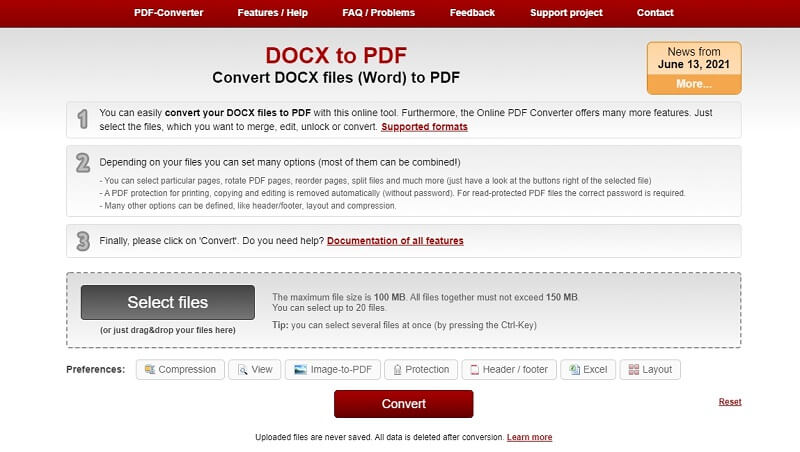
4. Zamzar
Zamzar is one of the simplest online DOCX to PDF converter tools in the market. This tool has converted millions of files since 2006, and its performance has been rising. The conversion process is simple, and newbies will navigate with ease. Here, you can add files from the local computer or use a link. The maximum file size supported is 50 MB.
How to Convert DOCX to PDF using Zamzar
Step 1. Visit Zamzar online DOCX to a PDF conversion page.
Step 2. Click the “Add Files” button and follow the on-screen instructions to upload the target DOCX file.
Step 3. When the DOCX file is loaded, hit the “Convert Now” button and wait for the program to convert your DOCX to PDF online.
Step 4. Hit the “Download” button and fetch your new PDF file when the conversion is done.

5. iLovePDF
iLovePDF is another excellent DOCX file to PDF converter online worth trying. This tool allows users to convert multiple DOCX files to PDF in a matter of seconds. iLovePDF lets you import files from the local computer, Google Drive, and Dropbox.
How to Convert DOCX to PDF using iLovePDF
Step 1. Using your browser, navigate to ilovePDF DOCX to the PDF converter page.
Step 2. Click the “Select WORD files” button, then import the DOCX file you want to convert to PDF.
Step 3. Once the DOCX file is uploaded, click the “Convert to PDF” button at the bottom right.
Step 4. Wait for the conversion to complete. Hit the “Download PDF” button to download your new PDF file when it is over.
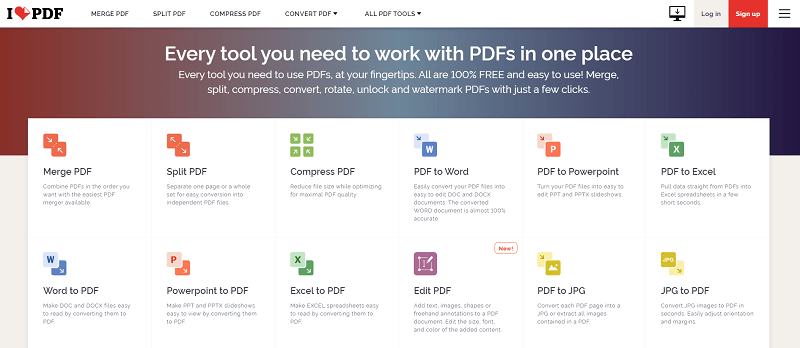
6. Sodapdf
SodaPDF is a good online DOCX file to PDF converter online tool. SodaPDF stores uploaded files for 24 hours and delete them automatically. This online platform is free and supports conversion between common file formats, including DOCX and PDF. With SodaPDF, you can source input files from the device, Google Drive, and Dropbox.
How to Convert DOCX to PDF using Sodapdf
Step 1. Using your browser, go to Sodapdf DOCX to pdf page.
Step 2. Click the “CHOOSE FILE” button and import the DOCX file you want to convert to PDF.
Step 3. With the DOCX file loaded, the program will automatically convert it to PDF. Once the conversion is completed, click the “Download File” button to download your new PDF file.
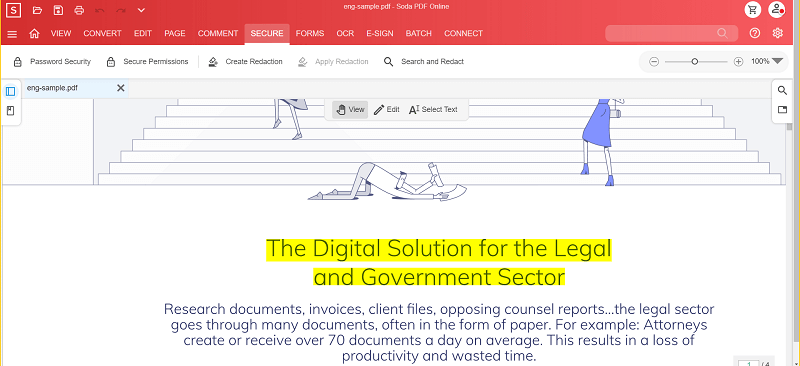
7. Online-Convert
Online Convert is an online tool that allows users to convert DOCX files to high-quality PDFs. Online Convert supports several common file formats like several online file converters, including DOCX, PDF, image, and Excel files. The conversion process is simple, and anyone can convert without seeking help.
How to Convert DOCX to PDF using Online-Convert
Step 1. Use your browser to visit online convert DOCX to a PDF page.
Step 2. Click the “Choose File” button and upload your target DOCX file.
Step 3. Click the “Start” button to trigger the conversion process when the file is uploaded.
Step 4. Wait for the conversion process to complete, then hit the “Download” button to fetch your new PDF file.
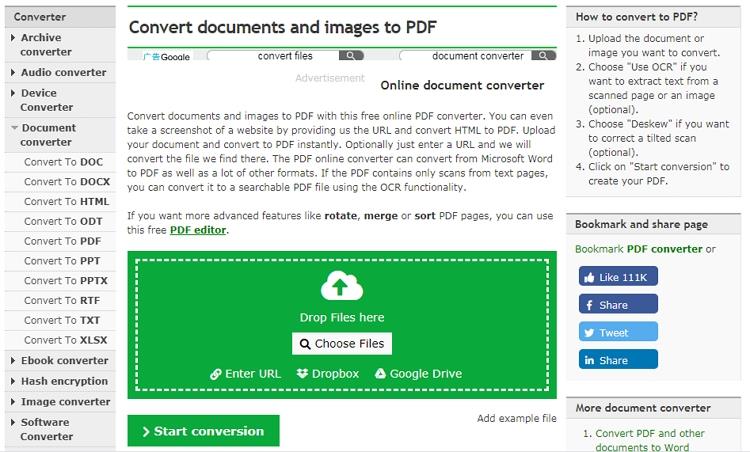
8. Adobe Acrobat
Adobe Acrobat has been in the industry for a long and doubles as a good DOCX to PDF converter online free. This tool has plenty of good features and supports several file formats. Again, you can convert multiple file formats at the same time. However, Adobe Acrobat is a bit complicated because of its lengthy processes and requires a strong internet connection.
How to Convert DOCX to PDF using Adobe Acrobat
Step 1. Using your browser, visit the Adobe Acrobat homepage page.
Step 2. Here, click the “Convert” drop-down button and select the “Word to PDF” option.
Step 3. Click the “Select a file” button and browse the target DOCX file.
Step 4. When the DOCX file is uploaded, click “Convert.”
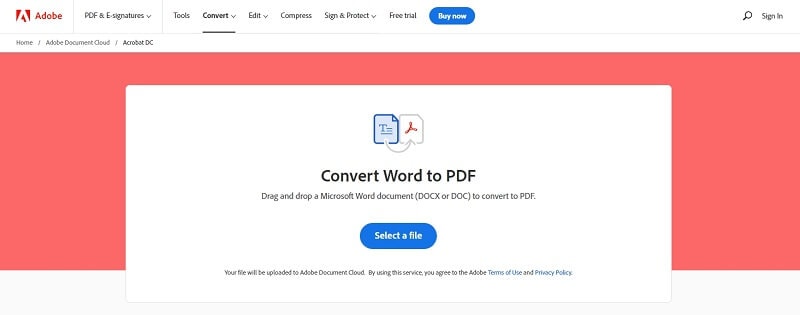
9. PDF Converter
PDF Converter is another good DOCX to PDF converter online. This program is simple, and newbies won’t have a problem navigating. This program gives you an option to delete your files. If you forget, they will be automatically removed to ensure the privacy and security of your data.
How to Convert DOCX to PDF using PDF Converter
Step 1. Visit PDF Converter DOCX to PDF conversion page.
Step 2. Click “Choose Word file” and upload your file.
Step 3. Click the “Download” button to fetch your new PDF file.
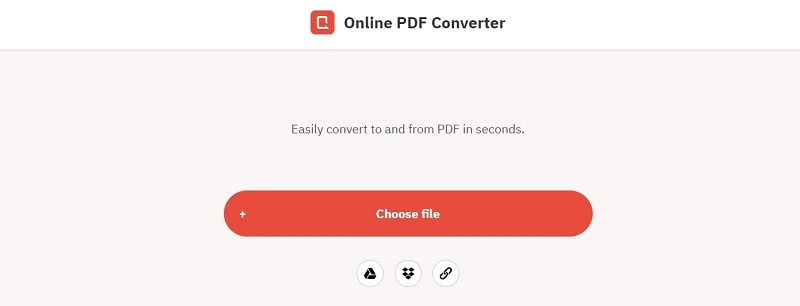
10. Cloudconvert
Cloudconvert won’t miss our list of top DOCX to PDF converters online for obvious reasons. This platform offers speedy, high-quality, private, and secure conversion. It also supports over 200 file formats, including the basic and advanced file formats. It is easy to use and is generally worth trying.
How to Convert DOCX to PDF using Cloudconvert
Step 1. Use your browser to navigate to Cloudconvert DOCX to the PDF page.
Step 2. Click the “Select File” button and upload your DOCX file.
Step 3. When the DOCX file is uploaded, click the “Convert” button and wait for processing.
Step 4. Finally, hit “Download” to fetch your PDF file.
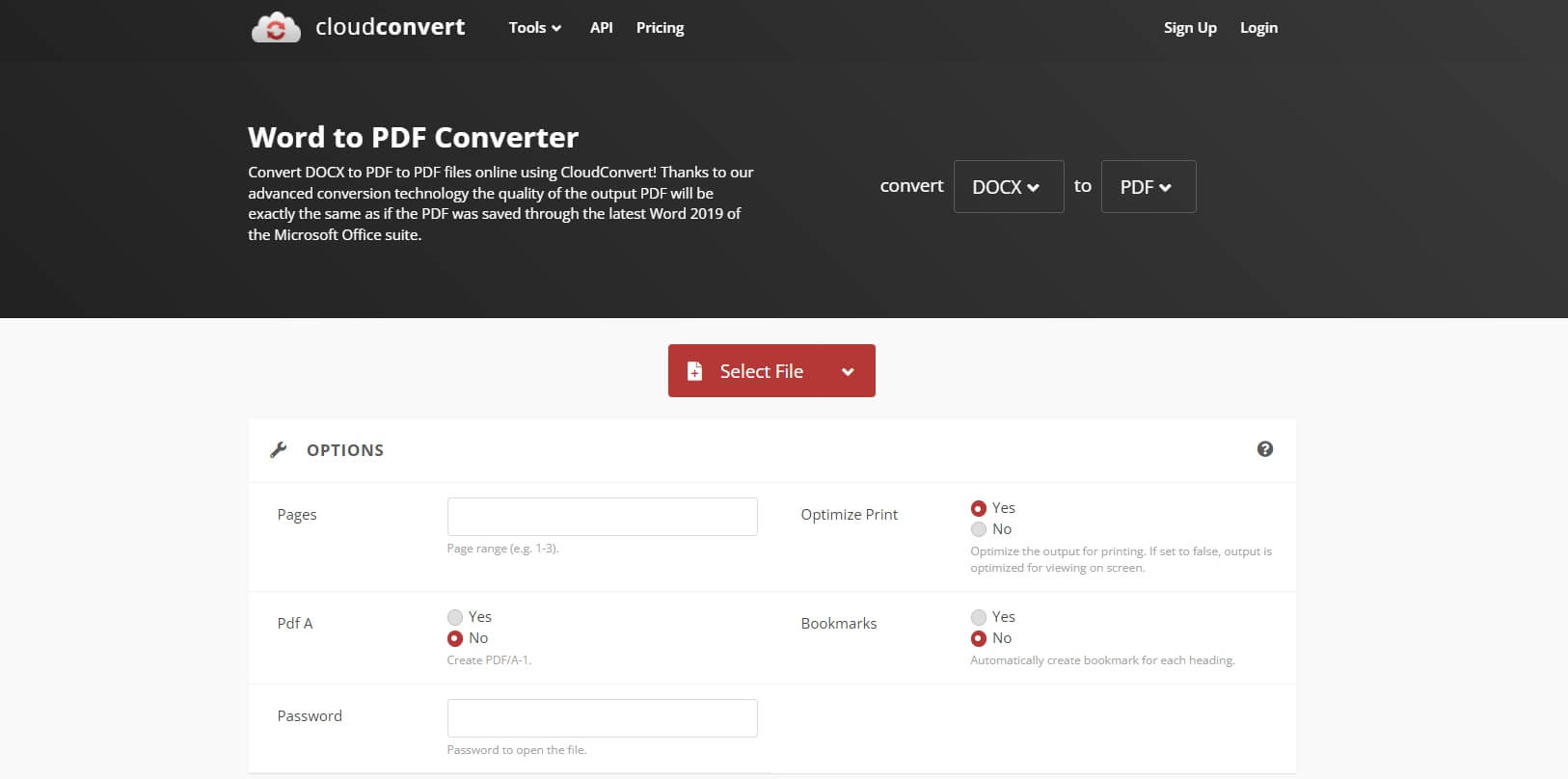
The Best Offline DOCX to PDF Converter – PDFelement Pro
While online DOCX to PDF converter tools is free, do not require installation, and are simple to use, they are not without flaws. These tools are generally limited, slow, require an internet connection, make your files vulnerable to privacy and security attacks, and lack several advanced features. So if you are handling official, important, or those files you cannot afford to produce below-par output, you need an offline DOCX to PDF converter. Finding the best offline DOCX to PDF converter is not as easy as pie. However, you don’t need to go far when PDFelement is here with you.
PDFelement Pro is undoubtedly the best offline DOCX to PDF converter for Windows and Mac. This program beats other DOCX to PDF converters on several grounds like features, ease of use, intuitive interface, device compatibility, affordability, and speed. PDFelement is designed to provide reliability, efficacy, and accuracy for PDF works.
With PDFelement, you can convert multiple DOCX files to PDFs simultaneously. This, therefore, saves you both time and energy. Again, it supports nearly any input and output file format. Once you have converted your DOCX to PDF, you can proceed to edit, annotate, protect, compress, perform OCR, print, and share your new file with ease. Simply put, PDFelement is a complete PDF package.
How to Convert DOCX to PDF with PDFelement
Converting DOCX to PDF with PDFelement is a simple process. You don’t need an expert to do it. The following steps illustrate how to convert DOCX to PDF with PDFelement.
Step 1. To begin with, launch PDFelement on your computer, and the program should display the main interface. Locate and click the “Create PDF” tab and the file explorer window will open.
Step 2. Browse the target DOCX file you want to convert to PDF, then hit “Open” to upload it. The Docx file should now open on PDFelement interface.
Step 3. Finally, you need to save your new PDF file. Just head to the “File” section then choose “Save” from the drop-down options. Your Docx file is now converted to PDF.
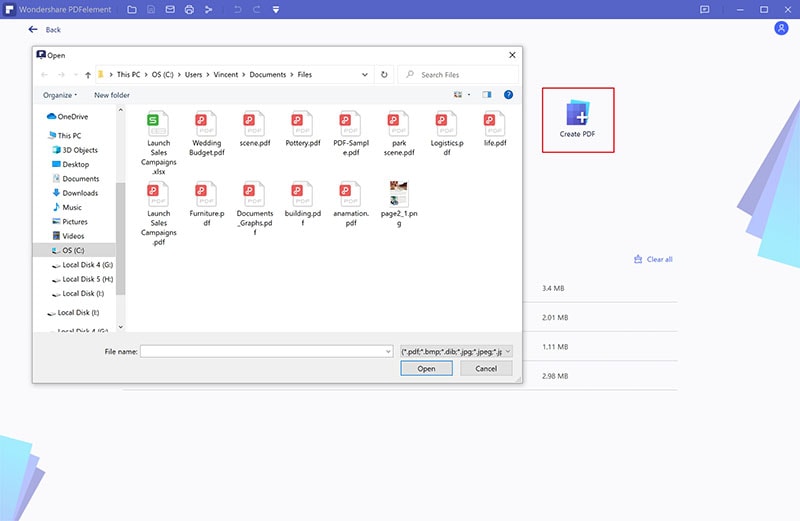
Key Features of PDFelement
1. Convert PDFelement converts PDF files to and from any file format.
2. Edit This program allows users to edit texts, images, shapes, links, add watermarks and background colors.
3. Perform OCR With PDFelement, users can convert scanned images or PDF files into editable and searchable files.


