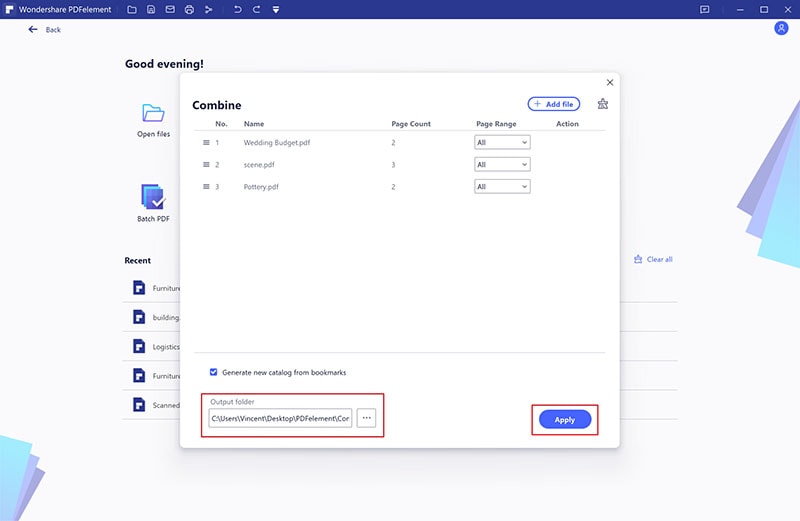This article teaches you how to merge PDF files using Foxit and its best alternative - PDFelement.
There are many outstanding online tools to combine PDF files, and one such popular tool is Foxit. If you are a newbie and want to try Foxit merge PDF, you might need help to overcome navigation challenges. This program can be useful, especially when handling basic or small PDF tasks. If you want the best output, then you ought to know how to merge PDF with Foxit. In this article, we guide you on how to merge PDF files with Foxit and its suitable alternative.
How to Combine PDF in Foxit
Foxit Reader is a popular online PDF tool for combining multiple PDFs into a single file. This program is easy to use, secure, and safe for users. Users can upload their files via the drag and drop method or the select files option on the interface. Although this program is useful, the processing is relatively slow, and you won’t like it when dealing with bulky files. The following steps illustrate how to combine PDF with Foxit.
Step 1. Using your browser, navigate to the Foxit combine pdf page.
Step 2. Click the “Click to Select” link and upload the target PDF files from your local computer. Alternatively, you can drag these files and drop them on the interface.
Step 3. Click the “Start Now” button and wait. Monitor the process in the background until it is completed.
Step 4. When the Foxit merge PDF process is completed, download the file to your device.

How to Combine PDF Files in Foxit Alternative
PDFelement is the best all-in-one PDF software for all types and sizes of PDF tasks. No wonder millions of people, organizations, and institutions use this tool. The tons of features, incredibly fast speed, compatibility, and ease of use make it an ideal tool for all users. The key features of PDFelement include convert, create, edit, annotate, protect, print, organize, compress, PDF OCR, and share PDFs.
PDFelement provides a seamless way to combine PDF files. The following steps illustrate how to combine PDF files with Foxit merge PDF alternative-PDFelement.
Step 1 Choose to Combine PDF
Start by opening PDFelement on your computer to access the main window. Here, locate and click the “Combine PDF” button.
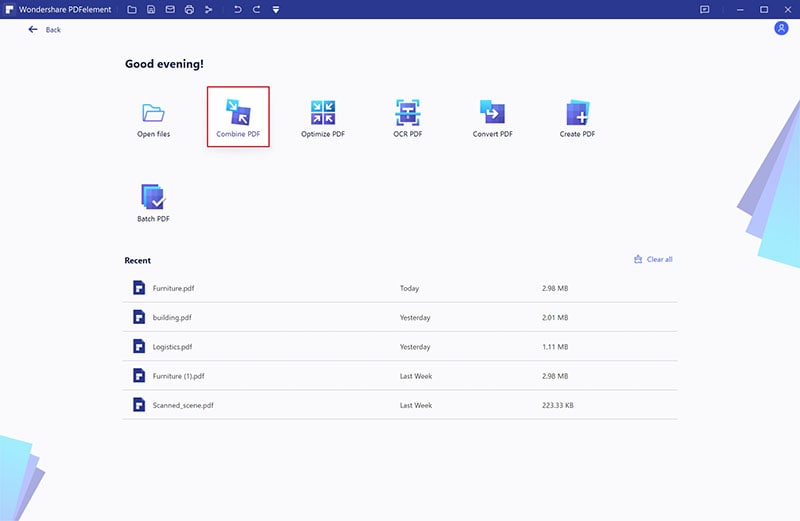
Step 2 Add PDF Files
From the subsequent “Combine PDF” window, click the “Choose file” button to access the file explorer window. Choose the PDF files you want to convert and hit “Open” to insert them into PDFelement.
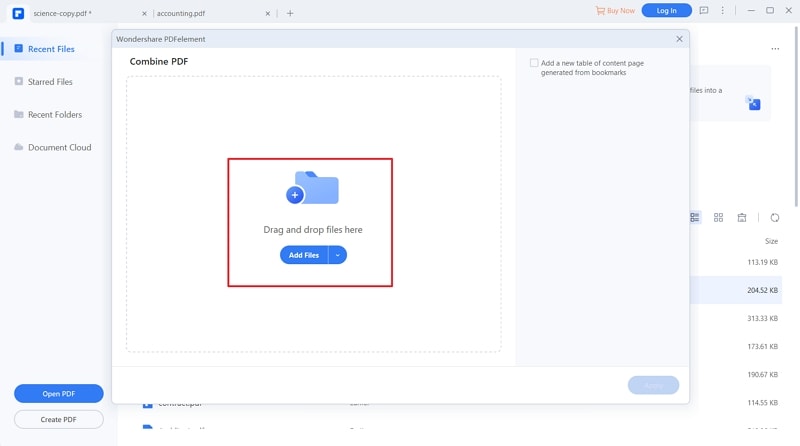
Step 3 Combine PDF Files
When the files are finally added, proceed to the “Output folder” section at the bottom-left and browse the desired output folder. When you have selected the desired output folder and are satisfied with your selections, hit “Apply” to initiate the process. Wait for the process to complete, and your new PDF file is displayed on the interface.