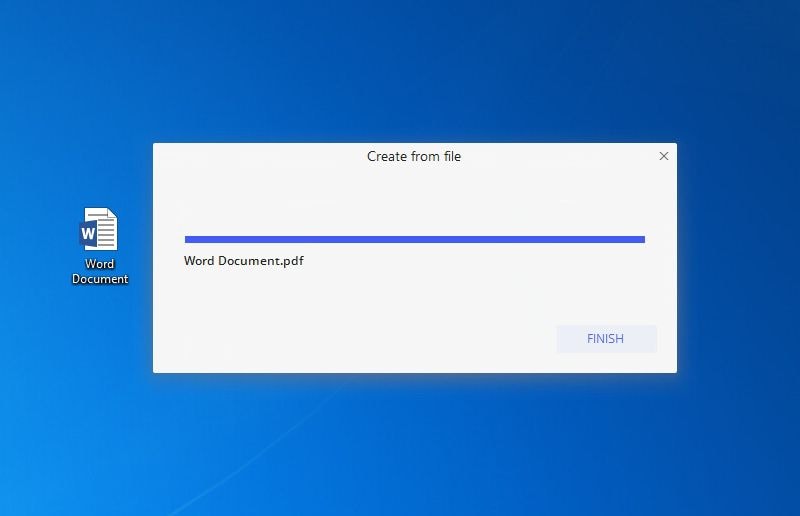This article provides you with a straightforward guide on how to convert Doc to PDF with the iLovePDF alternative.
Working with PDF files is easier and more coherent. This explains why droves of people are converting Doc to PDF at a high rate. iLovePDF is one of the common ways to convert Doc to PDF. The good news is that iLovePDF Doc to PDF conversion is straightforward. However, many people still struggle to convert Doc to PDF with iLovePDF. Fortunately, this article gives you a crystal clear guide on how to convert Doc to PDF with iLovePDF.
How to Convert Doc to PDF with iLovepdf
iLovePDF is one of the popular online tools that can be used to convert a Doc to a PDF file. This platform is easy to use and does not require an expert. Here, you can upload your source files from the local computer, Dropbox, Google Drive, or even use the simple drag and drop method. The good thing about this online platform is that it supports several file formats ranging from Word, PDF, Excel, and image files. Once you have converted your Doc to PDF, you can proceed to edit, compress, or split.
Four Steps to Convert Doc to PDF with iLovePDF
Step 1. Open a browser on your device, then visit Doc to PDF iLovePDF page.
Step 2. Once on this page, click the “Select Word files” button. Upon clicking, you will be taken to the file directory window. Here, browse the Doc file that you want to convert to Word. Select this file and hit “Open” to upload it to the program. Alternatively, you can upload the PDF files from Dropbox, Google Drive or simply drag and drop the file.
Step 3. When the Doc file is loaded, click the “Convert to PDF” button at the bottom to trigger iLovePDF Doc to PDF conversion. Monitor the process until it is completed.
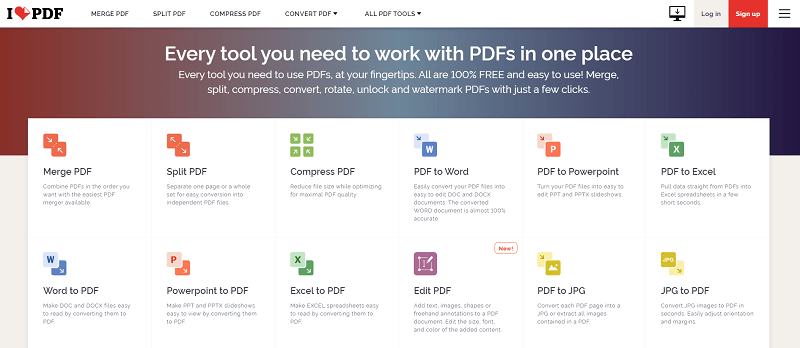
Step 4. Finally, click the “Download” button to download the converted PDF file.
Advantages and Disadvantages of Using Online Tools Such as iLovePDF
While online file conversion tools have several benefits, they aren’t without flaws. These advantages and disadvantages define the suitability of online and offline tools in different applications. Some of the advantages and disadvantages of these tools include.
Advantages
You don’t have to download and install the program.
You don’t have to download and install the program.
They are compatible with a wide range of operating systems because you only need a browser.
Most of them are free.
Disadvantages
Uploading files online makes them more vulnerable and thus not good for sensitive files.
Online platforms require an internet connection.
Downloading converted files online is a risk to your device and the file itself because you can easily download alongside a malicious program.
They have limited features and restrict the size of the file you upload.
Convert Doc to PDF with ilovepdf Alternative – PDFelement
PDFelement Pro is a top-grade PDF software with an assortment of excellent features. This program is designed to make the user’s work much more seamless. Its elegant interface and straightforward steps ensure a zero-learning curve for newbies. PDFelement allows users to convert, create, edit, perform OCR, protect, print, compress, organize, and share PDFs. The beauty of PDFelement is that it supports several file formats ranging from the basic Word, PDF, image, Excel, and PPT to the hot device formats.
How to Convert Doc to PDF with PDFelement
Here, we look at how we convert Doc to PDF with PDFelement by right-clicking the target Doc file.
Step 1Right-click Word Doc
Locate the Doc file that you want to convert to PDF. Right-click this file and select the “Create to PDF” option.
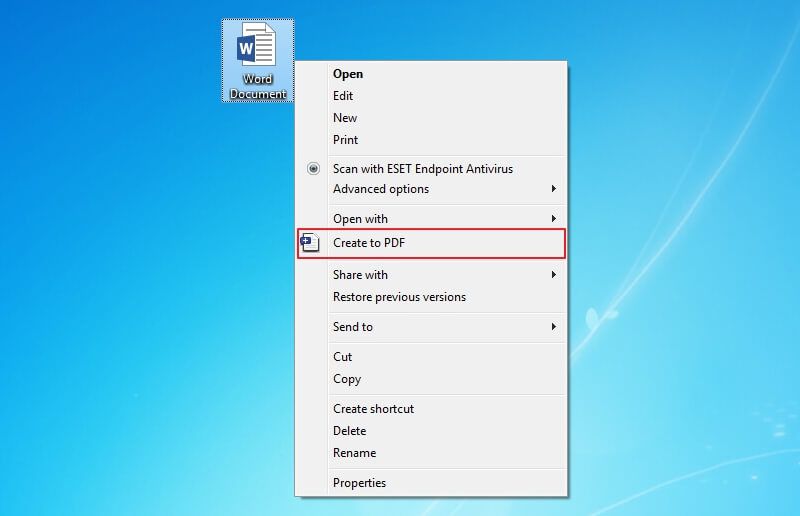
Step 2Convert Doc to PDF
The program will begin creating your PDF file from the Doc file upon clicking. Wait patiently as the process runs in the background. When the process is over, the file will open on PDFelement. You can proceed to “File” then “Save” to save your new PDF file.