This article furnishes you with the best guide on how to convert PPTX to PDF using the best software-PDFelement.
PPTX is a highly-used presentation/slides format. However, you may need to have your presentations in an easy format to read, view, and share. This is why scores of people convert PPTX to PDF. While this is true, many people still struggle to convert PPTX to PDF. Fortunately, this article simplifies everything with a clear guide on how to change PPTX to PDF.
Way 1. Change PPTX to PDF with PDFelement
PDFelement is a powerful all-in-one PDF software to change PPTX to PDF. This program has plenty of excellent features that transform the way users interact with their PDFs. PDFelement is fast, secure, compatible with several devices, easy to use, and elegant. With PDFelement, you can convert, edit, create, print, protect, annotate, share, compress, and perform OCR on your PDF.
Step-by-step Guide on How to Change PPTX to PDF
Changing PPTX to DF with PDFelement is a straightforward task, as shown below.
Step 1 Drag a PPTX file into PDFelement
Open PDFelement on your device, then drag the target PPTX file to the main PDFelement interface.
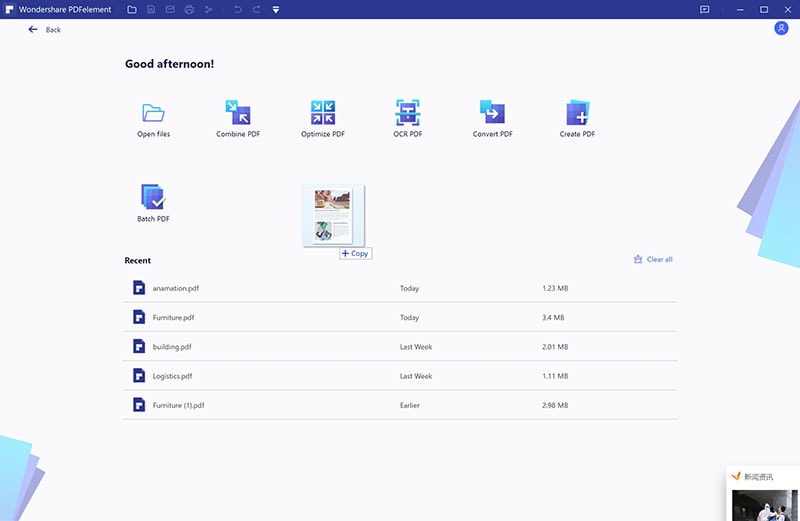
Step 2 Convert PPTX to PDF
After dragging your PPTX file to the PDFelement interface, PDFelement will convert PPTX to PDF. Monitor the progress on the background until it is completed.
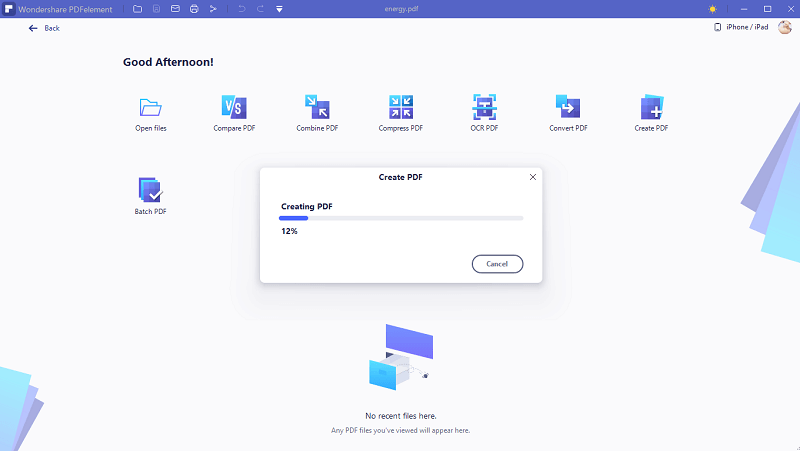
Step 3 Edit PDF (Optional)
With PPTX to PDF now complete, the program will display your new PDF file on the interface. You can proceed to the “Edit” tab then select the list of editing options to use for your PDF. However, this process is not mandatory, and you can bypass it.
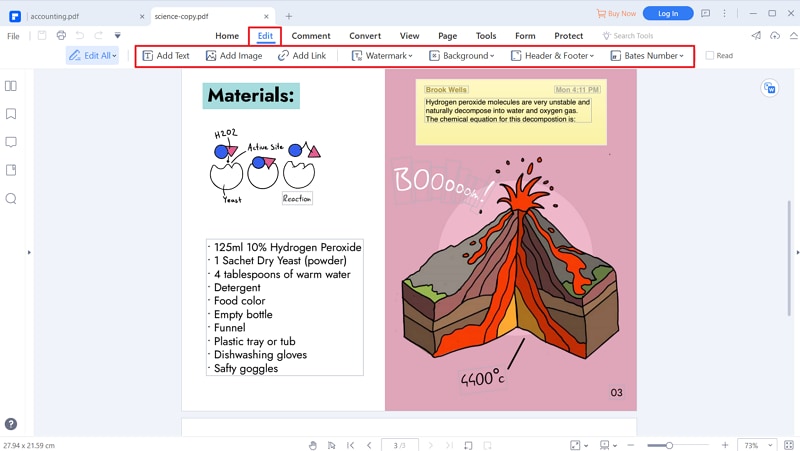
Step 4 Save PDF
Once you are satisfied with the conversion and your selections, you finally need to save your PDF file. This is easy. Just go to the “File” section, then choose “Save”. Your PPTX to PDF is now complete.

Way 2. Convert PPTX to PDF Directly
It is possible to convert PPTX to PDF directly on Microsoft PowerPoint. This process is simple, and anyone can do it. The following steps illustrate how to convert PPTX to PDF directly.
Step 1 Open a PPTX File
First, locate and open the PPTX file you want to convert to PDF.
Step 2 Save PPTX as PDF
With the PPTX file now open on Microsoft PowerPoint, proceed to the “File” section then select “Save As”. From the “Save As” window, click the “Save as type” drop-down arrow. Here, scroll down the list of output formats and select “PDF” as your output format.
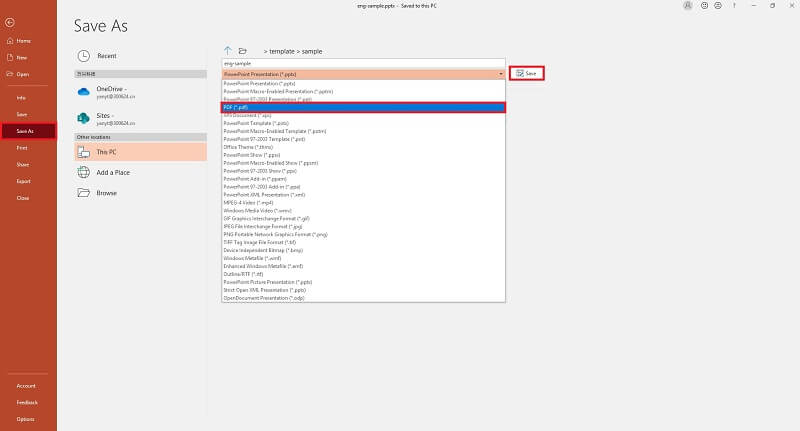
Way 3. How to Convert PPTX to PDF Online
iLovePDF is one of the finest online PPTX to PDF online converters. This program converts PPT and PPTX slideshows to PDF so that you can easily view and edit them. Ilovepdf allows users to source files from Google Drive, local computer, and Dropbox. The conversion process is simple, and amateurs will navigate with ease. The following steps illustrate how to convert PPTX to PDF using iLovePDF.
Step 1. Using your browser, visit PPTX to PDF homepage.
Step 2. Click the “Select PowerPoint files” button and follow the on-screen instructions to upload the target PPTX file.
Step 3. Once the PPTX file is uploaded, hit the “Convert to PDF” button and wait for PPT conversion to PDF to complete.
Step 4. Click “Download PDF” to fetch the program when the process is done.
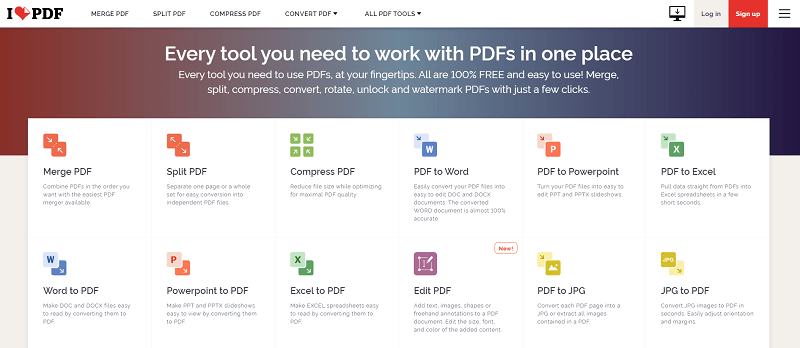
Extra Tips on PPTX Files
Many people find it difficult to differentiate between PPT and PPTX. Therefore, it is important to understand the two file formats before using them, as expounded below:
• PPT and PPTX files are both created by Microsoft Word.
• PPT is an older presentation file format used in MS Office 2003 and older versions, while PPTX is the default presentation for Ms Office PowerPoint 2007 and newer versions.
• PPTX files have XML extension, and the X stands for XML.
• PPTX files have XML extension, and the X stands for XML.
• PPTX format allows full use of animation features.


