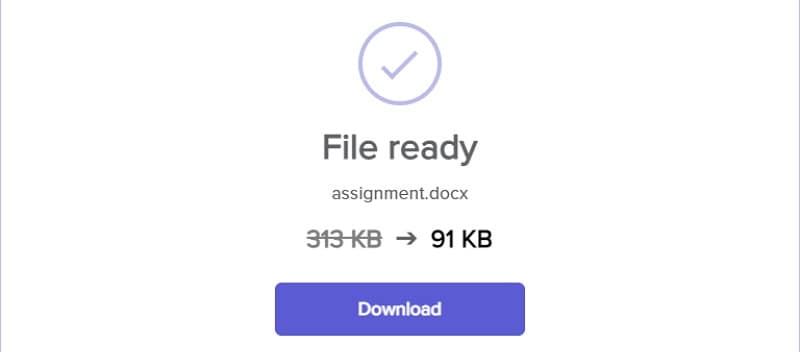In this article, we guide you on how to compress PPT to PDF using the best tool - PDFelement.
PPT files are great for presentations. However, you will be obliged to compress PPT to PDF in several instances, especially if you want to share them online or spare some memory space in your device. Whatever the reasons, it is important to use a suitable PPT to PDF compressor tool. Fortunately, this article simplifies your struggles by giving you a simple guide on how to compress PPT to PDF with the right tool.
How to Easily Compress PPT to PDF
PDFelement is a powerful all-in-one PDF software used by many companies and organizations worldwide. Thanks to the amazing collection of powerful features, ease of use, affordability, excellent compatibility, and incredibly-fast processing speed. With PDFelement, users can convert, create, annotate, print, protect, edit, organize, compress, merge, and perform OCR on PDF files with the best experience. Download the free trial version or upgrade to the unlimited premium version to unlock the unmatchable experience with PDF files.
How to Compress PPT to PDF with PDFelement
PDFelement gives a simple yet effective way to compress PPT to PDF, as shown in the following steps.
Step 1 Create PDF
Once you have installed PDFelement on your computer, proceed to launch it to access the main window. Click the “Create PDF” icon, and you will be taken to the file explorer window.
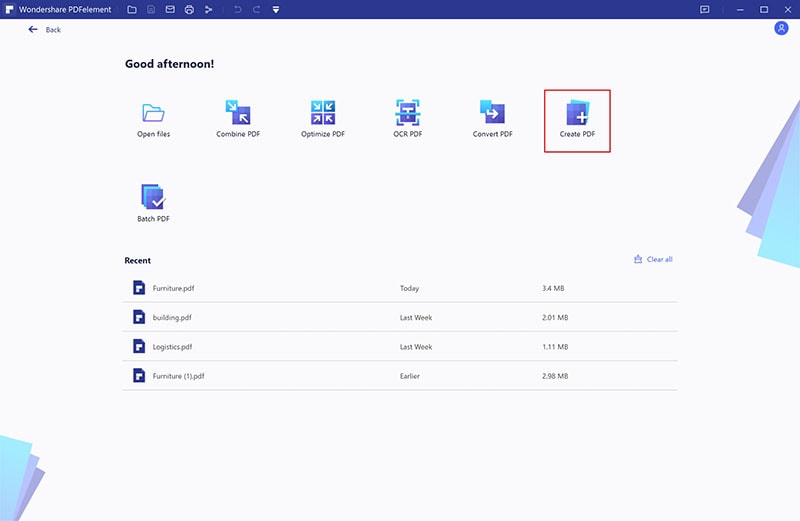
Step 2 Choose a PPT File
Choose the PPT file that you want to compress to PDF in the file explorer window and click “Open.” PDFelement will immediately create a PDF file from your PPT file. You can monitor the progress on the “Create PDF” window displayed on the screen.
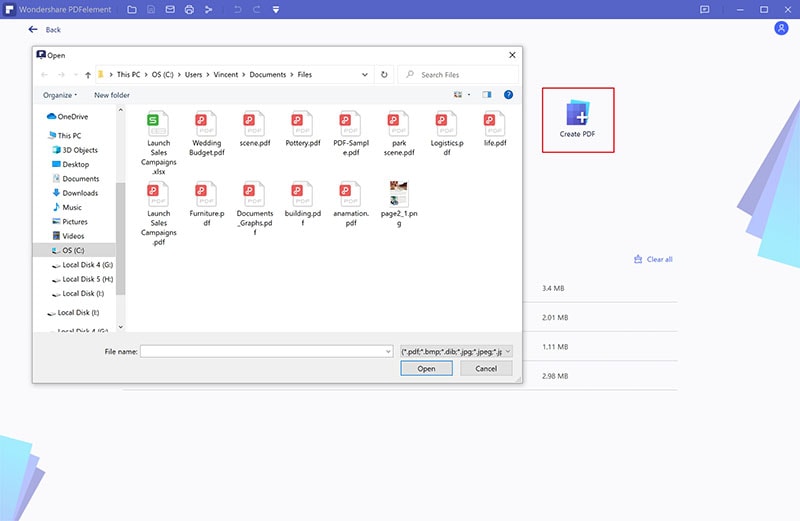
Step 3 Open Converted PDF File and Compress PDF
When the PPT file is successfully converted to a PDF, click the “Open” button to open it on the PDFelement interface. Once opened, go to the “Tool” section and choose “Compress PDF” from the options displayed below it.
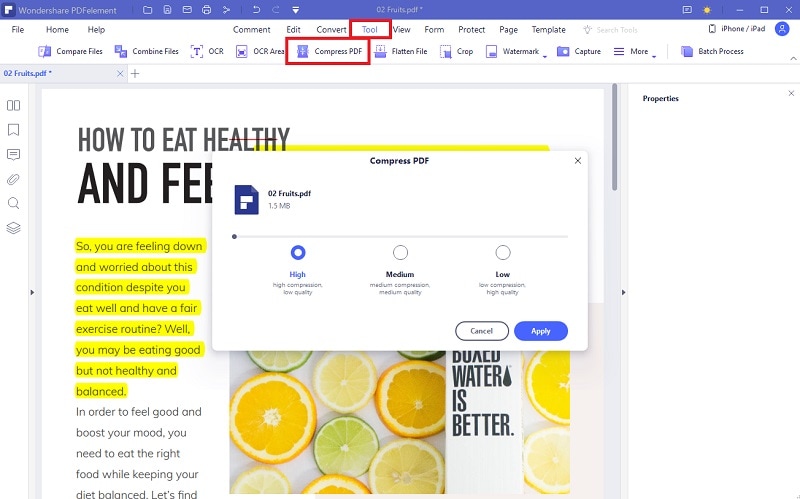
Step 4 Compress PPT to PDF
From the “Compress PDF” pop-up window, choose the desired compression level (High, Medium, and Low), then hit the “Apply” button. PDFelement will immediately start to compress your PPT to PDF. When the process is completed, click the “Open” button to open it with PDFelement. You can go to "File" > “Save” to save your new PDF file.
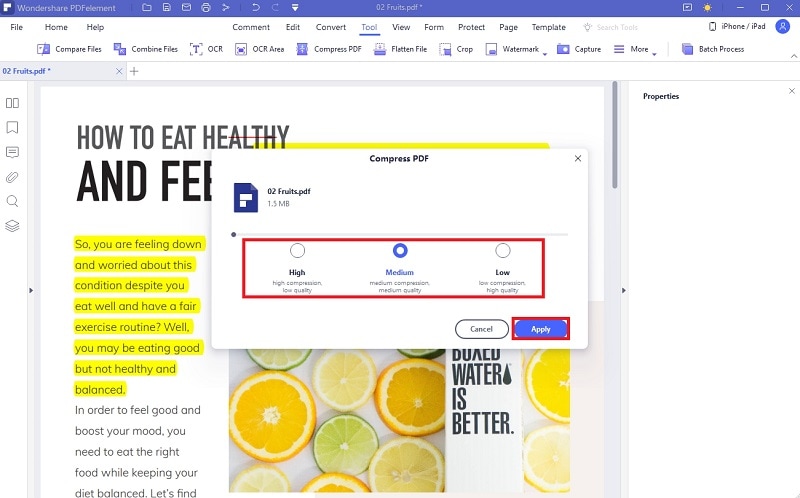
How to Compress PPT to PDF in Another Way
Wecompress, as the name suggests, is a PDF compressor that allows users to compress PPT to PDF with ease. This online PPT to PDF compressor is built on the official Adobe PDF Library and provides a safe way to compress PDF online. It supports other file formats like DOC, XLS, PNG, TIFF, and JPEG. This program has been around for a while, and many users leverage it. The good thing about this tool is that it maintains the resolution and transparency of images in your files. The downside of this program is that you don’t get an option to choose desired compression quality. Furthermore, you cannot upload a file size of more than 50MB.
How to Compress PPT to PDF with Wecompress
This online compressor offers a simple way to compress PPT to PDF online. The steps are illustrated below.
Step 1. Using your browser, open the Wecompress PDF to PPT page.
Step 2. Click on the “+” button on the page to access the file explorer window. Choose the PPT file you want to compress to PDF, then click the “Open” button. Alternatively, drag the target PPT file and drop it on the page. The compression process should commence immediately.
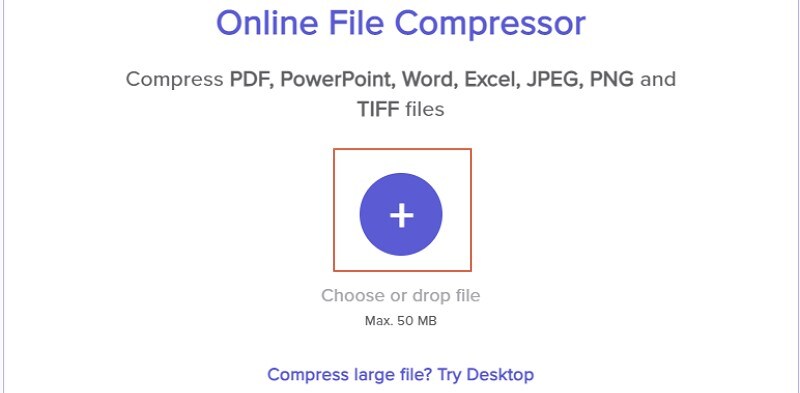
Step 3. When the compression is completed, click the “Download” button to fetch it.