This article gives you a clear guide on converting Excel to PDF for free effectively.
Converting Excel to PDF is not complicated in the current digitally-advanced world. Several platforms are available, including Excel to PDF online tools. However, you should always get the right tool if you need up to par output. This is crucial, especially where you are handling official or important tasks. It is easy to get stuck with many tools claiming to offer an amazing Excel to PDF online experience. Fortunately, this article puts you on the right track with the best guide on how to convert Excel to PDF for free.
How to Convert Excel to PDF for Free
HiPDF is one of the hottest PDF tools to convert Excel to PDF online. This program supports various file formats ranging from Excel, PDF, image, PPT, and Word documents. HiPDF is fast and easy to use. So if you are a newbie, don't expect navigation challenges. This program allows you to input files from your local computer, OneDrive, Box, or Dropbox. You can also drag and drop the file on the interface. HiPDF is safe and secure. It permanently erases your file after conversion and does not keep any backup.
How to Free Convert Excel to PDF with HiPDF
HiPDF offers a seamless platform to convert Excel to PDF online. The steps are straightforward and are outlined below.
Step 1. Open your browser and visit HiPDF Excel to PDF online page.
Step 2. Click the "CHOOSE FILE" button and follow the on-screen instructions to upload your target Excel file.
Step 3. Once the file is uploaded, click "Convert" and wait for the conversion process to complete.
Step 4. Finally, click "Download" to fetch your new PDF file.
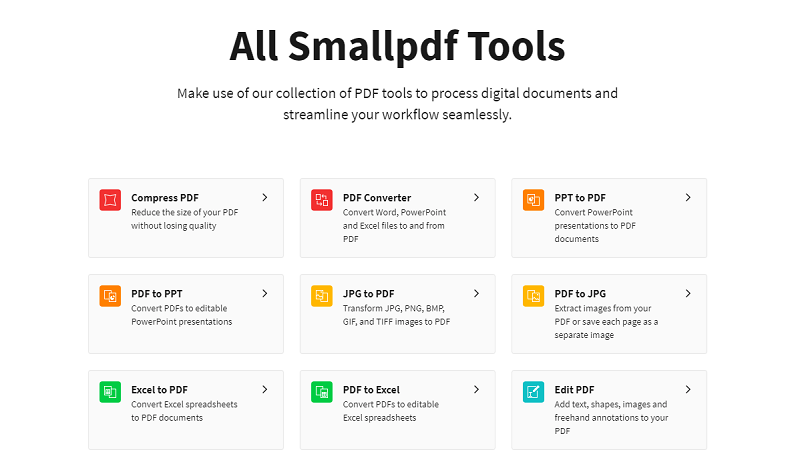
How to Convert Excel to PDF Free with Adobe Acrobat Online
Adobe Acrobat online is undoubtedly one of the finest Excel to PDF converters in the industry. This tool converts your Excel to PDF in a matter of seconds. Simply upload your workbook or Excel document from the source folder and trigger the conversion. Once the Excel file is converted to PDF, you can download it or share it. To share your output file, you must log in to Adobe Acrobat. The only downside with Adobe Acrobat is the lengthy steps. Otherwise, it is worth trying.
How to Convert Excel to PDF with Adobe Acrobat Online
The following steps illustrate how to convert Excel to PDF with Adobe Acrobat
Step 1. Using your browser, go to Adobe Acrobat Excel to PDF online page.
Step 2. Click the "Select a file" button and choose the target Excel file from the subsequent file explorer window. Click "Open" to upload the file to Adobe Acrobat.
Step 3. The program will immediately convert your Excel file to PDF. Wait patiently as the processing takes place. Once it is through, click the "Download" button to fetch your file into your device.
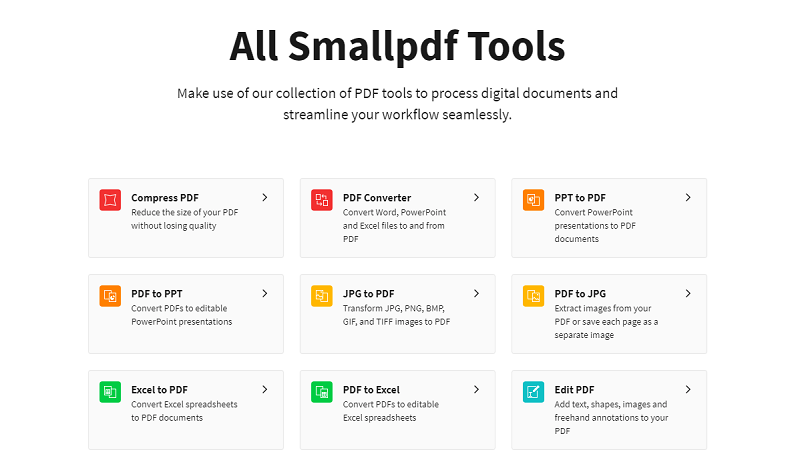
Advantages and Disadvantages of Using Free Online Tools
Online tools have inherent advantages, and disadvantages are highlighted below.
Advantages
They are free.
They are simple and easy to use.
Since they are browser-based, they work across many devices.
Since you don't install or download it, you can access it anywhere, anytime.
Disadvantages
They have fewer features and capabilities.
They limit the maximum size and number of files you can upload for conversion.
Since files are uploaded online, it is not suitable for sensitive files because files become more vulnerable online.
It is easy to fetch alongside malware when you download a converted file. This can damage your device and corrupt your files.
Convert Excel to PDF for Free – PDFelement
PDFelement Pro is a top-grade all-in-one PDF tool suitable for all types and sizes of PDF tasks. PDFelement is designed to address the user's needs specifically. This program is equipped with virtually all the features you demand from modern PDF software. With PDFelement, you can convert, edit, annotate, print, protect, share, and perform OCR to unlock texts in scanned PDFs. PDFelement supports nearly all input and output file formats. Again, it is fast, affordable, compatible with several devices and operating systems, and has an intuitive interface.
How to Convert Excel to PDF with PDFelement
PDFelement offers a no-brainer way to convert Excel to PDF, as explained below.
Step 1 Download PDFelement
Before going into the actual steps, you first need to download the right version of PDFelement on your device. Follow the on-screen instructions to install and launch it. With the PDFelement window now displayed, hit the "Create PDF" tab to access the file explorer window. Choose the Excel file you want to convert to PDF, then click "Open."
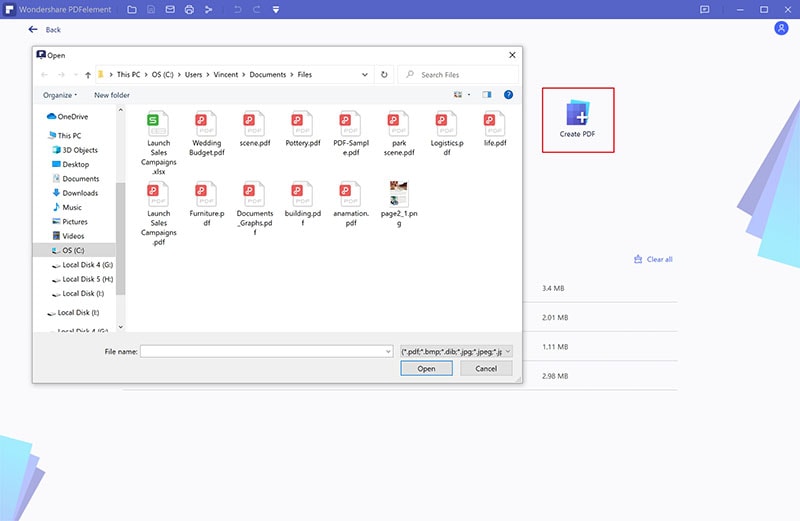
Step 2 Convert Excel to PDF
Now, PDFelement will immediately commence converting your Excel file to PDF. You can see the progression in the background. The Excel file is opened as a PDF on the PDFelement interface when the conversion is completed.
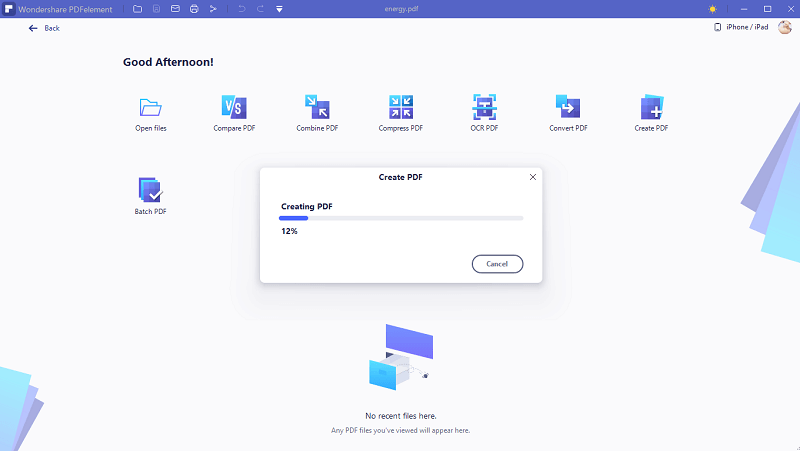
Step 3 Save PDF File
Finally, you need to save your new PDF file. Simply go to the "File" menu, then choose "Save" from the subsequent options. Your Excel to PDF conversion is complete, and you can find your new PDF file in its destination folder.



