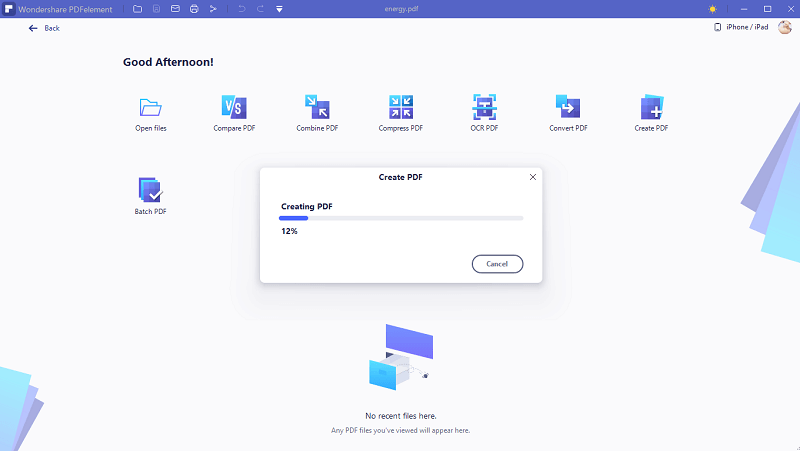After going through this article, you won’t struggle to convert Excel to PDF online.
Working with Excel files is not as straightforward as working with PDF formats. If you have used Excel, you understand how tiresome it can be navigating through the cells. If you want to read or present the content in a readable manner, then converting Excel to PDF is a good option. One of the easiest ways is via an Excel to PDF online tool. Fortunately, there are Excel to PDF online tools that you can use. This article takes you through how to convert Excel to PDF online with ease and speed.
Method 1. Convert Excel to PDF Online Free Using Smallpdf
Smallpdf is a good online free Excel to PDF converter known for its simple design and ease of use. It supports various input and output files, including Word, Excel, PDF, image, and PowerPoint. Moreover, this program allows users to source input files from the local computer, Dropbox, and Google Drive. Also, you can upload files via drag and drop. Besides conversion, SmallPDF gives you features like compress, edit, merge, or split PDF. Although the features are limited, it is still worth using it.
Four Steps to Convert Excel to PDF with Smallpdf
Converting Excel to PDF with SmallPDF is not a hard nut to crack. The process is straightforward. All you need is a browser and a steady internet connection. The following steps illustrate how to convert Excel to PDF with Smallpdf.
Step 1. To begin with, open your browser and navigate to Excel to PDF online page.
Step 2. On the main page, click the “CHOOSE FILES” button. This action should lead you to the file explorer window. Here, choose the target Excel file, then hit “Open.” Alternatively, you can drag the file from its destination folder then drop it on the program interface. Other file input options include Dropbox and Google Drive.
Step 3. The program will immediately commence converting your Excel file to PDF when you hit this button. Wait until the process is complete.
Step 4. When the Excel to PDF conversion is over, you should see a success notification on the interface. Finally, click the “Download File” button to fetch it into your device.
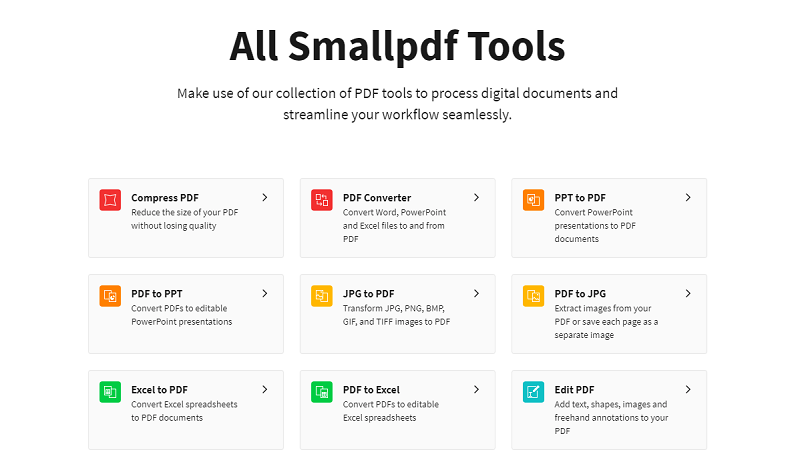
Method 2. Convert Excel to PDF Online Free with iLovePDF
iLovePDF is one of the best tools to convert Excel to PDF online. iLovePDF is a simple tool that supports PDF conversion to and from other file formats like Excel, Word, image, and PowerPoint. This tool is 100% free and offers several other good PDF features like split, merge, compress, and protect PDF.
Four Steps to Convert Excel to PDF Online
As mentioned above, converting Excel to PDF using iLovePDF is an easy process. Even if you are a newbie, you won’t find it hard to navigate the simple interface. Everything is clear, and it is just a matter of clicking a few icons. The following steps illustrate how to convert Excel to PDF with iLovePDF.
Step 1. Using your browser, go to iLovePDF Excel to the PDF page.
Step 2. Click on the “Select EXCEL files” button to access the file directory window. Choose the Excel file you want to convert, then hit “Open” to upload it.
Step 3. With the Excel file now uploaded, click the “Convert to PDF” button at the bottom to trigger Excel to PDF online conversion.
Step 4. When the conversion is completed, hit the “Download” button to fetch the converted PDF to your device.
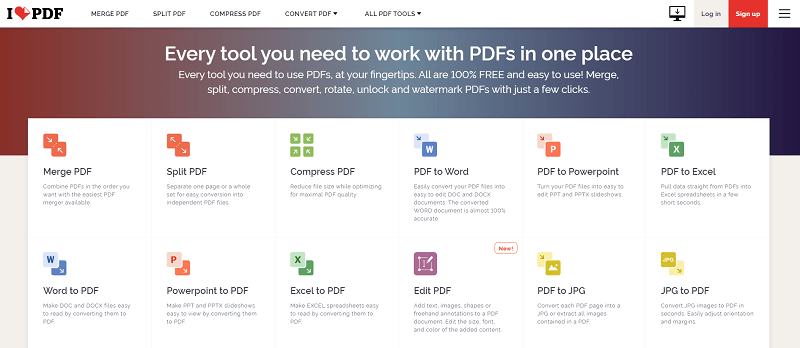
How to Convert Excel to PDF Offline
PDFelement Pro is undoubtedly the best all-in-one PDF software on the market. This program is specially designed to transform the way users interact with their PDF files. It has plenty of amazing features that take your experience to another level. With PDFelement, you can convert, create, edit, protect, annotate, compress, organize, perform OCR, and share your PDF files with ease and speed. It also has an elegant and easy-to-use interface. Again, it supports batch conversion and nearly any file format. There is no need for a third-party tool with this program because everything you need is available on this platform.
How to Convert XLS to PDF with PDFelement
PDFelement gives you a seamless platform to convert XLS files to PDF. The process is simple and can be done by anyone. The following are the steps to convert Excel to PDF on PDFelement.
Step 1Open XLS File in PDFelement
Start by launching PDFelement on your computer. Hit the “Create PDF” button with the main window now displayed. You should be taken to the file directory window. Here, browse the Excel file you want to convert to PDF. Select it and click “Open.”
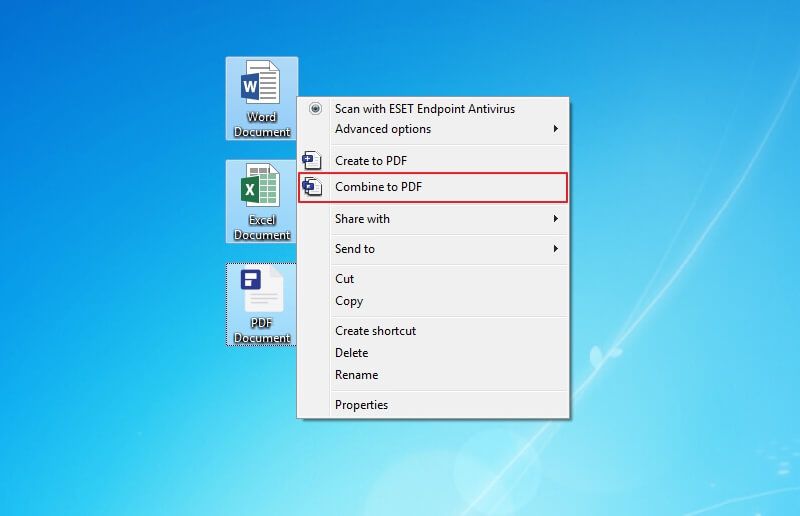
Step 2Convert XLS File to PDF File
PDFelement will immediately commence creating a PDF from your excel file. Wait for the Excel to PDF conversion to complete. Once it is done, go to the “File” menu, then choose “Save” from the options displayed. Your Excel file is successfully converted to PDF.