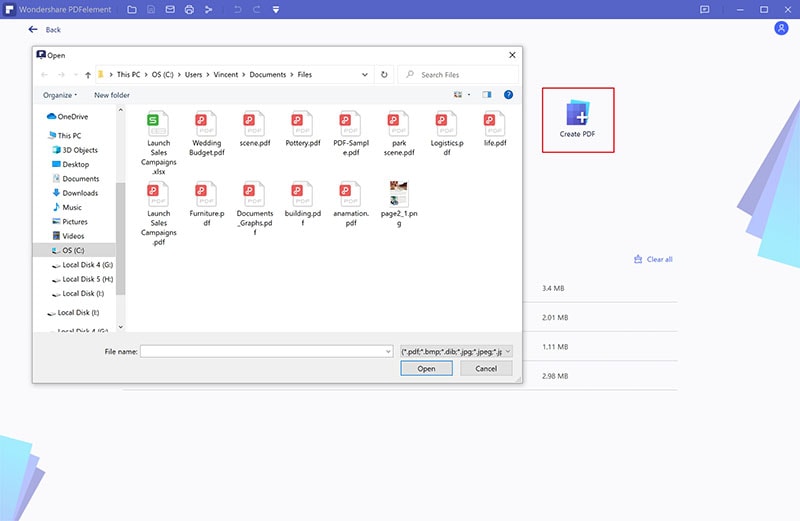This article will easily choose a suitable online doc to PDF converter and the best offline doc to PDF converter - PDFelement.
Doc is an older document format used by Microsoft Word. Although it is still relatively used, it is not a suitable file format across various devices. If you are looking to edit or share your doc file easily, the best thing is to convert a doc to PDF. Well, there are several online Doc to PDF converters in the market. However, finding the right one can be a sweaty assignment. This is why this article takes you through the best free online doc to PDF converters.
The Best 7 Online doc to pdf converter
Droves of people indeed struggle to find the right online doc to PDF converters. Yes, there are plenty of these online tools, but narrowing to the right ones can be tricky. To avert this impasse, we provided a list of the top 7 online docs for PDF converters to pick from.
1. HiPDF
HiPDF is our top-pick online doc to PDF converter. This program is simple, fast, intuitive, and offers incredible features. Furthermore, HiPDF supports a wide range of file formats, including the latest ones. The good thing with HiPDF is that you can convert multiple files at once.
How to Convert Doc to PDF Using HiPDF
Step 1. On your browser, go to HiPDF Word to PDF page.
Step 2. Hit the “CHOOSE FILE” button and import your Doc file.
Step 3. Once uploaded, click the “Convert” button.
Step 4. Wait for the conversion to complete, then hit the “Download” button to download your PDF.
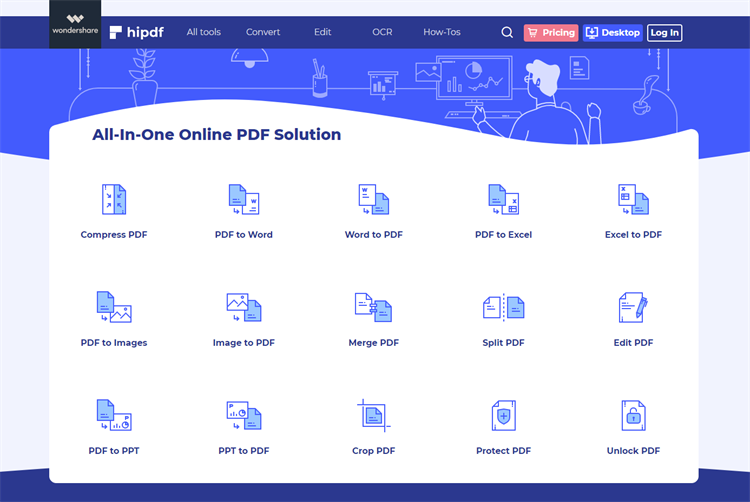
2. iLovePDF
iLovePDF is an excellent online doc to PDF converter used by many people. It is safe, secure, and has plenty of tools you would require to work on your files. This program is free and supports many file formats like Word, Excel, PDF, PPT, and image files.
How to convert Doc to PDF with iLovePDF
Step 1. Visit ilovePDF doc to PDF converter page via a browser.
Step 2. Choose the “Select WORD files” tab and upload the target doc file.
Step 3. With the doc file now uploaded, hit the “Convert to PDF” button to trigger the conversion process.
Step 4. When the conversion is done, click the “Download PDF” button to fetch it.
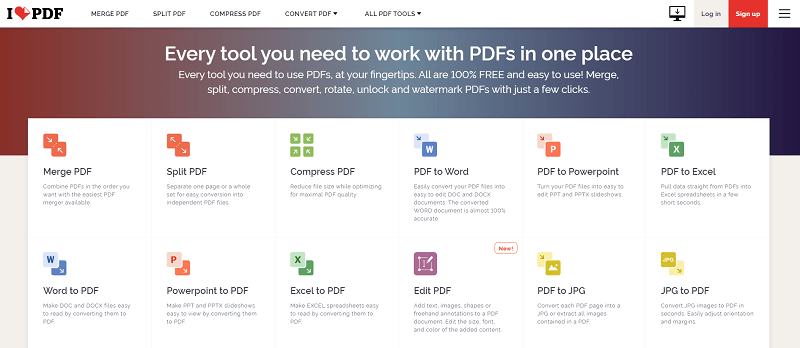
3. Smallpdf
Smallpdf is a smart online doc to PDF converter program. This program supports several file formats, including Word, PDF, and Excel. It leverages 256-bit TLS encryption to ensure the security and privacy of your data.
How to convert Doc to PDF using SmallPDF
Step 1. Using a browser, navigate to SmallPDF Doc to PDF page.
Step 2. Click the “CHOOSE FILES” button and upload your doc file.
Step 3. Wait for the conversion to finish. Click the “Download File” button to fetch your new PDF file when it is done.
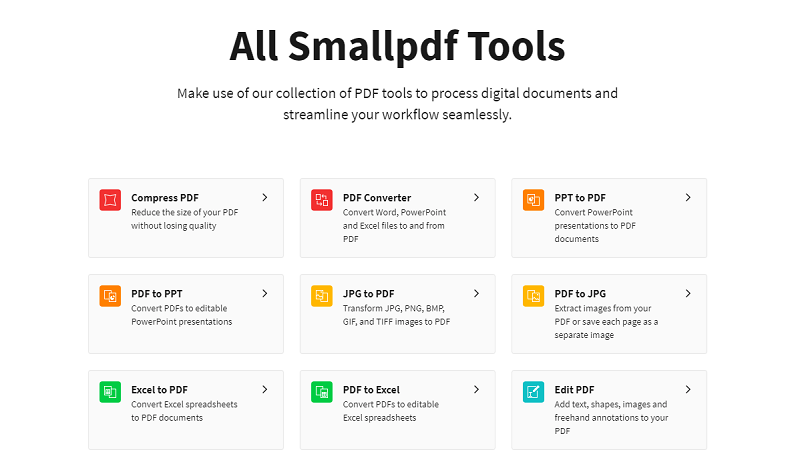
4. SodaPDF
SodaPDF is another simple yet useful doc to PDF online converter. This program works across multiple devices, and users can access files from Dropbox, Google Drive, Evernote, or SharePoint.
How to convert doc to PDF with SodaPDF
Step 1. Open your browser and go to Sodapdf doc to PDF page.
Step 2. Hit the “CHOOSE FILE” button and follow the on-screen instructions to upload your doc file.
Step 3. SodaPDF will now automatically convert your doc file to PDF. When the file is ready for download, hit the “Download File” button.
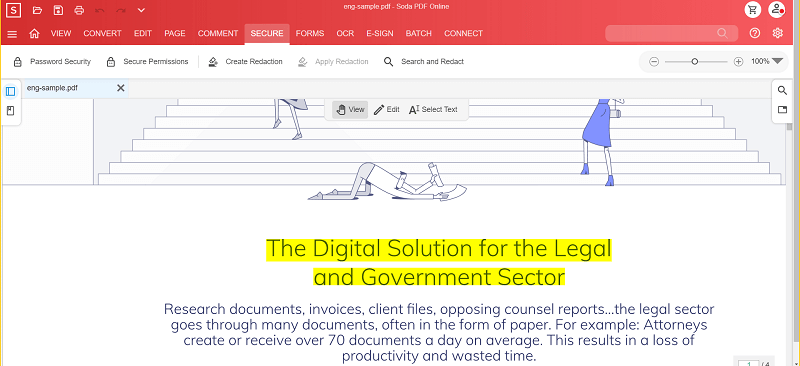
5. Pdf2go
PDF2go is another awesome doc to PDF converter for grabs. This online platform is popular and easy to use. With just a few steps, you can convert your files with ease. You can import files from Dropbox, Google Drive, local computer, or via a URL link. PDF2go is safe and converts texts, PDFs, and presentations as well.
How to Convert Doc to PDF using PDF2go
Step 1. Using your browser, proceed to PDF2go doc to PDF page.
Step 2. Click the “Choose File” button and browse the target doc file.
Step 3. Wait for the file processing to complete. Click the “Download” button to fetch it to your device when it is ready.
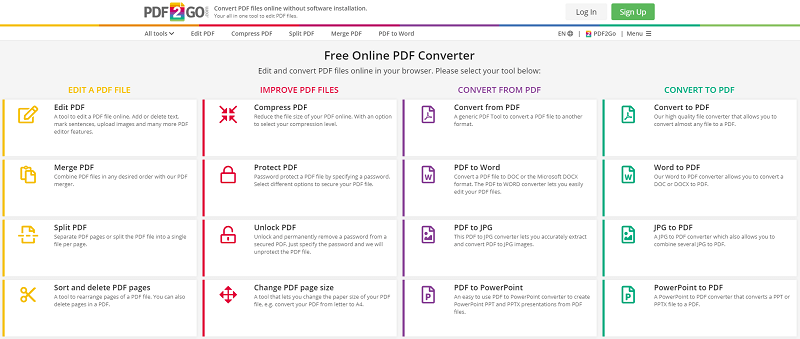
6. Online2PDF
Online2PDF is not a new name in the online file conversion industry. This program is a good tool to convert doc to PDF. It is straightforward and doesn’t require expertise. With this platform, you can only upload a maximum of 20 files at once. The total size of the uploaded files should not exceed 150 MB. If you upload a single file, it should not exceed 100 MB.
How to convert doc to PDF using Online2PDF
Step 1. Use your browser to navigate to Online2PDF doc to PDF page. Here, click the “Select files” button and import your doc file.
Step 2. Once uploaded, hit “Convert.”
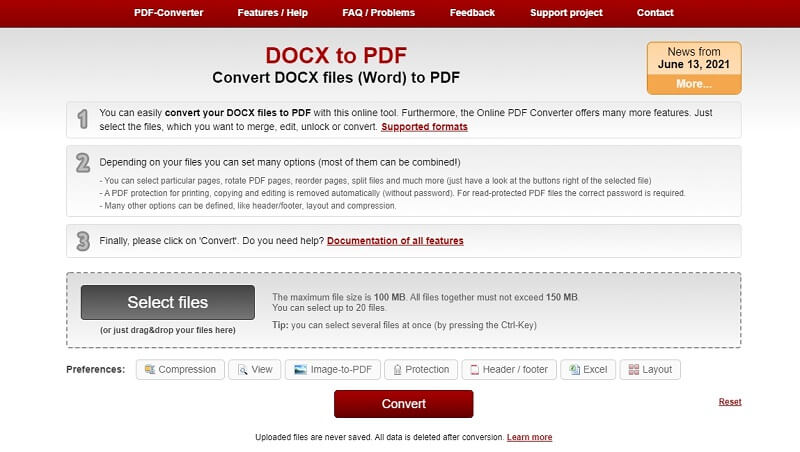
7. Zamzar
Zamzar is one of the most popular online converter tools. Many people use this tool to convert between different file formats, including doc to PDF. It has a straightforward interface. The strong encryption features offer enhanced security and privacy of your data.
How to convert doc to PDF with Zamzar
Step 1. Use your browser to navigate to Zamzar online doc to a PDF conversion page.
Step 2. Here, hit the “Add Files” button browse the target doc file.
Step 3. With the doc file imported, click the “Convert Now” button.
Step 4. Wait for the conversion to complete. Click the Download” button to get your PDF file into your device when it is over.

Advantages and Disadvantages of Using Online Doc to PDF Converter
Online tools are popular. However, they have inherent weaknesses and benefits, as outlined below.
Advantages
There is no download or installation requirement.
They are compatible with several devices.
They are often free.
They are convenient because you can simply access them via a browser anywhere at any time.
Disadvantages
Online tools impose maximum file limits.
Most of them are limited in terms of batch conversion.
They require an internet connection.
Uploading files online raise safety and security concerns because it increases vulnerability to attackers.
Downloading converted files is risky because you might download malicious programs alongside the file. This can damage your device and corrupt files.
The Best Doc to PDF Converter on Desktop
PDFelement Pro is a powerful all-in-one PDF software in the market. It is rated the best Doc to PDF converter due to its amazing features. This program is designed to transform the way users interact with PDF files, which explains why organizations, institutions, and millions of people love PDFelement. The good thing about PDFelement is that it allows users to convert multiple Doc files at once without affecting the speed. Furthermore, it supports nearly every file format that you can think of. Whether you are using Mac or Windows, PDFelement compatibility across various devices and operating systems are unmatched.
How to Convert Docx to PDF with PDFelement
Step 1. Open PDFelement and hit the “Create PDF” icon on the primary interface.
Step 2. The program will display the file explorer window. Here, choose the Doc file you want to convert to PDF. Click the “Open” button to upload the target doc file.
Step 3. When the Doc file is uploaded, go to File>Save to save your new PDF file as PDF.