This article shows you 5 PDF translator English to Arabic tools that can help you transform your documents into Arabic effortlessly.
Imagine being able to translate English PDF to Arabic with just one click of the mouse. In our interconnected world, global communication is important. It helps people work together and share cultures from other sides of the world. With Arabic countries showing great promise in economy, technology, and business, the ability to translate documents from English to Arabic is considered vital for collaboration and communication purposes.
Today, we do not have to worry about how to translate PDFs to Arabic thanks to PDF translators. These tools have become important in translating documents accurately and quickly. When it comes to talking about the importance of English-to-Arabic translation, tools like PDFelement Pro are crucial for global communication.
Part 1. Top Five PDF Translators English to Arabic
1. PDFelement: Translate a Document From English to Arabic
PDFelement is a popular PDF editing software that offers a range of services like translating, creating, editing, converting, annotating, and organizing PDF documents. It is well-known for its user-friendly interface and functionality making it a convenient tool for beginners and advanced users.

How To Use PDFelement To Translate From English to Arabic
PDFelement provides several options for translation, which makes it a convenient tool for your translating needs.
Translating the Whole PDF
If you want to translate the entire PDF file to Arabic, PDFelement can recreate a translated PDF file and the formatting of the original document will be retained.
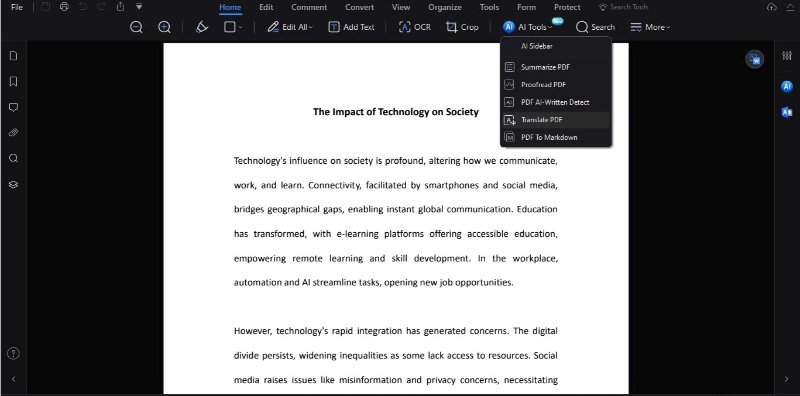
Here are the steps:
- Open the PDF document you want to translate into Arabic.
- Go to the “Home” tab.
- Click on “AI tools” under the “Home” tab.
- Click on “Translate PDF”
- A box will pop out where you can choose the target language, the page range, and the output folder or the location where the translated PDF will be saved.
- Click the dropdown box under Target Language and choose Arabic.
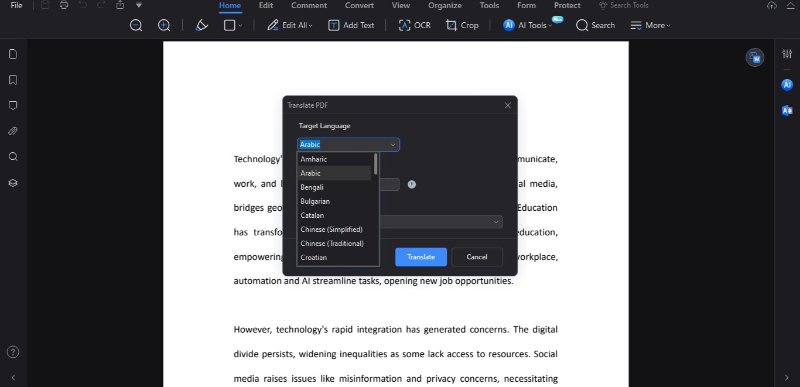
Translating Selected Text
If you only need to translate a specific section in the English document, PDF has a “Translate” feature for that purpose.
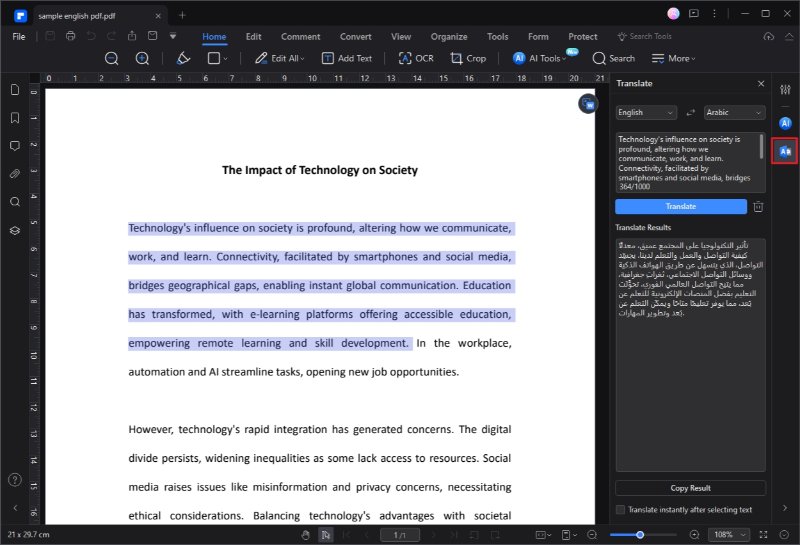
Here are the steps:
- Copy the text in the PDF file that you want to translate to Arabic.
- Go to the “Translate” icon on the right side of the interface.
- Paste the text you want to translate, and set the target language as "Arabic."
- PDFelement will show you the translation in the AI Sidebar.
Translating a Word Document
If you are working with a Word document, all you have to do is use the “Create” feature of PDFelement. The tool will create a PDF version of your Word document and you can choose between the two above steps for your translation needs.
Pros
User-friendly interface.
Versatile software.
Uses Optical Character Recognition (OCR) technology for more accurate translation.
Cons
You need to pay a subscription fee to access the full version of PDFelement, which is useful if you plan to use the tool all the time. For one-time users, you can avail of the free trial.
2. Google Translate: Translate PDF to Arabic
This is Google's free online language translation service that users can use to translate websites, documents, and spoken words or phrases. The tool is known to be an indispensable source for users who need quick translations.
How To Use Google Translate To Translate From English to Arabic
- Open your web browser and go to the Google Translate website.
- The homepage will automatically bring you to the Text translator.
- There will be two boxes. One is where you place the text that you want to translate and the other will show the translation. At the top of the boxes, you can also see other translation options for Images, Documents, and Websites.
- All you have to do is choose "Arabic" for the second box to translate your document to Arabic.
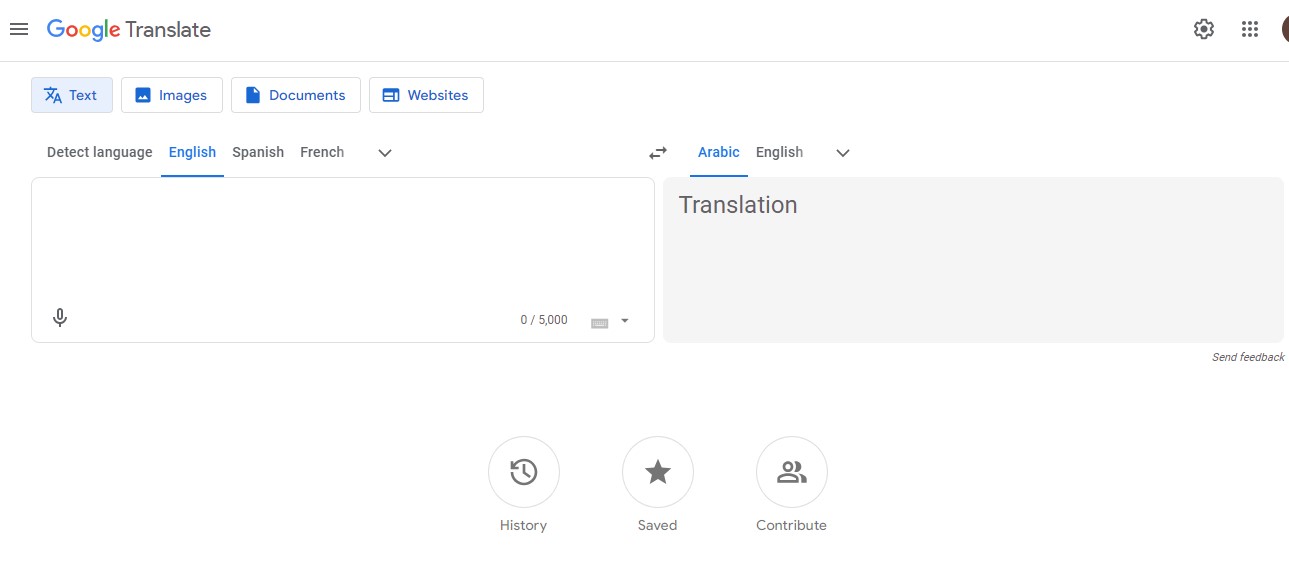
Pros
Integration with other Google services.
Simple interface.
Cons
Not accessible offline.
3. SYSTRAN: Translate File From English to Arabic
SYSTRAN is a company that specializes in machine translation tech. Their tools use AI and advanced natural language processing to provide efficient translations in a wide range of languages.
How To Use SYSTRAN To Translate From English to Arabic
- Access the SYSTRAN website.
- You will find that the layout of the homepage is similar to Google Translate with two boxes. One is for you to input the text you want to translate and the other shows the translation.
- If you want to translate a file, there is a box at the bottom that offers a free file translation. You can use it to translate your PDF, word document, and PowerPoint presentations.
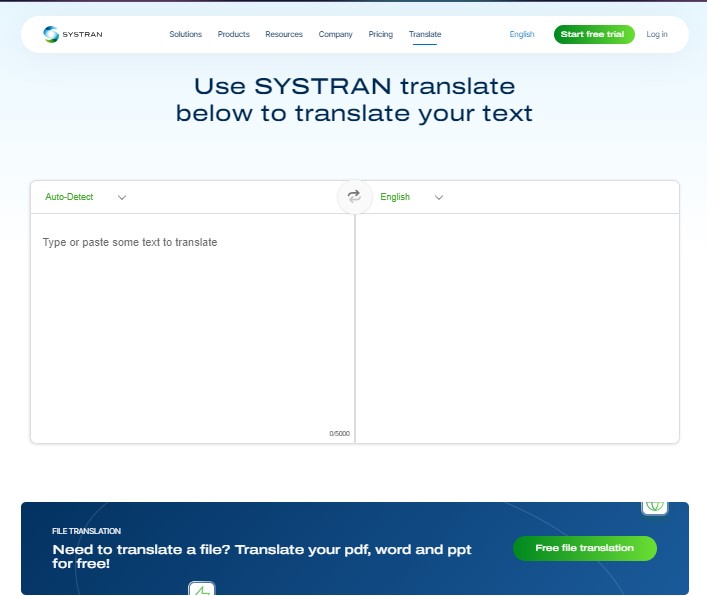
Pros
Supports a wide range of languages.
The full version lets you customize translation to specific industry vocabularies.
Cons
Licensing fees are involved and there are also fees for extended features.
4. DocTranslator: Translate English to Arabic Word Document
DocTranslator is an online language translation tool that you can use to translate documents easily. The tool supports different formats so you can easily translate documents without having to convert them into a different file format.
How To Use DocTranslator To Translate From English to Arabic
- Go to the DocTranslator website using your web browser.
- The homepage will have an “Upload A Document” button.
- Select the file that you want to upload and then indicate what language the original document is using in the first box and the translation language in the second.
- Click on upload and your file will be translated into Arabic.
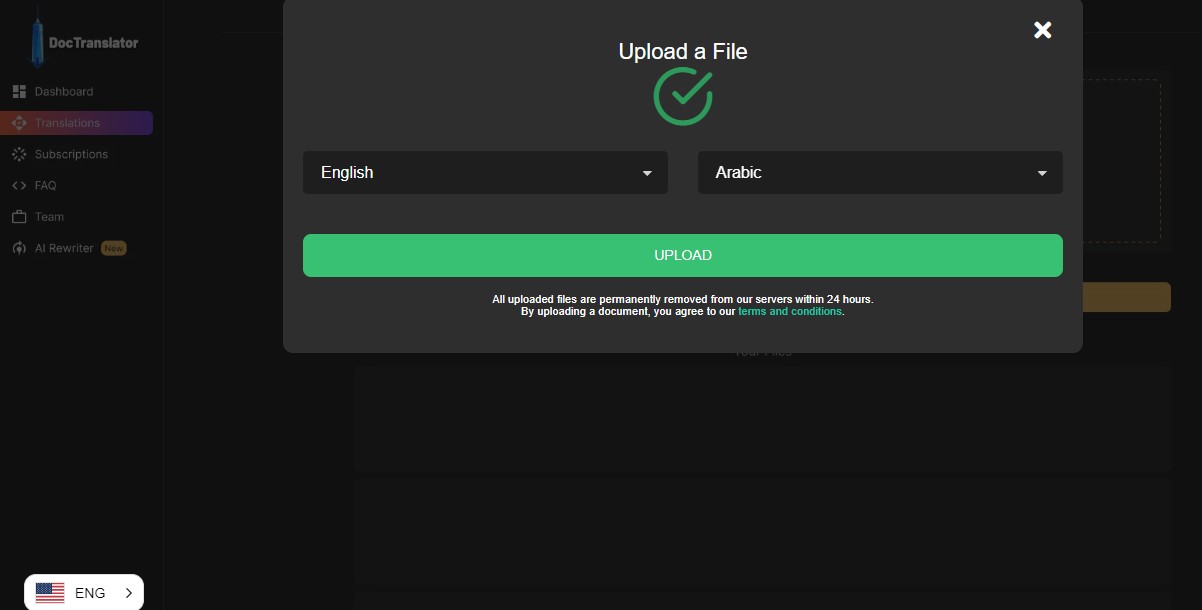
Pros
Supports a wide range of file formats.
Easy to use.
Cons
The quality of the automated translations varies.
5. Matecat: Document Translator English to Arabic
Matecat is an online computer-assisted translation (CAT) tool that supports different language pairings – including English to Arabic. It's becoming a popular option as well when it comes to rush translation projects.
How To Use Matecat To Translate From English to Arabic
- Access the Matecat website.
- You will see that the home page has several boxes for you to fill. Aside from the original language of the document and the language you want it to be translated into, you can also select the subject of the document and use TM and glossary resources.
- The next step is to choose the file you want to translate and click on "Analyze" below the upload box.
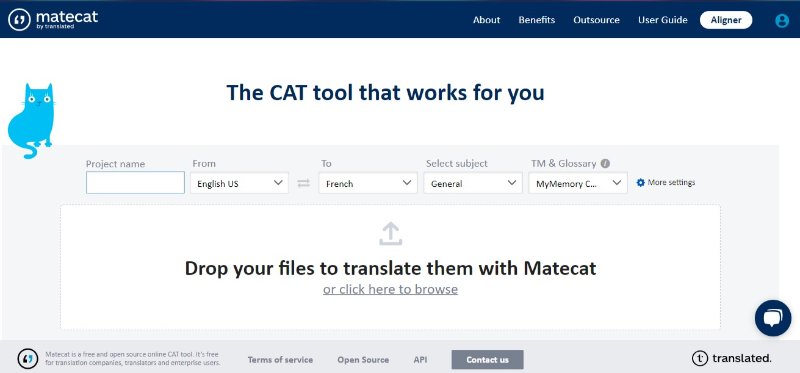
Pros
Provides a collaborative environment for translators.
Supports various file formats.
Cons
Can't be used offline.
Part 2. How To Know If You Are Getting Good Arabic Translation Services
When it comes to translation services, the PDF translation tool must meet certain criteria. Here we discuss some of the factors that you should consider in choosing a PDF translation tool.
Accuracy
This is the most important factor when it comes to language translation. You have to make sure that the message you want to convey goes through correctly so that there would be no miscommunication. A good PDF translator should be accurate and faithful to the original document.
User-friendly
A good PDF translator must have a user-friendly interface meaning you know exactly what to do once you use it. Navigation must be clear and straightforward so that the tool is easy to use even for beginners. This would enhance the overall experience of using the PDF translator.
File compatibility
For seamless translations, a good PDF translator should be able to work with a wide variety of file types or have conversion tools to easily convert any type of file. This will make it easier and faster for any user to translate their documents.
Cost
As with any purchase, cost is a significant factor. Most of these PDF translators have free versions but the full versions will naturally come with a price. You have to be able to ensure that you are getting your money's worth. Pricing must be transparent with no hidden fees that could significantly affect the overall cost.
Conclusion
Thanks to the Internet, we now live in a globalized world where anyone can interact and collaborate with anyone from any part of the world. Because of this, communication is key. The demand for reliable and accurate translation services has never been this high.
Choosing the right English-to-Arabic PDF translator needs a thorough review of the right factors. By prioritizing the factors mentioned above, you will surely end up with a PDF tool that will be useful for you and your work.
A reliable Arabic translation service will help bridge the gap through effective and accurate information. Among the PDF translation tools discussed above, we find that PDFelement is indeed the best when it comes to providing accurate translations and functionality.


