This article simplifies Japanese text translation in pictures to English, introducing three methods: using a PC, online tools, or a phone's camera. Learn how to navigate language barriers with ease.
Have you ever tried to figure out what a Japanese picture is saying? That's why this article is here to help you with Japanese picture translation. Whether it's manga, street signs, or formal documents, understanding them shouldn't be hard.
This article will show you how to translate Japanese to English from pictures. It'll list several online and offline apps you can use for work, studying, traveling, and more. No more confusion—let's make understanding texts on Japanese pictures easy for you. Let's start with the best app you can use with your global team.

Method 1. PDFelement: Best Japanese to English Translator From Picture

PDFelement Pro is a game-changer for professionals who work with images and PDFs. Japanese picture translation is simplified with PDFelement's OCR. It extracts and translates text accurately while preserving the original image layout. Also, PDFelement can convert your translated text into the format you want. Choose from the original image format or various other file types, all within the app.
This seamless process adds convenience to your workflow. Further, language learners can check their understanding of Japanese texts. The English translation result appears alongside the original image. PDFelement streamlines translation tasks for various user groups.
For instance, freelancers benefit from PDFelement's efficiency. They can meet deadlines easily without manually typing lots of text from several images. Business professionals find it handy for translating contracts or marketing materials. Translating Japanese texts from photos becomes effortless with PDFelement's built-in AI translator.
Pros
Can recognize handwritten texts
Available for Windows and Mac
Offers batch-file processing
Supports over 100 languages, such as English to Japanese or vice versa
Can translate entire or selected text
Additional PDF editing features
Cons
Available in a free trial version, but full functionality is available through a paid subscription
OCR accuracy depends on image quality
How To Translate Texts From Japanese to English in Pictures?
If you're tired of switching between images and text editors, consider trying PDFelement. Japanese to English translation from pictures becomes easier with this tool. Not only is it efficient, but it is also user-friendly. For a guide on using PDFelement for Japanese-to-English text on image translation, see the steps below:
Step 1: Install PDFelement on your computer and sign in to your Wondershare account.
Step 2: Use the "Create PDF" feature to upload and transform your Japanese image into a scanned PDF document. To do this, click the "+" icon in the top left side navigation pane and select "From File."
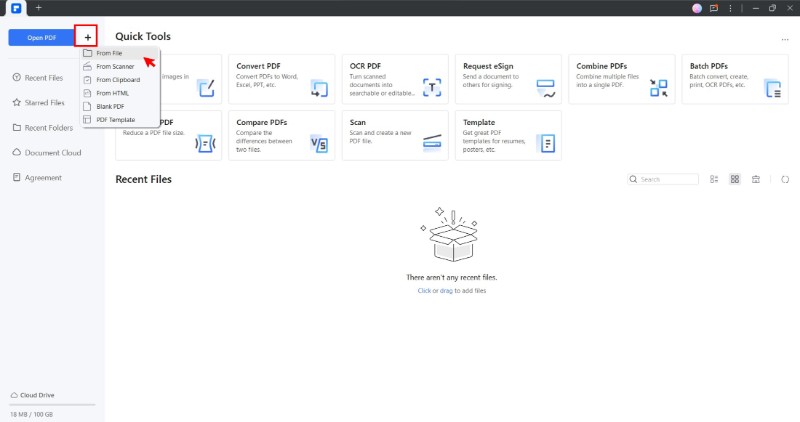
Step 3: To work with the Japanese text, you'll need to convert it into an editable format. Click "Perform OCR" at the top of the screen to get started.
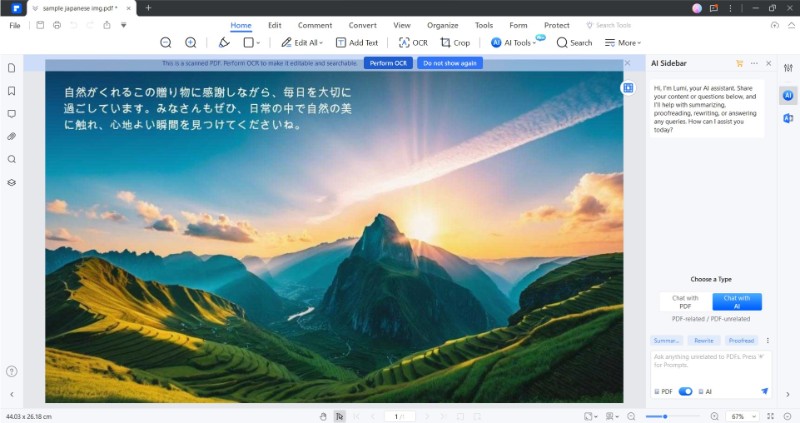
Step 4: The "OCR PDF" pop-up window will open. Check the "Page Range" to ensure it covers the pages you need. Then, set the "Language Recognition" to match the text's language. When you're ready, click "Apply" to move forward.
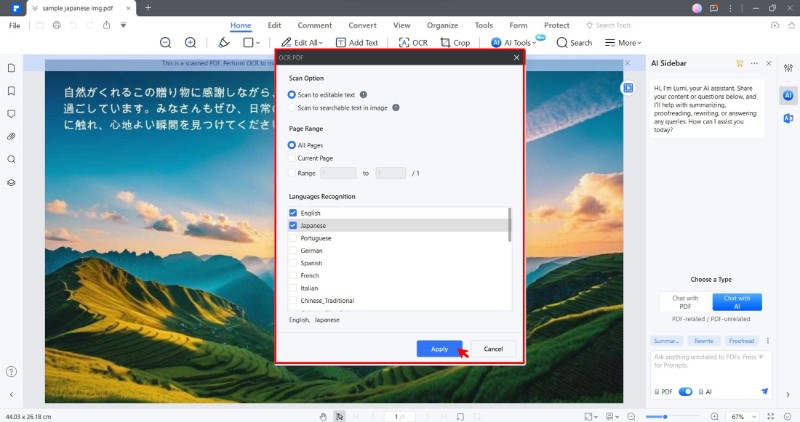
Step 5: Now that the text is editable, you can use the AI to translate it from Japanese to English. Head over to the "Home" tab in the upper navigation pane, then click "AI Tools" and select "Translate PDF."
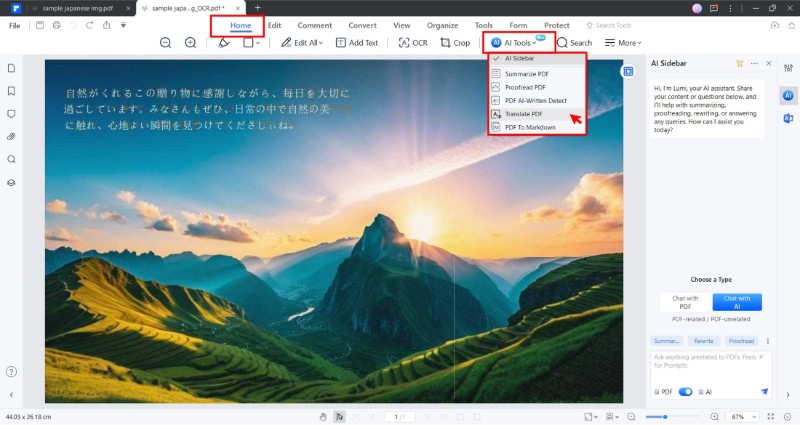
Step 6: Within the "Translate PDF" pop-up window, select English in the "Target Language" dropdown list. Indicate the pages you want to be translated and select a folder to store the translated file. Once you've made these choices, click the "Translate" button to proceed.
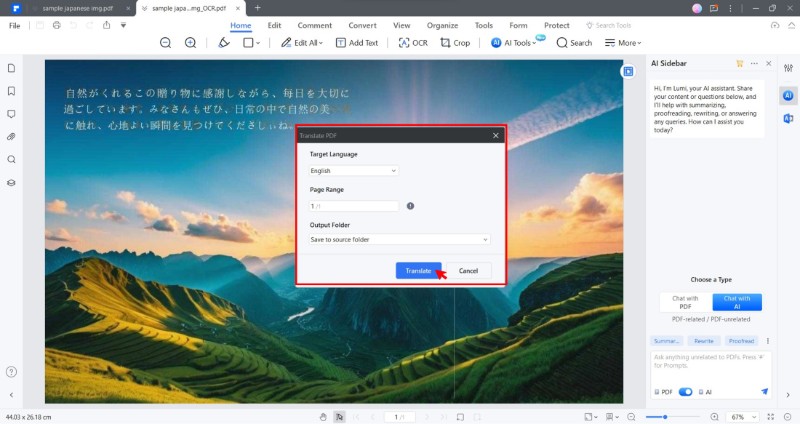
Step 7: Navigate to the designated "Output folder" and open the translated Japanese-to-English photo (now in PDF format). From the upper navigation pane, go to the "Convert" tab and click "To Image." It will convert the English version of the document into an image file format.
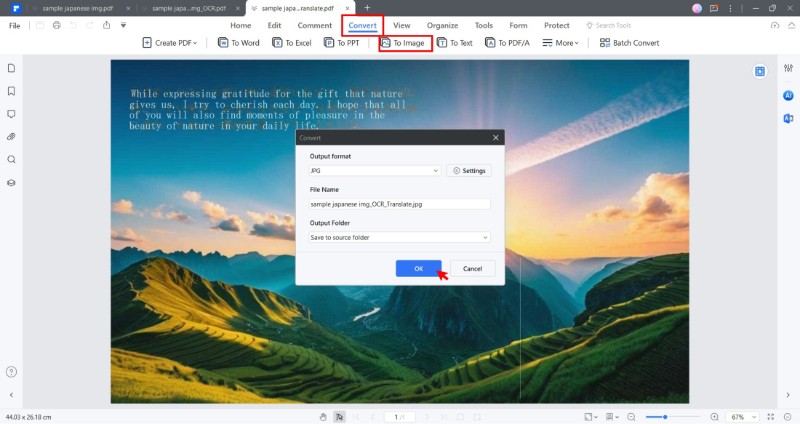
Method 2. Yomiwa: Best Japanese to English Photo Translator for Students
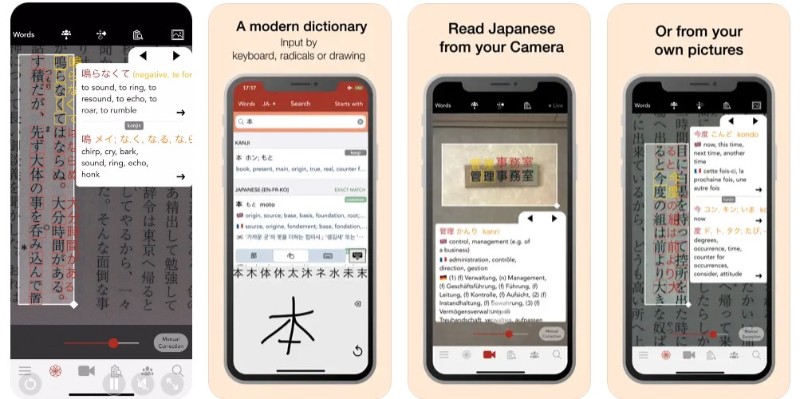
Yomiwa is a mobile app designed to translate pictures from Japanese to English. It offers an OCR engine recognizing over 4,000 Japanese characters, including Kanji, Hiragana, and Katakana. Yomiwa also offers various translation modes to cater to different needs. And if you need the definition, it also houses a dictionary that provides detailed information about Japanese words.
Not only that, but it also has a community wall. You can ask questions about the meaning of a Japanese text in an image, share learning tips, and connect with other Japanese learners. Overall, Yomiwa is a versatile app that simplifies translating Japanese text from images. It's ideal for students and anyone who wants to improve their Japanese comprehension.
How To Translate Japanese Text From Photo to English on a Smartphone?
Here's a step-by-step guide:
Step 1: Download and Install Yomiwa App:
- Android: You can download the app from the Google Play Store.
- iOS: You can download the app from the Apple App Store.
Step 2: There are two ways to access the OCR feature:
- Camera Button: Open the Yomiwa app and tap the camera icon in the bottom navigation bar. It opens the camera viewfinder.
- Import Image: Tap the "Import" button and select an existing image containing Japanese text.
Step 3: Capture or select the image from your gallery.
- Camera Mode: Point the camera at the Japanese text you want to translate and capture the image. Make sure the text is clear and well-lit.
- Import Mode: Choose the image containing the text from your device's gallery or files.
Step 4: Yomiwa will automatically recognize the Japanese text in the image. You can adjust the selection area if needed by dragging the selection box.
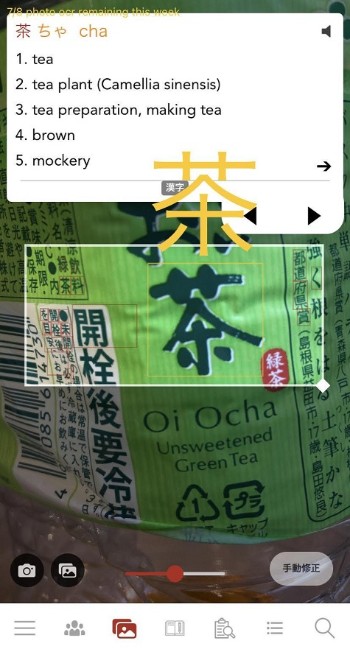
Step 5: The translated English text will appear below the original Japanese text.
Step 6: Tap any word or phrase for further information, like definitions, readings, and examples. You can also share the translation or save it for later reference.
Pros
Use OCR in various modes - live, image, and handwriting
Works for Android and iOS devices
Offers advanced features, including text analysis
Cons
Frequent reported app crashes by some users
Limited features for the basic version of the app
Method 3. Google Translate: Best Japanese to English Translator for Casual Use
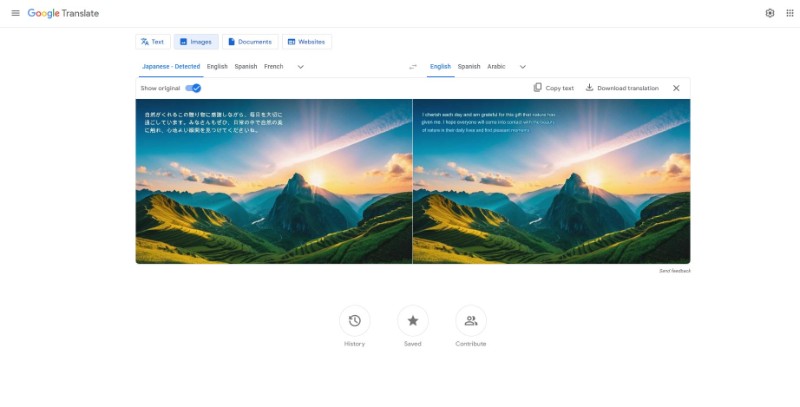
You can upload an image containing Japanese text or use your phone's camera to capture it in real time. Google Translate will then detect the text language, recognize it as Japanese, and translate it into English in a different image file.
How To Translate Japanese Text From Photo to English Online?
Here's a step-by-step guide:
Step 1: Open your web browser and visit Google Translate online.
Step 2: Click on the "Images" tab at the top, next to the text translation box.
Step 3: Select "Japanese" in the dropdown menu as the language to translate from and "English" as the language to translate to. You can also select "Detect language" for Google to automatically recognize the source language.
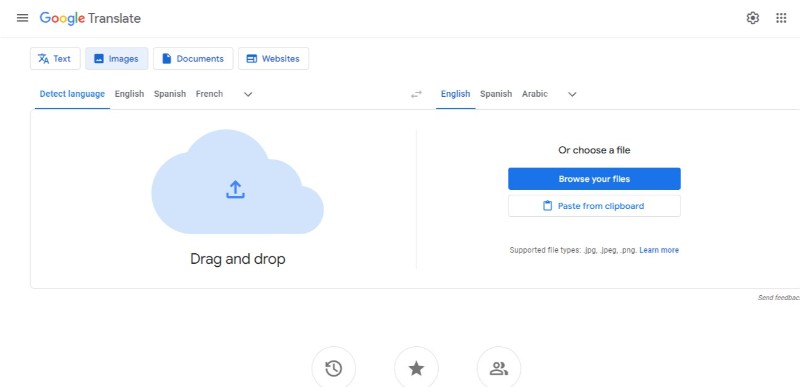
Step 4: Click the "Browse your files" button and select the image containing the Japanese text you want to translate. You can also drag and drop the image or paste it from the clipboard into the designated area.
Step 5: Google Translate will process the image and overlay the translated text on top.
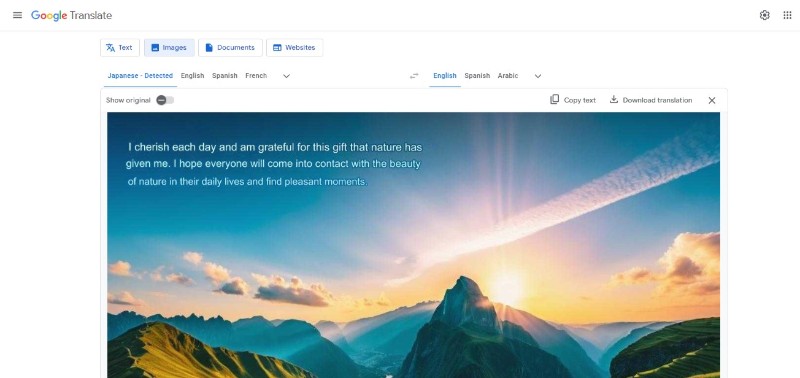
Optional adjustments:
- Show original text: Toggle the "Show original" switch to see the Japanese text alongside the English translation.
- Copy text: Click the "Copy text" icon to copy the translated text to your clipboard.
- Download translated image: Click the "Download translation" icon to save the image with the translated text overlaid.
The translation accuracy depends on various factors like the image quality, font clarity, and text complexity. However, Google Translate generally works well with common fonts and well-lit pictures. For everyday and casual use, though, it can be a helpful tool for you.
Pros
Available for free
Available online and offline
Supports translation between Japanese and over 100 other languages
Option to view both the original Japanese and translated English side-by-side
Can download the English version as an image file in the same layout and format
Cons
May struggle with handwritten Japanese text, especially if it's not very legible
Can only translate one image at a time
Cannot select specific parts to translate
Conclusion
When it comes to Japanese picture translation, various apps cater to different needs. PDFelement is best suited for professionals and businesses, offering efficient batch image translation. Yomiwa is ideal for students, while Google Translate serves well for casual usage.
Microsoft Translator stands out for meetings, and Talkao CAM Translator shines with its AR Overlay feature. Each app finds its niche in the market, ensuring versatility for users.
However, for seamless batch image translation, PDFelement has the spotlight. It simplifies the process with only a few clicks, making it the top choice for time-saving Japanese to English photo translators.


