This article explores tools and techniques for accurate English to Gujarati PDF translations, suitable for both enthusiasts and professionals.
Are you looking to translate a document from English to Gujarati? Gujarati, one of India's rich and vibrant languages, boasts a deep cultural and historical significance. Spoken by millions, it has its unique script and syntax, making it a fascinating language to explore. Understanding Gujarati's nuances is crucial for effective communication in diverse settings. With the help of highly specialized tools, translating English into Gujarati is as easy as translating English into another language.
Here is a curated selection of PDF tools for translating English to Gujarati, recognized as the finest in their category. Leading the way is PDFelement Pro, distinguished for its robust AI-powered translation capabilities.
Part 1. Top 4 Methods for Translating Translate English to Gujarati PDF
Traditional ways of translating documents require the help of professionals who can speak both languages. However, the problem with this method is the time consumed can hold back projects and impede workflow. Thankfully, specialized tools using AI methods have risen. With just a few clicks, you can now use computer solutions to accurately translate English documents into other languages including Gujarati.
Method 1. PDF Translate English to Gujarati Using Wondershare PDFelement

Wondershare PDFelement stands out as a versatile tool with advanced AI capabilities, particularly in the realms of language translation and PDF management. Its powerful AI-driven translation tool ensures accurate and efficient content conversion from one language to another, facilitating seamless communication across linguistic boundaries. PDFelement's AI capabilities also extend to efficient PDF management, streamlining tasks such as text recognition, document organization, and data extraction.
Translate Text-Based PDF to Gujarati Using PDFelement AI
If a project requires you to translate English to Gujarati PDF online, here is a quick how-to guide using Wondershare PDFelement:
Step 1: Launch PDFelement and select the “Open PDF” button. You can also drag and drop the file into the PDFelement interface.
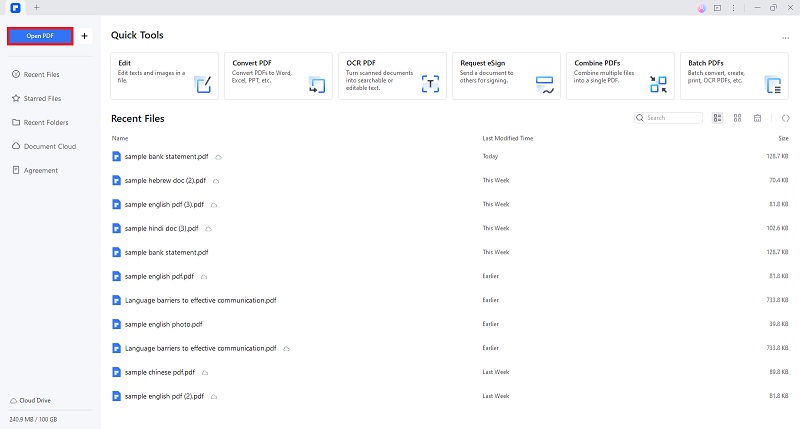
Step 2: Click “AI Tools” in the “Home Tab” and select “Translate PDF.
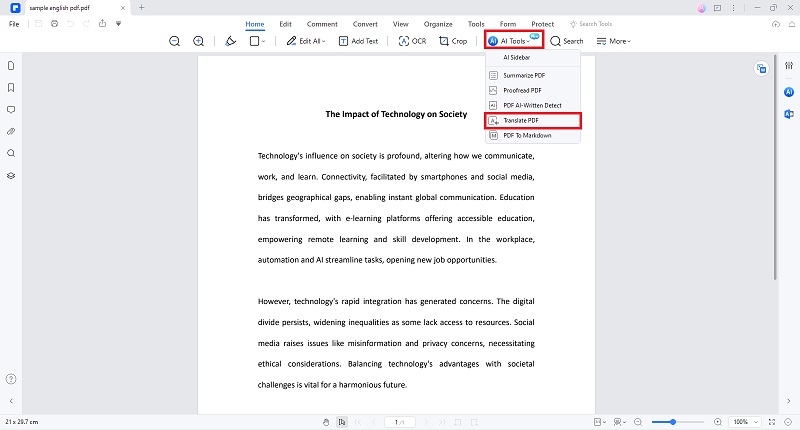
Step 3: In the pop-up window, select the desired “Target Language,” in this instance “Gujarati.” Click “Translate” to start the translation process.
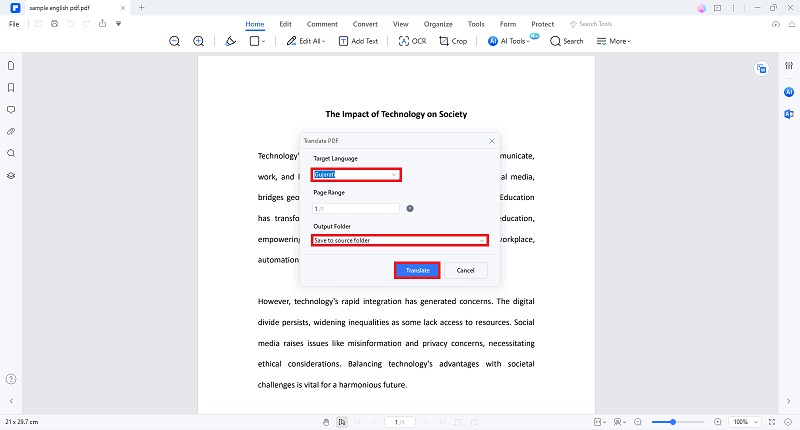
Step 4: Wait for the process to finish, and a new tab on PDFelement will appear showing your translated document.
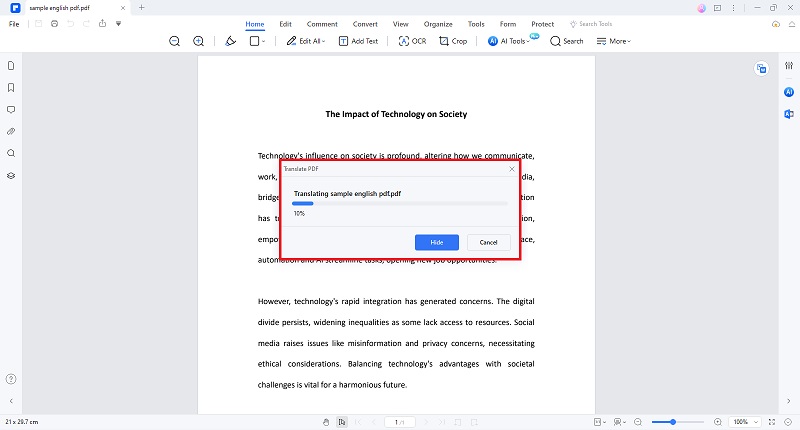
Step 5: Review the newly translated file. You can now edit, convert, and combine PDFs using the assortment of tools readily available with PDFelement’s interface.
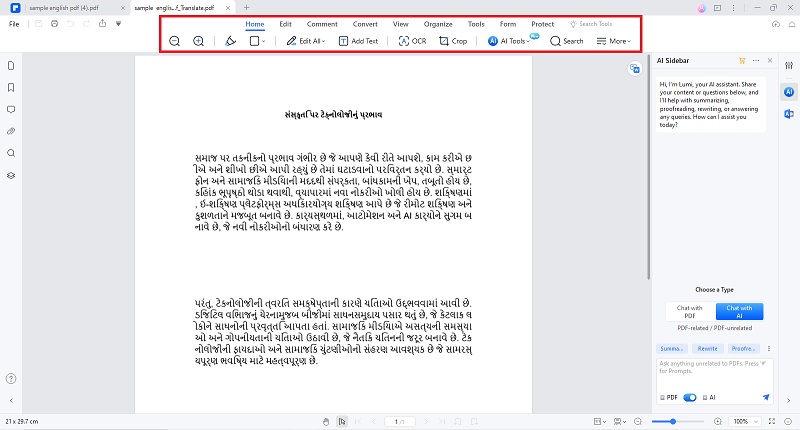
Specific-Text PDF English to Gujarati Translation Using PDFelement AI
If you are inclined to translate sentences or particular phrases and paragraphs to Gujarati, here’s a brief step-by-step guide on how:
Step 1: Open the desired PDF file in PDFelement.
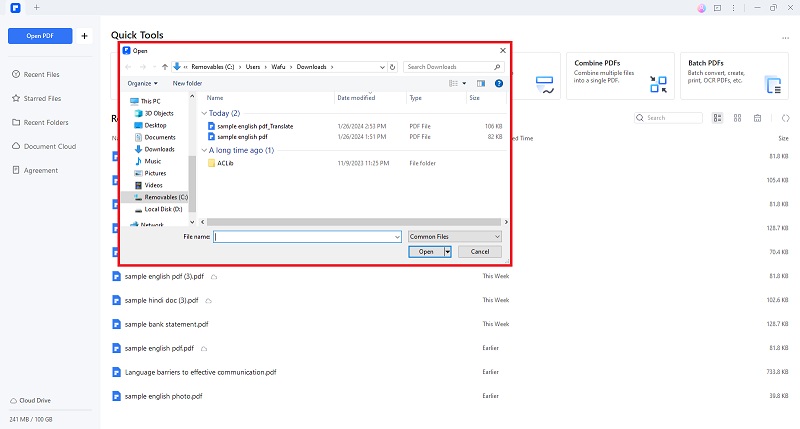
Step 2: Click the “Translate” icon on the right sidebar. You can also select “More” > “Translate” and choose the target language.
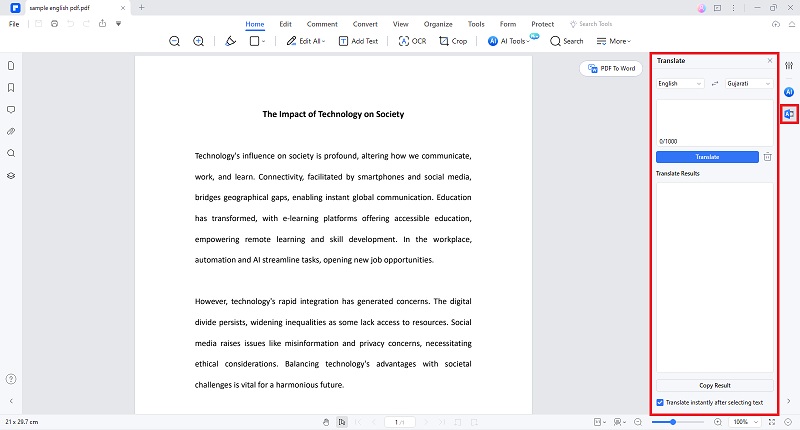
Step 3: When reading the PDF file, select the text, phrase, or sentence you want to translate. The translated text will appear on the sidebar.
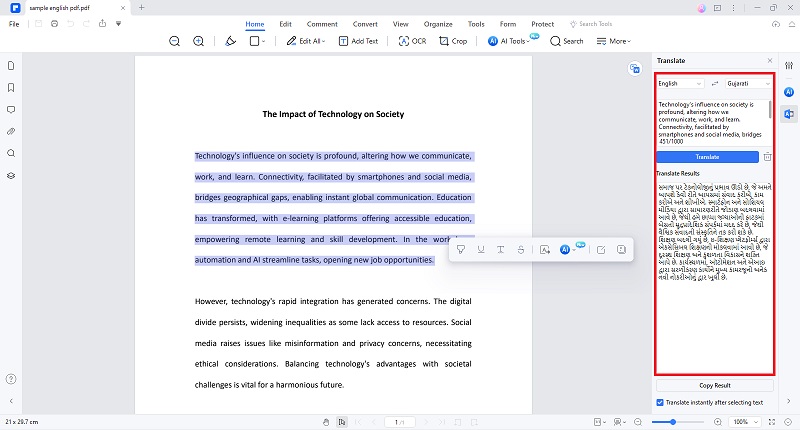
Non-PDF English PDF to Gujarati Translation Using PDFelement AI
If your goal is to seamlessly translate PDF English to Gujarati that isn't in PDF format, here’s a guide for leveraging PDFelement's create feature to accomplish this task smoothly.
Step 1: Open the non-PDF document in PDFelemement by clicking the “+” button and selecting “From File.”
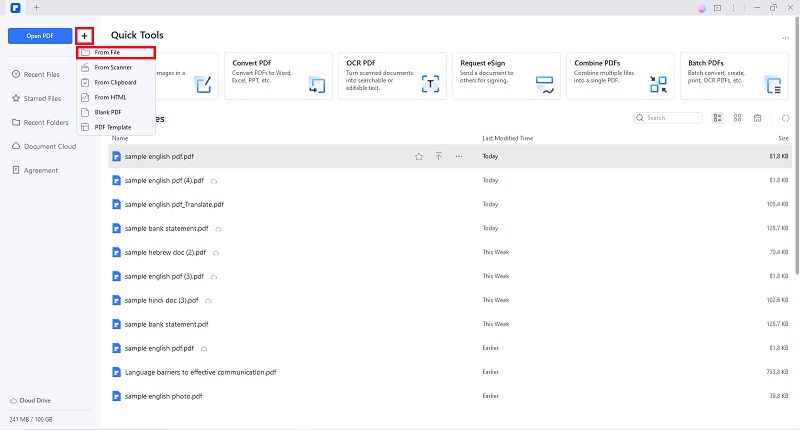
Step 2: Upon opening your file, PDFelement will automatically convert the document into an editable PDF.
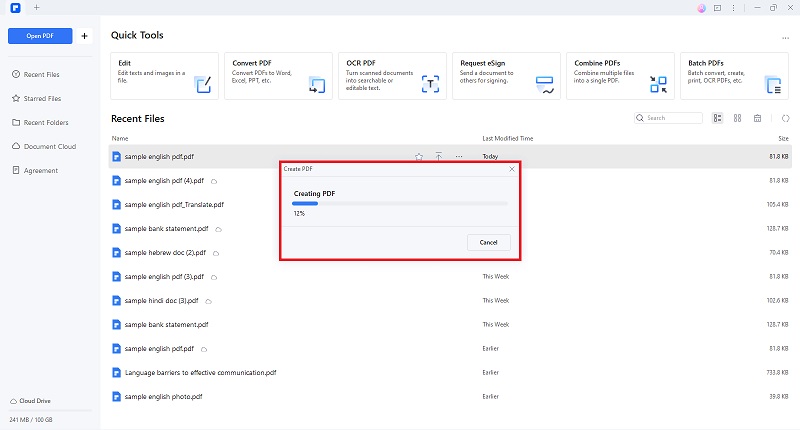
Step 3: Once the file is converted to PDF, you can now use the translate feature to transcribe the content to Gujarati.
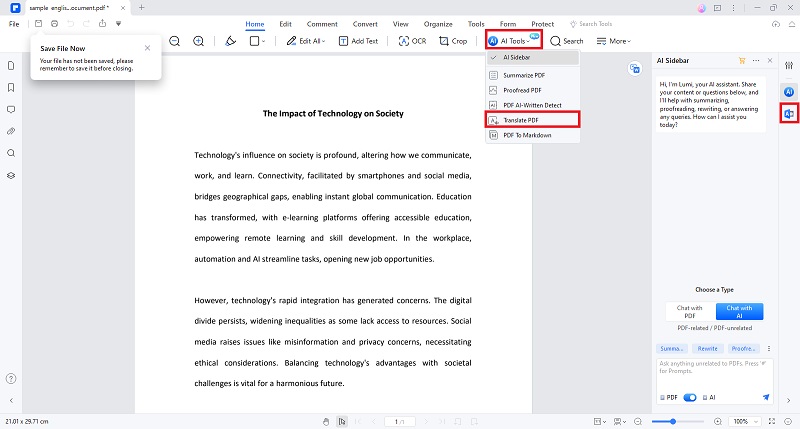
Advantages of Utilizing PDFelement as an English PDF to Gujarati PDF Converter
As a robust PDF editing software incorporating advanced AI, Wondershare PDFelement provides users with numerous advantages as a translation platform. Explore them below!
Integrated Translation Tools
PDFelement seamlessly integrates with translation services or plugins, allowing users to translate text directly within the PDF document without switching to other applications or platforms.
Preservation of Document Formatting
While translating text within PDFelement, it prioritizes the preservation of the original formatting, layout, and structure of the document. This ensures that the translated version closely mirrors the original.
Support for Multiple Languages
The Wondershare PDFelement platform is designed to support translation between various languages, accommodating users who need to work with documents in diverse linguistic contexts.
Batch Translation
PDFelement facilitates batch translation, enabling users to translate multiple sections or entire documents in one go. This feature enhances productivity, especially for larger projects.
Method 2. HiPDF: Translate English to Gujarati PDF Online
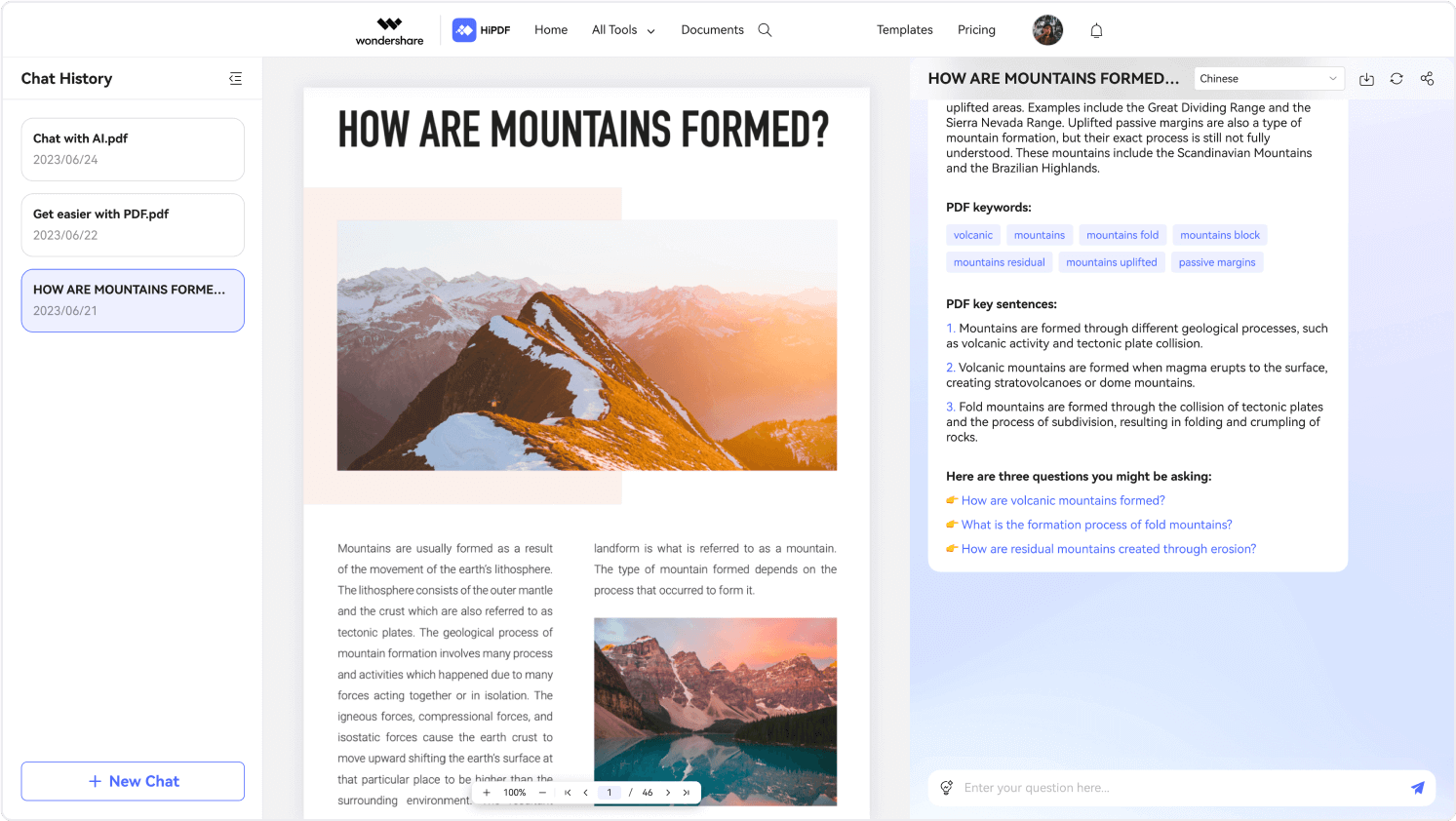
Wondershare expands its software suite with HiPDF, a unique platform separate from its flagship PDFelement. Unlike PDFelement, HiPDF is accessible through web browsers and offers a range of tools specifically designed for online PDF editing. And is the perfect English-to-Gujarati converter PDF online tool. Let's explore the steps to translate a PDF into Gujarati using HiPDF.
Step 1: Launch HiPDF on your browser.
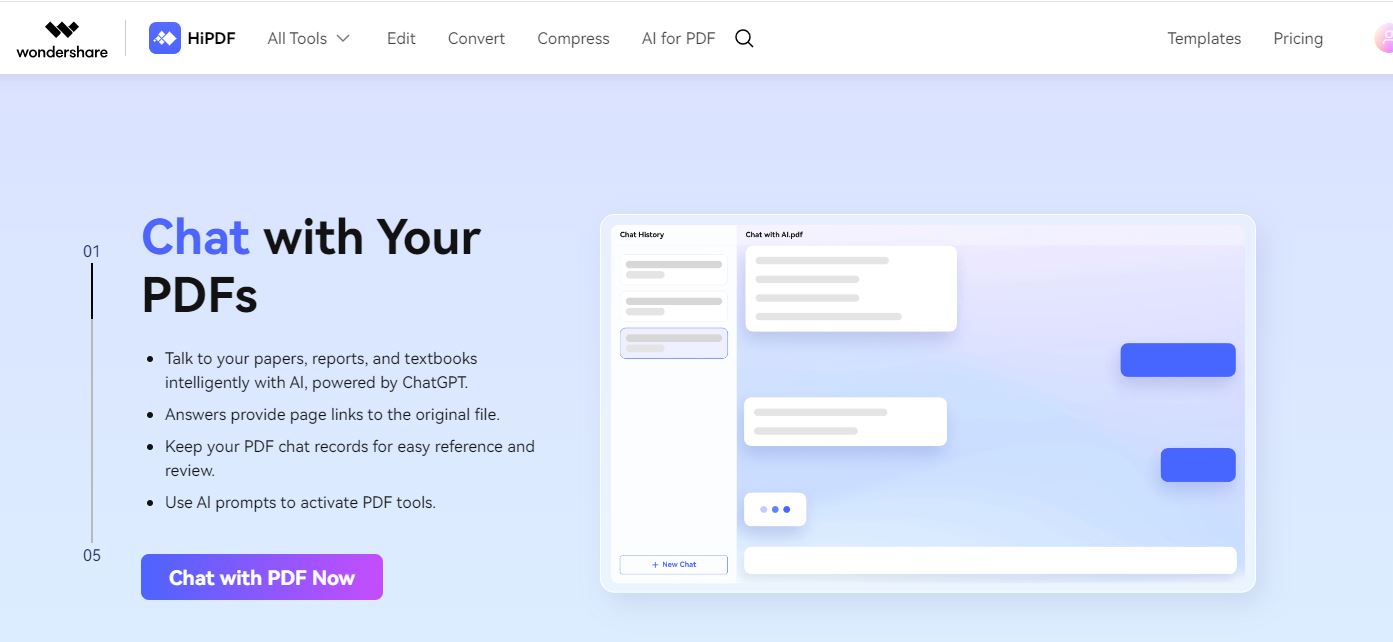
Step 2: Click the “Chat With PDF” button and choose the file to be translated.
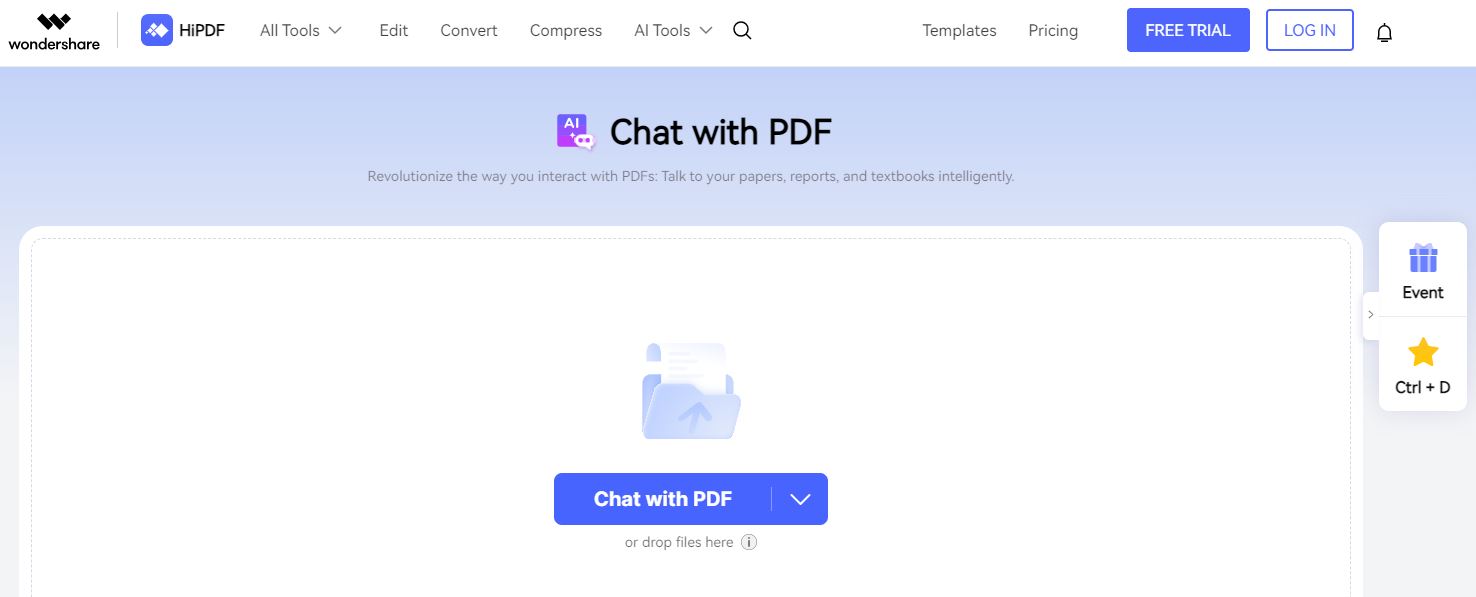
Step 3: Once you have uploaded the preferred file, you can chat with your PDF. In this instance, we can ask AI to translate a PDF document into Gujarati.
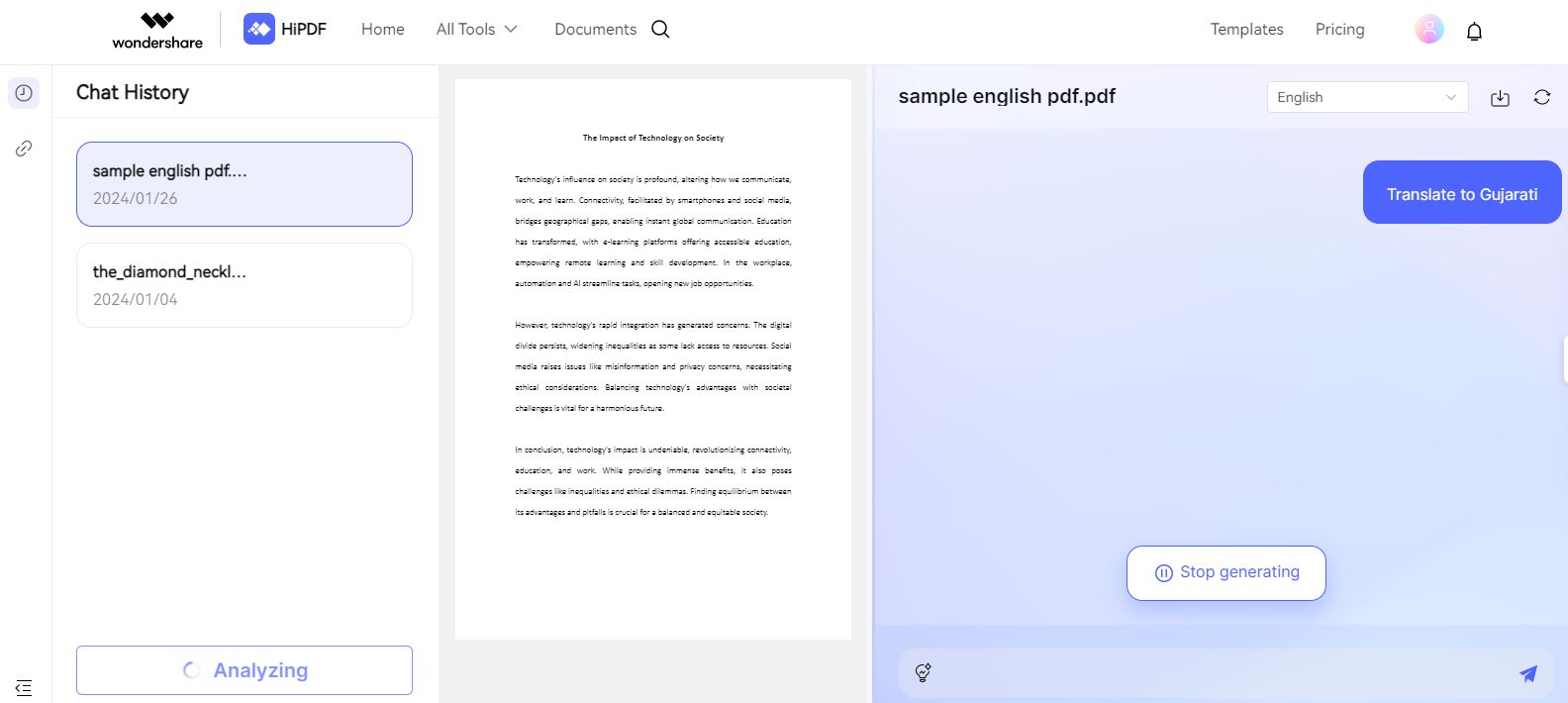
Step 4: Wait for the process to finish. You can also use HiPDF for added editing and conversion tasks online.
Method 3. Google Translate: English to Gujarati Translation Paragraph PDF
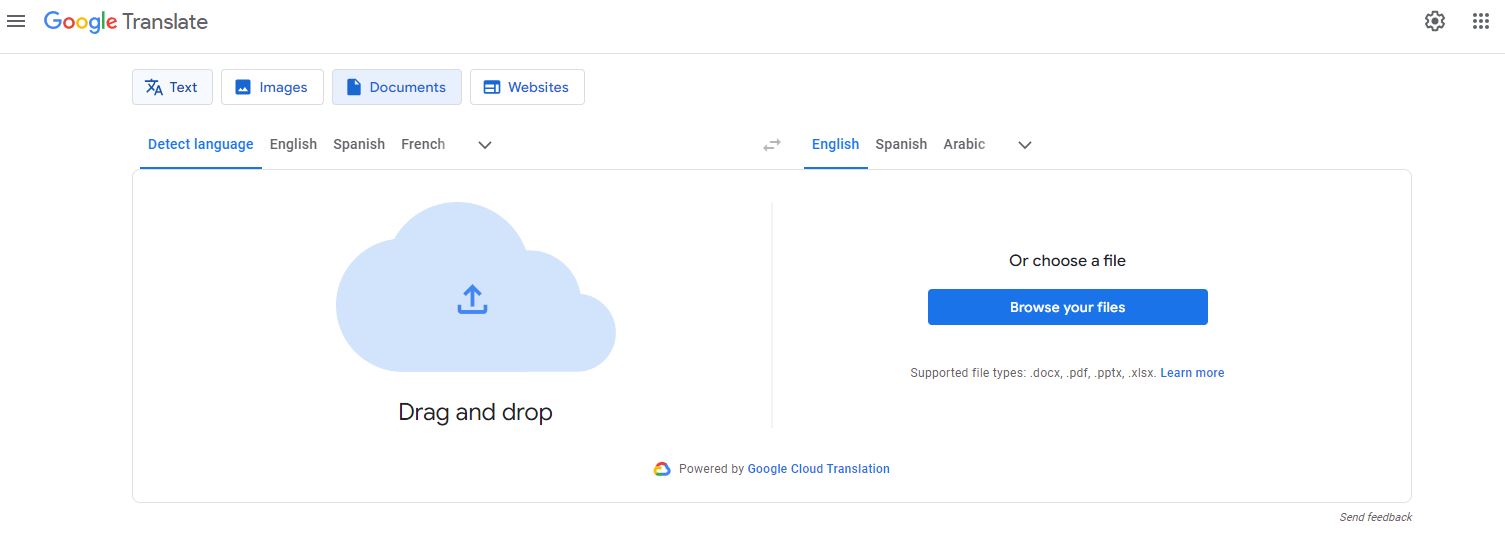
Google Translate is widely used for translating text, sentences, or documents across multiple languages, including Gujarati. Users can input content in one language and receive translations in Gujarati or vice versa. While Google Translate is a valuable tool for grasping the general meaning of content, it is crucial to acknowledge that translations may not be flawless, given the intricacies of language and context. For precise and reliable translations, especially in significant or professional contexts, it is advisable to seek the expertise of a professional translator or consult with a native speaker for verification and refinement.
Here’s a quick guide for PDF English to Gujarati translation using Google Translate:
Step 1: Open Google Translate on your browser and select the “Document” option.
Step 2: Set the target language parameters on Google Translate.
Step 3: Click “Browse Files” to upload your desired PDF, and hit translate.
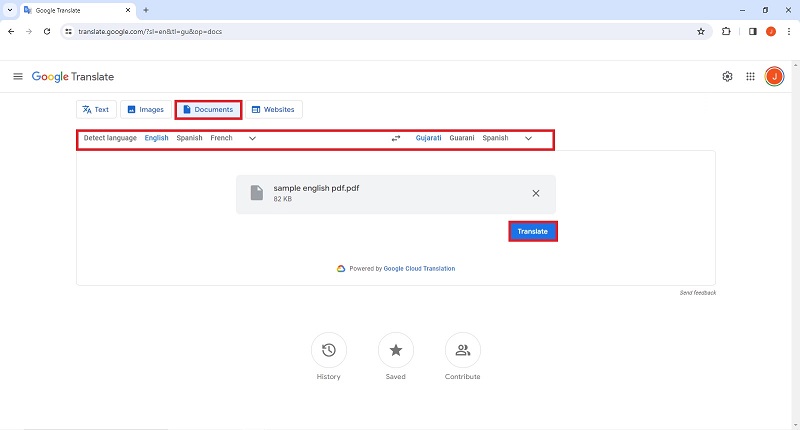
Method 4. Reverso PDF Translator: Translate PDF English to Gujarati
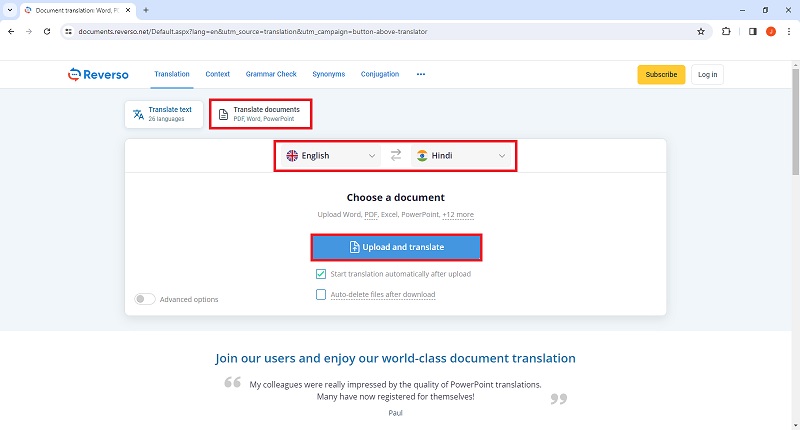
Reverso is a prominent online translation tool catering to various languages, including Gujarati. This platform provides users with context examples, pronunciation assistance, and usage examples, aiding in a comprehensive understanding of how the translated text is employed in various contexts. However, it's essential to be aware that, like other machine translation services, Reverso may not consistently capture nuances or context with absolute precision.
However, if you are in need of Reverso and its translation features, here’s a quick way of doing so:
Step 1: Open Reverso on your browser.
Step 2: Click “Translation” on the top tab of the interface and select “Translate Documents.”
Step 3: Set the target language parameters and upload your file.
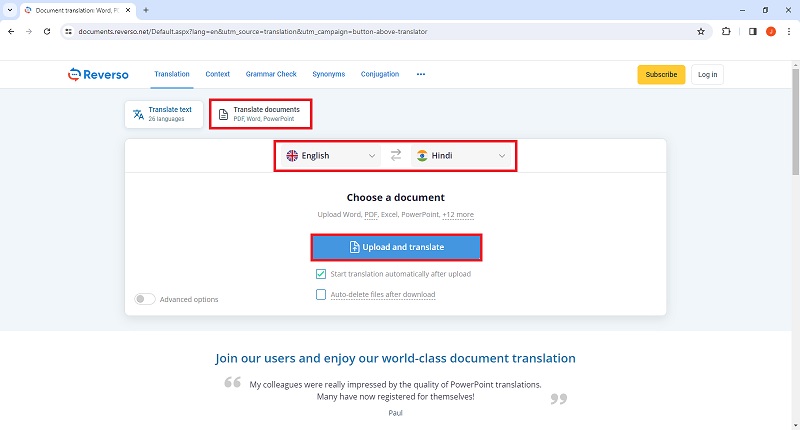
Part 2. Translate PDF English to Gujarati Comparison Table
English to Kannada Translation Tool |
Pros |
Cons |
| PDFelement |
● PDFelement's AI-powered translation tool employs advanced machine learning algorithms, guaranteeing precise translations and markedly reducing the likelihood of errors in the translation process. ● Users can use the Batch Processing feature of PDFelement to shorten the time files or documents are translated. |
● PDFelement provides a free trial, but access to the full range of features requires purchasing the software. |
| HiPDF |
● HiPDF operates in the cloud, providing accessibility to its suite of tools from any internet-connected device. This eliminates the necessity for software installations or downloads, enhancing user convenience. ● The platform offers a diverse range of free tools designed for essential document tasks, presenting a cost-effective solution that caters to the needs of a wide user base. |
● HiPDF's accessibility is contingent upon an internet connection, which means it may not be available or could face limitations in situations of slow, unstable, or no internet connection. |
| Google Translate | ● Accessing Google Translate for converting PDFs to English is seamlessly accomplished through a web browser. Its widespread availability on mobile apps ensures convenient translation of PDFs and various text formats, offering accessibility from multiple devices. | ● The translation process in Google Translate may not preserve the original formatting, potentially leading to readability issues in the translated version. |
| Reverso |
● Reverso offers mobile applications compatible with both Android and iOS devices, allowing users easy access to its features while on the go. ● The availability of bilingual dictionaries spanning multiple languages positions Reverso as an indispensable tool for language learners and individuals seeking comprehensive word meanings. |
● The translation quality in Reverso may exhibit variations, and certain intricate or technical texts might not receive accurate translations, especially when compared to the precision offered by human translation services. |
Conclusion
As businesses increasingly engage in intercultural communication, language barriers become a significant challenge. In this context, the importance of comprehensive PDF editing software cannot be overstated, and PDFelement, developed by Wondershare, excels in addressing these needs. Beyond conventional PDF editing, PDFelement offers an advanced English-to-Gujarati document translation online platform, distinguishing itself with exceptional efficiency and functionality. Its global availability ensures businesses worldwide can benefit from a streamlined workflow, effectively eliminating communication obstacles in the process.


