This article presents 4 top PDF tools for translating Gujarati to English, removing language barriers for document comprehension.
Gujarati is an Indo-Aryan language spoken by millions, primarily in the Indian state of Gujarat and in the regions of neighboring states. It has influences from Sanskrit and Persian but has its own syntax and script. For its native speakers, understanding PDFs written in Gujarati is as natural as breathing. To outsiders, it can be challenging. Thankfully, you can translate Gujarati to English PDFs.
When looking for tools that can perform text translation, it is a must to find one that offers high accuracy, like PDFelement Pro. Enter this list. Here are the 4 best tools that have that quality.
4 Conversion Tools: Translate PDF Gujarati to English
Translating PDFs from Gujarati to English is not as complicated as before. You do not need to find and hire a professional translator who will take hours to translate the document. The longer the PDF, the longer the wait will be. Nowadays, you can just find a PDF translator, and the work can be done in minutes. That's a huge efficiency boost. Below, you will find the 4 best tools for doing that.
1. PDF Translate English to Gujarati Using Wondershare PDFelement

Wondershare PDFelement is undeniably one of the best desktop PDF solutions right now. Its cost-effectiveness, ease of use, and long list of powerful features are unparalleled. Here, we will discuss its prowess as a Gujarati-to-English PDF translator.
Wondershare PDFelement has AI-powered translation tools. You can translate the full document, maintain the formatting, or simply translate select sentences.
1. Text-Based PDF Translate Gujarati to English Using PDFelement AI
Suppose you want to translate the whole PDF. You can use Wondershare PDFelement's AI assistant to create a PDF using your Gujarati PDF. The text will be translated into English, but the layout will remain unchanged. Here is how to do that:
Step 1. Launch Wondershare PDFelement. Click "Open PDF" and select your Gujarati PDF. Alternatively, drag and drop the Gujarati PDF into the PDFelement interface.
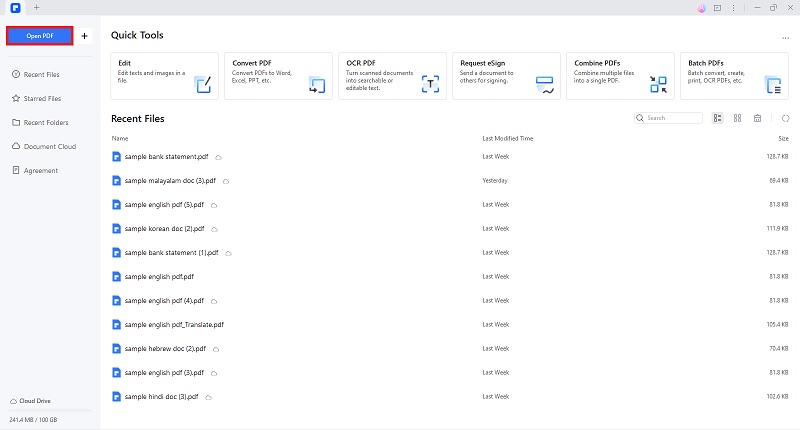
Step 2. Click the "AI Tools" button located on the "Home" tab.
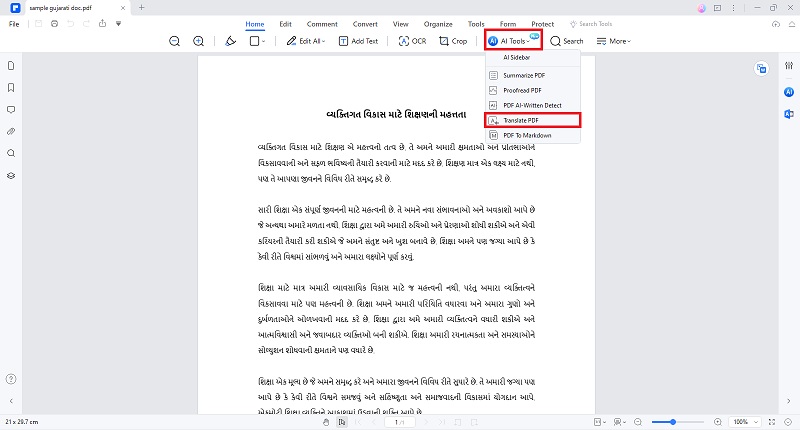
Step 3. The "Translate PDF" window will pop up. Select "English" as the "Target Language." Then, click "Translate."
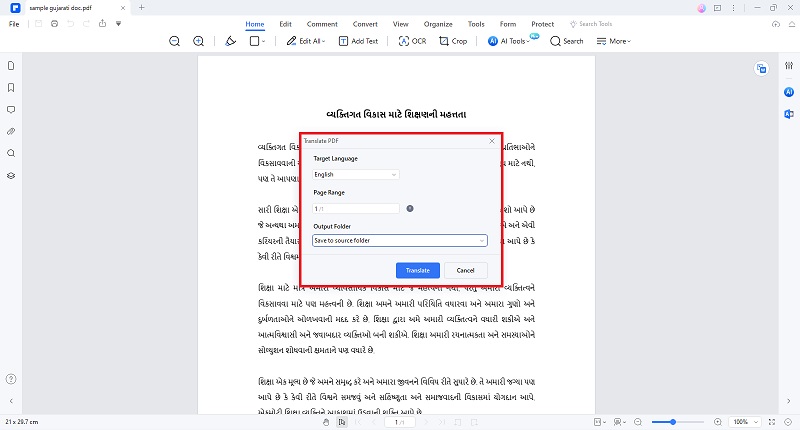
Step 4. Wondershare PDFelement will begin the translation process. Wait for it to finish. Once done, the translated PDF will open automatically on a new tab in PDFelement.
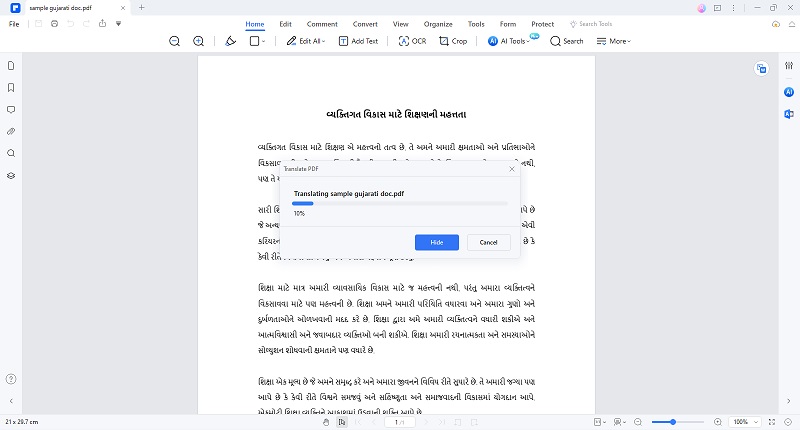
Step 5. Review the translated document.
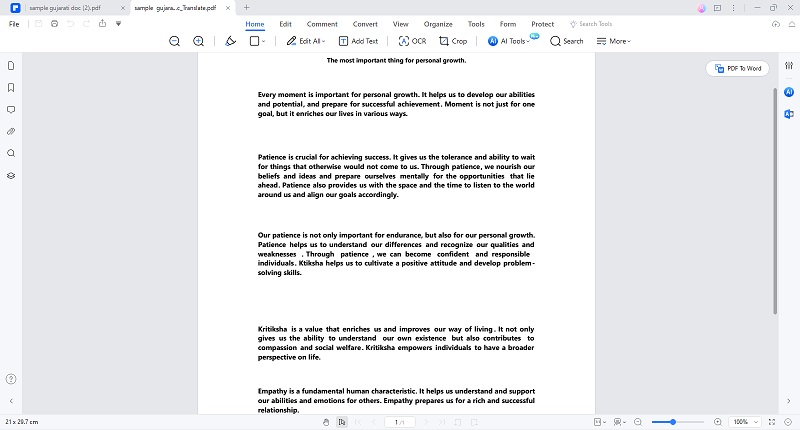
2. Specific Gujarati to English Sentence Translation PDF Using PDFelement AI
Wondershare PDFelement has another AI-powered translator. This tool does not create a new file nor translate the whole PDF (though it can do that tool if it's a short document.) Usually, you use it when translating just some sentences or a short paragraph. The output will be shown to you in the AI Sidebar. Let's try it:
Step 1. Click "Open PDF" and open your Gujarati PDF or drag and drop it into PDFelement's UI.
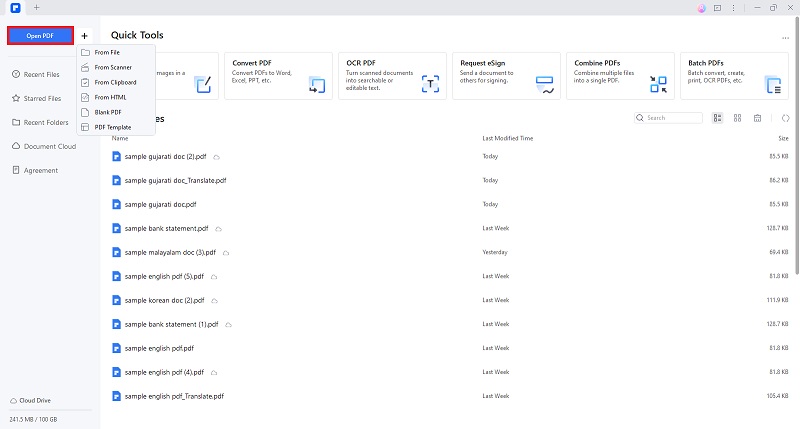
Step 2. Click "Translate" on the toolbar on the right-hand side of the screen.
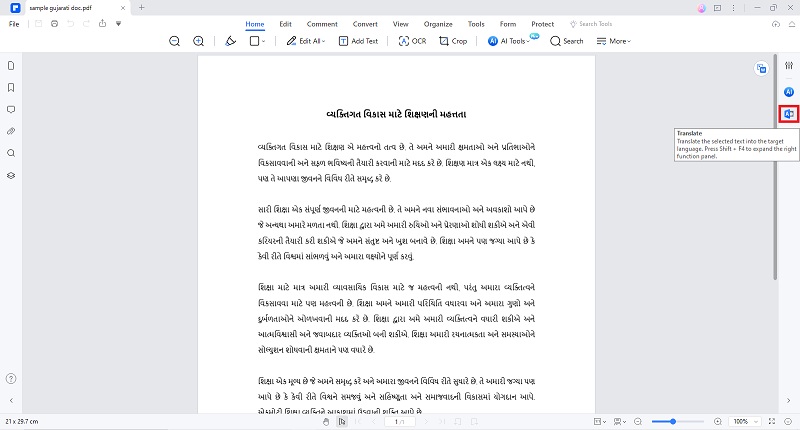
Step 3: Select the text, phrase, or sentence you want to translate. The translated text will appear on the sidebar.
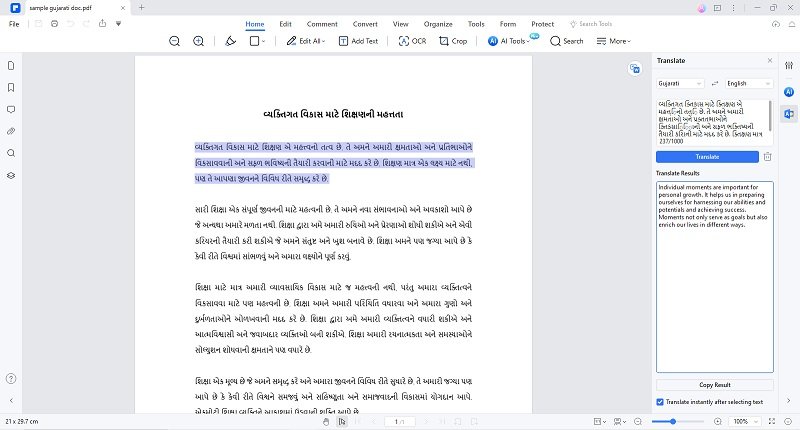
Reasons Why Should Use PDFelement for Gujarati to English Sentence PDF Translation
PDFelement, an advanced PDF editing software leveraging powerful AI capabilities, presents numerous advantages as a Gujarati-to-English PDF converter. The platform seamlessly integrates with translation services or plugins, allowing users to translate text directly within the PDF document without switching to external applications.
One of its key strengths lies in its commitment to preserving the document's original formatting, layout, and structure during the translation process, ensuring that the translated English version faithfully reflects the nuances of the original Gujarati content. Here are other features you should check out.
User-Friendly Interface
PDFelement typically provides a user-friendly interface, making it easy for users to navigate through the software. This can be especially helpful for individuals who may not be familiar with complex PDF editing tools.
Multilingual Support
If you're working with Gujarati to English sentence translations, having multilingual support is crucial. PDFelement may support a variety of languages, allowing you to seamlessly translate and edit content in different scripts.
Text Editing Features
PDFelement usually offers robust text editing features, allowing you to edit, add, or delete text in your PDF documents. This is essential for changing the Gujarati text and inserting the corresponding English translations.
OCR (Optical Character Recognition) Support
For scanned documents or PDFs containing non-selectable text, OCR support in PDFelement can be beneficial. It can help convert scanned Gujarati text into editable text, facilitating translation.
Batch Processing
If you have multiple PDFs to translate, batch processing features in PDFelement can save time. This allows you to simultaneously apply the same translation or edits to multiple documents.
Customer Support
PDFelement typically provides customer support services, which can be beneficial if you encounter any issues during the translation process. Having access to reliable support can help resolve any technical challenges you may face.
2. Google Translate: Quick Translate PDF Gujarati to English
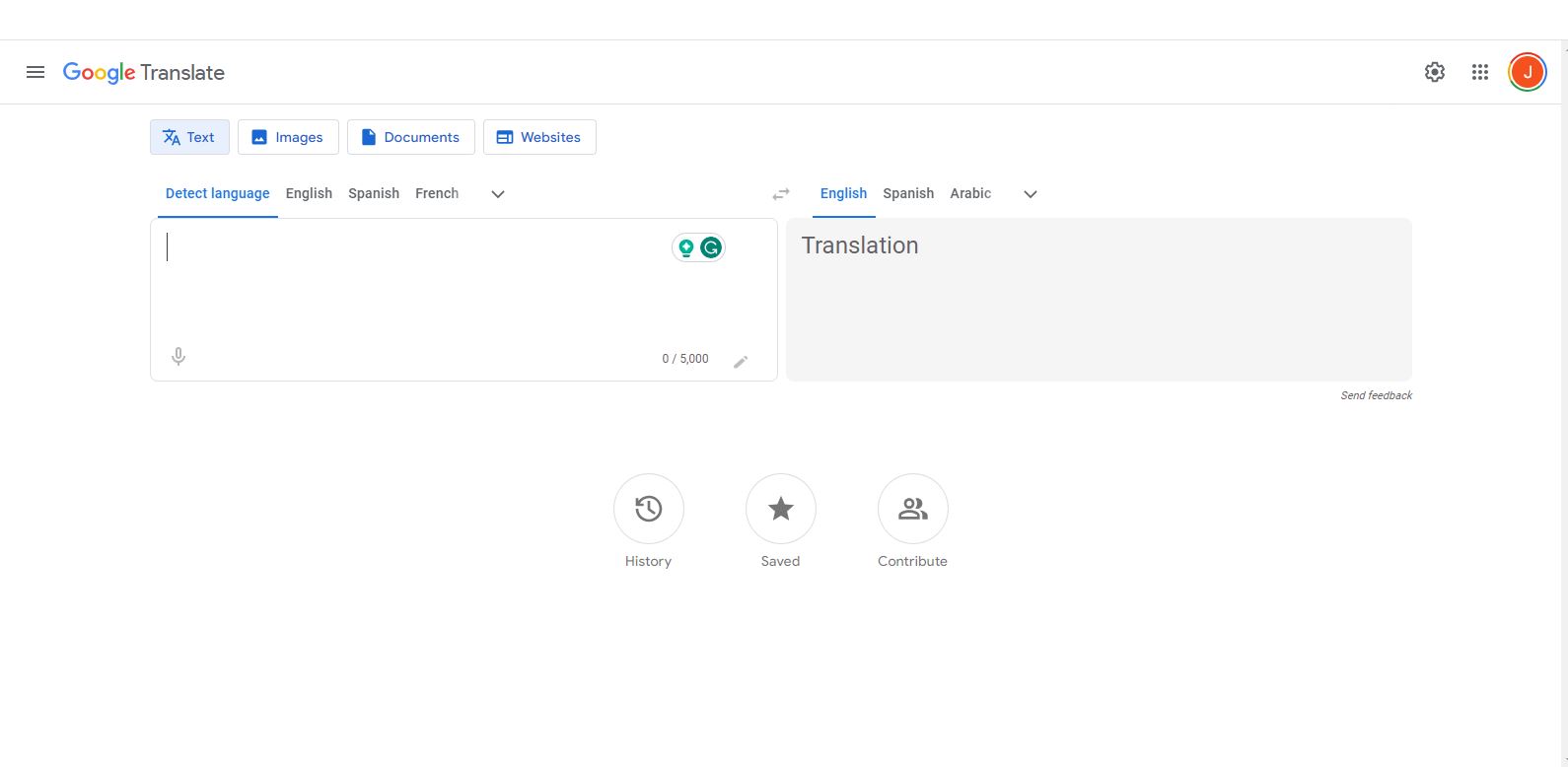
Google Translate extensively translates text, sentences, or documents across various languages, including Gujarati. Users can input content in one language and receive translations in Gujarati or vice versa. While Google Translate is a valuable tool for grasping the general meaning of content, it is imperative to recognize that translations may not be flawless due to the intricacies of language and context. For precise and reliable translations, particularly in significant or professional contexts, it is advisable to seek the expertise of a professional translator or consult with a native speaker for verification and refinement.
For a swift PDF translation from English to Gujarati using Google Translate, follow this guide:
Step 1: Launch Google Translate in your browser and choose the "Document" option.
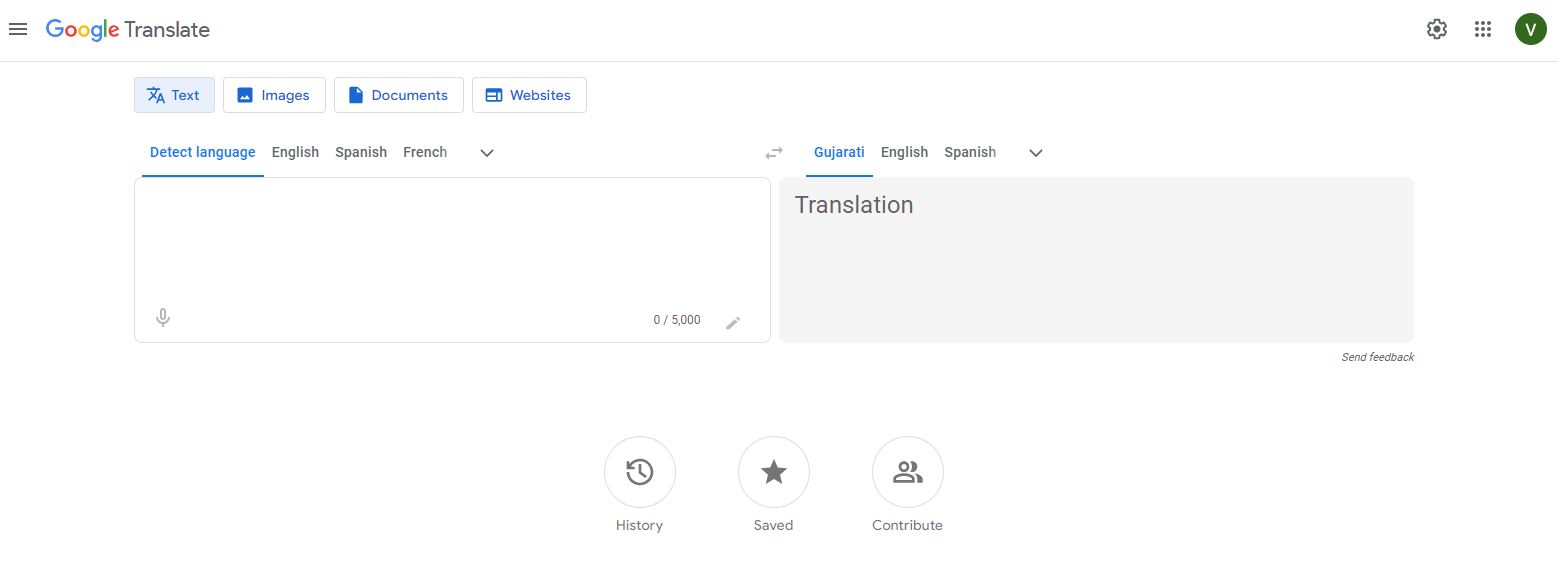
Step 2: Configure the target language parameters on Google Translate.
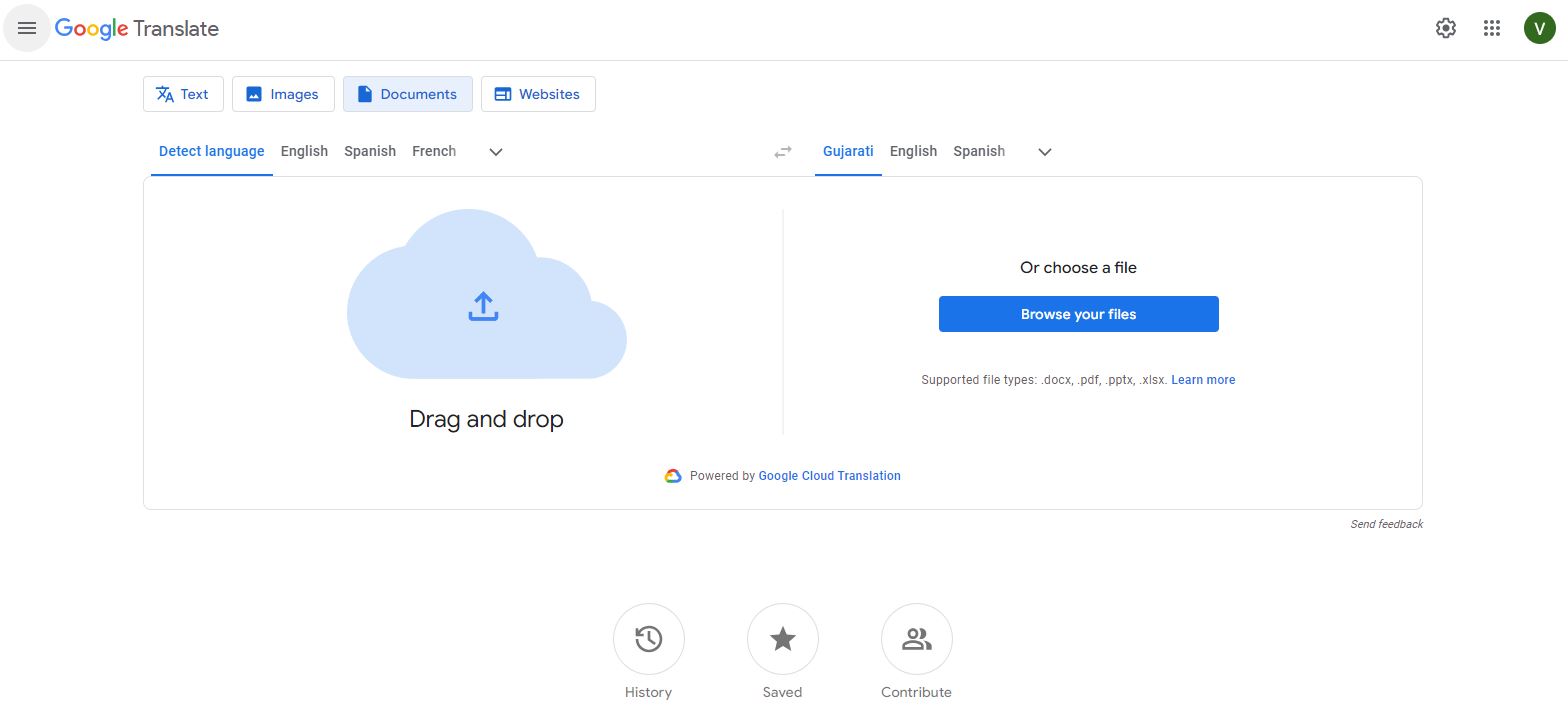
Step 3: Click "Browse Files" to upload your desired PDF and initiate translation.
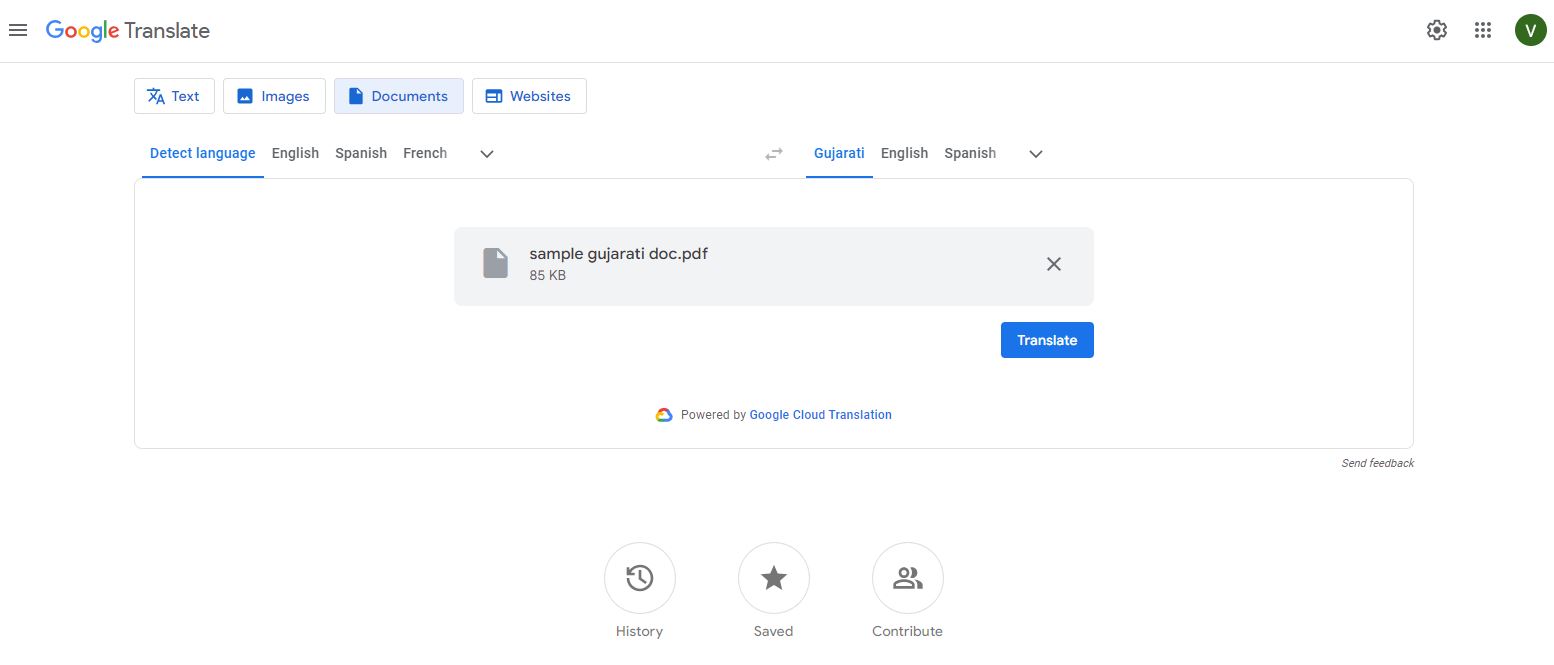
3. Text Cortex: Gujarati to English PDF Translation Tool
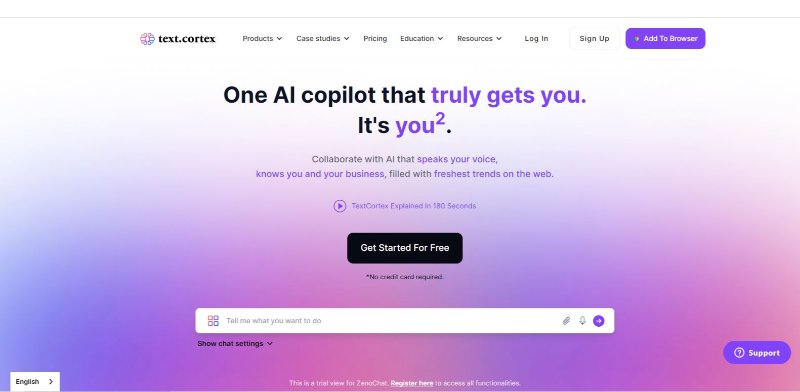
Text Cortex analyzes text, providing insights into language patterns, sentiment, and content structure. Users can input text in multiple languages, including Gujarati. Text Cortex offers detailed analyses such as sentiment analysis, keyword extraction, and language-specific nuances. While it's powerful for understanding text, it's important to note that results can be affected by language complexities and context. For accurate analysis and Gujarati to English sentence translation pdf, it's recommended to combine automated tools like Text Cortex with human expertise or consult domain-specific professionals for validation and refinement.
Here's a step-by-step guide for leveraging Text Cortex to translate pdf Gujarati to English:
Step 1: Access Text Cortex translate through your preferred platform or interface.
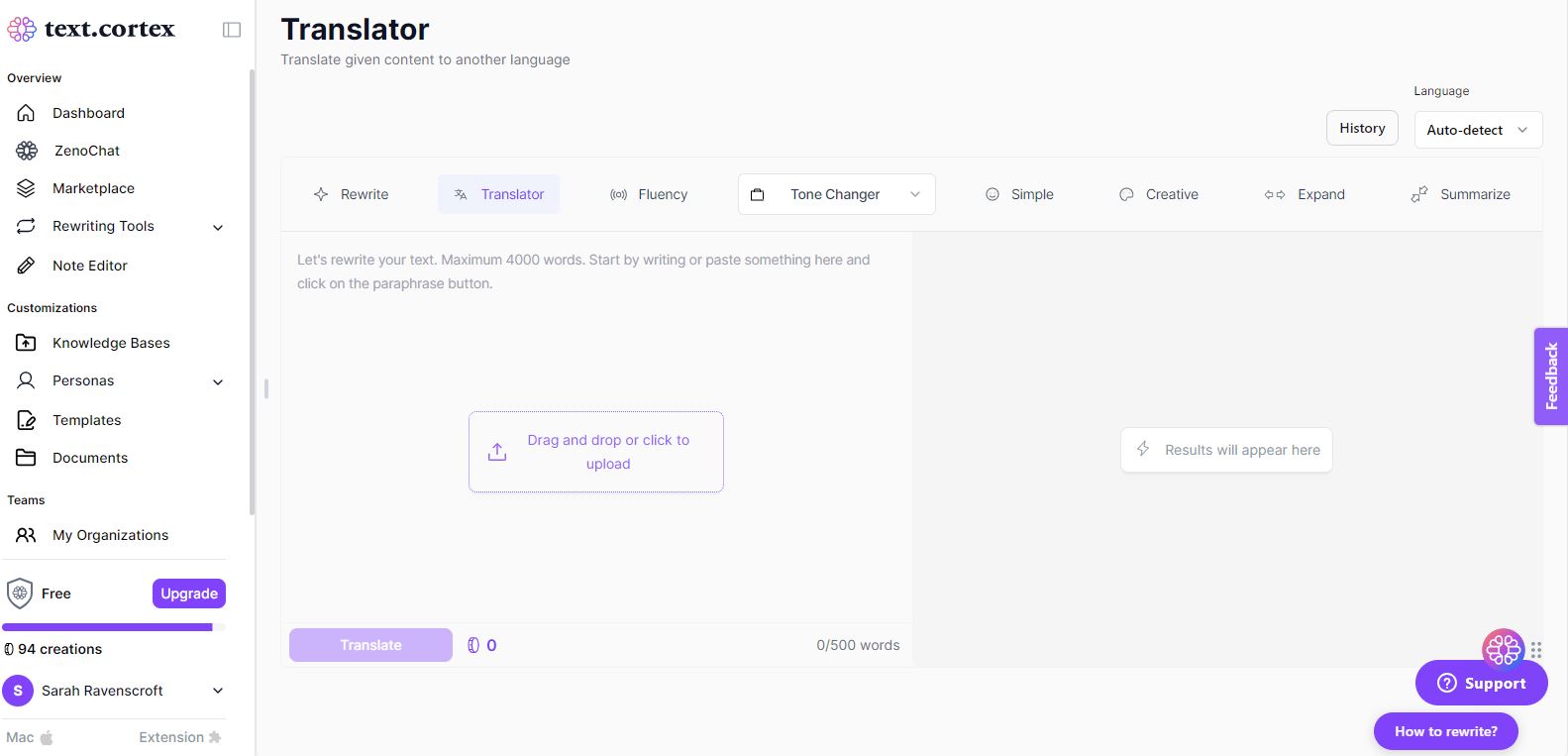
Step 2: Upload your desired Gujarati PDF.
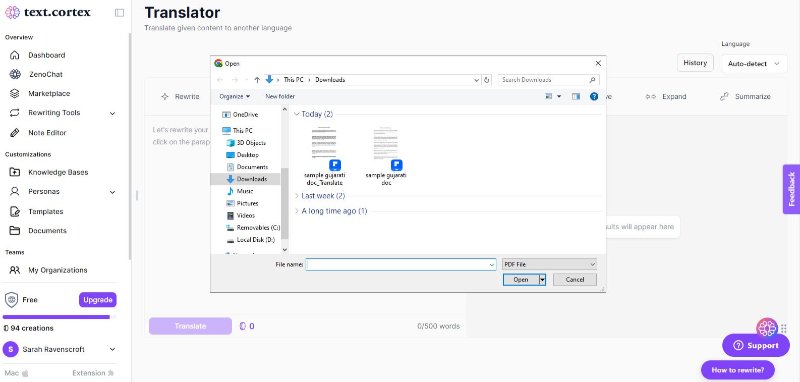
Step 3: Click the "Translate" to start the conversion of the Gujarati PDF to English.
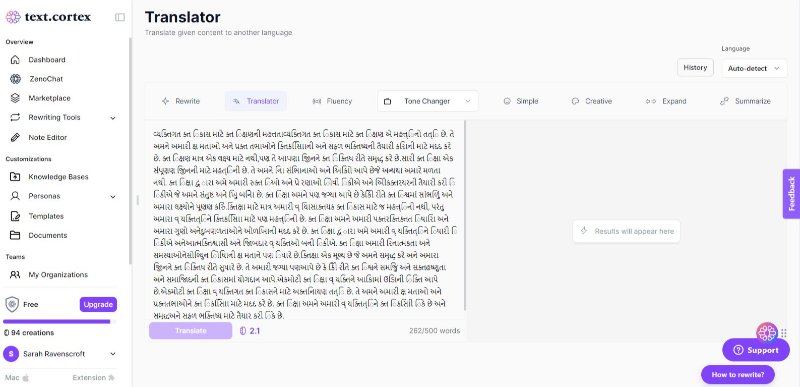
4. DeepL: Translate Gujarati to English PDF
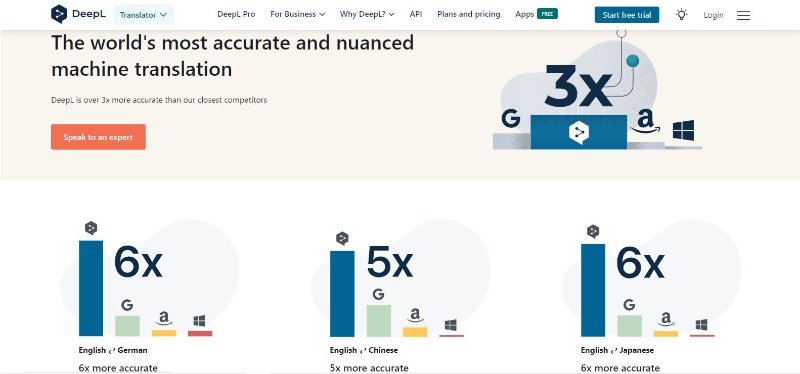
DeepL primarily focuses on text translation. The platform accurately translates text from Gujarati to English and various other languages. Leveraging state-of-the-art neural network technology, DeepL ensures precise and contextually rich translations. Users can easily input Gujarati PDF into DeepL's user-friendly interface and obtain high-quality English translations. While it may not directly support PDF translation, DeepL remains a valuable tool for individuals seeking accurate language translation services between Gujarati and English. For PDF translation needs, exploring alternative methods, such as converting PDF text to plain text before utilizing DeepL or employing dedicated PDF translation tools, is recommended.
If you find yourself using DeepL as your Gujarati-to-English translation platform, then here's a quick guide on how:
Step 1: Open DeepL on your browser.
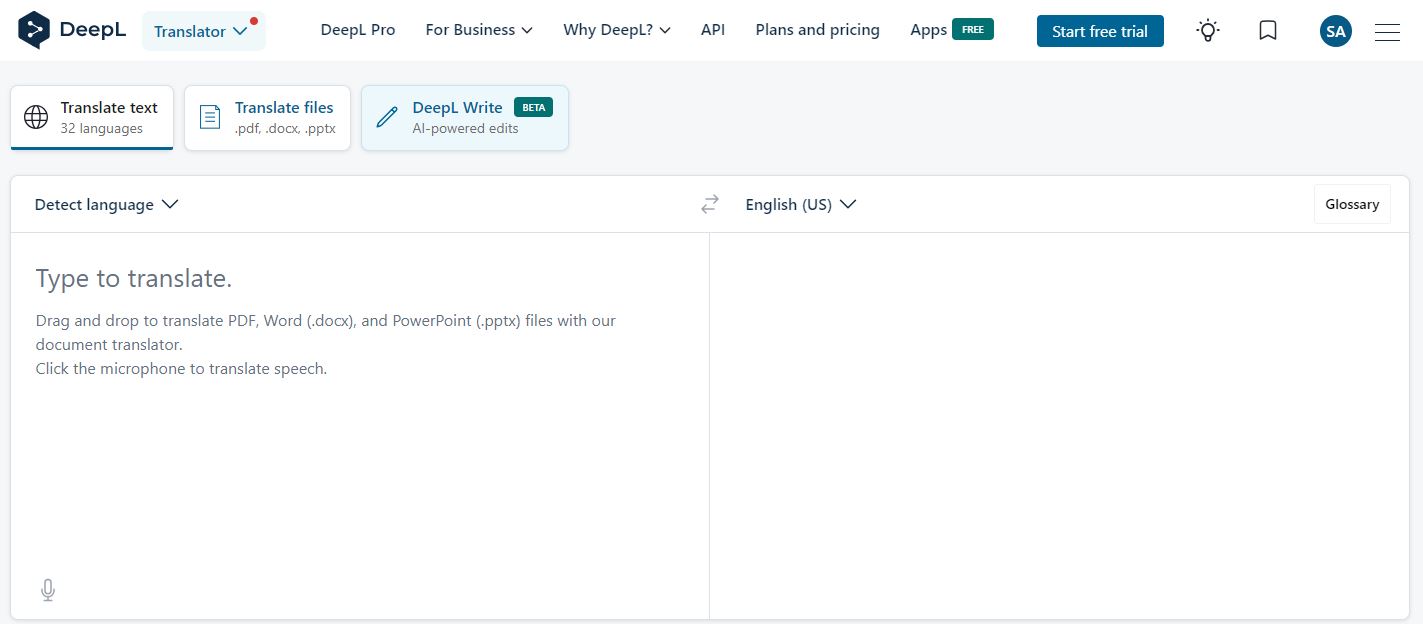
Step 2: Select the "Translate Files" option and upload the Gujarati file you want to convert to English
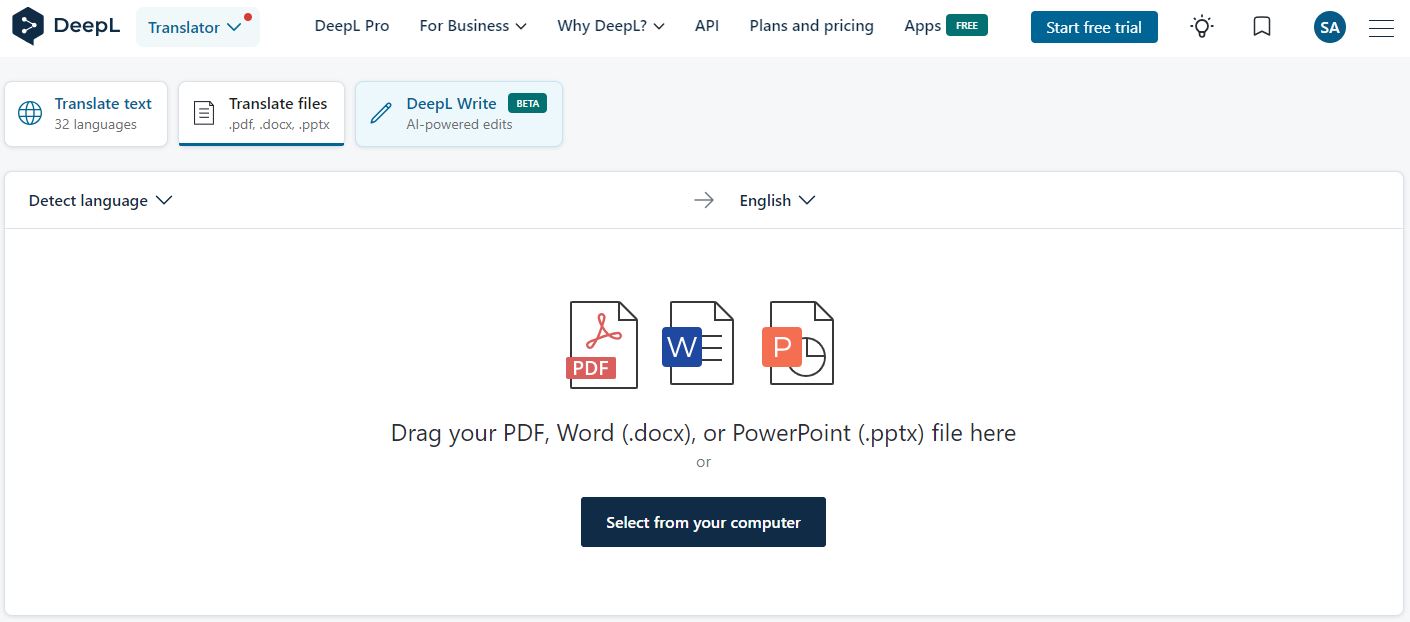
Step 3: Once uploaded, click the "Translate into English" button to start the translation process.
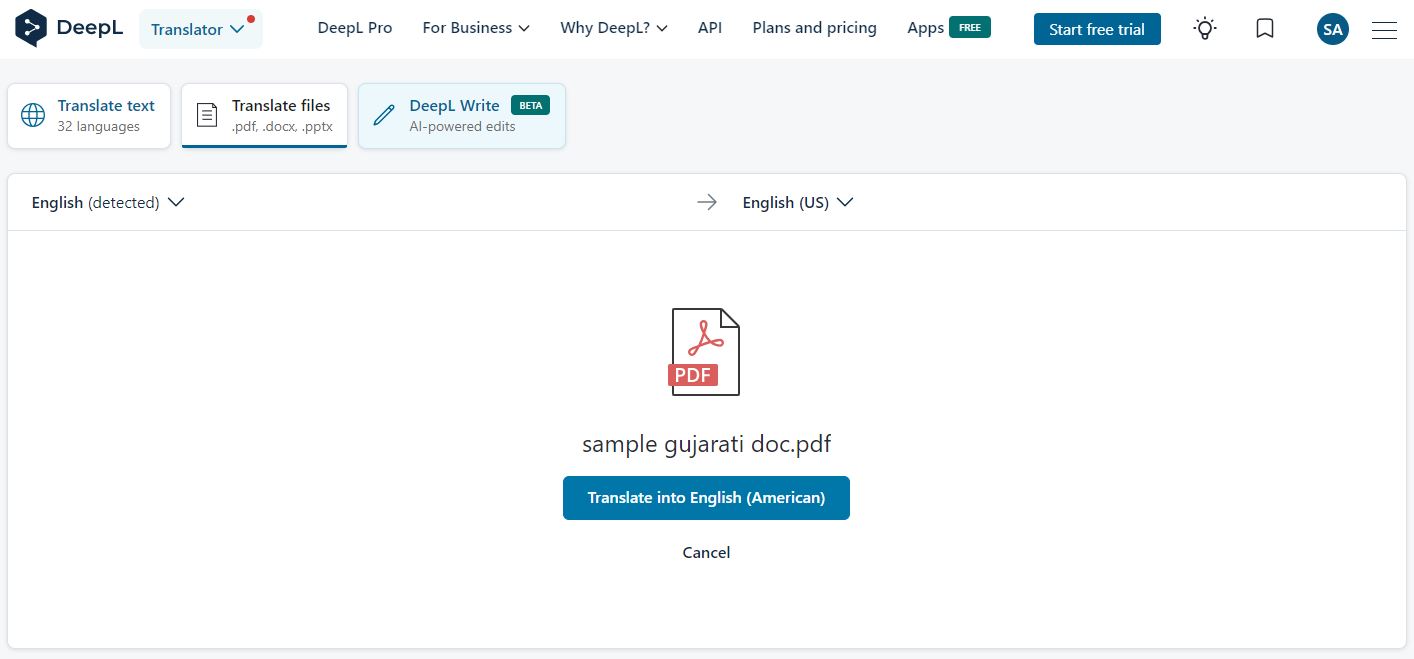
Conclusion
In conclusion, the evolution of translation tools has significantly enhanced the accessibility of translating Gujarati to English PDFs, playing a crucial role in breaking down communication barriers in workplaces, whether for business or educational purposes. Wondershare PDFelement, among the available options, stands out as a versatile and efficient solution. Its AI-powered tools empower users to seamlessly translate entire documents while preserving formatting or selectively focusing on specific sentences and phrases. This not only ensures accuracy but also maintains the original document's integrity. The platform's user-friendly features make it an indispensable tool for individuals and organizations, offering a comprehensive solution to meet diverse Gujarati-to-English translation needs.


