This article reveals the top Gujarati to Hindi PDF translation tools and compares their features, pros, and cons to help you find the perfect solution for your translation needs.
Do you need help finding the perfect tool for translating PDFs from Gujarati to Hindi? Wondering which ones are easy to use and still deliver accurate results? Look no further! We are here to help you.
In this article, we take a close look at the best tools and evaluate their performance, accuracy, and ease of use. Whether you're a professional translator or need a document translated for personal use, our guide is tailored for you. Let's find out how to achieve the best results with these tools.
3 Best Tools To Translate Gujarati to Hindi PDF
Finding the right tools for Gujarati to Hindi PDF translation is crucial for accuracy and ease. Here, we will look into some simple, practical, and accurate solutions.
1. PDFelement - Leading Choice for Translating Gujarati PDF to Hindi
PDFelement Pro stands out as a top choice for translating Gujarati to Hindi PDFs. It is a PDF solution that leverages AI technology. This tool is not only fast and affordable, but it also simplifies the translation process. PDFelement is available on desktop and mobile platforms, so you can access it anywhere.
The AI technology in PDFelement ensures that your translations are fast and accurate. Let's take a look at some of the key translation features:
- AI-Powered Translation: Translate PDFs into over 100 languages with precision.
- Real-Time Comparison: View your original and translated PDFs side-by-side for efficient reading.
- Auto Bookmarking: The tool automatically adds bookmarks to your PDF. It does this based on the document's structure and headings, making organization easier.
- Advanced Proofreading: The tool checks and corrects your PDF's grammar, spelling, and word choice errors.
- Automated Proofread Versions: It creates proofread versions of your PDFs for you. This helps spot and correct grammar, spelling, and word choice errors.
- AI-Enhanced Writing Optimization: Improve your PDF content's clarity, style, and grammar with AI rewriting capabilities.
PDFelement offers a range of features to make translating your Gujarati to Hindi PDFs as easy and efficient as possible.
Step-by-Step Guide on How To Use PDFelement for Gujarati to Hindi PDF Translation
Here is how you can translate your Gujarati PDF to Hindi with PDFelement:
Step1Open Your PDF in PDFelement
First, sign in to PDFelement on your device. To open the Gujarati PDF you need translated, click the "Open PDF" button.
Step2Locate the AI Tools Option
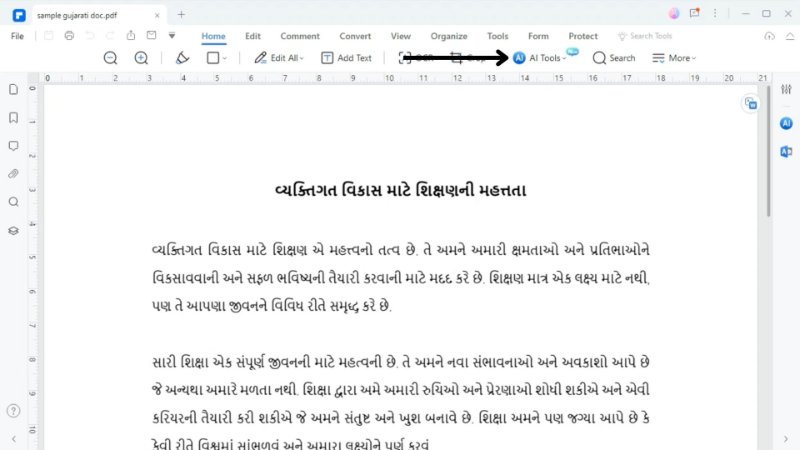
After opening your PDF, you'll see different options for editing. Click on the "Home" tab at the top. Then, find and select the "AI tools" option.
Step3Select 'Translate PDF'
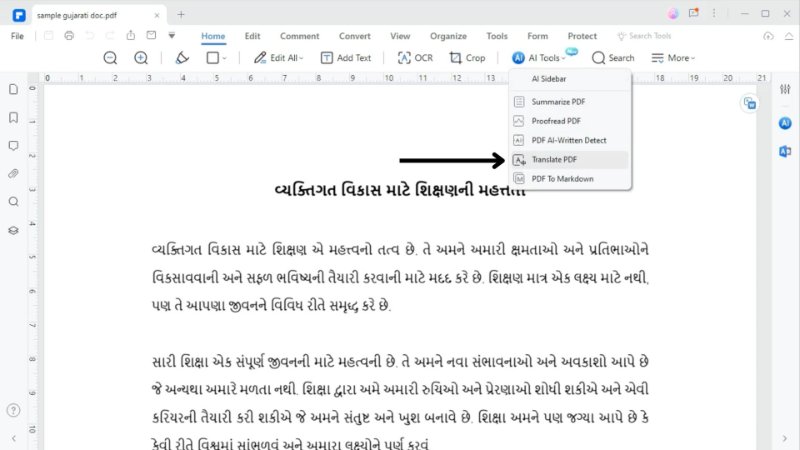
Inside the AI tools menu, look for the "Translate PDF" option and click on it. This will start the process of translating your document.
Step4Set Up Hindi as Your Translation Language
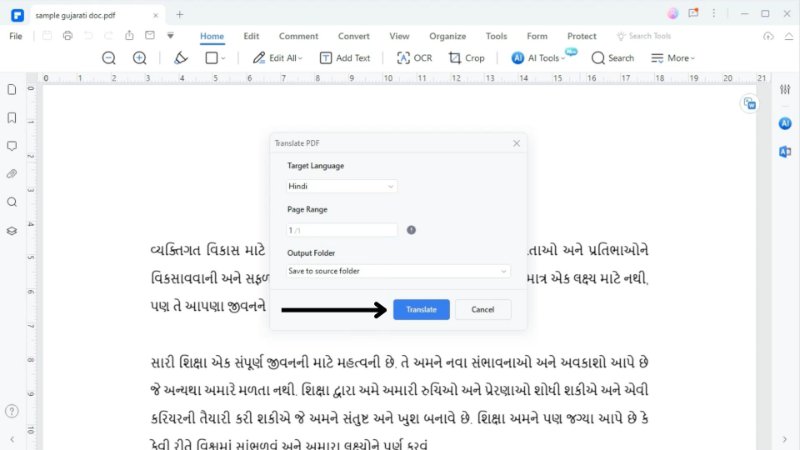
A dialog box for the translation settings is then displayed. Select Hindi as the translation language. Here, you can also pick which pages you want to translate and where you like to save the new Hindi PDF. Click on "Translate" to get started.
Step5Retrieve Your Translated Document
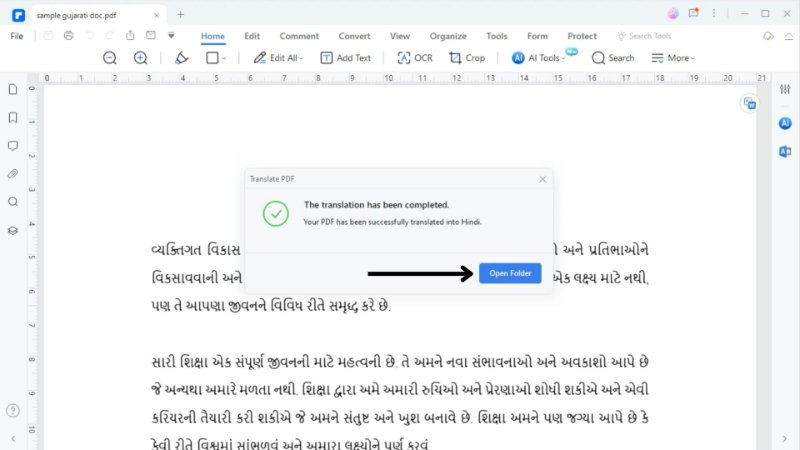
Once the translation is done, you can find your Hindi PDF in your earlier chosen location.
Translating Selected Gujarati Text in PDFs to Hindi
If you want to translate just a part of your Gujarati PDF into Hindi, PDFelement is a handy tool. Let's go through the process step by step:
Step1Find the Translate Icon
Start by clicking the "Translate" icon in PDFelement. It's located on the right sidebar.
Step2Select and Copy Your Gujarati Text
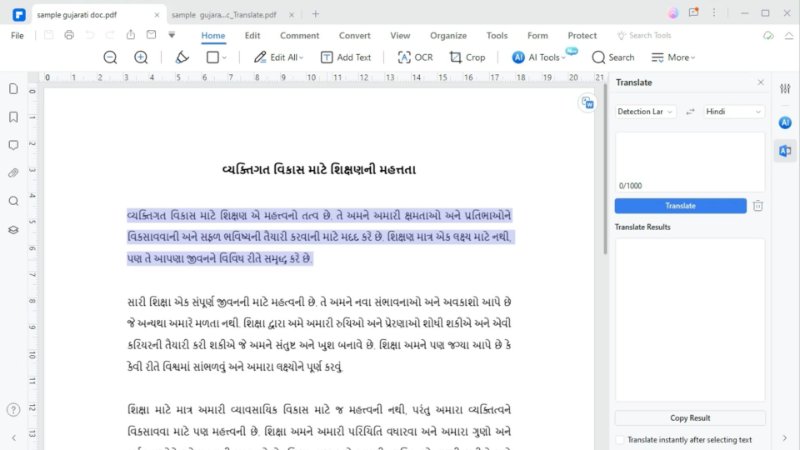
Now, pick the Gujarati text you need to translate from your PDF. Highlight this text. Right-click on it and select "Copy text."
Step3Translate Your Gujarati Text into Hindi
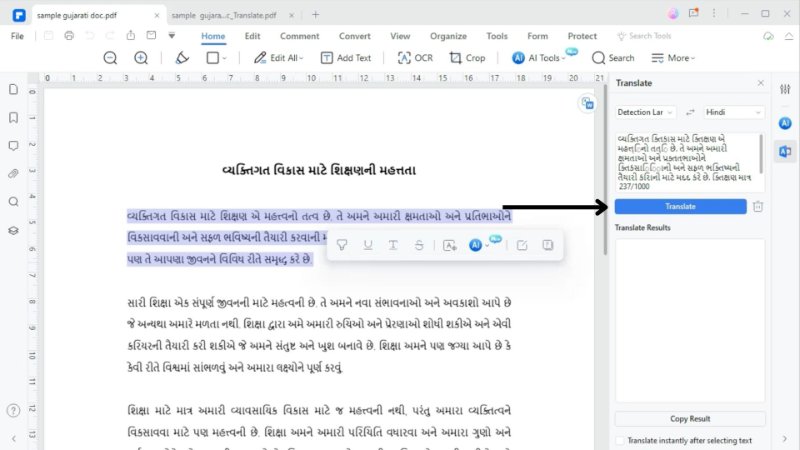
Next, paste the Gujarati text into the translation field. Set the source language as Gujarati and the target language as Hindi. Then click on "Translate" to convert your text.
Step4Use the Translated Hindi Text
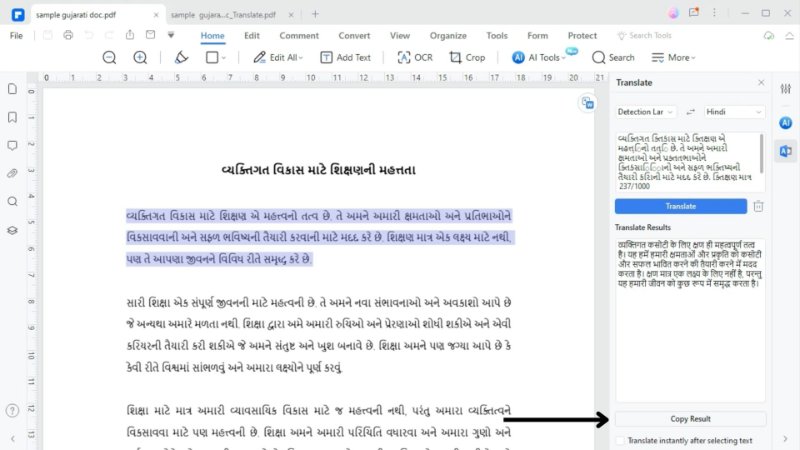
Your Gujarati text is quickly translated into Hindi. Once the translation is complete, you'll see the Hindi text on your screen. Feel free to copy this text for whatever you need.
Pros and Cons of PDFelement
Pros
Translates into 100+ languages, including Gujarati and Hindi.
AI for more accurate translations.
Can compare original and translated PDFs easily.
Checks and corrects grammar and spelling.
Easy for anyone to use.
Cons
Needs a stable internet connection to translate.
Have to subscribe to a paid plan for translation access.
2. DocTranslator - Web Tool for Translating Hindi PDF to Gujarati
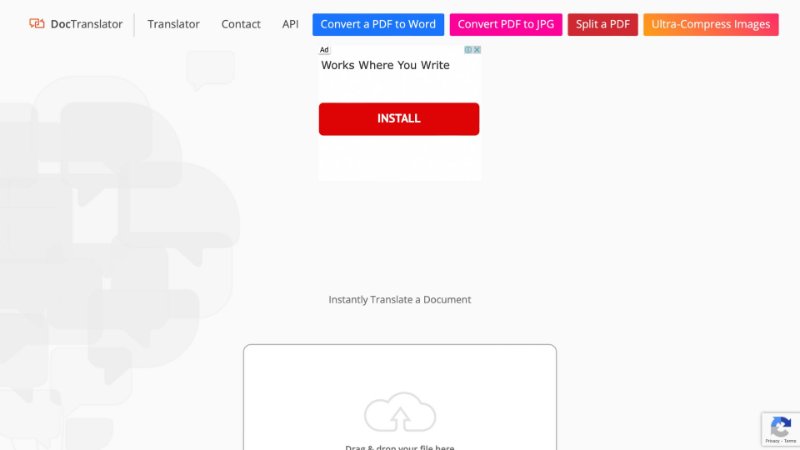
DocTranslator is a web-based service that makes translations easy and accessible. It retains the original layout of your document, even after translation. This is important if you want the format of your PDF to remain the same. DocTranslator supports a wide range of languages and offers translations in 133 languages.
You don't need to install any software or register for an account to use DocTranslator. It uses Google Translate for its translations. This means you get broad language coverage and generally reliable translations.
Step-by-Step Guide on How to Use DocTranslator for Hindi to Gujarati Translation
Using DocTranslator to convert your Hindi PDFs into Gujarati is a straightforward process. Let's walk you through the steps:
Step1Find the Translator Option
Start by visiting the DocTranslator website. You'll see a "Translator" option at the top of the homepage. Click on it to go to the Translation page.
Step2Upload Your Hindi PDF
Once on the Translation page, upload your Hindi PDF. You do this by clicking on the "Upload File" option. Then, choose the Hindi PDF file you want to translate into Gujarati.
Step3Set Languages and Start Translation
DocTranslator will automatically recognize that your document is written in Hindi. In the next step, select Gujarati as the language you want to translate into. Once you have chosen, click "Translate" to start converting your document.
Step4Download Your Translated PDF
Once the translation is done, you can download your Gujarati PDF. There will be a link for you to click and download the translated file.
Pros and Cons of DocTranslator
Pros
Supports translations in 133 languages, including Hindi and Gujarati.
Web-based, no software download required.
Easy uploading and translating process.
Automatically identifies source language.
Free translation services.
Cons
Varying translation accuracy, especially for complex texts.
Non-intuitive user interface with multiple confusing options.
Lots of distracting ads on the platform.
3. Microsoft Translate - Mobile App for Translating Gujarati Text to Hindi
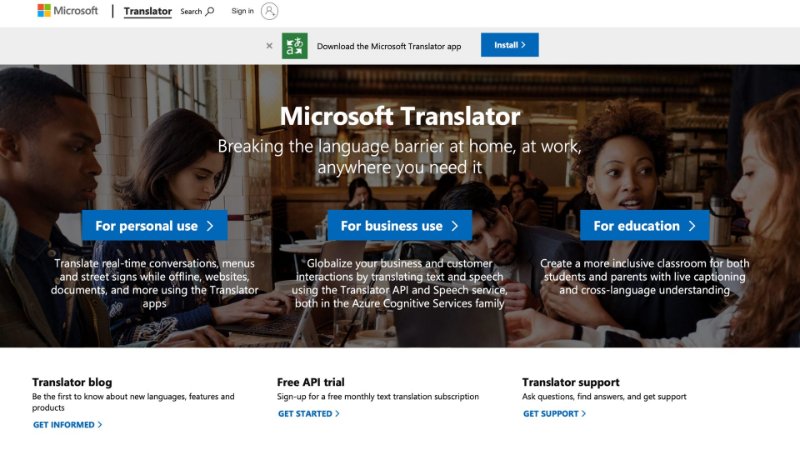
Microsoft Translate is a handy app for translating Gujarati texts into Hindi. It's versatile and easy to use for various translation tasks. Besides translating texts, this app also translates real-time conversations, menus, and street signs.
It's beneficial because it works offline. This is ideal for situations where you don't have internet access. For conversations, Microsoft Translate is very adaptable. You can use it for one-to-one chats, simplifying communication in different languages. It's also suitable for group interactions.
Step-by-Step Guide on How to Use Microsoft Translate for Gujarati to Hindi Translation
If you need to translate Gujarati text to Hindi using your phone, Microsoft Translate is a great tool. Here's how you can do it:
Step1Get Microsoft Translate
First off, download the Microsoft Translate app. It's available on both Android and iPhone. Go to your app store, search for it, and download it.
Step2Set Up Your Languages
Once you have the app, open it. You'll need to choose your language. Pick Gujarati as the language you're translating from and Hindi as the one you're translating to.
Step3Copy, Paste, and Translate
Now, take the Gujarati text from your PDF. Copy this text. Then paste it into the app. After pasting, hit enter.
Step4Instant Translation
After you press enter, your Gujarati text will be translated into Hindi. Microsoft Translate works fast, so you'll immediately see your Hindi translation.
Pros and Cons of Microsoft Translate
Pros
Easily accessible on both Android and iPhone devices.
Can translate without an internet connection.
Quick translation, helpful for instant needs.
Simple and intuitive to use, even for beginners.
Cons
Cannot upload PDFs for translation
May not be ideal for translating large documents.
What Is the Best Tool for Translating Gujarati PDF to Hindi?
Finding the right tool to translate Gujarati PDFs into Hindi may seem challenging. You are likely searching for something that is not only accurate but also user-friendly. Depending on your translation needs, let's see which tool is best for you.
Feature |
PDFelement |
DocTranslator |
Microsoft Translate |
| Multiple Language Support | Yes | Yes | Yes |
| Preserves Original Layout | Yes | No | No |
| Installation Required | Yes | No | Yes |
| User-Friendly Interface | Yes | Yes | Yes |
| Other AI Capabilities | Yes | No | No |
| Automatic Language Detection | Yes | Yes | Yes |
| Mobile Accessibility | Yes | No | Yes |
| Suitable for Large Documents | Yes | Yes | No |
| Real-Time Conversation Translation | No | No | Yes |
Tips for Translating Gujarati PDFs to Hindi
If you want to translate Gujarati PDFs into Hindi, there are some handy tips to make the process easier. From choosing the most suitable translation tool to ensuring the accuracy of the translation, these tips should help you.
1. Understand the Context
First of all, it is crucial to understand the context of your document. Translation is not just about converting words but also about conveying the original meaning. Pay attention to cultural nuances and idiomatic expressions.
2. Choose the Right Tool
Choose a translation tool that meets your needs. Consider factors such as accuracy, ease of use, and whether you need to translate an entire document or just sections of text. PDFelement is our top choice because it is an affordable and accurate tool enhanced by AI. This guarantees precise and effortless translations from Gujarati to Hindi.
3. Maintain Original Formatting
It is vital to keep the layout and formatting of your original document. Look for a tool that maintains the original structure, mainly if your document contains images or complex formatting.
4. Proofread and Edit
Always proofread and edit the translated text after translation. Check the text for grammatical errors, spelling mistakes, and other inaccuracies in the translation. PDFelement also offers AI-powered proofreading capabilities to assist you in maintaining the quality of your translated Hindi PDF file.
5. Be Mindful of Legal and Technical Documents
You must be extra careful if you're working with legal or technical documents. These often have specialized terminology and phrases. It might be best to consult with a professional translator in such cases.
Takeaway
If you want to translate Gujarati PDFs to Hindi, choose a tool that best suits your needs. Whether it's the comprehensive features of PDFelement, the web-based convenience of DocTranslator, or the mobile accessibility of Microsoft Translate, each has its strengths.
For those who prefer a tool that combines accuracy with a user-friendly interface, PDFelement is the best choice. It's suitable for both professional and personal translations. If that's exactly what you need, you should try PDFelement. It could be just the solution you want to streamline your translation tasks.


