This article is a guide to the best tools for accurate and speedy translations from Arabic PDFs to English.
The demand for translation from Arabic into English has risen sharply in recent times. This shows how interconnected our world is today. In this context, it's beneficial to be able to translate Arabic to English online for free, especially for PDF files. In this article, we'll introduce you to the best free tools you can use.
We will explore the functions of each tool, assess their ease of use, and evaluate their efficacy. These tools can be helpful for work, school, or personal use. Let's find out how they can assist you with your translation needs.
Part 1. Tools To Translate Arabic PDFs to English
Looking into free tools for translating Arabic PDFs to English is both practical and essential. These tools offer straightforward solutions for a range of needs. From quick translations to more extensive projects, they provide the right option for everyone.
1. PDFelement - Best Overall Tool for Translating Arabic PDFs to English
PDFelement Pro is a user-friendly software that simplifies your PDF tasks. It's designed to make working with PDF documents as easy as possible. Here's what you can expect from PDFelement:
- Edit PDF like a Word File: Add text, images, and shapes to your PDFs before translating them.
- Proofreading: Effortlessly proofread your translated PDF to identify any grammar, spelling, or word choice errors.
- Annotation: Annotate and comment on PDFs for better collaboration after translation.
- Security: Protect your translated PDFs using passwords and permissions to keep your data safe.
- Merging: Easily organize and merge multiple PDF files into one.
The AI tool from PDFelement excels in the translation of Arabic PDFs. It can translate or rewrite entire PDF documents in no time at all. Plus, it detects text in Arabic and translates it effortlessly into English.
Simply upload your PDF, select the AI feature, and you'll have an English version of your document. PDFelement can even quickly convert PDFs into concise text summaries. With this tool, you can make your PDF experience even better and more efficient.
Using PDFelement to Translate Arabic PDF to English
To translate an entire Arabic PDF into English, try the "Translate PDF" feature. Here's how you can use it.
Step 1: Open PDF in PDFelement
After signing in, open your Arabic PDF. Do this by clicking on the "Open PDF" option.
Step 2: Finding the AI Tools Option
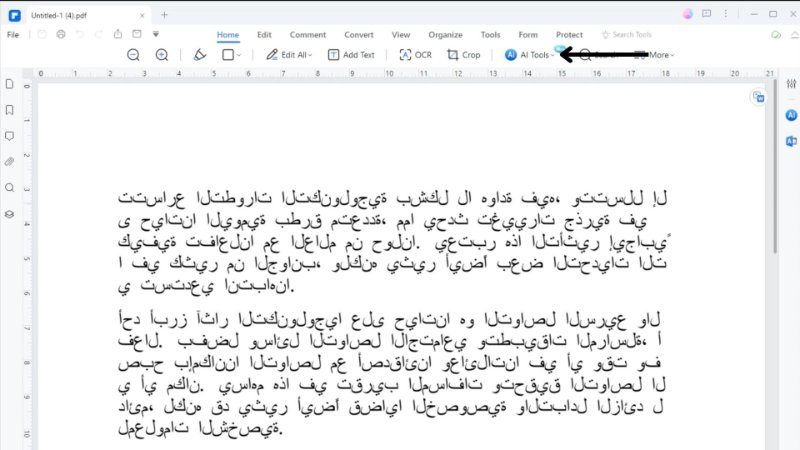
When your Arabic PDF is open, you'll see many editing options. Look for the "Home" option at the top of the app. Click on it. Then, find the "AI tools" drop-down menu and click on it.
Step 3: Finding the Translate PDF Option
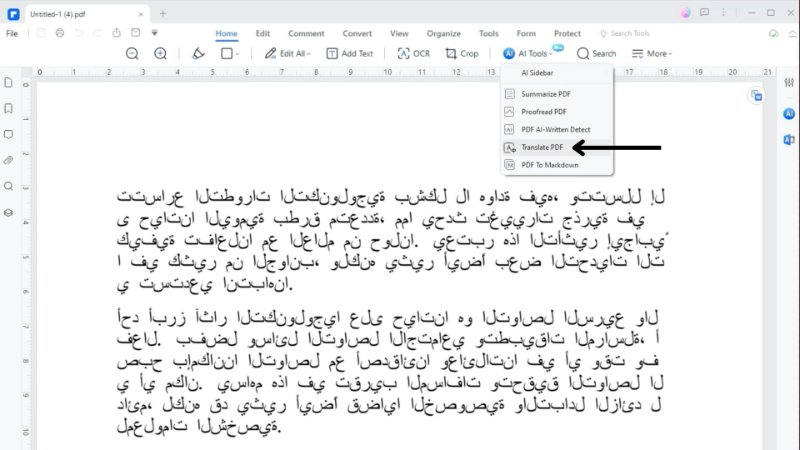
In the AI tools menu, choose the "Translate PDF" option. This starts the process of translation.
Step 4: Translating the Arabic PDF to English
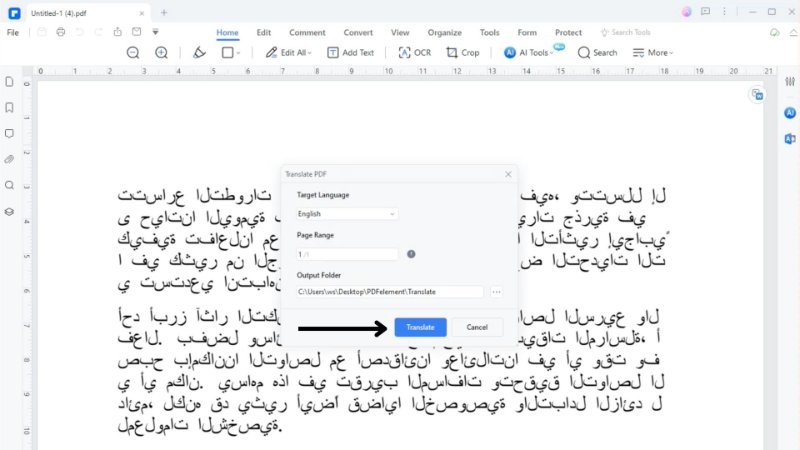
A dialog box for translating the PDF file opens. Here, you can select the language you want to translate into. The default setting is English. You can choose which pages to translate and where to save the new PDF file. After making these settings, click "Translate" to start.
Step 5: Opening the Translated File
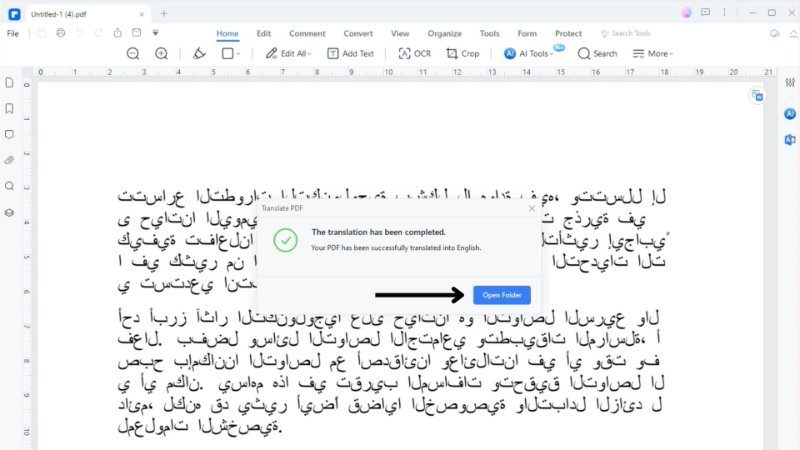
Once the translation is done, you can find the English version of your PDF in the folder where you saved it.
Translating Selected Arabic Text in PDFs to English
You can translate selected Arabic text in PDFs using the 'Translate' option in PDFelement. Here's how you can use it.
Step 1: Finding the Translate Icon
Start by clicking on the “Translate” icon. You'll find it on the right sidebar of your screen.
Step 2: Copying the Text
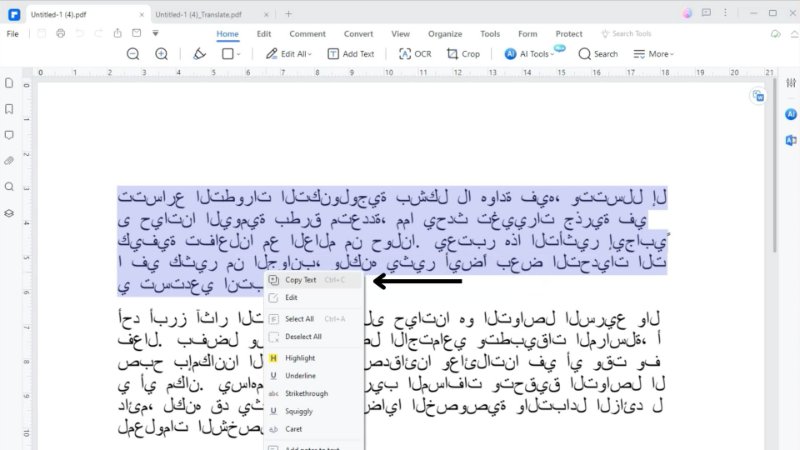
Now select the section of text in your Arabic PDF file that you want to translate into English. To do this, right-click the selected text and choose the "Copy text" option.
Step 3: Translating the Arabic Text to English with AI
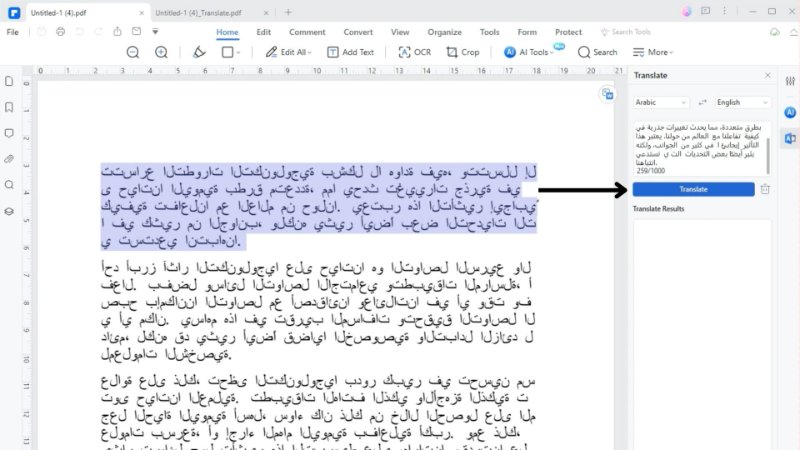
Paste the text you have copied into the field provided. Then, set Arabic as the source language and English as the target language. After doing this, click on the “Translate” option.
Step 4: Copying the English Translated Text
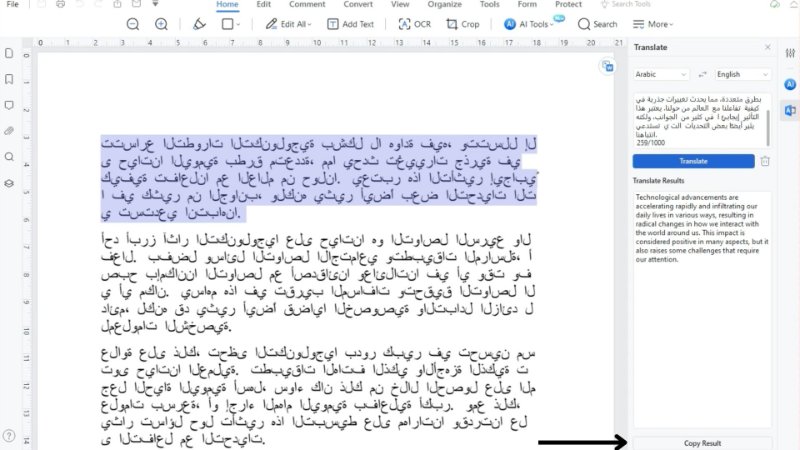
The Arabic text you have chosen will be translated into English shortly. As soon as this is done, the English version of your text will appear on the screen. You can then copy and use the translated text wherever you need it.
Pros
Includes an AI feature for quick translation.
User-friendly software tailored for PDFs.
Takes a few seconds to translate or rewrite an entire PDF.
Easily set PDF passwords and access permissions to translated file.
Cons
Full translation access requires purchase.
2. Smartcat - Good Tool for Translating Arabic PDFs to English with Error Detection
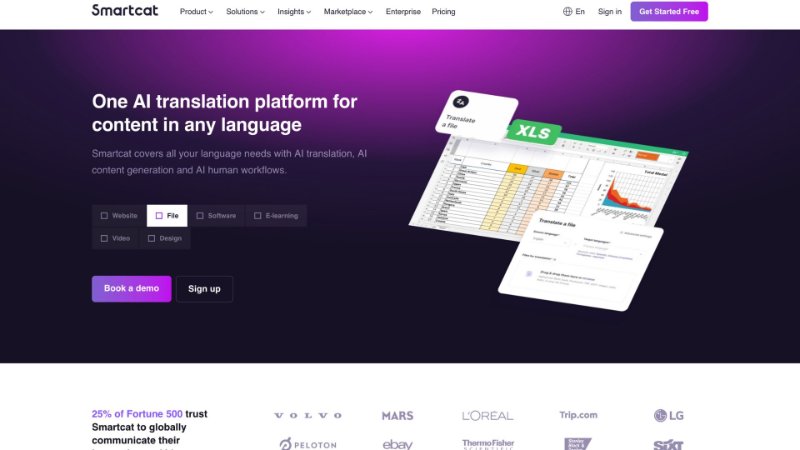
SmartCat is a great tool for translating PDFs and other files for free. It supports more than 175 languages, including Arabic.
The tool uses translation technologies from various sources to translate documents from Arabic to English efficiently. These include Google, Amazon, DeepL, Baidu and Microsoft. It chooses the best one depending on the language you need and your content type. SmartCat is also good at finding and correcting common errors automatically.
Using Smartcat to Translate Arabic PDF to English
To use Smartcat for Arabic to English translation of your PDF, here's what you need to do:
Step 1: Signing up on SmartCat
First, go to the Smartcat website and click "Get Started Free". You'll then be taken to a registration page. Enter your email address and password here. You can also sign up with your Google account.
Step 2: Navigating the Interface
Once you have signed up, select how you want to use the app and give your workspace a name. You'll then be redirected to the Smartcat homepage.
Step 3: Finding the Translate Option
On the main page, find and click "Translate a File."
Step 4: Translating the Arabic PDF to Englisj
Set Arabic as the language you want to translate from and English as the language you want to translate to. Then, upload your Arabic PDF and click "Translate files" to start translating.
Step 5: Downloading the Translated PDF
Once the translation is ready, you will need to download the document to see it in English.
Pros
Supports over 175 languages, including Arabic.
Automatically detects and corrects common translation errors.
Easy to navigate and use, even for beginners.
Cons
Only provides 3000 credits in the free trial.
Requires you to make an account and sign in to access services.
3. DocTranslator - Free Tool for Translating Arabic PDFs to English
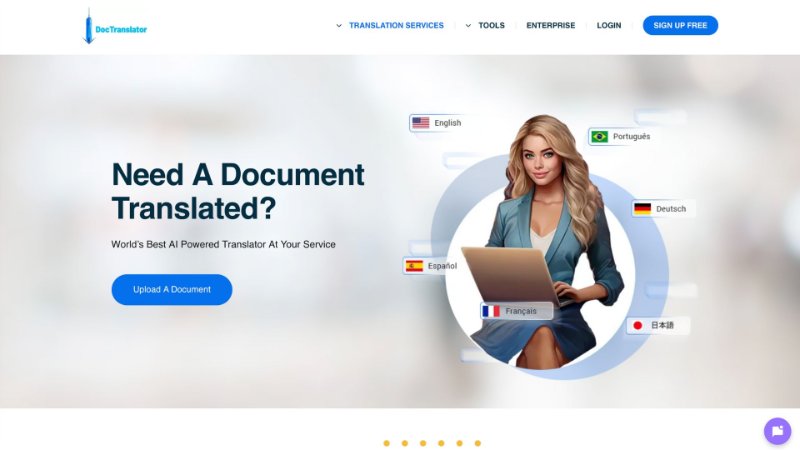
DocTranslator uses AI to help with translation. It has been trained in more than 100 languages and gets better and better as it works with new texts. This makes it good for Arabic to English translation of your PDF.
If you're just starting with DocTranslator, you can translate up to 1,000 words for free. So you can see how well the program works. It's not only suitable for PDFs. Additionally, you can use it for other files, such as MS Word, Excel, PowerPoint, TXT, InDesign, or CSV.
Using DocTranslator to Translate Arabic PDF to English
Here's a simple way to use DocTranslator to translate your Arabic PDFs into English for free.
Step 1: Signing Up on DocTranslator
Go to the DocTranslator website and click "Sign up Free" at the top right. Besides your email, you can also sign up using Google or Facebook.
Step 2: Finding the Translation option
After signing up, you'll land on the dashboard. There, click on the translations option in the sidebar.
Step 3: Uploading the Arabic PDF
Select "Browse File" to choose your Arabic PDF file to upload. Select Arabic as the source language and English as the target. Then click "Upload My File" to upload your file to DocTranslator.
Step 4: Translating the Arabic PDF to English
Click "Translate" to start translating your Arabic PDF to English.
Step 5: Downloading the Translated PDF
After it's done, you can download the English version of your PDF.
Pros
Handles over 100 languages, including Arabic.
Supports a variety of file types beyond PDFs.
Maintains the original layout of documents very well.
Cons
Can take a while to translate documents.
Translation costs are charged on a per-word basis.
4. PdfTranslator: Good Tool for Translating Arabic PDFs to English with Format Retention
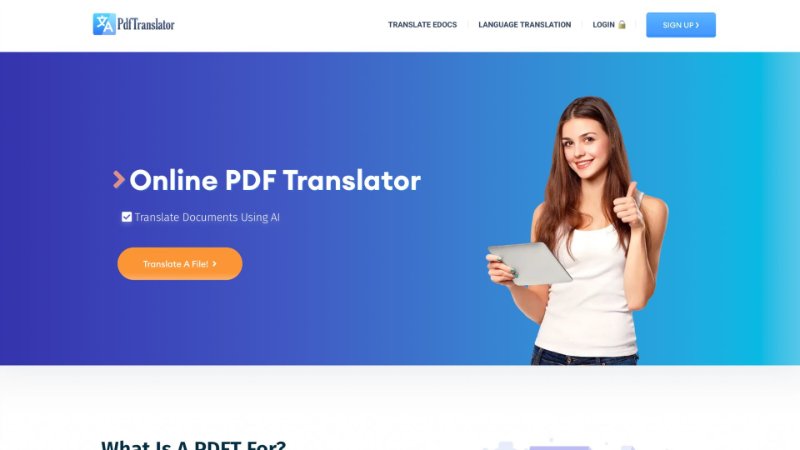
PdfTranslator is really good for translating PDFs with text or images. This is especially true if you want the translated document to look exactly like the original. PdfTranslator translates files quickly and retains the same structure as the original. It uses AI for a high-quality, automatic translation.
And, if your Arabic PDF contains 500 words or less, you can translate it for free with PdfTranslator.
Using PdfTranslator to Translate Arabic PDF to English
Here is a simple breakdown of how to translate your Arabic PDF into English for free with PdfTranslator.
Step 1: Signing Up on PdfTranslator
First, go to the PdfTranslator site and click "Sign Up" at the top right. You can sign up with your email or Google account.
Step 2: Navigating the Dashboard
Once signed up, you'll be directed to the dashboard. This is where you handle your translations.
Step 3: Uploading the Arabic PDF
Click "Choose a file" to select the Arabic PDF file you want to translate. Select Arabic as the source language and English as the target language. Then click on "Upload" to add your file.
Step 4: Translating the Arabic PDF to English
After uploading, hit "Translate" to start turning your PDF into English.
Step 5: Downloading the Translated PDF
When the translation is done, click "Download" to get the English version of your PDF.
Pros
Maintains the original format of PDFs well during translation.
Uses advanced artificial intelligence for high-quality translations.
Allows free translation for documents up to 500 words.
Cons
Can be a bit slow in translating documents.
Few errors in translated documents due to the lack of a proofreading feature.
Part 2. Can Tools Match the Quality of Manual Translation While Translating Arabic PDF to English?
So, the question remains: are tools just as good as human translators?
Arabic is a complex language. It has many words and a complicated grammar. Tools may struggle with this. They often overlook phrases that only native speakers know.
However, the role of AI in these tools changes this scenario significantly. Translation tools with AI, like PDFelement, are great at recognizing the small, essential details in the language. This is especially useful when you want to translate Arabic PDFs into English.
AI translation tools are also extremely fast. They can translate large documents or give you a quick overview of the content of a document much faster than a human could.
However, AI is not always as good as a professional translator. It is getting better at understanding language and its small details. But sometimes, a human translator can do better, especially with tricky cultural or complex phrases.
Part 3. How Do You Choose the Right Tool for Translating Arabic PDFs to English?
When selecting the best tool for translating Arabic PDFs into English, you must consider what you need most. Each tool we've talked about has its unique features. Think about what is crucial for your translation, such as keeping the same layout, how many words you can translate, and how good the translation is.
Takeaway
The demand for translating Arabic PDFs to English has surged in our increasingly interconnected world. With the availability of free online tools, you can bridge language barriers and access valuable content effortlessly. Depending on what you need, these tools can be very helpful. They make it simple to overcome language barriers when turning Arabic PDFs into English.


