Follow this article and learn easy English-to-French document translation. Explore steps, techniques, and tips to enhance your language proficiency.
Welcome to this informative guide on English-to-French document translation. The article focuses on translating PDFs and will show three methods to translate English to French documents and PDFs. Whether you're dealing with text or PDF files, the article has got you covered.
Learn about using Google Translate and other techniques for translations as well. The article provides straightforward insights if you need to convert a PDF document or translate English text to French. Dive in and explore diverse methods tailored to your translation needs. Ensure accuracy and fluency in both languages. Read to learn more.
Part 1. Why You Need a Reliable PDF Translation Tool
A reliable tool ensures that the translated document mirrors the original layout. It maintains the visual integrity of the content. Here are five reasons why you need a tool when you want to translate a PDF from English to French:

- Preserving formatting. A dependable PDF translation tool is crucial for English-to-French translations. It should retain the original layout and maintain the document's integrity throughout the translation process.
- Accuracy in nuances. Nuances are significant in English to French translations. A reliable tool can capture and interpret the subtle differences of both languages. The precision is vital for conveying complex expressions and cultural intricacies.
- Time saving. Manual translations can be laborious and time-consuming, especially for extensive documents. A PDF translation tool automates the process. It reduces the time required for translation and enhances overall efficiency.
- Consistent terminology. Uniformity in terms is important for quality translations. A reliable tool should have consistent vocabulary throughout the document. It eliminates the risk of variations that might arise in manual translations.
- Security of sensitive information. Security is a non-negotiable aspect of PDF translation. A trustworthy tool focuses on the confidentiality of sensitive data. It ensures it remains secure during the entire translation process.
A reliable PDF translation tool offers efficiency, accuracy, consistency, and security. It should elevate the quality of English to French document translations. One tool that can easily translate PDFs to French is PDFelement Pro.
Part 2. Translate English to French With PDFelement Flexibly
Wondershare PDFelement is one of the premier tools for translating English to French PDFs. With its intuitive interface and powerful features, PDFelement simplifies the translation process. It's even accessible to beginners. Here are four key features to help you get started:

Multilingual Capability
PDFelement offers translation services to more than 100 languages, including French. The expansive language support ensures a versatile solution for diverse language requirements.
Real-Time Comparison
One unique feature is the real-time ability to compare the original and translated PDFs. The side-by-side view ensures accuracy. You can also make any necessary adjustments during the translation process.
AI-Powered Translation
Using the power of AI, PDFelement introduces an advanced translation mechanism. The feature significantly reduces the time required for translation.
Cross-Platform Accessibility
PDFelement provides a seamless translation experience across many platforms. It's available on desktop, phone, and web. With its cross-platform accessibility, you can complete translations wherever you are.
How To Use PDFelement To Translate English to French
Whether translating entire documents or specific text, PDFelement ensures accuracy and efficiency. Follow the steps to translate English to French using PDFelement:
Step 1: Start by downloading and installing PDFelement on your computer. Once installed, launch the application. Open the PDF file by clicking on “Open PDF”. Choose the specific PDF document you want to translate into French.
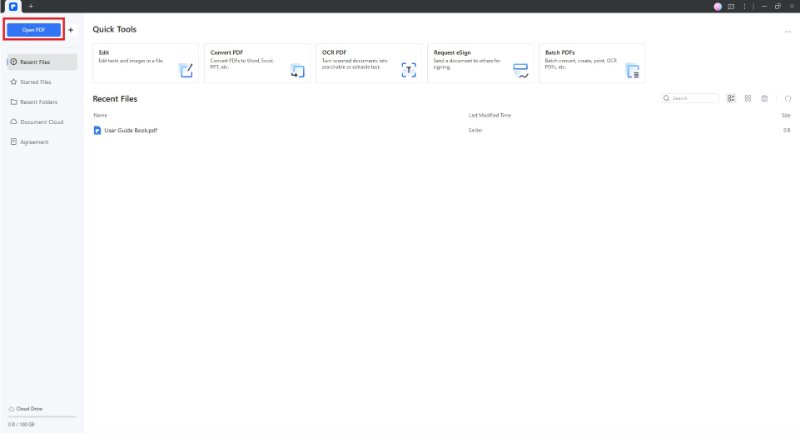
Step 2: After opening the PDF, go to “AI Tools” > “Translate PDF.” Select “French” as the target language and click the “Translate” button.
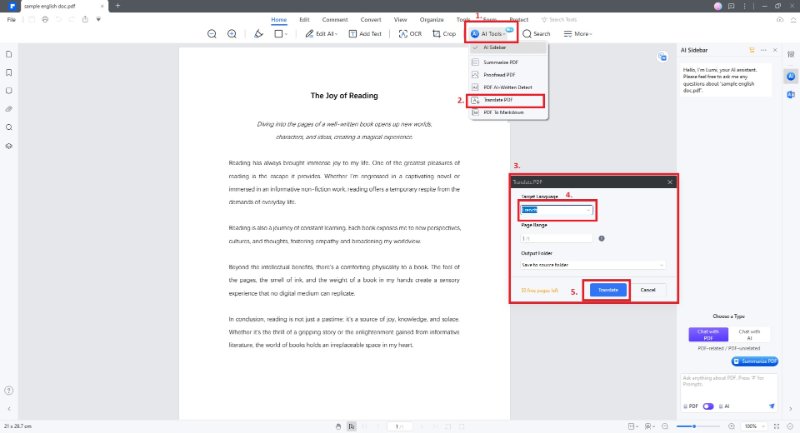
Step 3: Allow PDFelement's AI to complete the translation. Once done, review the translated PDF from English to Amharic. If satisfied, click “File” > “Save As” or “Export To,” choose your preferred file type, and share the translated PDF file.
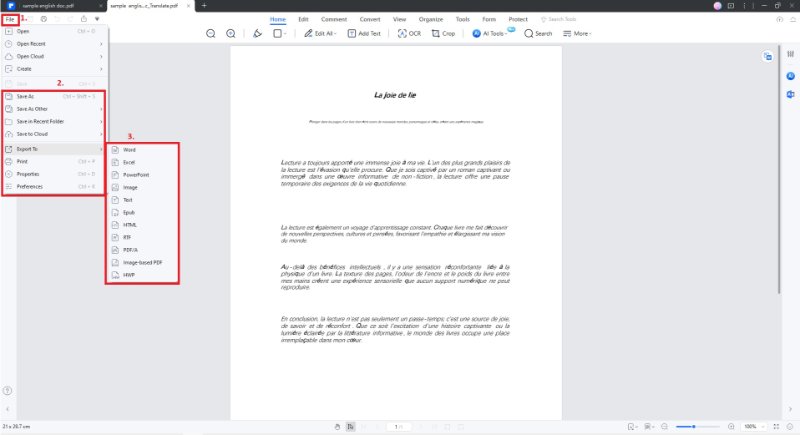
How To Translate Specific Text From English to French
Translating specific text from English to French is also possible if you only want a specific section translated. Here's how:
Step 1: Launch PDFelement and open your PDF file. Select and copy the desired text and paste it onto the “Translate” icon on the interface's right side. PDFelement's AI will display the translation in the AI sidebar.
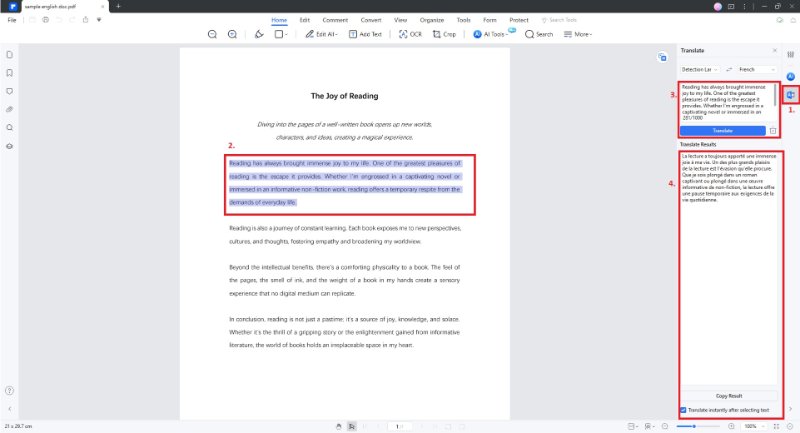
Step 2: Allow PDFelement's AI to translate the selected section to French. Once complete, save the file using the usual steps.
Note: If the document is not PDF format, click the “Create” button. The feature enables you to generate a PDF from the original document. It allows you to proceed with the translation steps.
Part 3. Translate PDF to French Using Google Translate
Google Translate provides another solution for translating documents from English to French. It uses the power of Google's language processing capabilities. Google Translate is a popular tool for a seamless translation experience. Whether you're dealing with PDFs or text, Google Translate provides rapid English-to-French translations. Follow the steps:
Step 1: Go to the Google Translate website. You'll find the “Document” option on the left side of the interface. Click it and then select the “Browse your files” button to upload your English PDF file. Or, you can provide a link to an online document or even drag and drop the file into the designated area.
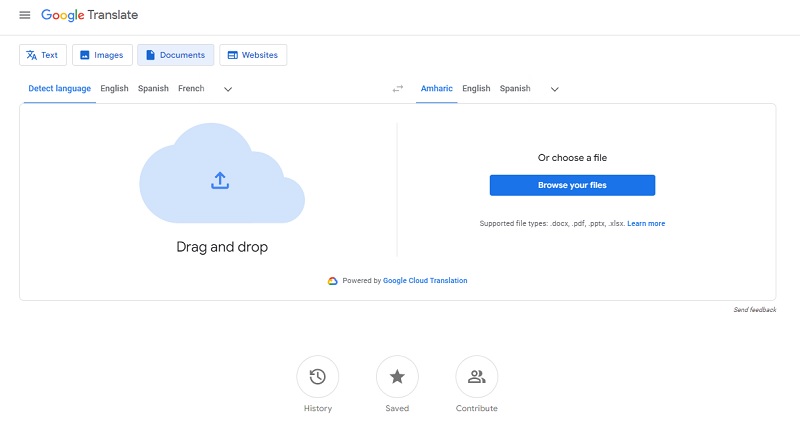
Step 2: Specify the languages involved in the translation. Ensure that “English” is selected as the source language and “French” is the target language. Once the languages are set, click on the “Translate” button. This will start the translation process.
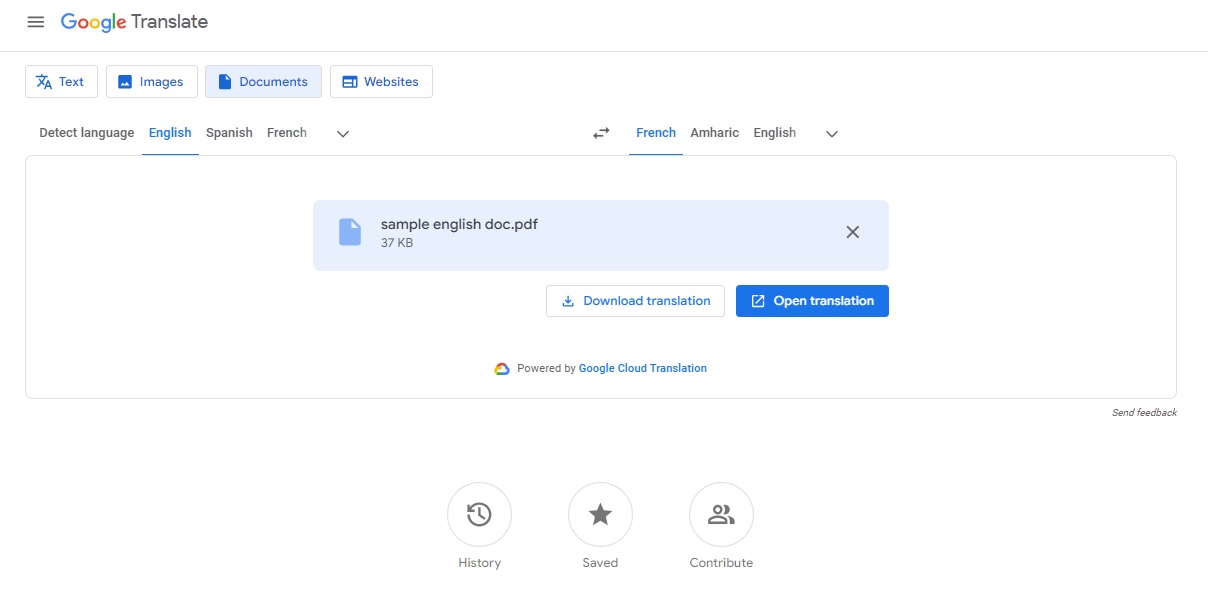
Step 3: After a brief processing period, Google Translate will present the translated text with a new PDF file. Review the translation by clicking “Open translation” for accuracy and context. If satisfied, click the “Download translation” button to save the translated document to your computer.
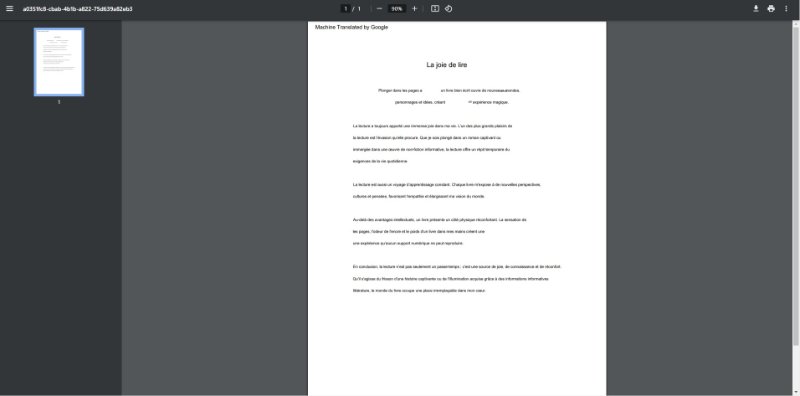
Part 4. Other Free Online Methods To Translate PDF to French
If you're seeking an alternative method to translate PDFs from English to French, DocTranslator offers a solution. It's an accessible tool that translates PDFs without needing software installations. Here's how to use DocTranslator for accurate and free English-to-French translations.
Step 1: Visit the DocTranslator website. Once on the online platform, go to the translation interface. Click “Upload file” or drag your file on the window from your computer. Choose the method that suits your preference.
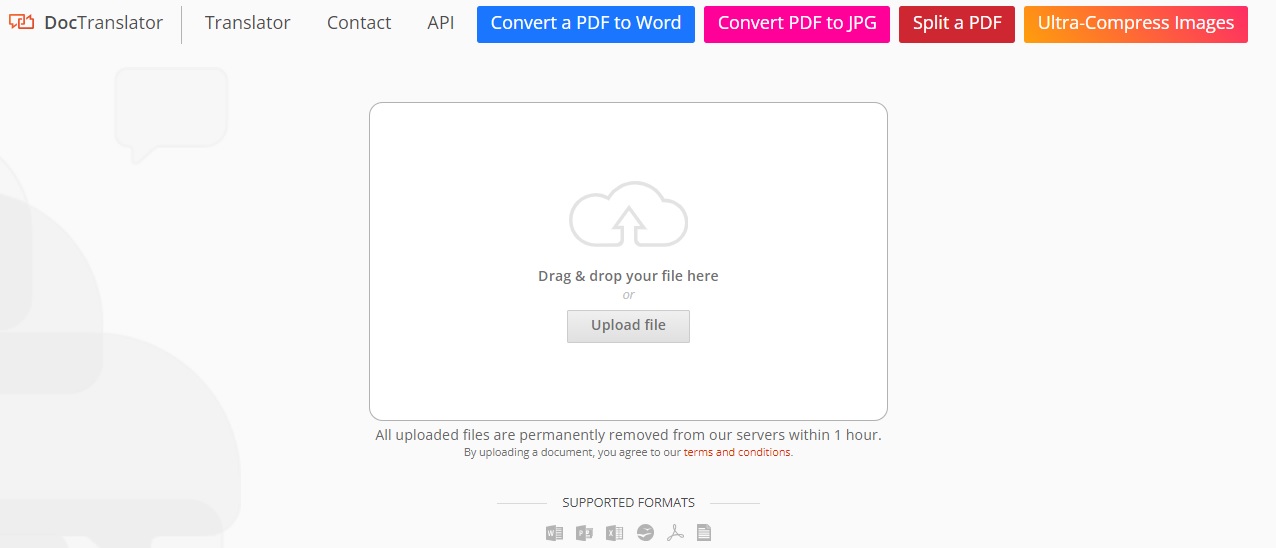
Step 2: Specify the source language (English) and the target language (French). Once the languages are set, click the “Translate” button to start the translation process. DocTranslator will process your document and present the translated content on a new window.
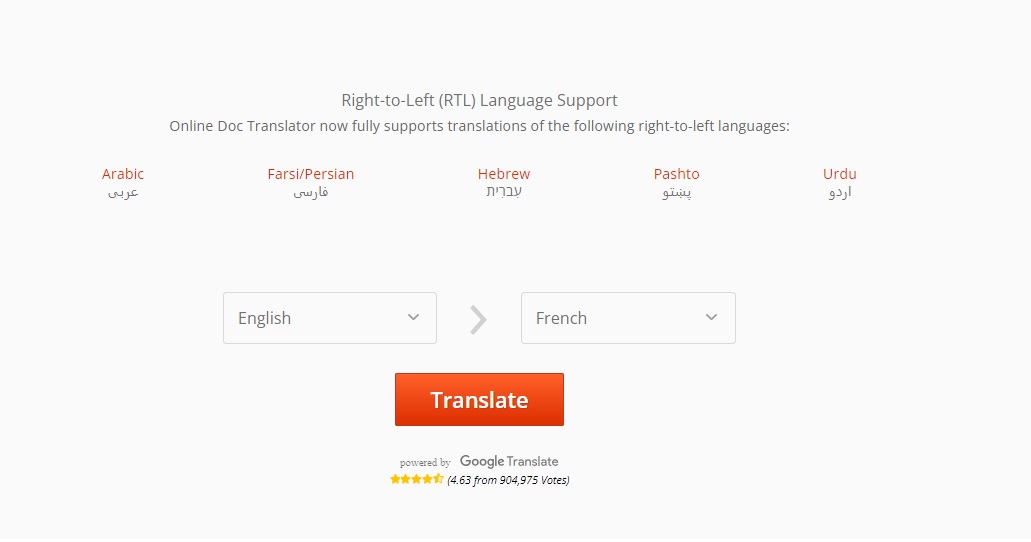
Step 3: Click the “Download your translated document” button to download the translated PDF. Review the translated content.
Bonus. How To Select the Right Translation Tool
Selecting the right translation tool involves considering several crucial factors:
- Accuracy. Look for a translation tool that reflects the intended meaning. Explore user reviews and testimonials. Gauge the tool's performance in delivering reliable results.
- Time-saving features. Focus on tools with advanced algorithms and rapid processing capabilities. Features such as AI processing or real-time translation can enhance efficiency.
- Versatility. Choose an app operating across various platforms, such as online, offline, and smartphone. A dedicated app that works on all platforms ensures accessibility. Check for support for many file types and integration options.
- User-friendly interface. Choose a tool with an intuitive interface that simplifies the translation process. Features like drag-and-drop functionality or guided steps can make the tool more accessible.
- Data protection. Use tools that focus on data security. Ensure the tool has robust measures in place to protect sensitive information. Verify compliance with data protection regulations as well.
Conclusion
When seeking an optimal solution for English-to-French document translation, Wondershare PDFelement stands out as the ideal choice. With its intuitive interface and advanced AI translation tools, PDFelement ensures seamless translation of PDFs from English to French.
Its versatility across all platforms even surpasses the other methods outlined earlier. Assessing these aspects ensures a comprehensive approach to choosing a reliable translation tool. These factors guarantee a reliable tool that meets your preferences. It ensures a smooth outcome when you translate documents from English to French.


