This article explores the best methods for translating English PDFs to Italian, introducing various tools to aid you in finding the ideal solution.
The best thing about automatic PDF translation is its simplicity. Why bother editing text or moving paragraphs between documents? Nobody wants to do that. But the question is - what's the best way to translate PDFs from English to Italian?
We have explored different methods and solutions that can make translating much easier for you. This guide is helpful for business, education, or personal use. Let's dive in and find the right translation method for your needs.
Part 1. 3 Easy Methods To Translate PDFs From English to Italian
Translating PDFs from English to Italian is simple with the right tools. Here, we explore three methods that simplify the process. Each method has its own approach that is perfect for different needs and makes translation effortless.
1. PDFelement - Best Overall Method To Translate English PDF to Italian
PDFelement ProPDFelement is an AI-driven PDF solution. It's fast, budget-friendly, and easy to translate PDFs. You can use PDFelement on your desktop or your smartphone. Thanks to its AI technology, it translates PDFs quickly and accurately.
Here's how PDFelement can make your translations easier:
- Translation with AI: It can translate your PDF into more than 100 languages, ensuring accuracy.
- Side-by-Side Comparison: You can compare the original and the translated PDFs at the same time. This feature allows you to read and understand the translated text better.
- Proofreading Tool: PDFelement checks your PDF for grammar, spelling, and word choice errors.
- Auto-Created Proofread Versions: A proofread version of your PDF will be created automatically. This helps you recognize and fix any grammar, spelling, or word choice errors.
- AI for Better Writing: You can also use this tool to rewrite your PDF content. It enhances clarity, style, and grammar using AI.
- Auto Bookmarks: Organize your PDF easily. The tool automatically adds bookmarks based on the structure and headings of the document.
PDFelement simplifies the translation process. It makes sure that your PDFs are not only translated accurately but are also readable.
Step-by-Step Guide on How To Use PDFelement for English to Italian Translation
To translate an entire English PDF into Italian, try the "Translate PDF" feature. Here's how you can use it:
Step1Opening Your PDF in PDFelement
First, log in to the PDFelement app on your computer or smartphone. Open the English PDF file you want to translate by clicking the "Open PDF" button.
Step2Finding AI Tools Option
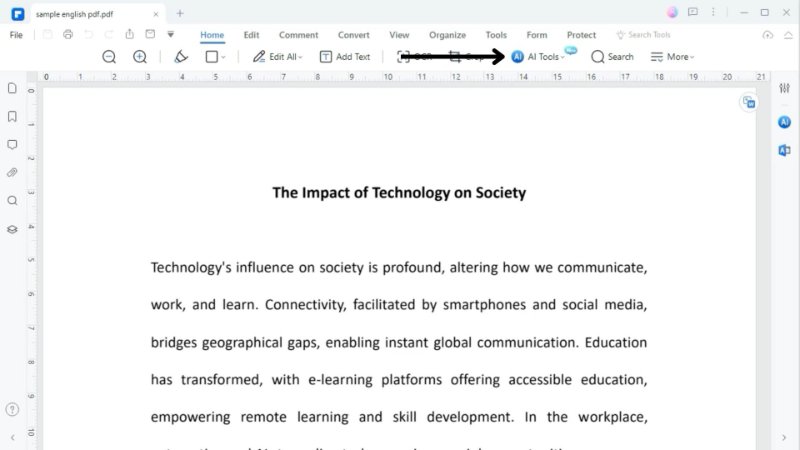
Once your PDF file is open, you'll see several options for editing. Click on the "Home" tab at the top. Then, find the "AI tools" menu and click on it.
Step3Choosing the Translate PDF Option
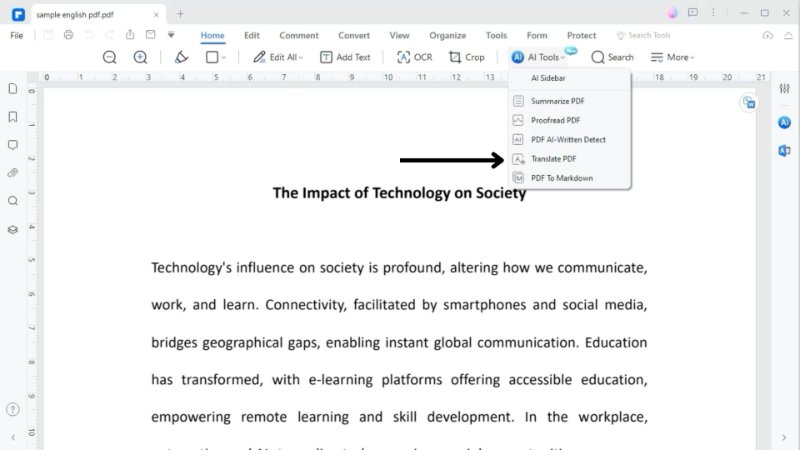
Search for the "Translate PDF" option in the AI tools menu and select it. This will start the translation process.
Step4Setting Up Translation to Italian
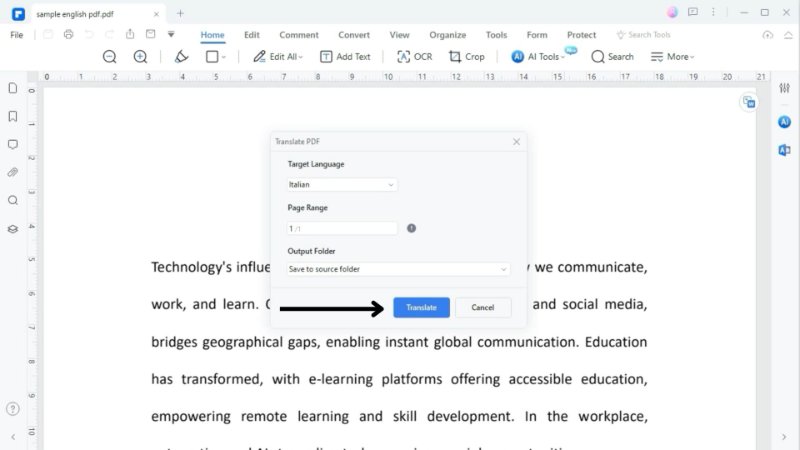
A dialog box will pop up for the translation. Here, you select Italian as the language you want to translate into. You can also decide which pages should be translated and where the new PDF file should be saved. Then click on "Translate" to start the process.
Step5Accessing Your Translated Document
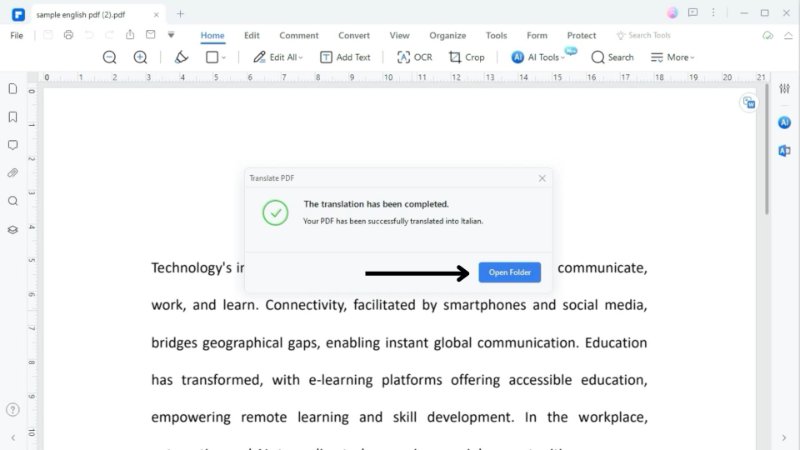
Once the translation is complete, you will find the Italian version of your PDF file. It is located in the folder where you chose to save it in the previous step.
Translating Selected English Text in PDFs to Italian
In case you do not want to translate the entire PDF, you can also translate a particular part of your PDF. Here is how you can do it:
Step1Locating the Translate Icon
First, click on the "Translate" icon. You'll find it on the right sidebar in PDFelement.
Step2Choosing and Copying Your Text
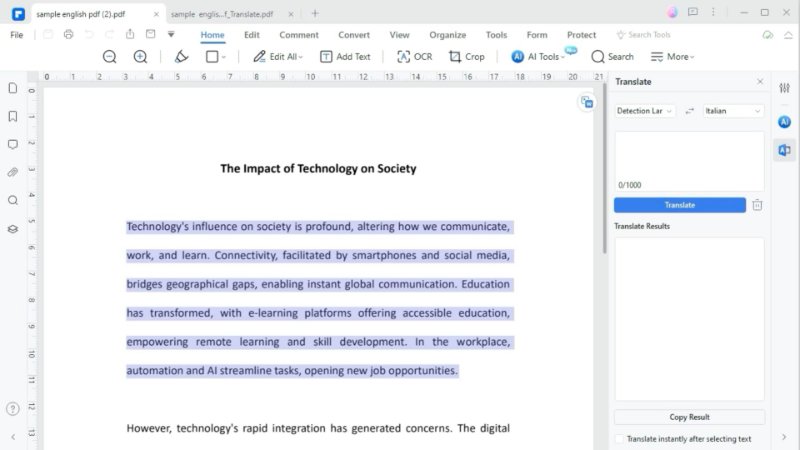
Select the text in your English PDF that you want to translate. Right-click the highlighted text. Then click on "Copy text."
Step3Translating English Text to Italian Using AI
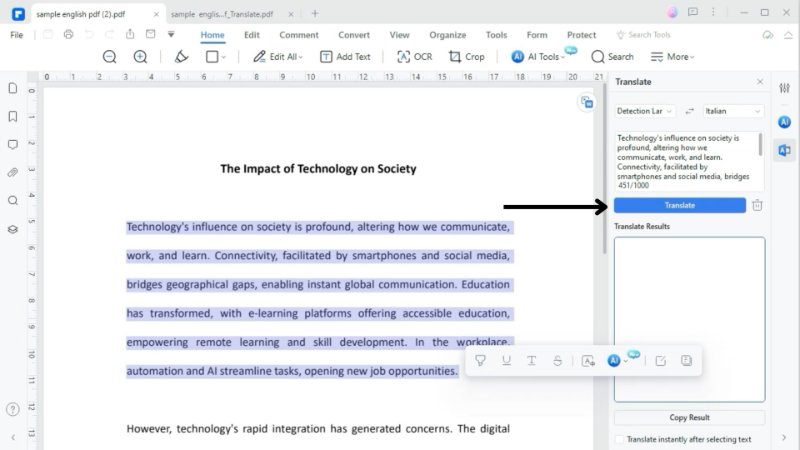
Paste the copied text into the provided field. Set the source language to English and the target language to Italian. Finally, click on "Translate" to convert it.
Step4Copying the Translated Italian Text
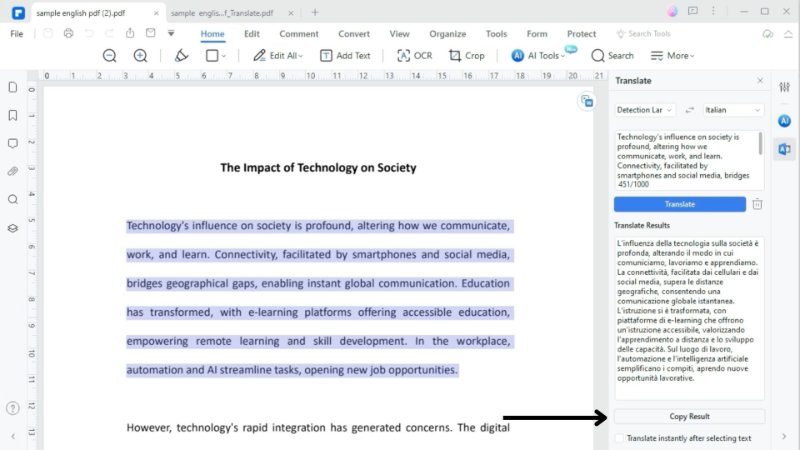
The English text is quickly translated into Italian. Once it's translated, the Italian version will be displayed on your screen. You can then copy this Italian text for your purposes.
Pros
Translate PDFs into over 100 languages.
Uses AI for more precise and contextually accurate translations.
Allows for translating entire documents or just specific text sections.
Enables side-by-side viewing of the original and translated PDFs for easy comparison.
User-friendly interface makes translation accessible even for beginners.
Cons
Access to advanced features, including translation, requires a paid subscription.
Requires a stable internet connection for translating documents.
2. Reverso - Affordable Method To Translate English PDF to Italian
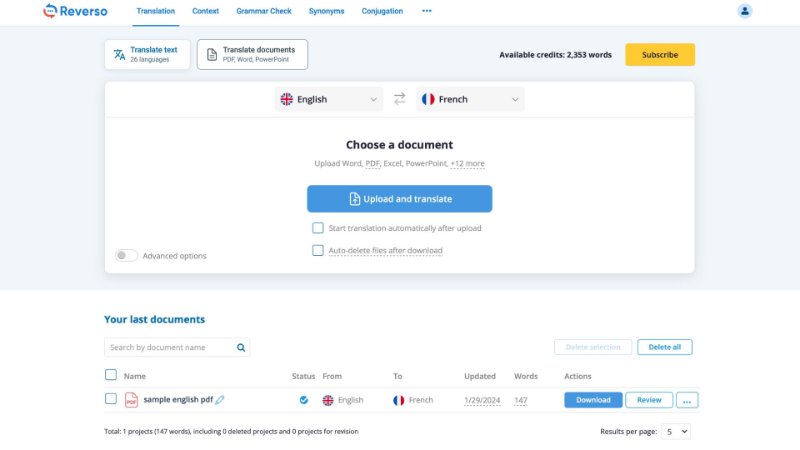
Reverso is known for its fast and precise translation capabilities. Whether you're dealing with entire documents, PDFs, or just text passages, Reverso can effortlessly translate from English to Italian.
This translation tool is available as a web-based application. This means that you don't need to download or install any software. You can use the translation services from any device connected to the internet.
Reverso also improves the quality of your translations by first applying an AI-based spell checker to your original texts. This ensures the source text is error-free, resulting in a higher-quality translation.
Step-by-Step Guide on How To Use Reverso for English to Italian Translation
Here is how you can use Reverso to translate documents from English to Italian:
Step1Signing In
Your first step is to sign up on the Reverso platform. You can sign up using Google, Facebook, or Apple or manually enter your email.
Step2Uploading Your Document
To translate your English PDF to Italian, upload your document to Reverso. Click the "Upload and translate" option and select the file you wish to upload.
Step3Translating the File
Once your document has been uploaded, select the "Translate" option to start the translation process. Reverso will check your text for grammatical errors and translate it into Italian. This process only takes a few seconds.
Step4Downloading the Translated File
After the translation is complete, the Italian version of your English PDF will be downloaded automatically. You can find the translated document in your download folder. However, the translated document will be in .docx format and not as a PDF.
Step5Reviewing the Translation
Reverso also offers the option to review the translation sentence by sentence. Simply click the "Review" option to review the translated content.
Pros
Quickly translates texts, making it efficient for time-sensitive tasks.
Translates text directly from any application with just one click.
Web based application without the need to download any software.
Automatically checks and corrects grammatical errors in the original text before translation.
Cons
Offers translation in only 26 languages.
Converts PDFs to Docx after translation.
Struggles with non-text elements in PDFs.
3. DeepL - Free Method To Translate English PDF to Italian
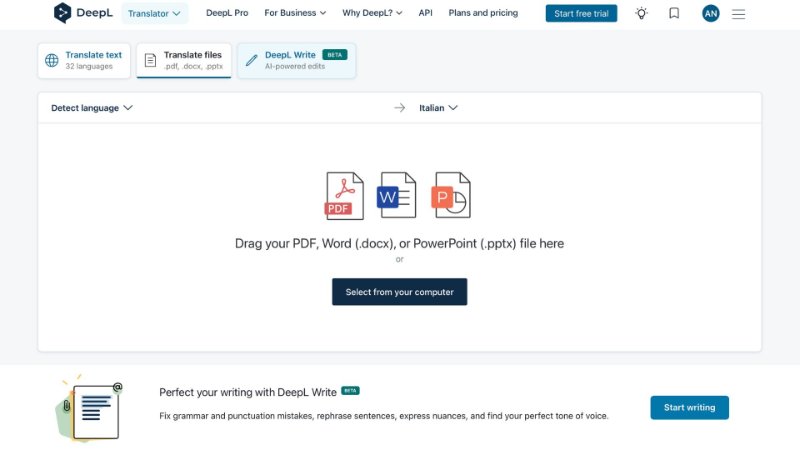
DeepL was developed to facilitate the translation of documents while ensuring that the original layout of your document is maintained. This means that fonts, images, and the overall layout remain as they are in the original.
You can also create your own glossary. This is particularly useful to ensure that specific document terms or expressions are translated consistently. If you use the premium plan from DeepL, you can also choose the tone of your translation. You can opt for either a formal or informal style.
Step-by-Step Guide on How To Use DeepL for English to Italian Translation
Here is how you can use DeepL to translate your English PDFs to Italian:
Step1Signing Up on DeepL
First off, you need to create an account on DeepL. You can do this by entering your email manually.
Step2Setting Source and Target Languages
Before uploading a document, select English as the source language and Italian as the target language. This step is vital to ensure an accurate translation.
Step3Uploading Your Document
Head to the "Translate Files" section on DeepL to translate your document. Click "Select from your computer" to upload the English PDF you want to translate.
Step4Translating Your Document
Once your file is on the platform, hit the "Translate into Italian" button. This begins the process of converting your document into Italian.
Step5Accessing the Translated PDF
After the translation is complete, the Italian version of your PDF will be automatically downloaded to your computer.
Pros
Keeps the original formatting of documents during translation.
Offers one-click translation for whole documents.
Allows the creation of personal glossaries for consistent translations.
Premium plan users can choose between formal or informal translation tones.
Cons
The free plan allows only three PDF translations per month.
Offers translation in only 32 languages.
Struggles with very complex or nuanced texts.
Part 2. Key Features for Solutions To Translate Documents From English to Italian
So, what features should you look out for when translating documents from English to Italian? Knowing these features lets you choose the right solution for your needs.
1. Accurate and Contextual Translation
Accuracy is crucial when translating from English to Italian. The ideal translation method does more than just translate words. It captures the essence and subtleties of the original text. This is particularly important for documents that require precision, such as legal or technical papers.
2. User-Friendly Interface
A tool that is easy to navigate makes the translation process smoother. Look for solutions with clear instructions and simple functions. This user-friendliness is beneficial whether you're a professional translator or someone who occasionally needs a translation for personal or business purposes.
3. Maintaining Original Document Format
The translated document must retain the original format. This includes the layout, fonts, images, and any embedded graphics. A good translation solution will ensure that your final Italian document looks just as professional and clear as your English PDF.
4. Flexibility in Language Support
The best translation tools offer flexibility. They should support a range of document types, from simple text files to complex PDFs with various elements. Some tools even allow you to translate directly from other applications, making them versatile for different purposes.
5. Speed and Efficiency
Efficient translation methods save you time by processing your documents quickly. This is especially helpful for urgent tasks or large volumes of text.
6. Security and Privacy
When translating sensitive or confidential documents, security is a significant concern. Choose a solution that guarantees the privacy and security of your data.
Conclusion
Translating documents can be straightforward and accessible if you use the right methods. Whether you're working on business documents in multiple languages or just need to translate a personal file, the methods presented here offer various options to suit your needs.
Consider what is most important for your translation task when deciding on a solution. Is it accuracy, ease of use, or price? If you're looking for a combination of these factors, try PDFelement. It could be the tool that transforms your document translation experience.


