This article introduces quick and effective methods for translating Hebrew PDFs to English, providing a persistent and cost-free solution for effortless document translation.

If you're an aspiring historian, you might be interested in exploring Hebrew cultural and religious books, but the language barrier would be a major trouble. Hebrew is one of the oldest languages natively spoken by Israelis, and most Israeli content is published in Hebrew; even you can find Jewish literature in the native language.
However, you can overcome this adversity by employing an effective translation strategy. When it comes to content translations, not all tools facilitate the translation of documents directly. Therefore, against this backdrop, it becomes crucial to learn an approach that lets you translate document from Hebrew to English readily.
How To Translate PDF From Hebrew To English?
Several translation tools are available at ease of access in the digital market that significantly facilitate the users in translations. Whether it's an online tool or an application, both mainly offer similar translation services but may present different features that can enhance your translation journey. Given all these aspects, we have put together a few of the best approaches you can opt for to translate PDF file from Hebrew to English.
Method 1: Translate PDF File From Hebrew to English Using PDFelement
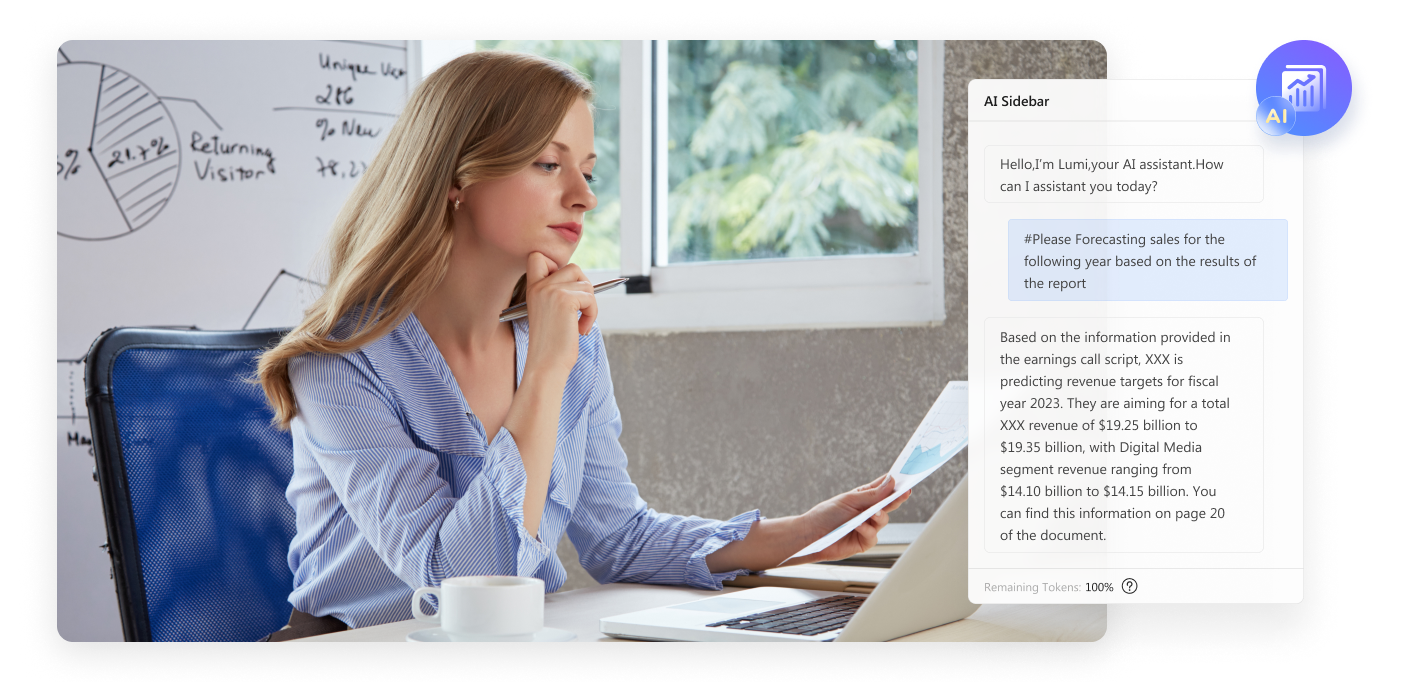
The first & foremost solution to language problems is reliance on a trusted application like PDFelement that assists in hassle-free translations. Integrated with advanced AI technology, it ensures accurate & instant Hebrew PDF to English translation; you can even translate scanned PDFs also without compromising the formatting. PDFelement not only simplifies the translation process but also performs numerous other PDF editing & management-related jobs.
Quick Overview of PDFelement
- Free Version available
- PDF Editing
- OCR
- File format conversion
- Content optimization
- Translation proofread
- Content summarization
How To Use PDFelement To Translate PDF Hebrew to English?
Using PDFelement to translate documents from Hebrew to English is quite straightforward. All you need to do is open your PDF file in the PDFelement and let its Translate PDF function do the rest. The Translate PDF feature lets you translate entire PDF Hebrew files into English with a single click and also exports the translation file automatically in PDF format.
You can follow the given steps to translate your files into English instantly:
Operational Steps:
- Step 1: Launch the PDFelement application and access your Hebrew PDF by clicking the “Open PDF”
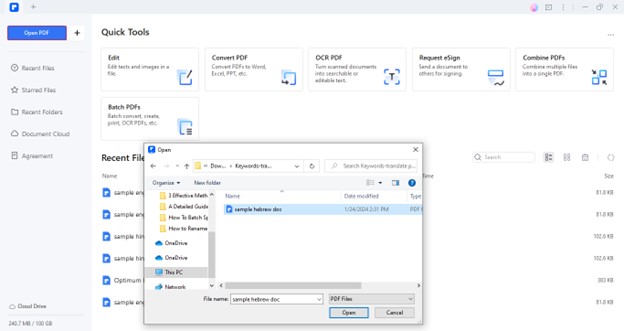
- Step 2: Go to the “Home” > “AI Tools” > “Translate PDF” to initiate the translation process.
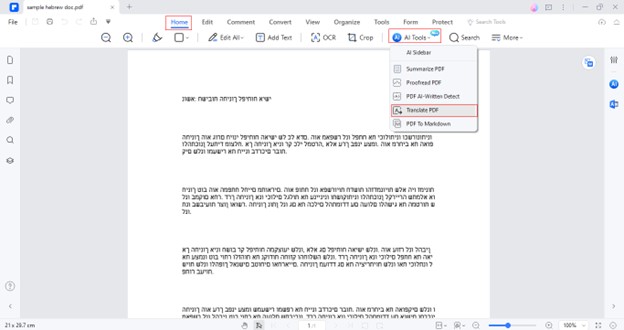
- Step 3: Set the Target Language to “English” and click the “Translate” button after specifying the Output Folder.
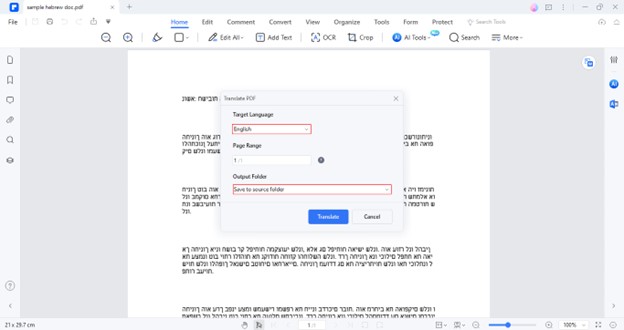
- Step 4: The Hebrew file will get translated instantly. You can access it by selecting the “Open Folder”
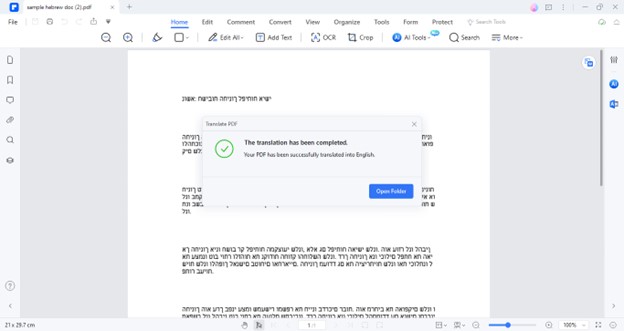
PDFelement Rewrite Function To Optimize Translation Result
Apart from translation, PDFelement is also equipped with an array of other beneficial features to optimize the content. If you want to enhance your translation result, you can access the Rewrite feature. Here is how it works:
Operational Steps:
- Step 1: Open the recently exported translation file in the PDFelement application.
- Step 2: Select the entire textual content of the translation file and choose the “AI” > “Rewrite” from the floating toolbar.
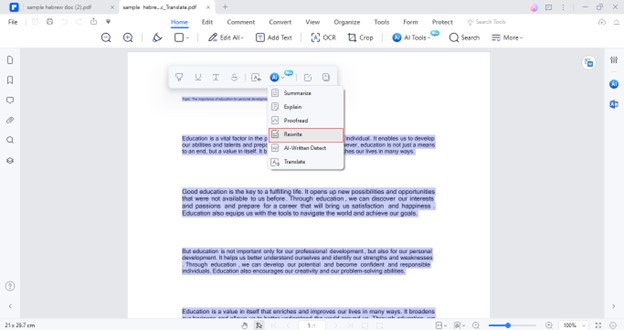
- Step 3: Copy the rewritten content by clicking the “Copy”
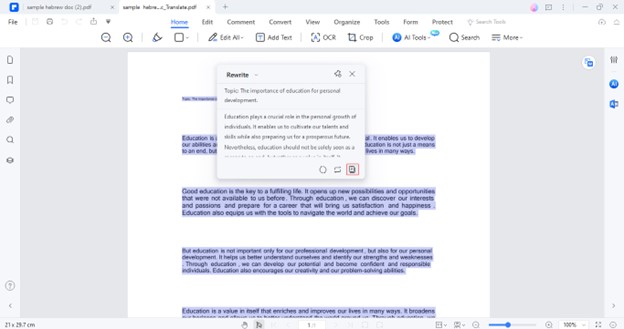
- Step 4: To save the rewritten content in PDF format, go to “File” > “Create” > “Blank PDF” and paste the rewritten content on Blank PDF.
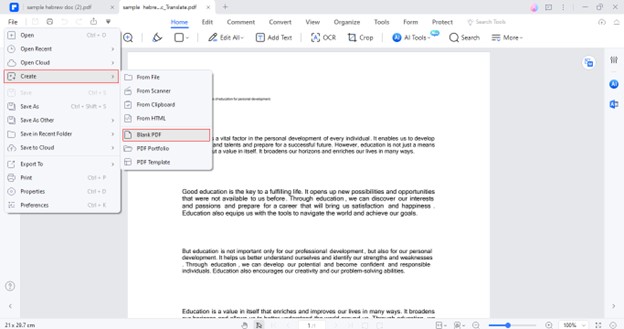
Method 2: Translate PDF Hebrew to English Online via Google Translate
If you intend to employ online tools instead of downloading applications, then Google Translate is a remarkable tool to consider. Supporting more than 100 languages, it makes the translation process super easy, whether it's about translating Hebrew-based text, documents, images, or websites. The tool is free to use and doesn't even require the signup process.
Quick Overview of Google Translate
- Free version available
- OCR
- Website translations
- Voice recognition
- Translation sharing
- Text-to-speech
Here, we have shed light on the steps you need to perform to get your Hebrew file translated via Google Translate:
Operational Steps:
- Step 1: Go to the Google Translate official site and choose the “Documents”
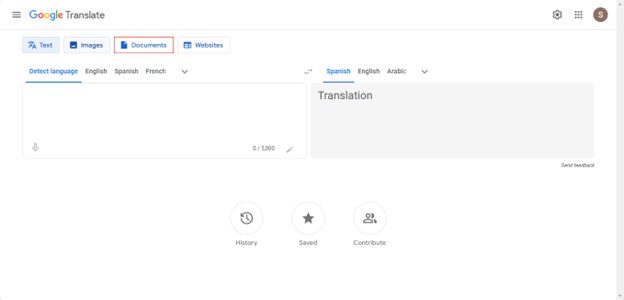
- Step 2: Click on “Browse your files” to open your Hebrew file.
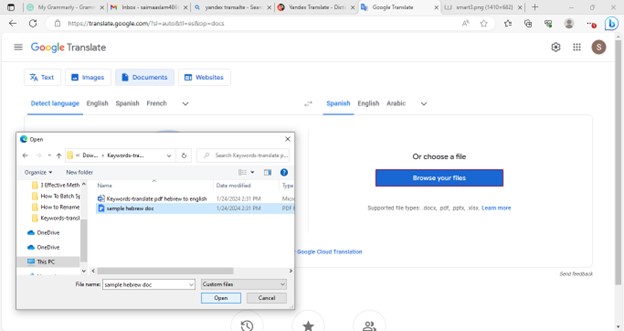
- Step 3: Once the file is uploaded, choose “English” as the Target language and click the “Translate”
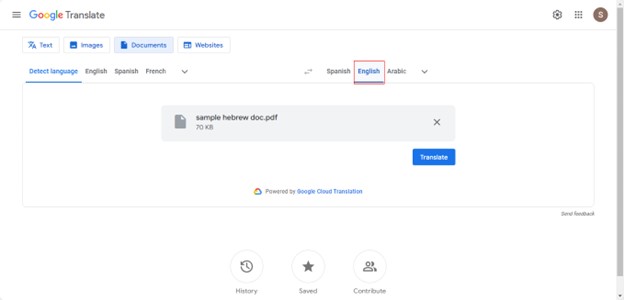
- Step 4: After the successful translation, click the “Download translation” button to save it on your system. You can also view it directly by clicking “Open translation.”
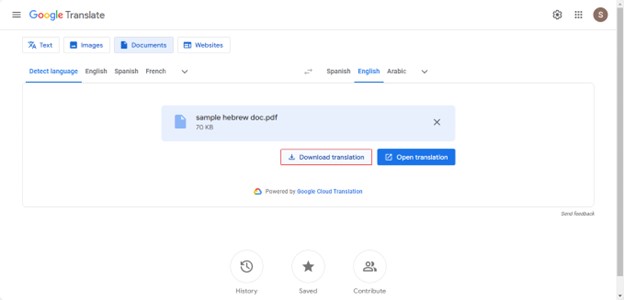
Method 3: Translate PDF File From Hebrew to English Online Using Yandex Translate
Yandex Translate is another great option in the list of online translation tools that support document translation and are free of signup hassles. With the minimalist & intuitive interface, it offers a totally user-friendly experience. You can readily go for it even if you are a novice. Yandex Translate is also available in the application, but the online version offers elevated accessibility and convenience.
Quick Overview of Yandex Translate
- Free version available
- Image translation
- Sites translation
- Voice inputs
- Voiceover
- Dictionary
Observe the below-stated steps if you intend to translate a Hebrew file into English using Yandex Translate:
Operational Steps:
- Step 1: Access the Yandex Translate online tool and select the “Documents”
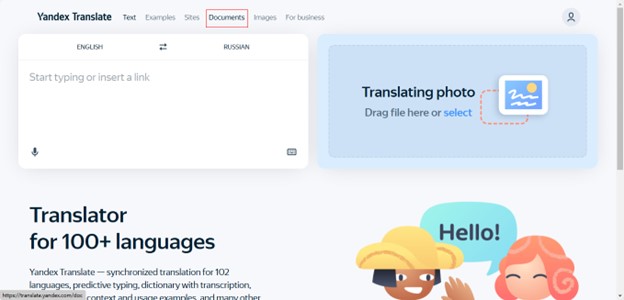
- Step 2: Click “Select file to upload” to access your PDF file for translation.
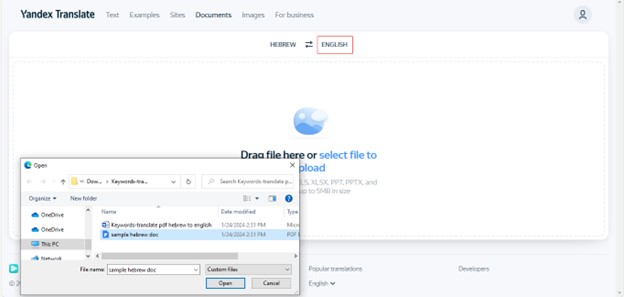
- Step 3: The tool will instantly generate the translation; you can click the “Download” button to save it in PDF format.
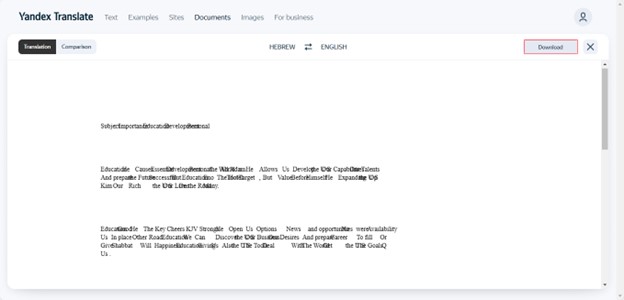
Method 4: Translate File From Hebrew to English Using Mobile Phone
It seems more convenient for day-to-day Hebrew English translations to go for a mobile application. Considering this, an English Hebrew translator is a valuable option that offers free & fast translations from Hebrew to English. You can simply install its Android-supported application to initiate the translation process. Whether you need a Hebrew dictionary or a quick translator, Hebrew English Translator efficiently serves all areas. The dictionary feature also improves the Hebrew language learning process.
Quick Overview of Hebrew English Translator
- Free version available
- Camera Translation
- Voice input
- Text-to-speech
- Dictionary
- Fast & accurate translations
The given steps elaborate on how the Hebrew English Translator Android application works:
Operational Steps:
- Step 1: Download the "English Hebrew Translator" app from the Play Store and launch it.
- Step 2: Click the "Camera" icon to upload the document image.
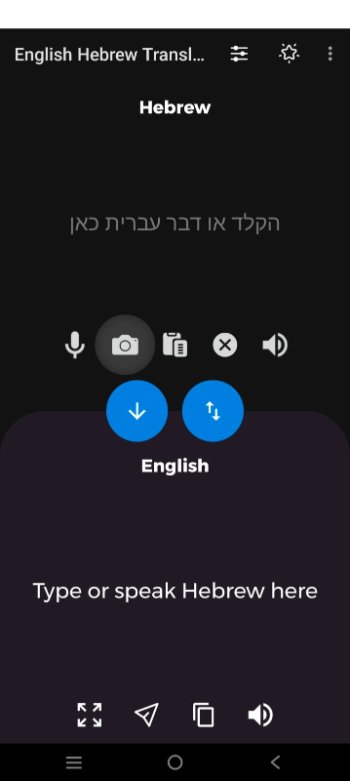
- Step 3: Choose the "Gallery" option to upload the screenshot of your PDF file.
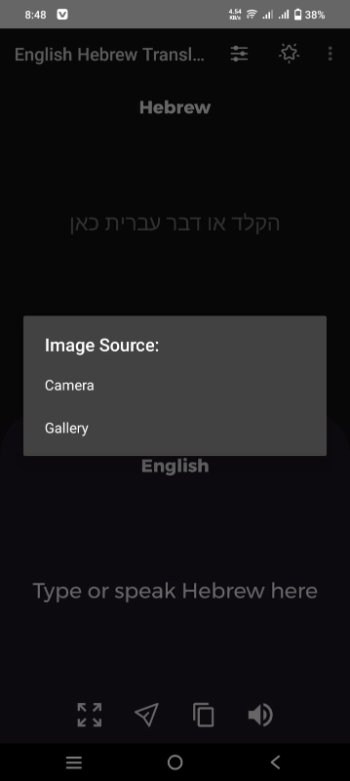
- Step 4: Select the image from the gallery. Crop the image to include only the desired area for text translation.
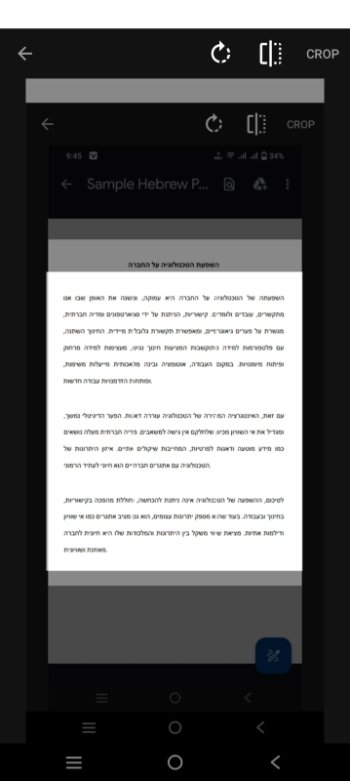
- Step 5: The app will instantly translate your Hebrew text into English. You can copy the results by clicking the “Copy” icon.
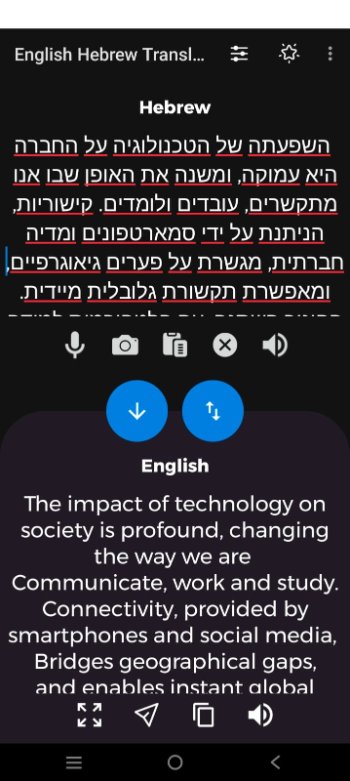
Conclusion
Hebrew is a popular and widely spoken language; more than 5 million people speak Hebrew worldwide. In many situations, you may need to explore Hebrew content, but the inability to perceive it may cause a troubling situation.
For instance, if you're enthusiastic about reading history or cultural books in Hebrew, you need a translation solution that assists you in this connection. So, we have simplified your translation requirement by presenting a detailed tutorial on the four best methods to translate PDF file from Hebrew to English. Among all of them, PDFelement is the recommended one, given its extreme effectuality.


