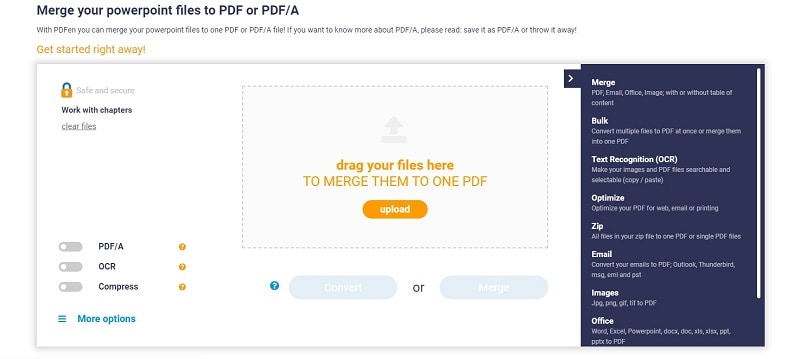This article guides you on the best way to combine PPT to PDF using the best PDF tool - PDFelement.
PPT files are great for presentations and are highly used across diverse fields. However, you need to be extra careful when navigating through the slides because a slight mistake can give you a rough time finding the target slide. In the end, you waste time, and it becomes worse if you have many PPT files. Fortunately, you can always combine PPT to PDF to have a harmonized file that is easy to view, navigate, and share. In this article, we give you a detailed guide on how to combine PPT to PDF using the best tool.
How to Easily Combine PPT to PDF
PDFelement is a powerful all-in-one PDF software suitable for all types and sizes of PDF tasks. This program is enriched with an array of top-notch features, making it a must-have tool for PDF editors. The key features include print, create, convert, edit, annotate, compress, protect, share, and perform OCR on PDF to unlock text on images. Download the free version and upgrade to the unlimited version for an unmatchable experience.
How to Combine PowerPoints into One PDF
PDFelement offers the easiest and most effective way to combine PPT into one PDF, as shown below.
Step 1 Choose to Combine PDF
After launching PDFelement, proceed to the main interface and click the “Combine PDF” option.
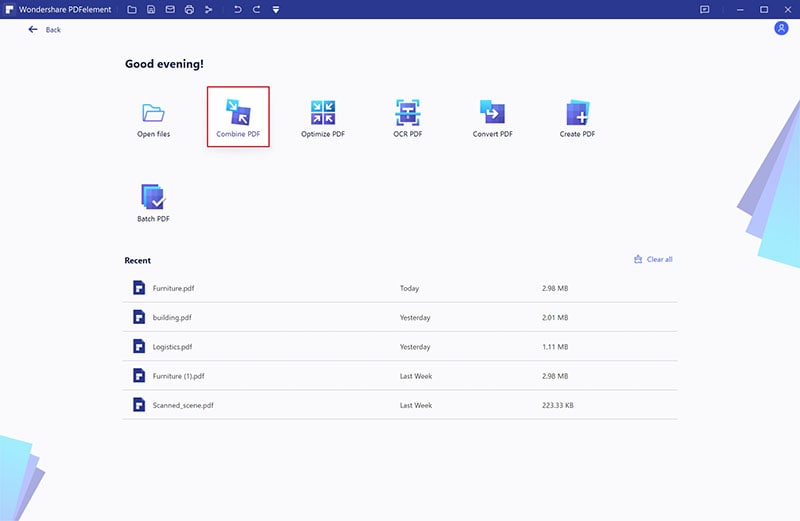
Step 2 Add PPT Files
On the subsequent “Combine” window, click the “Choose File” button and select the target PPT files from the file explorer window. After selecting the PPT files, hit “Open” to upload them to PDFelement.
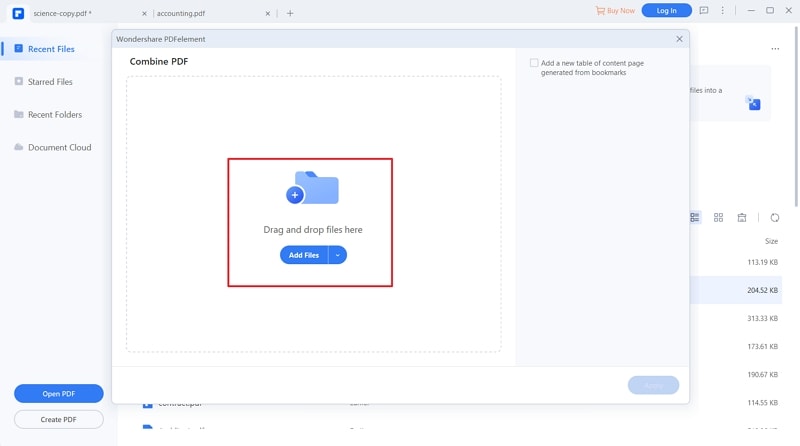
Step 3 Combine PowerPoints into PDF
When the PPT files are uploaded, click the browse button under the “Output Folder” section. Choose the desired destination folder for your new PDF file. When you are okay with the selections, click “Apply” to let the program combine PPT to PDF.
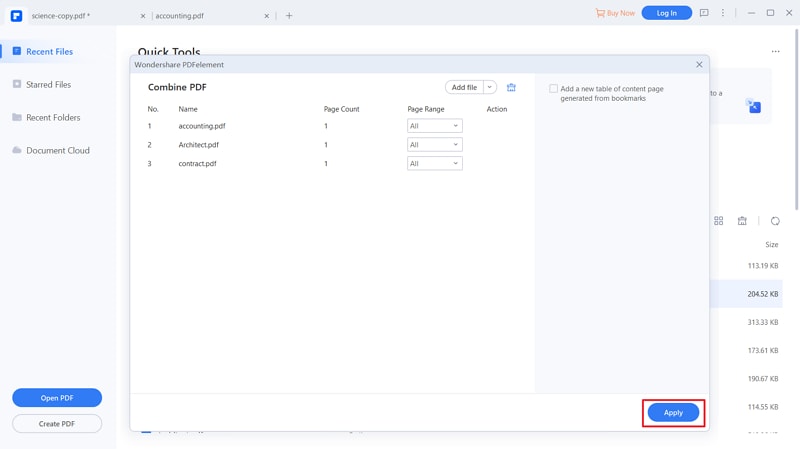
How to Combine Multiple PDFs into One Online
PDFen is a simple online tool that allows users to merge PPT files into one PDF. This program allows you to upload PPT files from your local computer or drag them directly into the interface. Although it doesn’t have an eye-catchy interface, its simplicity makes it suitable for all users, including newbies. The following steps illustrate how to combine multiple PPTs into one PDF online using PDFen.
Step 1. Open your browser and navigate to PDFen combine PPT to PDF online page.
Step 2. Drag the PPT files to the PDFen interface. You can also click the “Upload” button and follow the on-screen instructions to upload the PPT files.
Step 3. When the PPT files are uploaded, click “Merge.”
Step 4. Once the process is completed, click the “Download” button to fetch your new combined PDF file.