This article will give you a quick guide on converting HTML files to PDF online and offline. To convert files online, you can use different websites. On the other hand, if you wish to convert files offline, you can use tools such as PDFelement.
Are you ever looking at a webpage or website which you want to save or convert into a PDF? Well, you came to the right place. Converting HTML to a PDF is an extremely simple task. All you need is a web page and a converter. Even the Internet is not a must-have, because you can convert HTML to PDF online and offline. You can easily do so for free! So, in this article, we will give you a step-by-step guide showing how you can convert HTML files to PDF online and offline for free.
How to Convert HTML to PDF Online
You can do the conversion of HTML to PDF online as well as offline. You can use different websites to do so. Here, we will discuss two websites you can use online to convert HTML to PDF for free on Chrome.
1. Sejda
Sejda is one of the sites you can use to convert your HTML file to PDF for free. It offers different options such as “Convert URL to PDF,” “Convert HTML files,” and “HTML Code.” Follow these three simple steps to convert online HTML files to PDF.
Step 1. Go to the website, then click on the “Convert HTML to PDF” button and wait until the processing is complete.
Step 2. Click on “Download” and save your HTML page as a PDF document.
Step 3. Sejda also provides you the option to share, print, merge, edit, compress, delete pages, split, and crop the PDF document. You can use these as per your requirement to adjust the PDF file before downloading it.
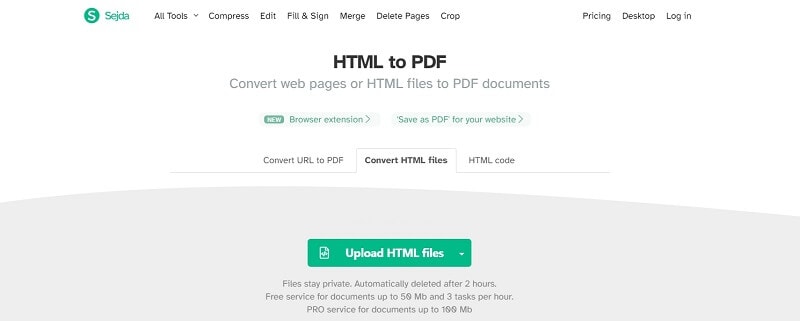
2. ILovePDF
ILovePDF is another website that you can use to convert the HTML file to PDF online. It offers a bit more features as compared to Sejda.com. Follow these three simple steps to convert HTML to PDF using ILovePDF.
Step 1. Click here to go to the website.
Step 2. You will see a red button with text “add HTML” in the center of the page, click on it.
Step 3. Copy the link to the website you want to convert and paste it into the given space. Once done, click on “Add.”
Step 4. You can also use the other options available, such as adjusting the screen size and page size. You can also change the orientation and page margin as per your requirement.
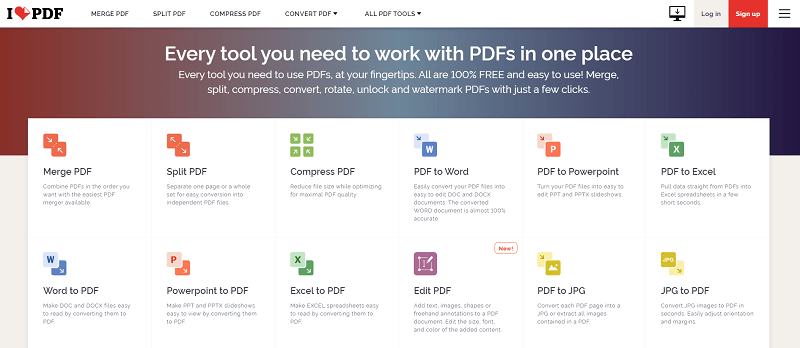
Tip: How to Convert HTML to PDF Offline
You do not have an internet connect all of the time. Luckily for you, you can also convert an HTML file to PDF without an Internet connection, i.e., offline.
Step 1. Choose the HTML file that you wish to convert into PDF. Select and open the file in Chrome. Then click on the three dots in the top right corner of Chrome. A dropdown menu will open up. Click on “Print.”
Step 2. Once you click on “Print,” you will be given different options to set the print settings. Select “Wondershare PDFelement” as the printer and click on “Print.”
Step 3. Your HTML file will be opened in PDFelement. You can then save the file on your computer in PDF format.
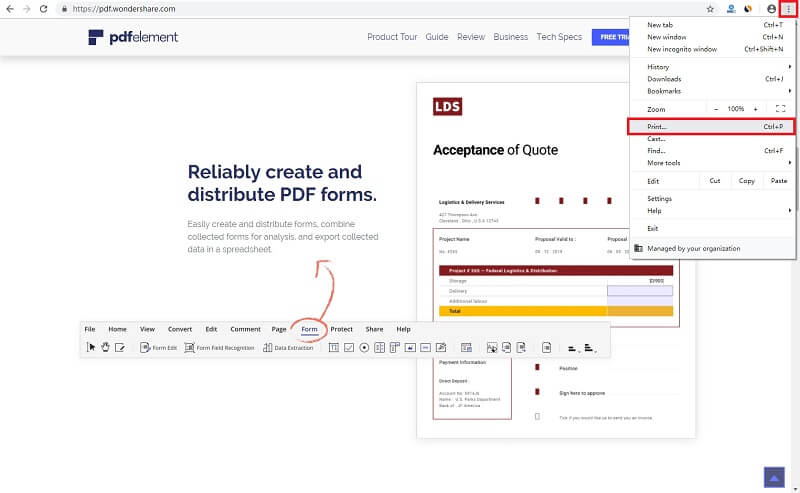
Pros and Cons of Converting Files Online and Offline
Now that you know how to convert HTML files to PDF online and offline, let's see which method is preferable.
Pros and Cons of Converting Files Online
Pros
Quick process.
Websites are always available
Easily accessible.
Cons
Does not work if the Internet is not available.
Pros and Cons of Converting Files Offline
Pros
Do not need the Internet.
Always readily available.
Rich-featured and professional.
Cons
Have to download some tools which may take up space.
All the methods of converting an HTML file to PDF have been mentioned in this article. You can do it online as well as offline with great ease. Furthermore, you can choose whether you convert the file online or offline, depending on your preference. If you wish to convert HTML files to PDF without the Internet, get Wondershare PDFelement right now!


