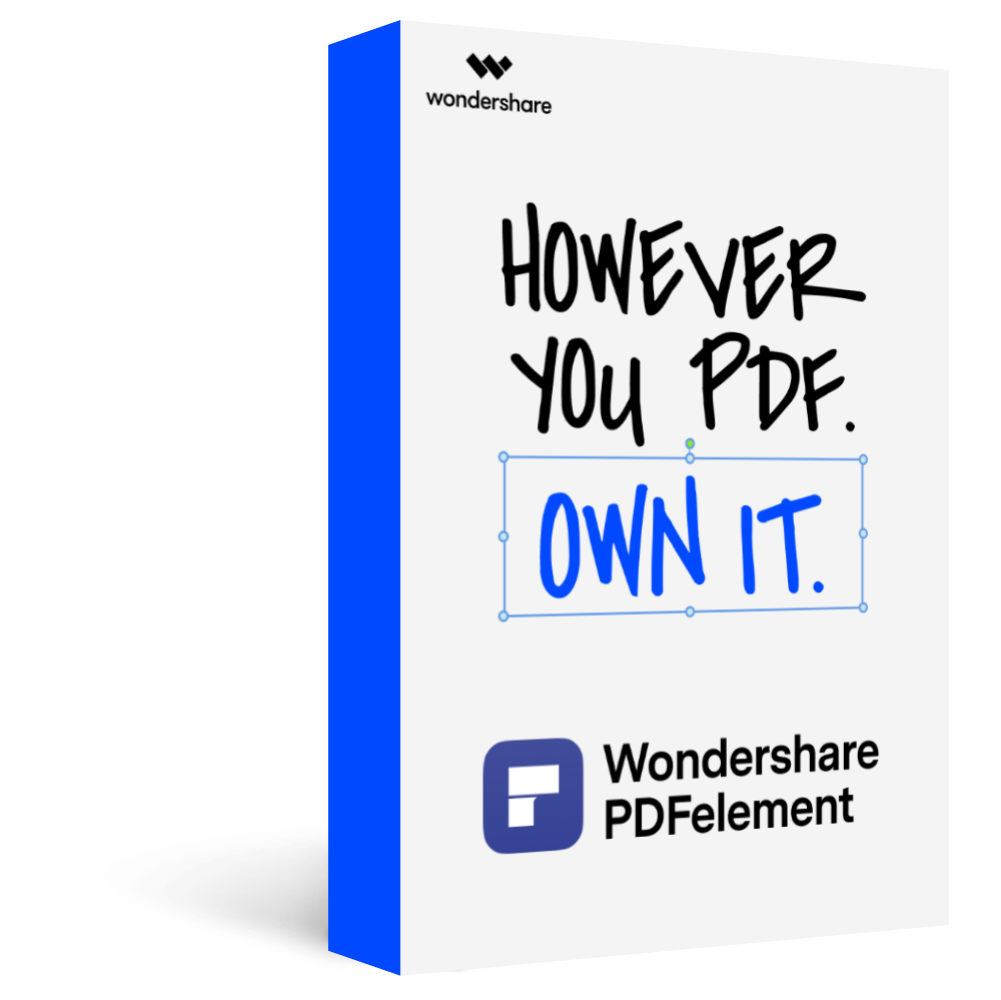How to Create a Fillable PDF On Mac?
Do you worry about how to create a fillable form for Mac? Here, PDFelement Pro is designed to help you to create a fillable form on Mac. To learn more about this, read on.
PDFelement Pro is designed to be your go-to solution for all your PDF needs. Whether you are a Windows user or a Mac user, you will find this tool useful. If you want to create a PDF file, the PDFelement Pro is your number one tool. It is also number one when it comes to reading PDF files, converting PDF files, and creating a fillable PDF Mac. It comes with many features and it is extremely easy to use. If you are wondering how to create a fillable form in pages for Mac, below are the steps you should follow:
Four Steps to Create a PDF Fillable on Mac
Step 1Download PDFelement Pro
First, you will need to get your PDFelement Pro software ready. Next, install the tool by following the onscreen directions and then register as required and launch it.
Step 2Create a PDF File
Now tap on the 'File' tab in the top-left corner and select 'Create' > 'Blank Document.' Then name the PDF and click 'Save.' This will create a blank PDF file from which to create a fillable PDF form.
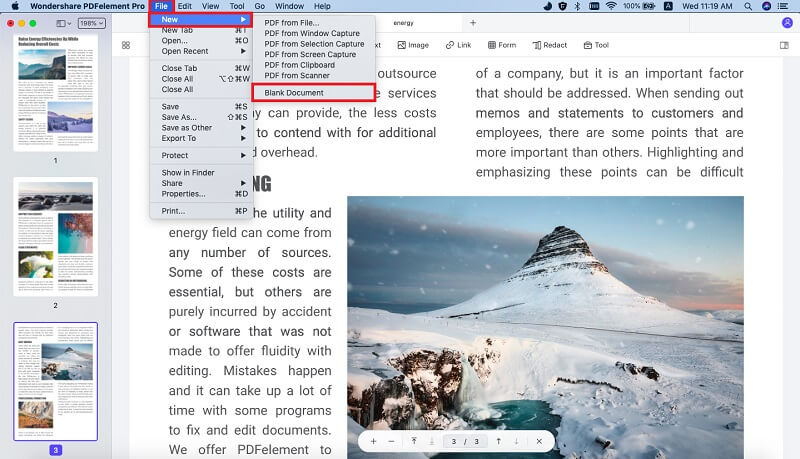
Step 3Create a fillable PDF form
Now open the PDF file you just saved using the PDFelement Pro tool. Click on the 'Form' button and then you can create fillable form filed on Mac with several tools, such as 'Text Filed,' 'Check Box,' 'Radio Button,' and 'Combo Box.' When you create fillable PDF fields, click 'Review' to check the PDF form.
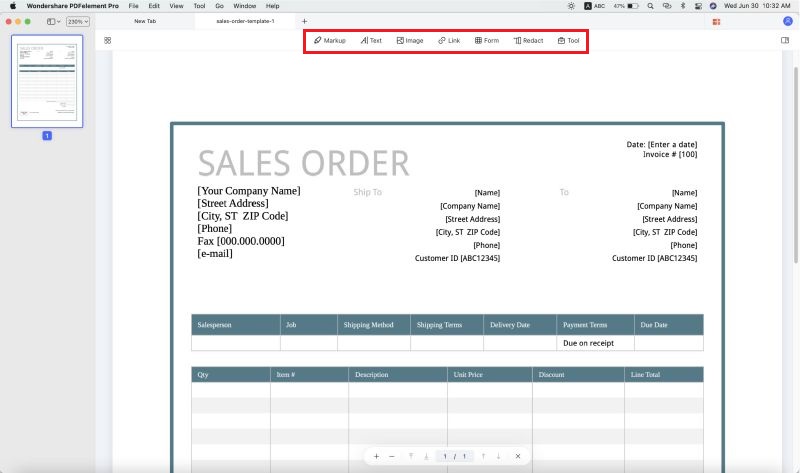
Step 4Fill PDF form
Now the form is fillable. What remains if filling it as required. You can do this right away or save it for future use.
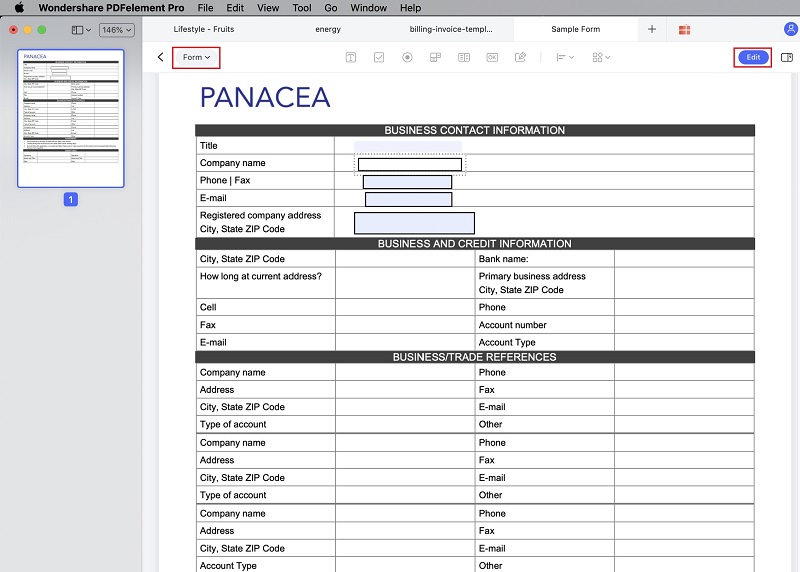
Tips for you: 1. PDFelement Pro can help you to open the XFA form, which is developed for processing online forms.
2. PDFelement Pro is one of the best alternatives to Adobe Acrobat, which can easily help you make a fillable PDF form.
PDFelement Pro
Download and try PDFelement Pro below, experiencing the easiest way to add a signature to PDF on Mac