This article guides you on the top 5 solutions to convert CHM to PDF. The first solution is to convert CHM to PDF using PDFelement.
CHM is a useful file format for Windows help files. While these files are useful in their format, there are various cases when CHM to PDF conversion is inevitable. Finding a suitable way to convert CHM to PDF can be a sweaty task. However, this article gives you five methods to convert CHM to PDF without breaking a sweat. Let's get started.

5 Methods to Convert CHM to PDF
Overview of CHM File
CHM file is an extension used by Windows help files and ebooks to provide indexing for faster access to various topics and navigations to various parts of the help document. It involves a collection of compressed HTML pages with contents like texts, images, or hyperlinks. CHM files are relatively smaller and easier to share and distribute with software packages.
Why Convert CHM to PDF?
CHM is no doubt a useful file format for Microsoft help files. While this is true, CHM has its flaws, and you might be obliged to convert it to PDF file format in certain instances. The instances that might compel you to convert CHM to PDF include the following:
- When you need better file security- CHM files have several security vulnerabilities and have been exploited by cybercriminals in several instances. When you convert CHM to PDF, you can protect your file with better security features like passwords and digital signatures. This makes it easy to maintain the security and authenticity of your CHM documents.
- For easy file sharing- Unlike CHM, the PDF file is a cross-platform file format and is supported by many applications and devices. With a PDF file, you won't struggle to share it with friends or clients across various platforms.
Method 1. Convert CHM to PDF With PDFelement
PDFelement Pro easily becomes the best method to convert CHM to PDF. This program is a powerful PDF solution for Windows, Mac, iOS, and Android devices.
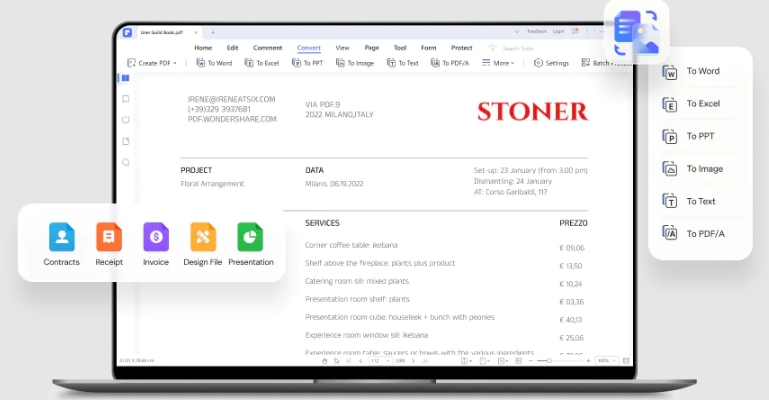
PDFelement is designed to allow users to perform nearly all PDF tasks, including convert, edit, annotate, share, compress, organize, print, read, protect, and unlock texts in image-based PDF files. The beauty of PDFelement is that it is extremely fast, easy to use, affordable, and compatible with nearly all devices. With PDFelement, you can effortlessly convert your PDF files to and from any file format, including CHM, to PDF.
If you have multiple files, you can save time and energy by converting them into batches. You can download PDFelement for free or upgrade to the unmatchable affordable premium version.
How To Convert Chm to PDF With Wondershare PDFelement
Converting CHM to PDF with PDFelement is a seamless process. Newbies and experts alike can navigate without a sweat, as illustrated in the following steps.
Step 1. Download and install launch Wondershare PDFelement to your devices.
Step 2. Locate the target CHM file on your computer and double-click it. Then click the "Print" button at the top of the interface.
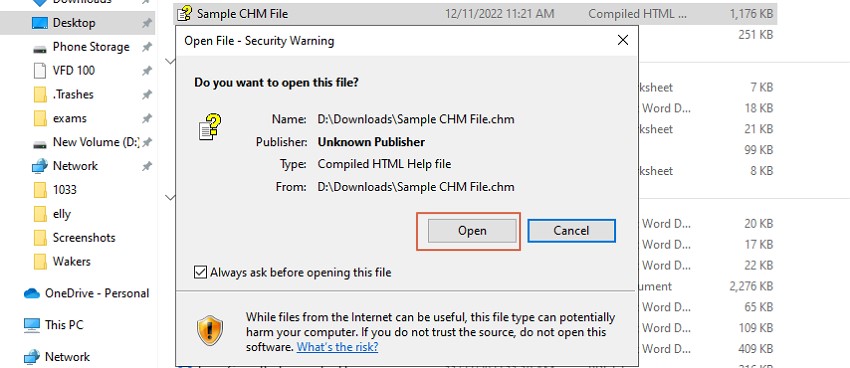
Step 3. Choose the desired print option from the subsequent "Print Topics" pop-up. You can choose to print selected topics or headings and all subtopics. Click "Ok" to confirm your selection and proceed to the next window.
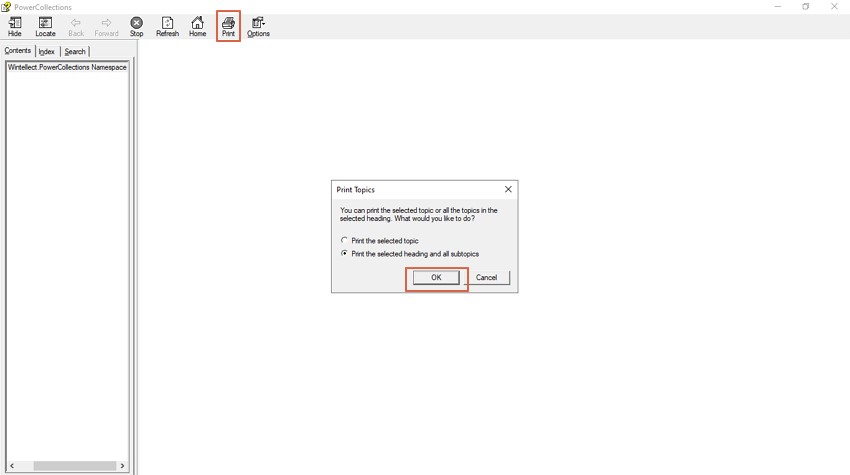
Step 3. On the "Print" window, select "Wondershare PDFelement" as your printer, then click "Print" at the bottom to trigger the CHM to PDF conversion process. When the conversion is over, the CHM file opens in PDFelement's interface as a PDF file.
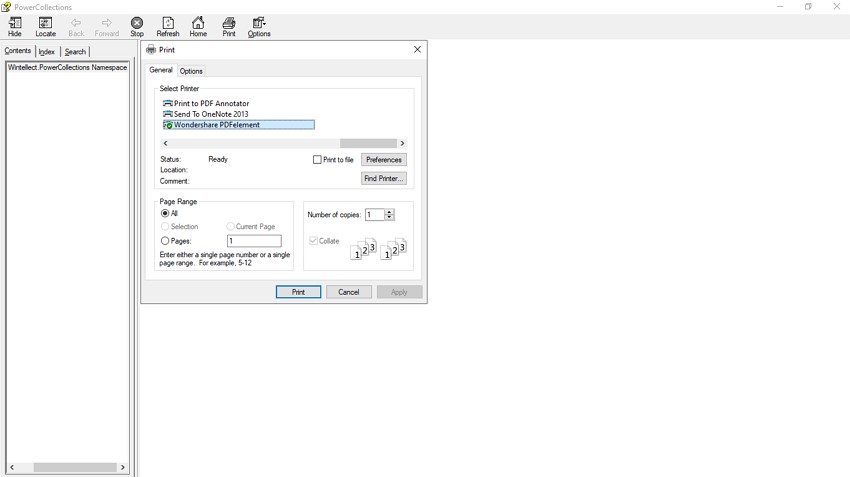
Pros
It is fast.
Users can perform several other PDF tasks, like protecting the output file.
It is easy to use.
PDFelement handles all sizes of input files.
The program is compatible with many devices and file formats.
Cons
You need to download and install Wondershare PDFelement before converting CHM to PDF.
Method 2. CHM to PDF Converter
CHM to PDF converter is a free yet useful tool to convert CHM to PDF easily. This tool is simple, and newbies can navigate with ease. This program extracts the contents of the CHM file, formats, and converts them to PDF format. It then combines the respective pages to form a single PDF file.
The beauty of this program is that it provides options for users to customize the output file. The following steps show how to convert CHM to PDF using CHM to PDF converter.
Step 1. Open CHM to PDF converter on your device to access the primary interface. Click the "Browse" button and select the CHM file from the respective destination folder.
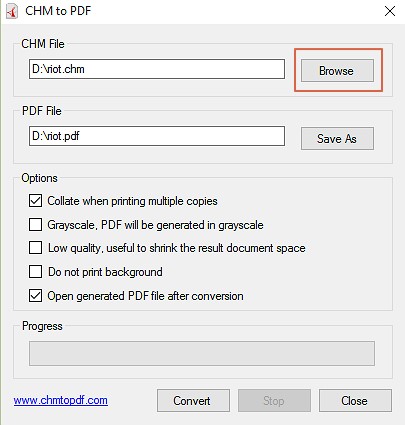
Step 2. Once uploaded, click the "Save As" button and browse the desired output folder.
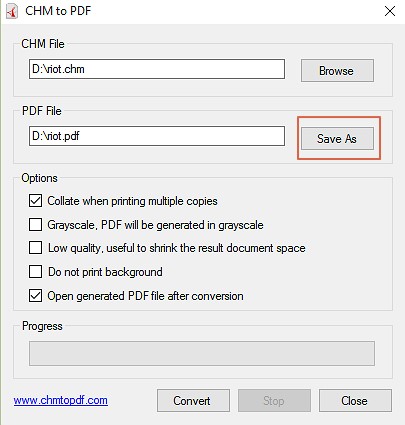
Step 3. Finally, click the "Convert" button at the bottom and wait for the program to complete the conversion of CHM to PDF.
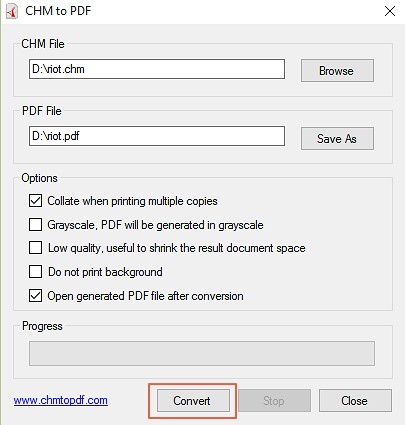
Pros
It is easy to use.
It provides several options to customize your output PDF file.
It is free.
Cons
There is no support for bulk conversion.
It lacks other standard PDF features.
Method 3. Convert CHM File to PDF With TEBookConverter
TEBookConverter, as the name suggests, is a dedicated ebook converter that uses Calibre. It also supports a variety of file formats, including conversion of CHM to PDF. This open-source program is simple and can be used by newbies without struggle.
Furthermore, its multi-threading capability allows faster conversions. The following steps show how to convert the CHM file to PDF with TEBookConverter.
Step 1. Open TEBookConverter on your computer, then click the "Add Files" button. Select the CHM file you want to convert, then click the "Open" button to upload it to the program.
Step 2. Choose "PDF" as your output format under the "Format" section and click the "Start Conversion" button.
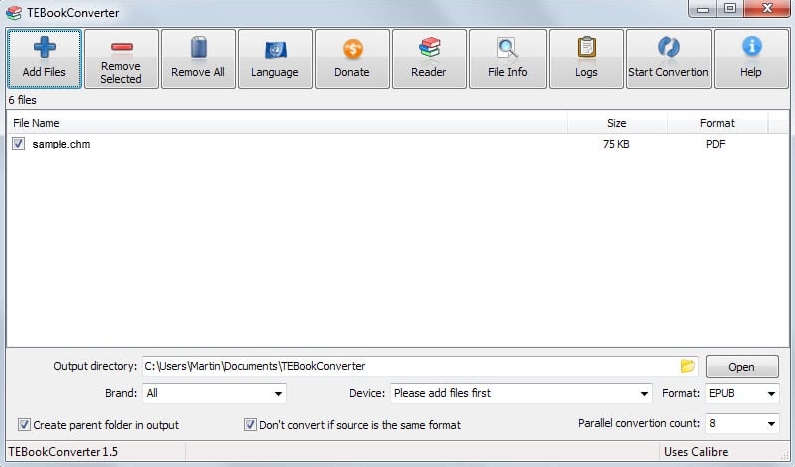
Step 3. After the conversion, find the PDF file from the respective output directory.
Pros
The multi-threading feature speeds up the conversion process.
It allows users to add a folder, subfolder, or multiple CHM files for conversion.
The platform supports multiple languages.
Cons
There are no options to customize individual CHM files.
It lacks other standard PDF features.
Method 4. PDFCandy CHM to PDF Converter Online
PDFCandy is a popular online PDF tool that allows users to convert HTML help files to PDF easily. This program is fast, and users can convert CHM to PDF securely. You can source your CHM files from the local device, Google Drive, or Dropbox.
Furthermore, PDFCandy lets you edit your output file to meet your needs. However, the editing options are limited. The following steps show how to convert CHM to PDF with PDFCandy.
Step 1. Using a suitable browser on your device, navigate to PDFCandy CHM to PDF converter online page. Click the "Add File" button and upload the target CHM file.
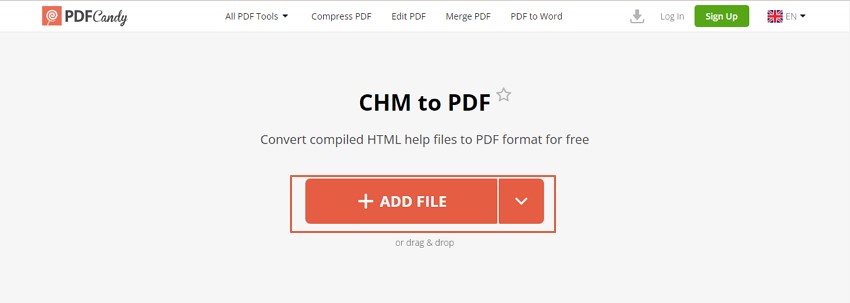
Step 2. Once uploaded, the program automatically converts your CHM to PDF. When the process is completed, you can hit the "Download" button to fetch the PDF file to your device. You can also upload it to cloud services or edit it further.
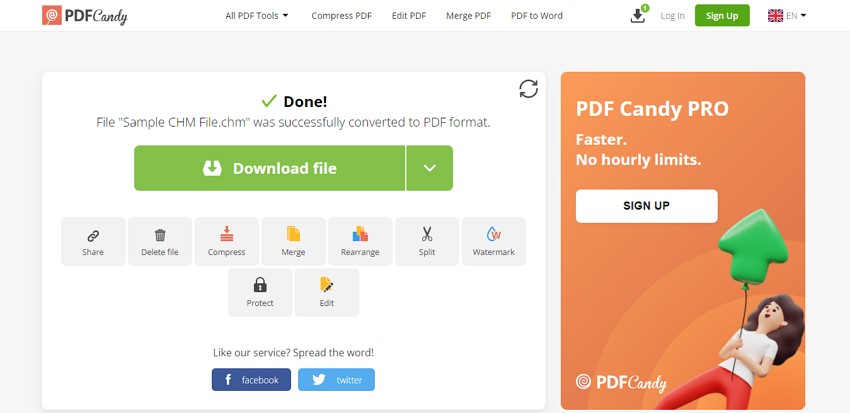
Pros
It supports cloud conversion.
The process is simple.
Users can edit the output PDF file directly on the platform.
It is fast.
Cons
It struggles with heavy files.
Requires a steady internet connection.
Method 5. Zamzar CHM to PDF Converter Online for Free
Zamzar is a popular and easy-to-use online file conversion program. It is one of the simplest yet functional online solutions for CHM to PDF conversion. This program allows users to upload files from local devices, OneDrive, Google Drive, Dropbox, Box, and URL links. The following steps illustrate how to convert CHM to PDF online for free with Zamzar.
Step 1. Visit Zamzar CHM to the PDF converter page via a browser. Click the "Choose File" button and browse the target CHM file.
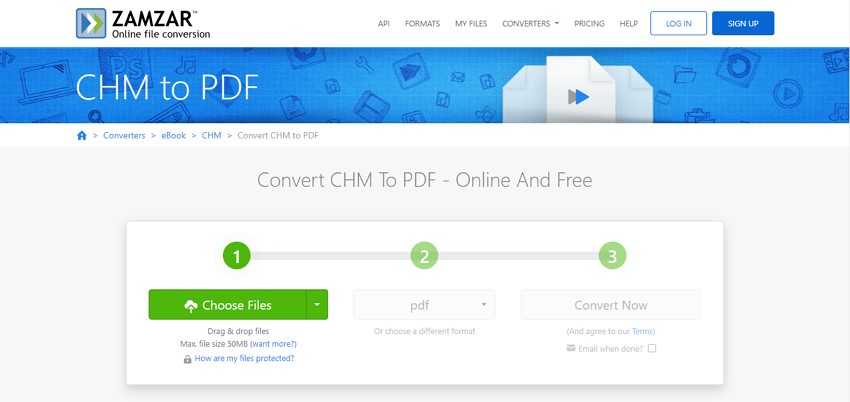
Step 2. When the CHM file is uploaded, ensure the output file format is selected as "PDF." Click the "Convert Now" button to trigger the CHM to PDF conversion.
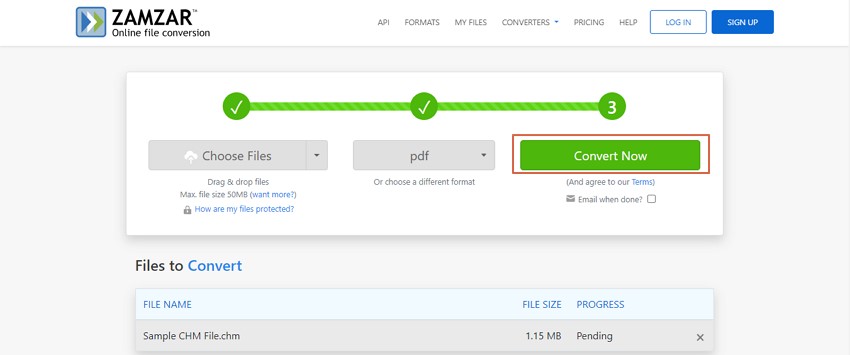
Step 3. When completing the conversion process, click the "Download" button to fetch your output file.
Pros
The program interface is straightforward to follow.
Files are automatically deleted after 24 hours and hence improve file security.
It supports various popular file formats.
Cons
It is slow, especially when handling large CHM files.
It lacks advanced PDF features.
People Also Ask
Many people convert CHM files for various reasons. While this is true, scores experience related problems and flock to the internet looking for respective solutions. Some of the highly searched questions and respective solutions include.
1. How Do I Open a CHM File on Mac?
Mac users cannot directly open files in CHM formats from their devices. However, they can use suitable CHM readers for Mac to read their CHM files. Some of the plausible options include CHM reader Mac and PDFMaster.
2. How Do I Convert a CHM File to Word?
Converting CHM to Word directly can look like a rocket science task. However, it is never a complicated process with Wondershare PDFelement. First, you need to convert CHM to PDF, then use Wondershare PDFelement to convert it to Word, as illustrated below, seamlessly.
Step 1. Open the converted CHM file (now in PDF format) with Wondershare PDFelement.
Step 2. Click the "Convert" tab, then select the "To Word" option.
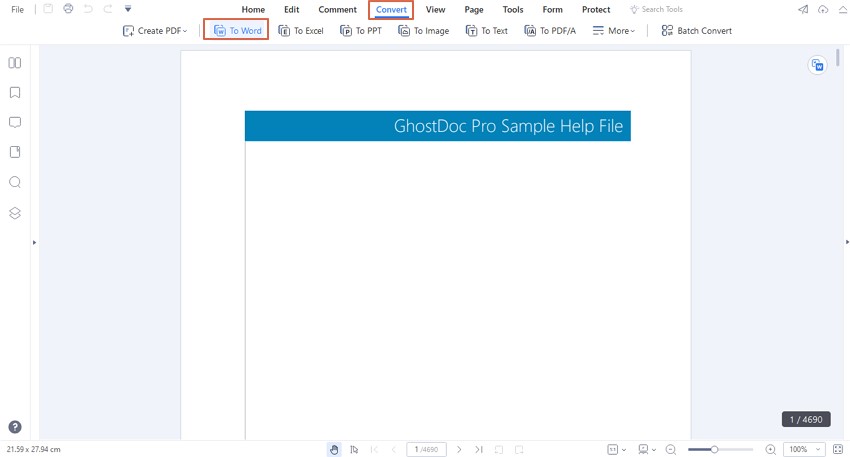
Step 3. Select the desired output folder in the subsequent box and hit "OK" to trigger the PDF to Word conversion.
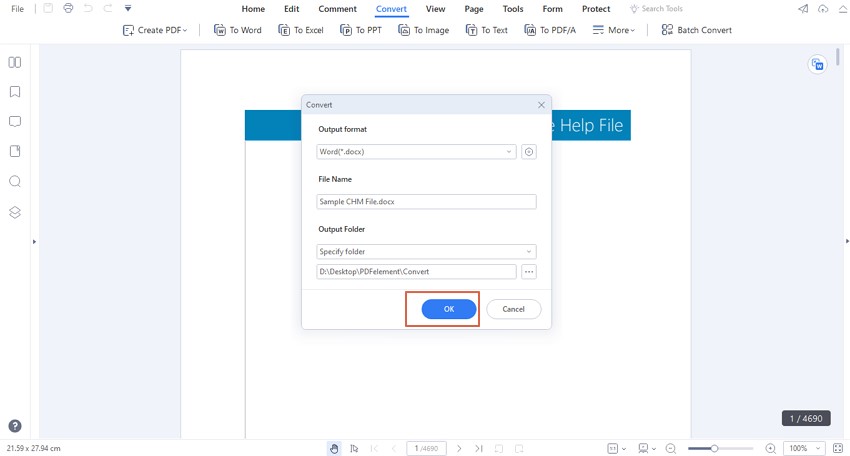
You can locate the output Word file in the specified destination folder when the process is over.
You may still be confused about the conversion process. Watch the video below to find the detailed steps.
3. How Do I Decompile CHM?
To decompile a CHM file is simply copying the CHM file to another directory without altering the contents of the original CHM file. It is a good practice if you want to reconstruct the individual HTML source files from a CHM file. Also, you can decompile a CHM file if you want to use it in a browser that doesn't support CHM files. The following steps show how to decompile a CHM.
Step 1. Go to the "File" menu and choose the "Decompile" option.
Step 2. Navigate to the "Destination folder" box and provide the destination folder name where you want to copy the decompiled files.
Step 3. From the subsequent "Compiled help file" box, provide the name of the compiled CHM file.
Conclusion
This article has clearly elaborated the five best methods to convert CHM to PDF ranging from desktop to online. However, not every method fits your needs. The secret is to choose the tool that works for you within your budget. Fortunately, Wondershare PDFelement seems to tick all the boxes. Try PDFelement and make your CHM to PDF conversion top-grade.


