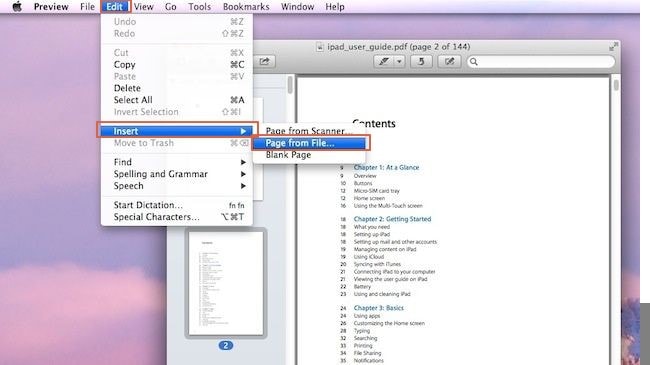In this article, you get the right guide on how to combine two PDFs on Mac with the best PDF software for Mac - PDFelement.
If you are a Mac user, you probably understand the inconvenience of working with scattered PDF files. On several occasions, you will be forced to combine multiple two PDFs on Mac to lessen your struggles. However, it is easier said than done. It is even trickier if you are working with sensitive documents or official documents that offer no room for error. The right solution is to find the right PDF software for Mac. Fortunately, you don’t have to dig deep because this article gives you the right guide on how to combine two PDFs on Mac.
How to Combine Two PDFs on Mac
PDFelement is the best all-in-one PDF software for Mac, Windows, and several other operating systems. This program is equipped with several powerful features to transform the way you interact with PDFs regardless of your device. PDFelement allows users to print, edit, annotate, protect, convert, create, organize, compress, share, and perform OCR on PDF files. It is fast, reliable, affordable, and compatible with nearly all devices. You don’t need third-party PDF software with this tool because it is a complete PDF package.
How to Combine Two PDFs Mac with PDFelement
Combining two PDFs on Mac using PDFelement is an easy process. The steps are straightforward, as elaborated below.
Step 1 Select Combine PDF
Open PDFelement on your Mac device then hit the “Tools” icon at the top of an active page. From the drop-down options, choose “Combine PDF.”
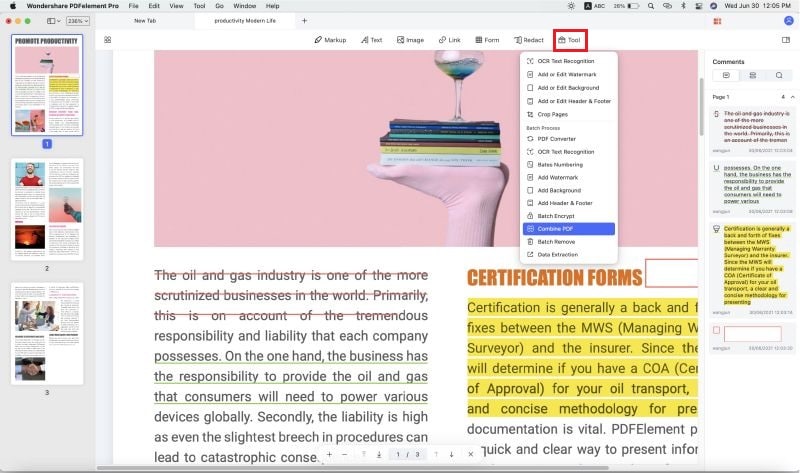
Step 2 Add Files
In the next “Combine PDF” window, click the upload file icon and browse for the PDF files you want to combine on Mac. Alternatively, you can drag the files and drop them on this window.
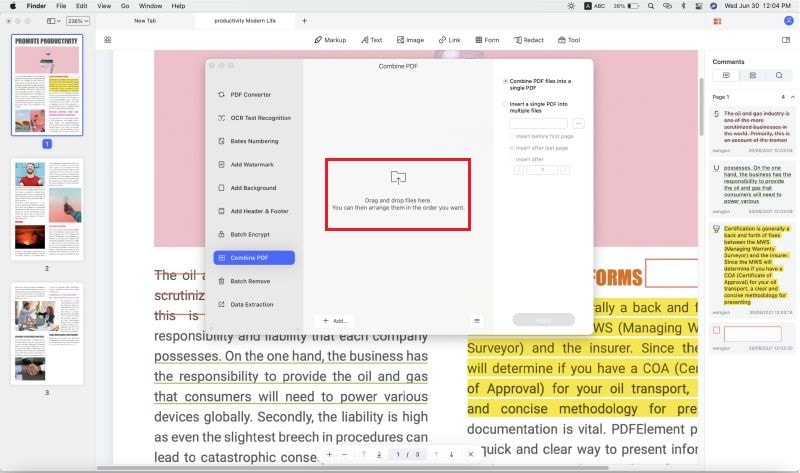
Step 3 Combine Two PDFs on Mac
When you have uploaded the two PDF files, select the “Combine PDF file into a single PDF” option. Finally, click the “Apply” button to trigger the process.
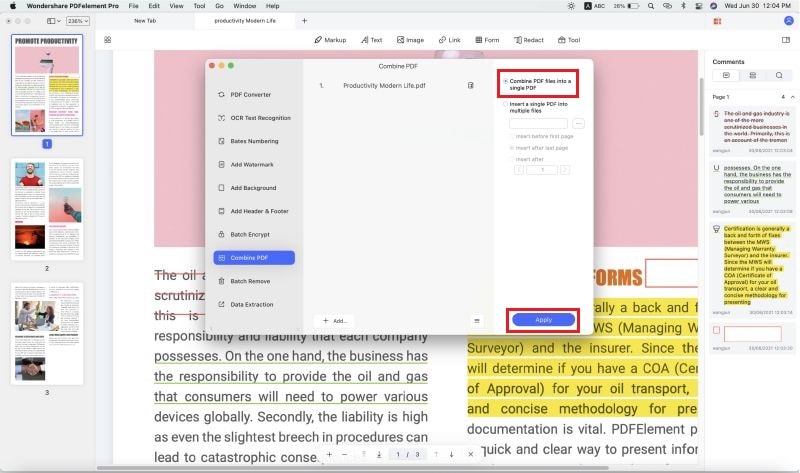
How to Combine 2 PDFs on Mac
If you are a Mac user, you have probably used Preview to open and view your images or PDF files. However, it doesn’t stop here. Preview also allows users to combine two or more PDFs on Mac. Although the steps are lengthy, it is not that complicated. The following steps show how to combine two PDFs on Mac using Preview.
Step 1. On your Mac, open one of the target PDF files with Preview.
Step 2. With the PDF file displayed on Preview, head to the “View” section, then choose “Thumbnails.” This will display the page thumbnails in the sidebar.
Step 3. Now choose a page thumbnail to indicate where you want to insert the other PDF.
Step 4. After selecting the page thumbnail, go to Edit>Insert>Page from File.
Step 5. Choose the PDF file you want to combine with the other PDF from the subsequent dialog box, then hit “Open.”
Step 6. With the PDF now inserted, proceed to the “File” menu and then the “Export as PDF” option to combine the two PDFs into a single PDF file.